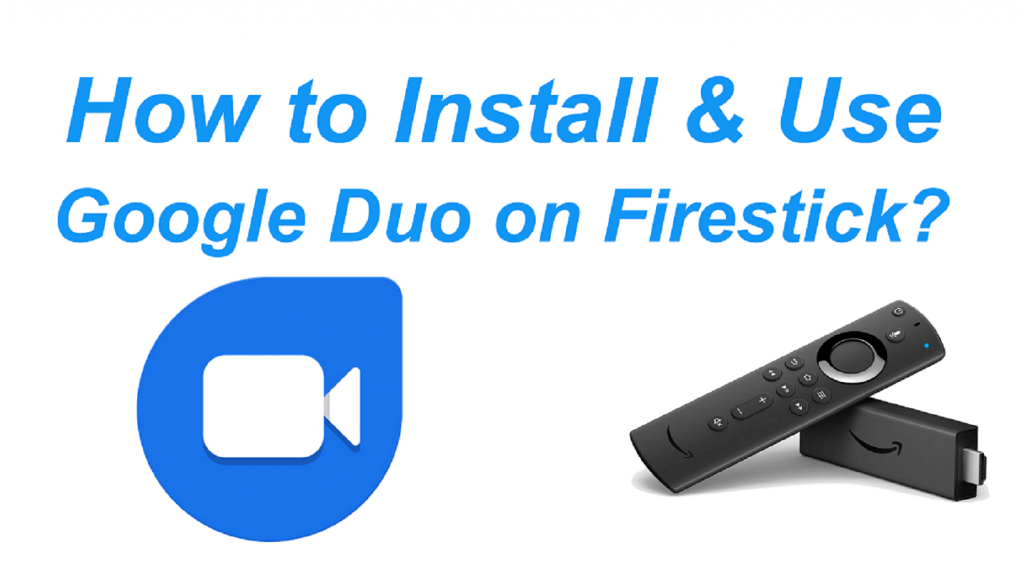Google Duo is a high-quality video and audio calling service from Google accessible across all your favorite devices. It is built with standard encryption to maintain privacy. The updated version of Google Duo makes it easier to perform group calls for up to 12 participants. Eventually, Group calling will be more beneficial for small enterprises to organize a meeting, share their ideas, and use people to communicate with friends and family across the globe. Google Duo is a reliable and free video calling service that works well on Android, iOS, and Windows but not on Firestick. Firestick is running on Android OS but doesn’t support Google Play services. Let’s see possible ways to get Google Duo on Firestick.
Important Message
Your IP is Exposed: [display_ip]. Streaming your favorite content online exposes your IP to Governments and ISPs, which they use to track your identity and activity online. It is recommended to use a VPN to safeguard your privacy and enhance your privacy online.
Of all the VPNs in the market, NordVPN is the Best VPN Service for Firestick. Luckily, NordVPN has launched their Exclusive Christmas Deal at 69% off + 3 Months Extra. Get the best of NordVPN's online security package to mask your identity while streaming copyrighted and geo-restricted content.
With NordVPN, you can achieve high streaming and downloading speeds, neglect ISP throttling, block web trackers, etc. Besides keeping your identity anonymous, NordVPN supports generating and storing strong passwords, protecting files in an encrypted cloud, split tunneling, smart DNS, and more.

Related: How to install Zoom on Firestick
Pre-Requirements
Some pre-Requirements should be met to get hold of the Google Duo on Firestick. And they are:
- Set Up your Firestick device to your TV
- Connect your Firestick device to a stable internet connection.
- Buy a USB-supported web camera and connect it to your TV.
How to Install the Google Duo on Firestick
Since the Google Duo app is unavailable in the Amazon App Store, you can use the sideloading method to get the Google Duo app. But first, install the Downloader on Firestick. Then, you can follow the steps below to get the Google Duo app.
1. If it’s the First time you’re using the Downloader, you need to tweak the settings on your Fire TV to start using the Downloader app. So, go to the home screen and select the Cog icon.
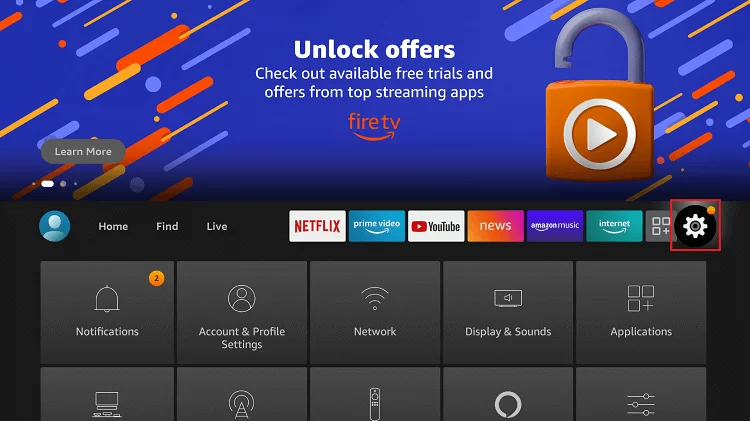
2. Then, click on My Fire TV.
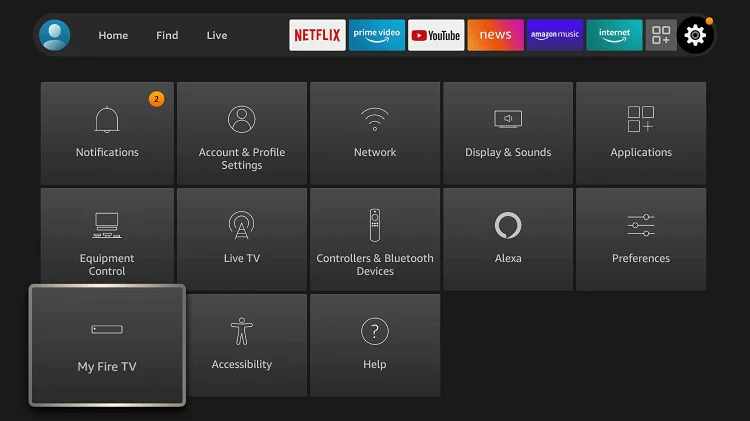
3. From the My Fire TV section, select Developer options.
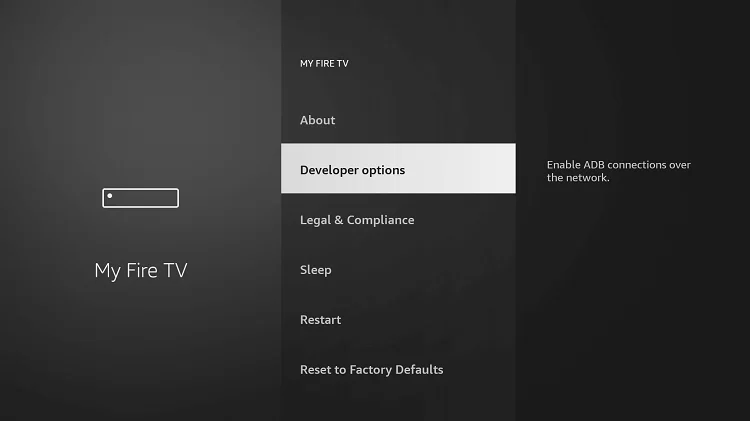
4. Now, click on the Install Unknown Apps section.
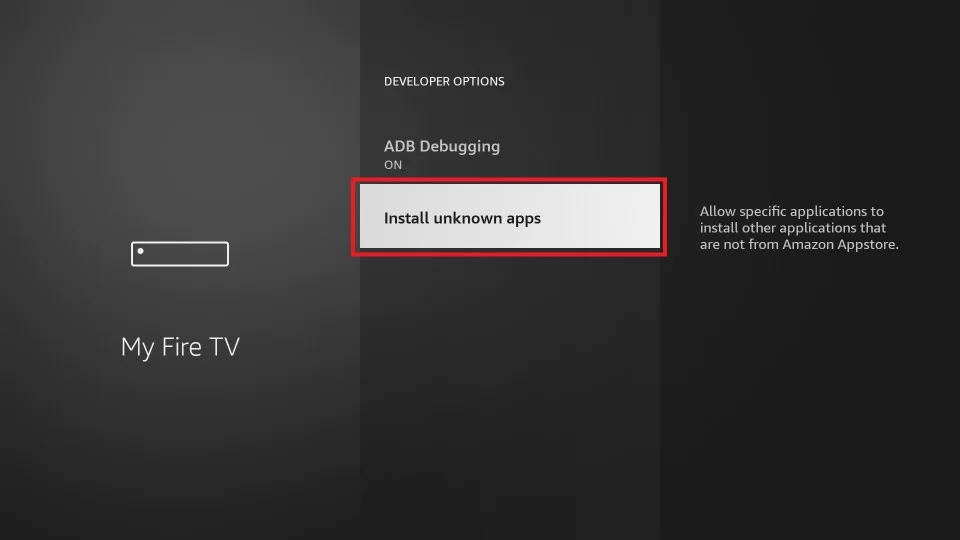
5. Scroll down and find the Downloader app. Next, select the Downloader.
6. If the Downloader is turned off, turn it on.
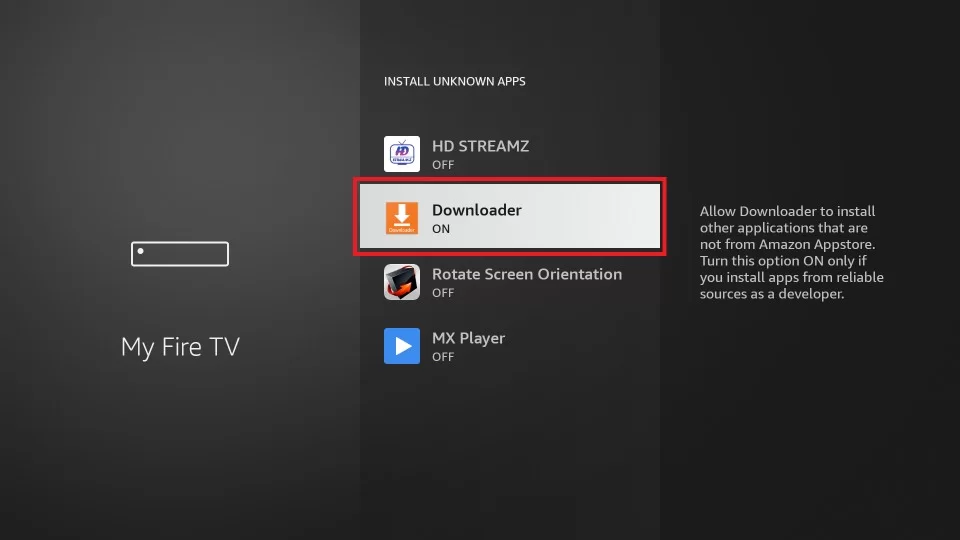
7. After turning on the Downloader, launch the Downloader app and select the URL Box.
8. Input the URL of the Google Duo APK File https://bit.ly/3rIDvn3 and click on the Go button.
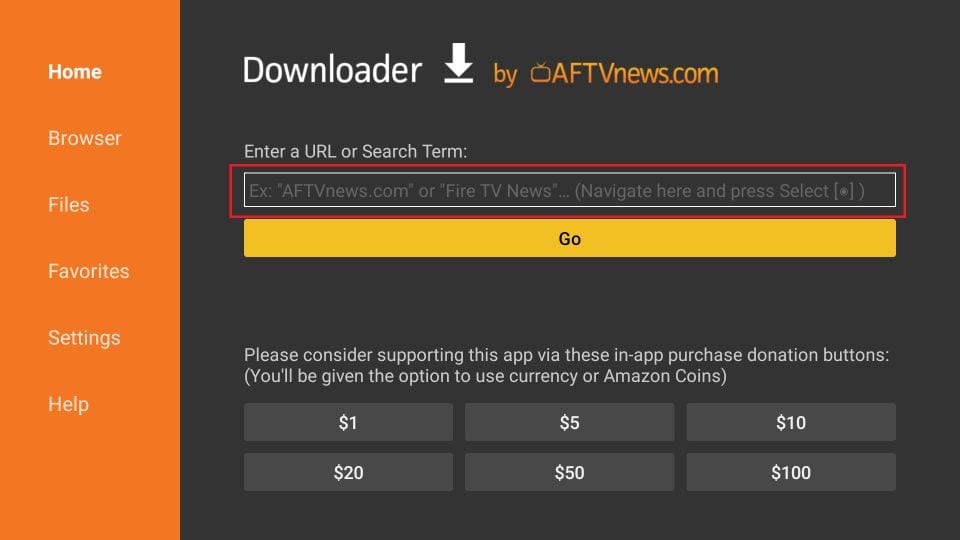
9. Now, the Google Duo app will start to download.
10. After Downloading the Google Duo app, you can click on the Install button.
11. Now, the Google Duo app will be installed on your Firestick device-connected TV.
12. Launch the Google Duo app after installation and sign in with your account.
13. Don’t forget to connect the USB Drive to the Firestick device-connected TV.
13. Then, search for a contact you want to make a video call or select the New Call button on the lower right corner and select a contact to make a video call.
Alternative Way – Stream Google Duo on Firestick
With the built-in mirroring feature available on your Fire TV, you can screen mirror the Google Duo app from the Android or iOS Smartphone.
How to Enable Screen Mirroring on Firestick
#1: Launch the Firestick and go to the home screen.
#2: Press and hold the Home button for a few seconds until the small window appears.
#3: Here, select the Mirroring option.
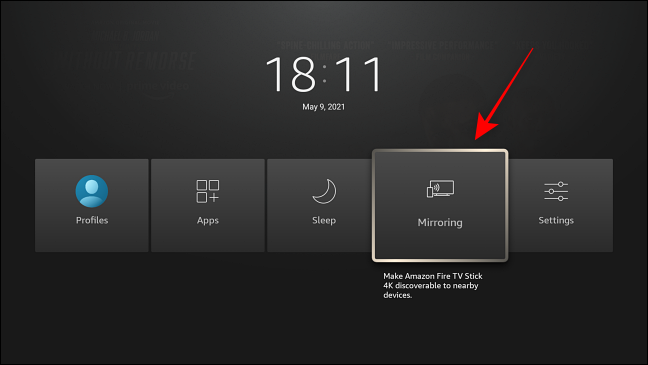
#4: Now, the Firestick mirroring window will appear on the screen.
Now your Firestick is ready to cast other devices.
How to Screen Mirror Google Duo to Firestick from Android Smartphone
#1: Connect your Firestick and Android device with the same WiFi.
#2: Then install and launch the Google Duo app from the Google Play Store.
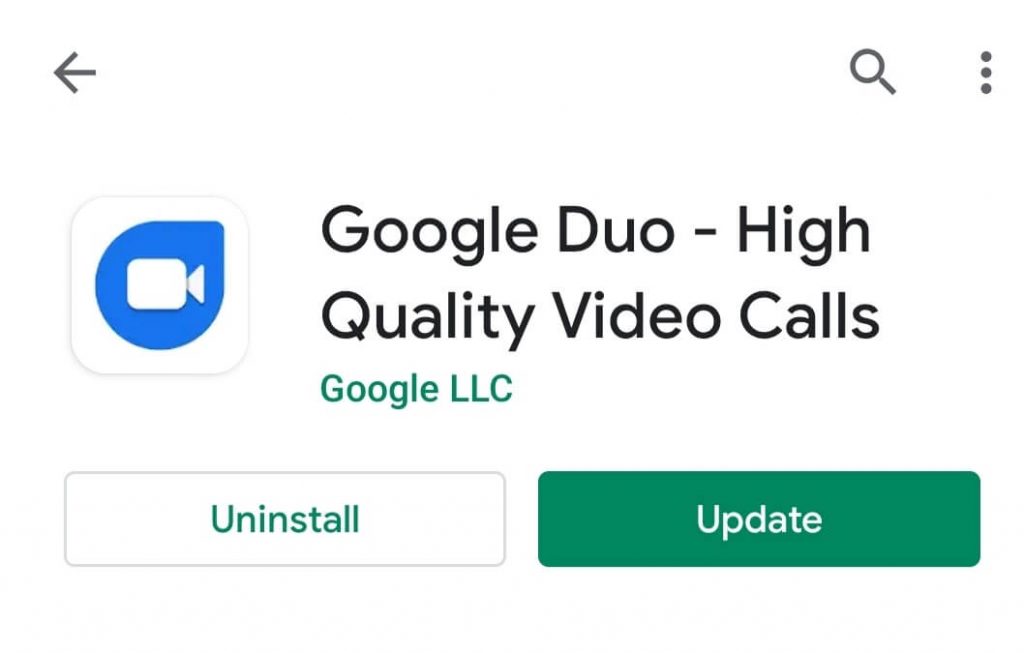
#3: Next, sign in to the Google Duo account.
#4: Now, open the Notification Panel on your Android device.
#5: Under this, choose the Cast option.
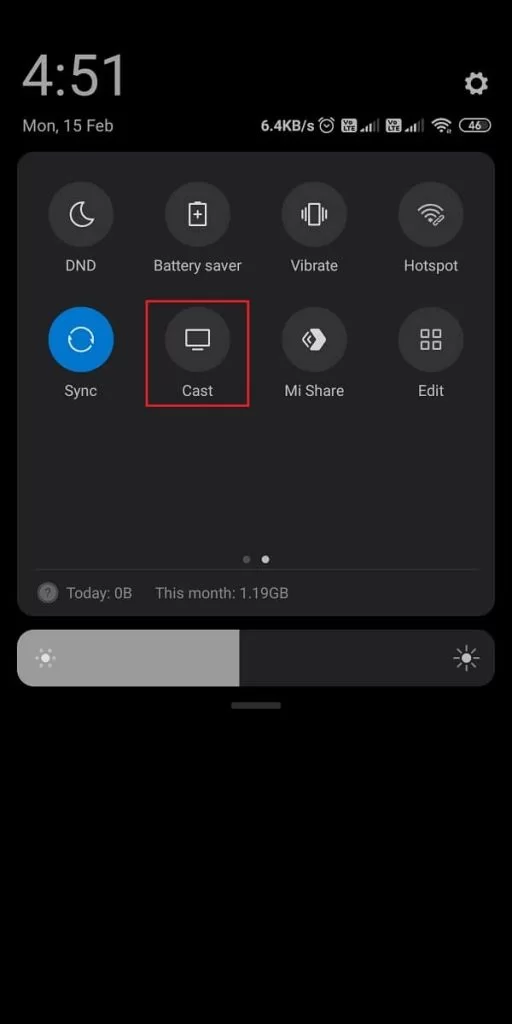
#6: Once your Firestick name appears on the search result, tap on it.
#7: Now the device start casting, open the Google Duo app on Android, and the same will be shown on your Firestick screen.
How to Screen Mirror Google Duo to Firestick from iOS Smartphone
By using the AirScreen app on your Firestick, you can screen mirror your iOS Smartphone’s screen to your Firestick.
1. Go to the home screen on your Fire TV and select the Find tab.
2. Then, choose the Search tile.
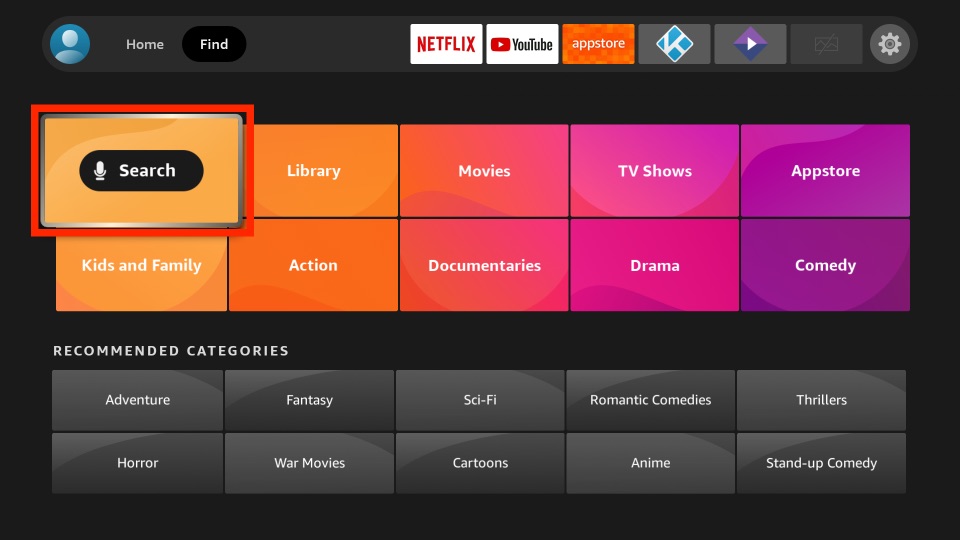
3. Next, use the Virtual keyboard to enter and search for the AirScreen app.
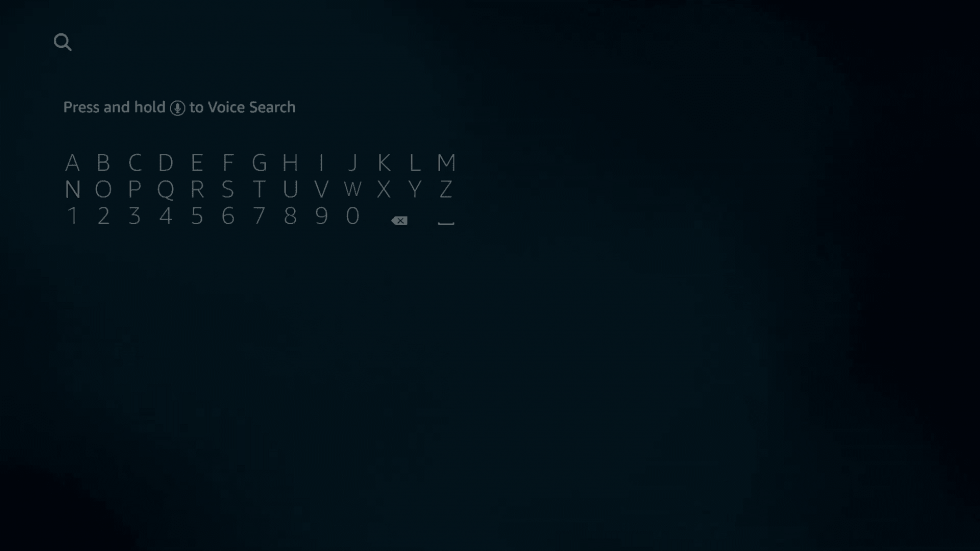
4. Choose the AirScreen app from the search result.
5. Next, select the Get or Download button to install the AirScreen app.
6. After the installation is complete, you can click on the Open button to launch it.
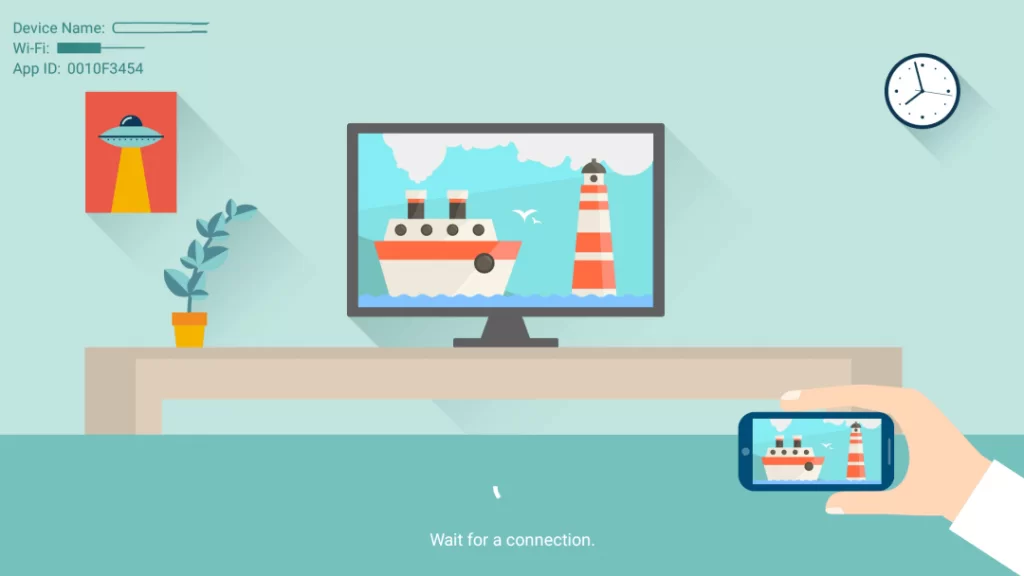
7. Next, connect your iOS Smartphone and Firestick device to the same Wi-Fi network.
8. On your iOS Smartphone, launch the App Store.
9. Search and install the Google Duo app.
10. Next, open the Control Center and tap on Screen Mirroring.
11. Then, select your Firestick device.
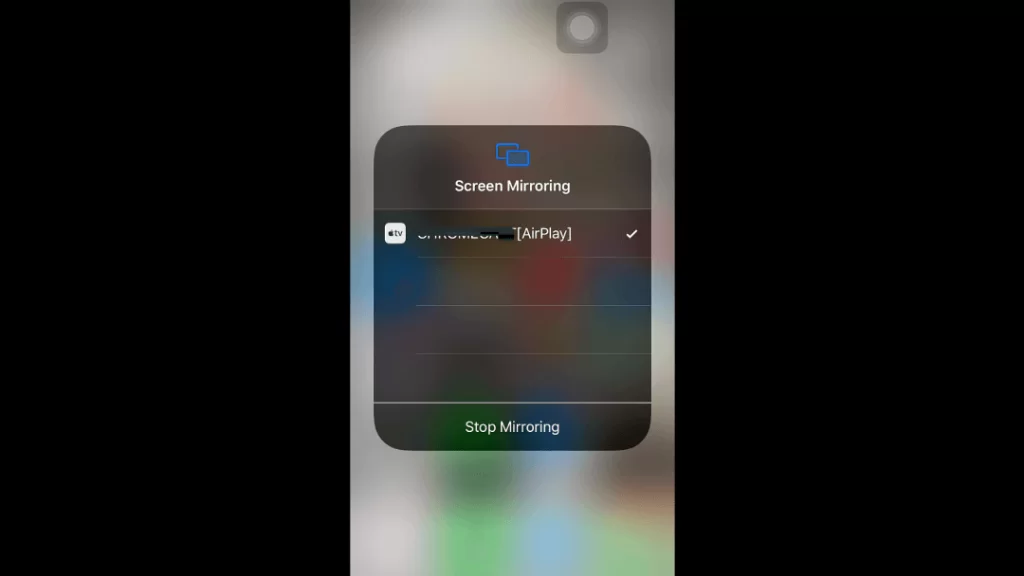
12. Next, launch the Google Duo app and sign in to your account.
13. Host or join the Video call meeting, and it will appear on your Firestick device.
Other Possible Ways to Use Google Duo on Firestick
#1: Open the Silk Browser Firestick.
#2: Enter the Google Duo URL (duo.google.com) in the search bar.
#3: Click the Try Duo for web button.
$4: Sign in with your Google account.
#5: Now, all your Google contacts will appear. Choose any contact.
#6: Then, click the Start a call button to make the call.
#7: If you want to end the call, tap the End button.
Related Article: How to install Google Meet on Firestick?
Frequently Asked Questions
Yes, you can get the Google Duo on Amazon Fire Stick.
Yes, Google Duo is entirely free to use.