FilmPlus is one of the best streaming applications used to stream Movies and TV Shows. It lets you access everything available on the other streaming services. You can watch your favorite movie from FilmPlus without advertisements. The FilmPlus app was previously known as the Aquarium TV. As it has the built-in Chromecast feature, you can easily stream it on Smart TV from your Smartphone. The FilmPlus app can be installed on Android phones, tablets, iOS, Windows PC, Roku, Firestick, Android TV Box, and more. Since it’s a third-party app, it is unavailable on major app stores, including the Amazon App Store. So you need to sideload the FilmPlus apk through the Downloader or ES File Explorer app on your Amazon Firestick.
Important Message
Your IP is Exposed: [display_ip]. Streaming your favorite content online exposes your IP to Governments and ISPs, which they use to track your identity and activity online. It is recommended to use a VPN to safeguard your privacy and enhance your privacy online.
Of all the VPNs in the market, NordVPN is the Best VPN Service for Firestick. Luckily, NordVPN has launched their Exclusive Christmas Deal at 69% off + 3 Months Extra. Get the best of NordVPN's online security package to mask your identity while streaming copyrighted and geo-restricted content.
With NordVPN, you can achieve high streaming and downloading speeds, neglect ISP throttling, block web trackers, etc. Besides keeping your identity anonymous, NordVPN supports generating and storing strong passwords, protecting files in an encrypted cloud, split tunneling, smart DNS, and more.

Features of FilmPlus
- FlimPlus has a simple and user-friendly interface.
- Free to download and access on multiple devices.
- It has a built-in Chromecast feature.
- Good streaming quality including 1080p,720p, and 360p.
- Offers a massive library of content and subtitles in all the major languages.
How to Install FilmPlus on Amazon Firestick
First, we will sideload the FilmPlus app through the Downloader app as it doesn’t have native support for Firestick.
1. Navigate to the Firestick home screen by pressing the Home button on your Firestick remote.
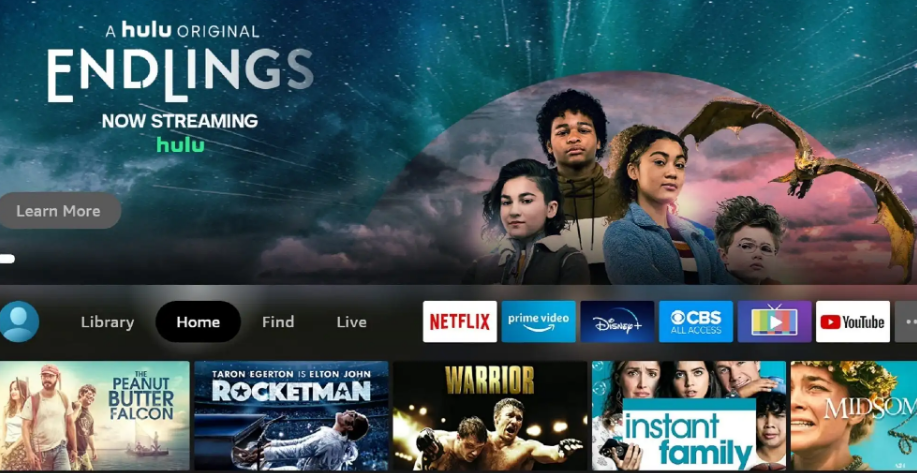
2. Select the Find and tap the Search tile.
3. Type Downloader in the search bar using the on-screen keyboard.
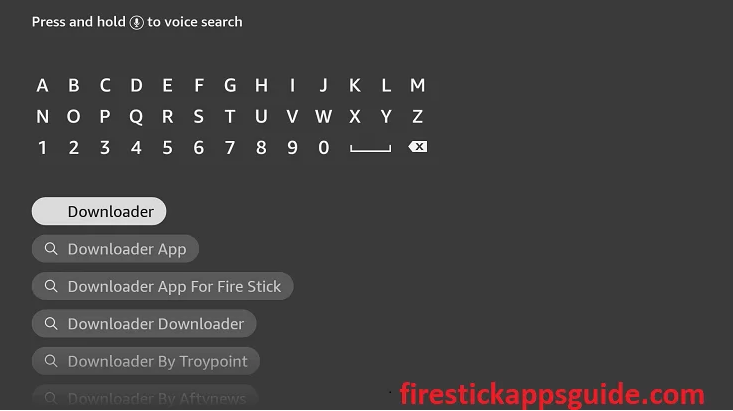
4. Select the app from the search results.
5. Tap Download to install the app.
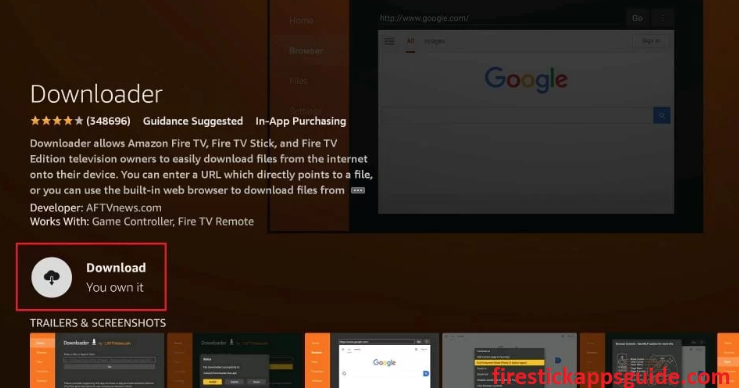
7. Once the app is installed, hit Open to launch the app on your Firestick.
8. Go back to the Firestick home screen and tap the Settings icon.
9. Hit the My Fire TV tile.
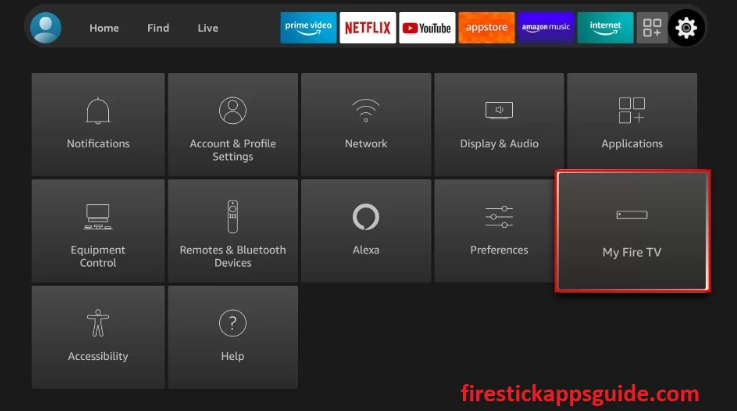
10. Tap the Developer Options.
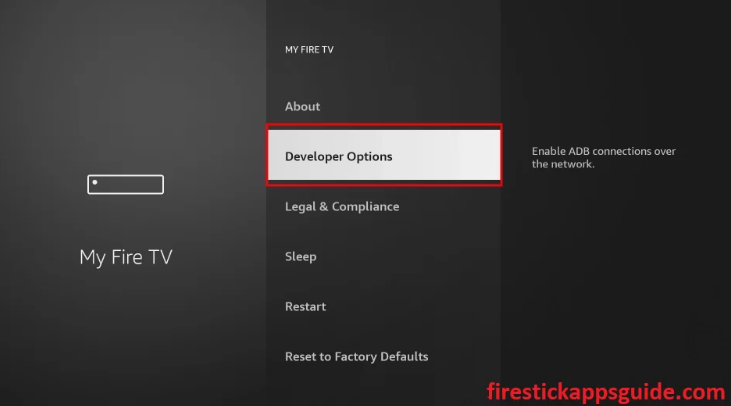
11. Select the Install Unknown Apps option.
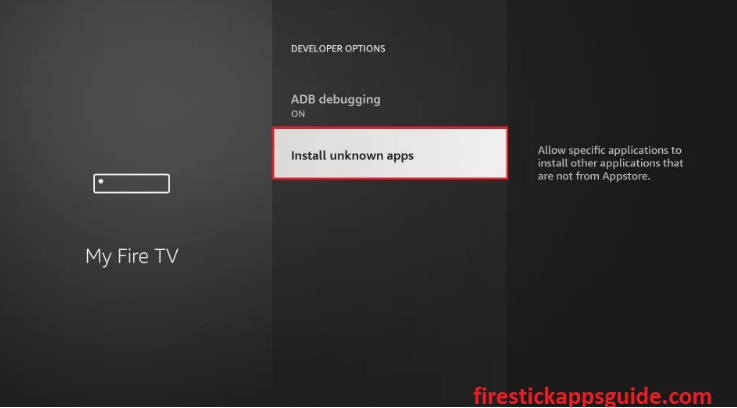
12. Enable Downloader to install unknown sources on Firestick.
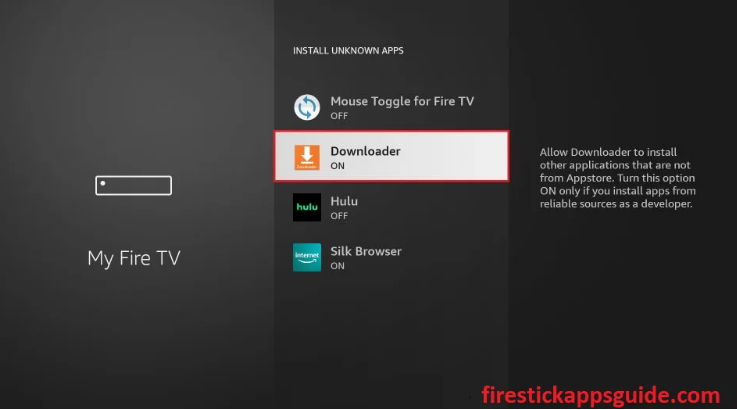
13. Locate the Downloader app and click the Home tab.
14. Type the download link of the FilmPlus apk in the URL field.
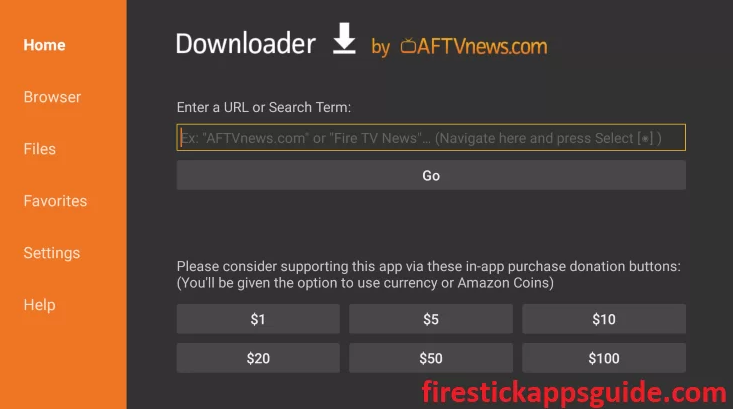
15. Once the apk file is downloaded, hit the Go button.
16. Click the Install button to install the app.
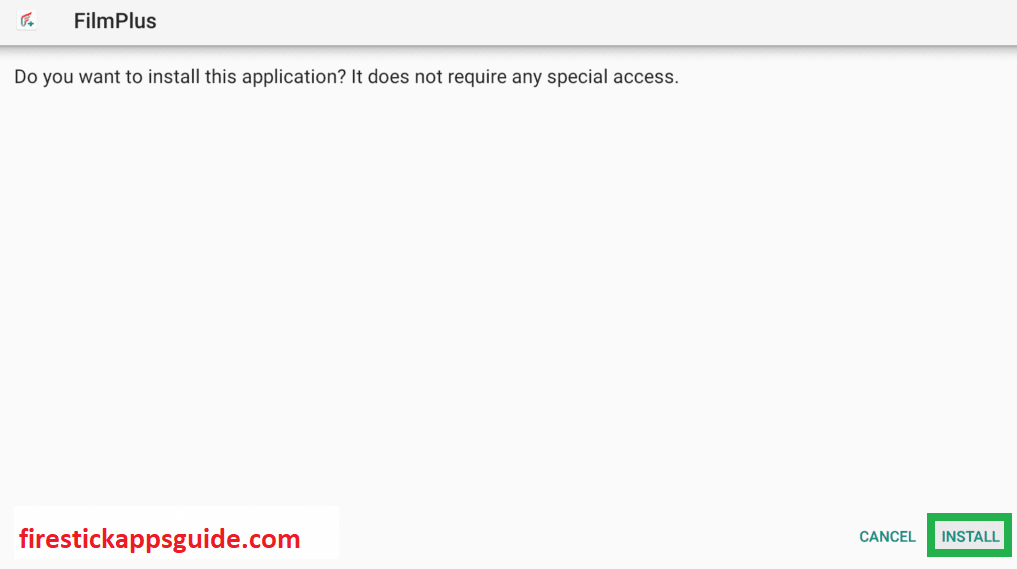
17. Finally, tap Open to launch the app on your Amazon Firestick.
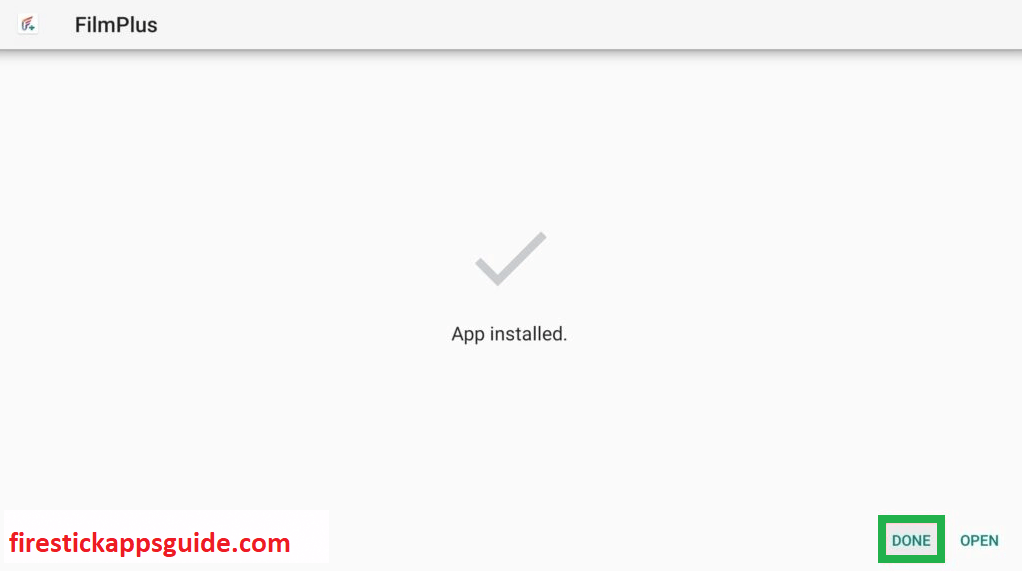
How to Download FilmPlus on Firestick
The second method to get FilmPlus on Firestick is through the ES File Explorer on Firestick.
1. First, install the ES File Explorer app on your Amazon Firestick.
2. Once the app is installed, enable the unknown sources on Firestick.
3. Go to Settings >> My Fire TV >> Developer Options >> Install Unknown Apps >> Turn on ES File Explorer.
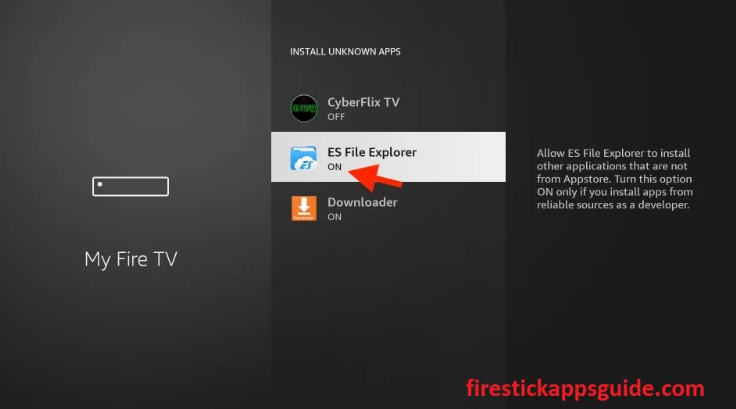
4. Locate the ES File Explorer app and click the Downloader icon on the home screen.
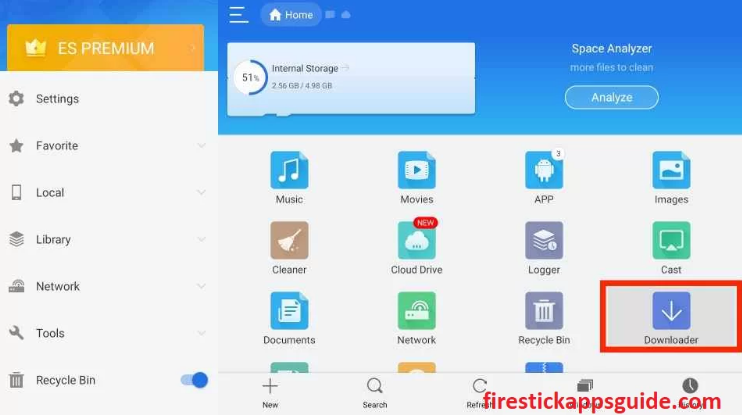
5. Hit the +New icon at the bottom of the screen.
6. Type the download link of the FilmPlus apk in the Path field.

7. Type the name of the app in the Name field.
8. Hit Download Now to download the apk file.
9. Open the apk file and tap the Install button.
10. Once the installation is over, hit Open to launch the app.
How to Use FilmPlus on Firestick
1. Go to the Apps section on Firestick.
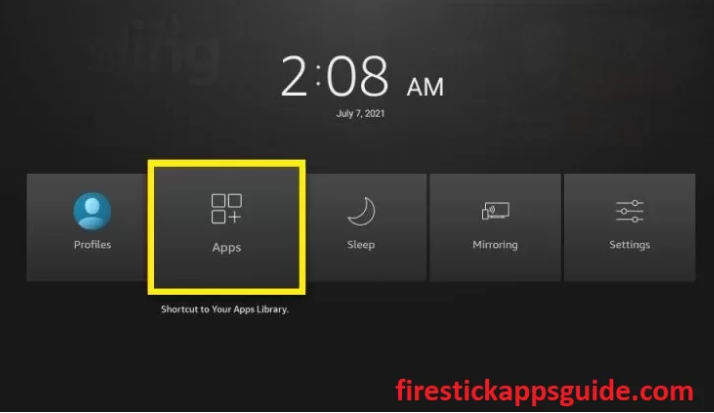
2. Choose the FilmPlus app among the available apps.
3. Click the Menu button on your Firestick remote.
4. Select Move to launch the app on your Firestick home screen.
5. Open the FilmPlus app and click the Allow button to let the FilmPlus app access the media files on your Firestick.
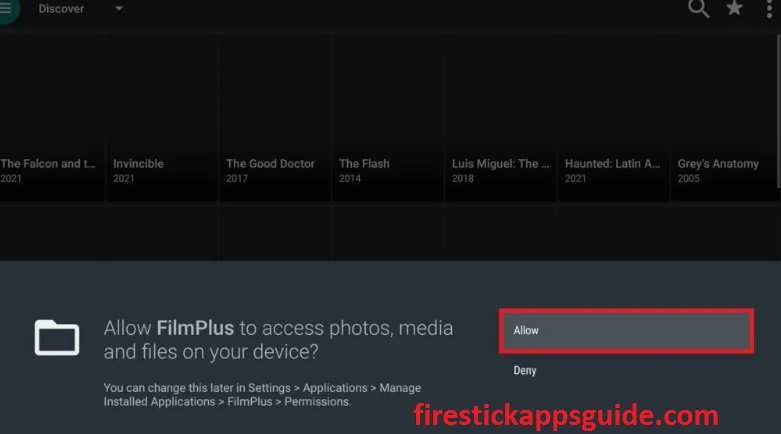
6. If a prompt message appears on the screen to update FilmPlus, tap the Update button.
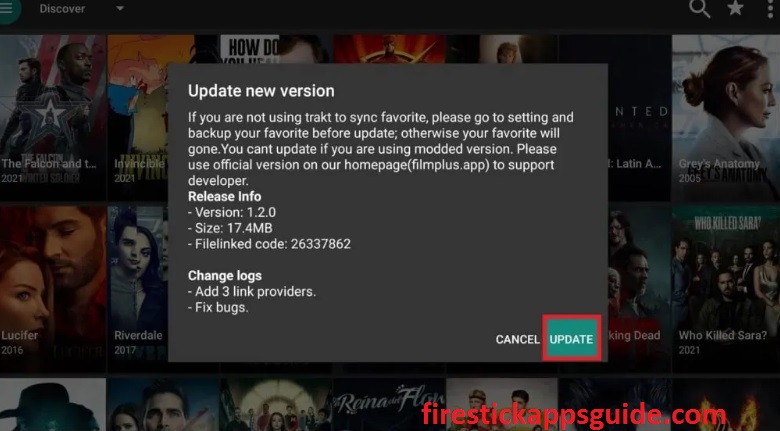
7. Now, click the Menu icon at the top left corner.
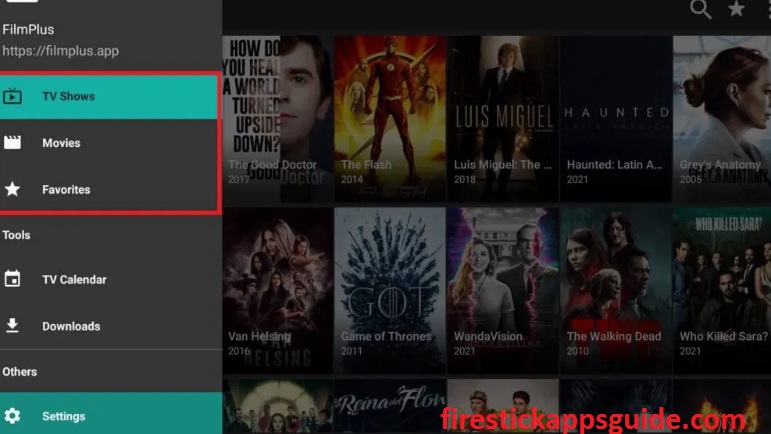
8. Here, you can find the list of categories such as TV Shows, Movies, and Favorites.
9. Click the Settings option at the bottom of the menu.
10. Now, tap the option to integrate Real-Debrid, AllDebrid, and Premiumize.
11. Hit Discover, followed by the menu icon.
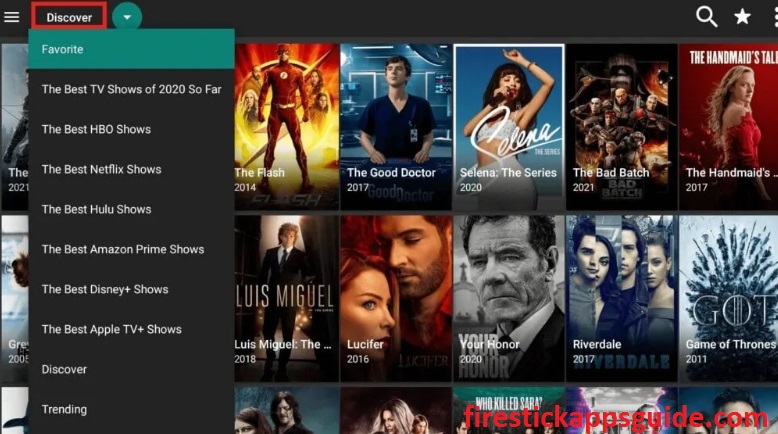
12. Choose your favorite content and stream it on your Firestick.
How to Integrate Real-Debrid to FilmPlus
1. Locate the FilmPlus app on your Firestick.
2. Click the Menu(three-horizontal line) at the top-left corner.
3. Choose Settings and tap the Login to Real-Debrid tile.
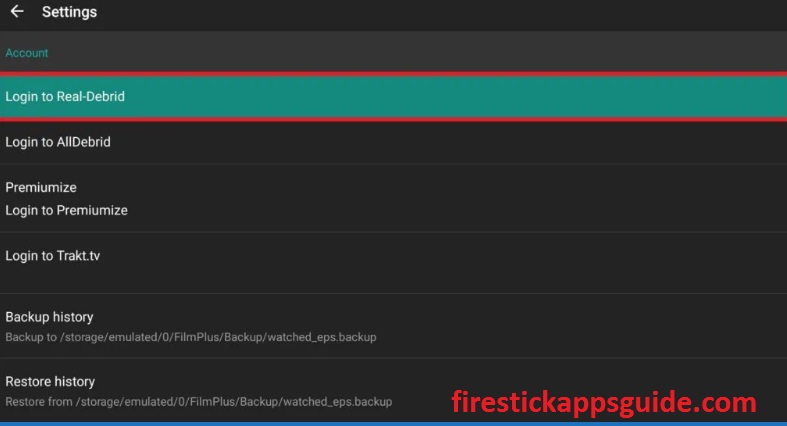
4. Note down the activation code that appears on the screen.
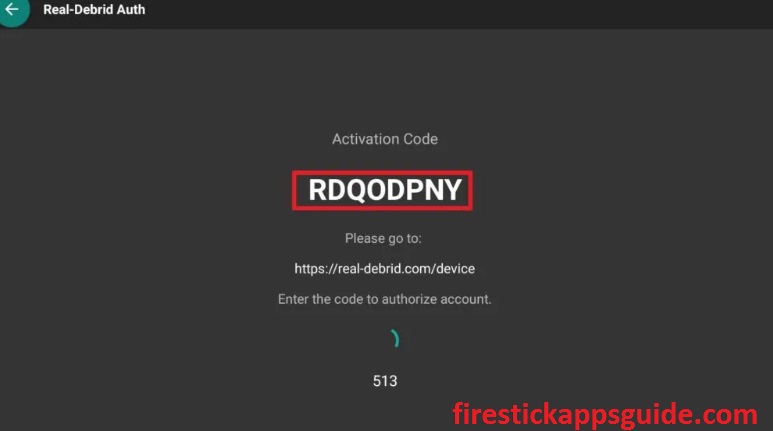
5. Open a web browser on your Smartphone or PC.
6. Go to the Real-Debrid official website.
7. Enter the activation code in the provided field and hit Continue.
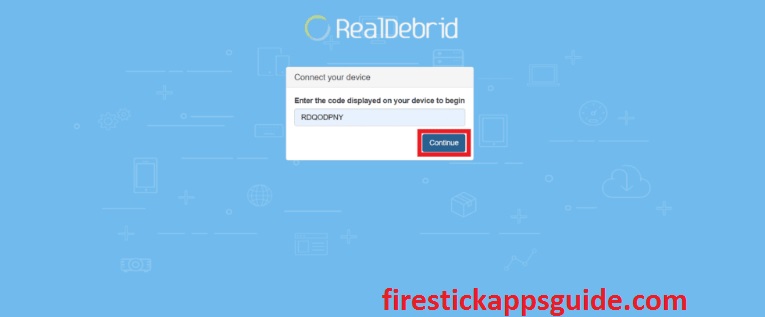
8. That’s it. You have successfully integrated the Real-Debrid account with FilmPlus.
How to Watch FilmPlus on Firestick using a VPN
The FilmPlus app may contain content that will lead to legal issues, so it is better to use a VPN with your Firestick to have a safe streaming experience on your Firestick
1. First, install the IPVanish VPN on your Firestick.
2. Open the app and sign in with your account.
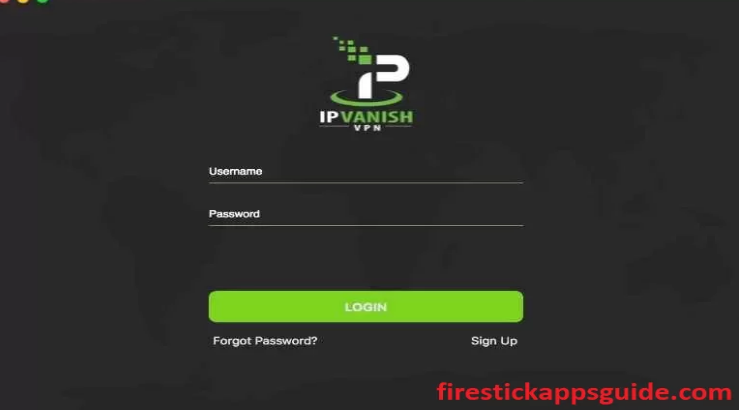
3. Choose a country from the drop-down menu and tap the Connect button.
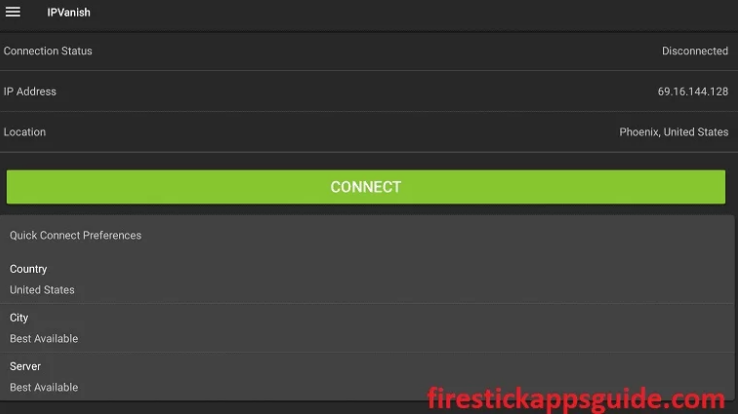
4. Locate the FilmPlus app and stream your favorite movie on your Firestick.
5. After streaming, tap the Disconnect button to stop using the VPN.
Since the FilmPlus app is free to use, you can install the app and directly use it on your Firestick without registration and subscription and stream your favorite movie or TV shows on your Amazon Firestick.
Frequently Asked Questions
No, the FilmPlus is not available on Amazon Firestick.
You can get FilmPlus on Firestick through the Downloader or ES File Explorer app on your Firestick.
The FilmPlus app is safe to use until you stream the content, which will not lead to legal issues. So it is better to use a good VPN with your Firestick.
Connect your Firestick with a trustable VPN and try again.
