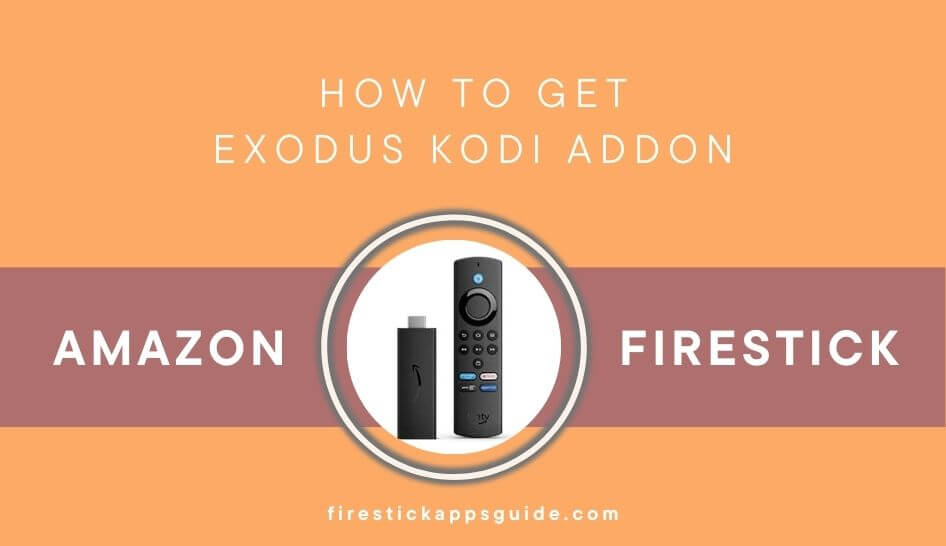Exodus is an excellent third-party addon that lets you watch the latest on-demand content, such as movies, and TV shows. If you have been using Kodi on your Firestick, you can add the Exodus Kodi Addon to explore the content and enhance your streaming experience to the next level.
Important Message
Your IP is Exposed: [display_ip]. Streaming your favorite content online exposes your IP to Governments and ISPs, which they use to track your identity and activity online. It is recommended to use a VPN to safeguard your privacy and enhance your privacy online.
Of all the VPNs in the market, NordVPN is the Best VPN Service for Firestick. Luckily, NordVPN has launched their Exclusive Christmas Deal at 69% off + 3 Months Extra. Get the best of NordVPN's online security package to mask your identity while streaming copyrighted and geo-restricted content.
With NordVPN, you can achieve high streaming and downloading speeds, neglect ISP throttling, block web trackers, etc. Besides keeping your identity anonymous, NordVPN supports generating and storing strong passwords, protecting files in an encrypted cloud, split tunneling, smart DNS, and more.

Exodus Kodi Addon has an intriguing user interface that gives users a better experience. The content is organized under different categories for quick access. You can even integrate Exodus with Real-Debrid to get more premium links.
Installing Exodus on Firestick via Kodi is a simple process. Follow this guide to install Exodus Addon on your Fire TV Stick and stream the content with ease.
How to Install Exodus Kodi Addon on Firestick
Before you initiate the installation process, you need to alter the Kodi settings, similar to the Downloader app on Fire TV Stick.
Tweaking Kodi on Firestick
#1 Open the Kodi app on your Firestick and go to Settings.
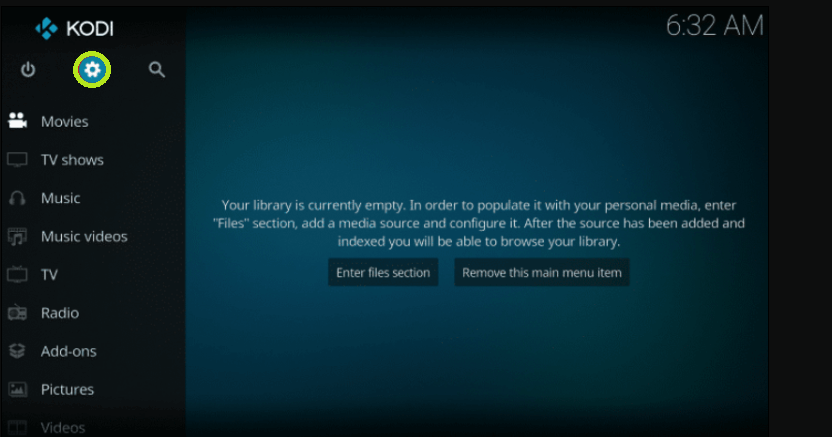
#2 Under Settings, select System.
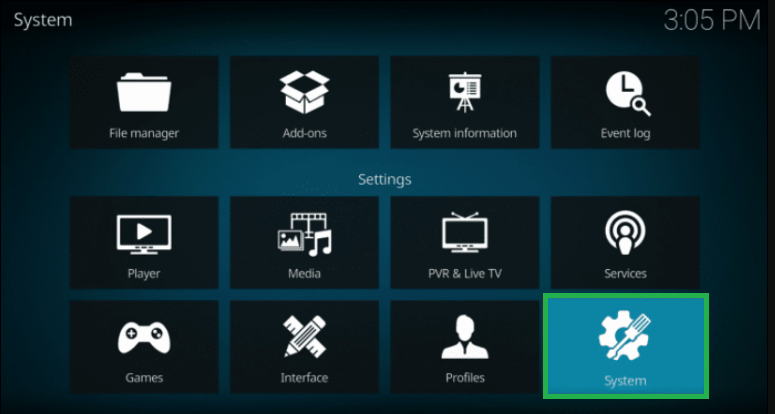
#3 Enable Unknown Sources.
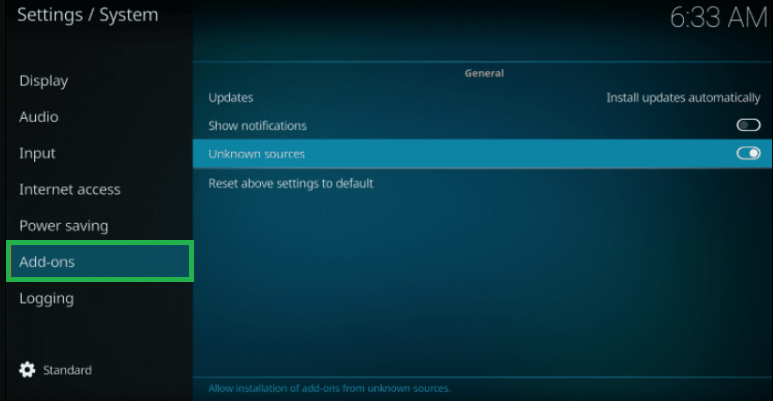
By doing so, you can sideload the third-party add-ons without restrictions on Kodi.
How to Download Exodus Addon on Kodi
#1. Once you have enabled the Unknown Sources, get back to the previous screen.
#2 Select File Manager under System.
#3 Click on Add Source from the options.
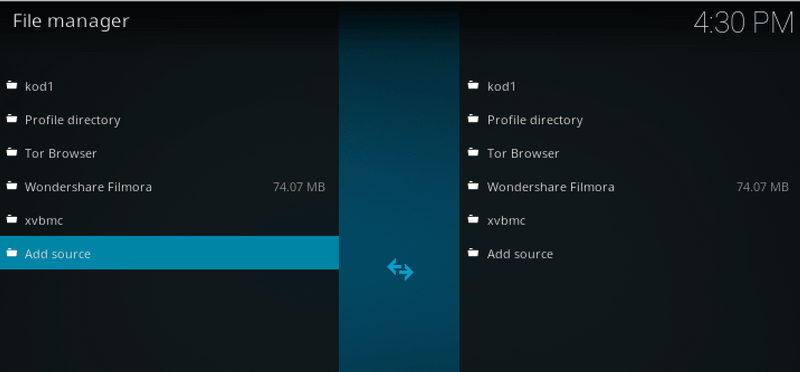
#4 On the Add File Source dialog box, replace the existing text with the URL http://mega-tron.tv/transform.
#5 With this, the Name field will automatically change to Transform. You can also set a custom name if you prefer.
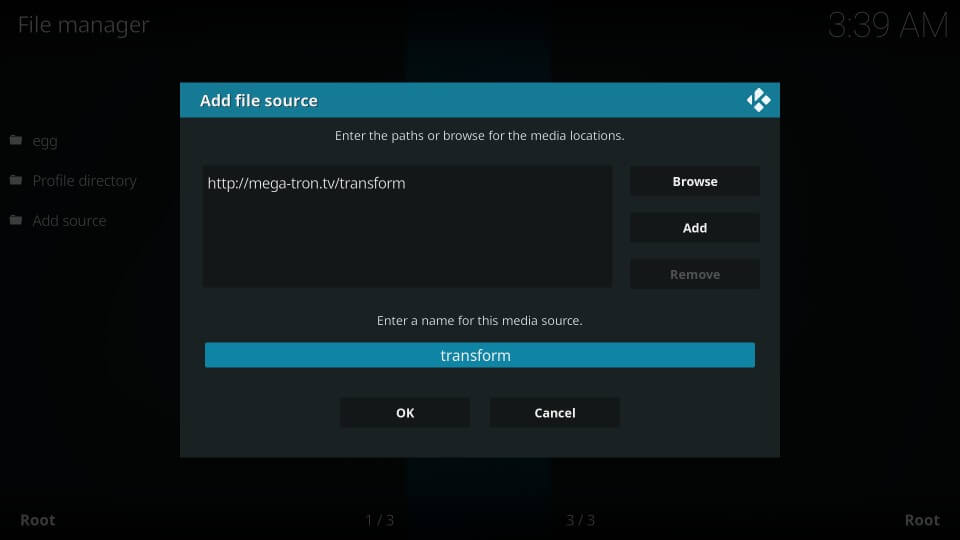
#5 Go back to the System on Kodi and select Add-ons (or) You can even go to the Kodi home screen, and click Addons. Click Package installer (An open box icon) on the top left.
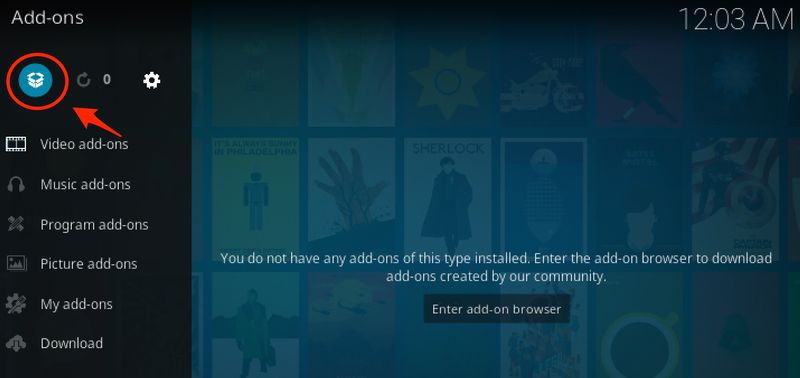
#6 Click Install from Zip File, and from the list, click Transform or the name you entered previously.
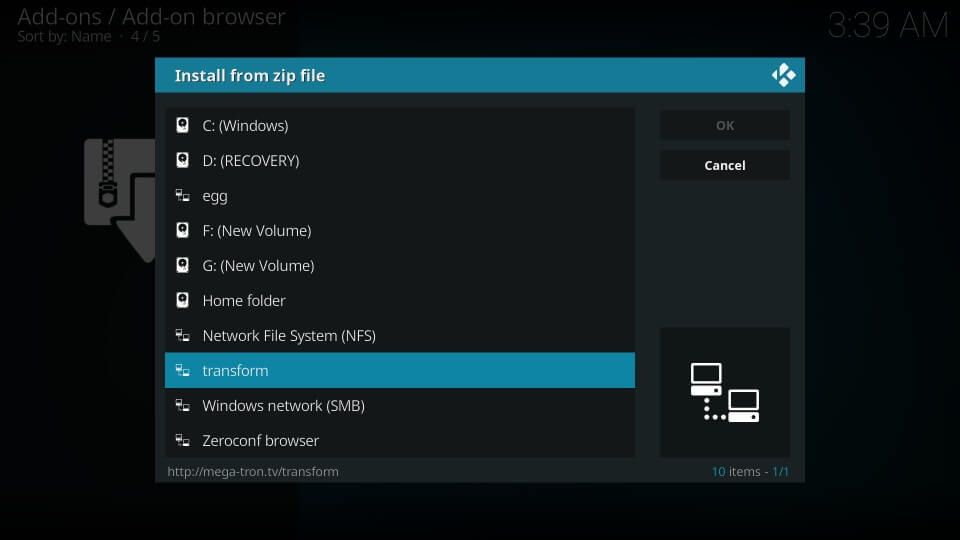
#7 Click Repos to install the Kodi Bae repository for the Exodus addon.
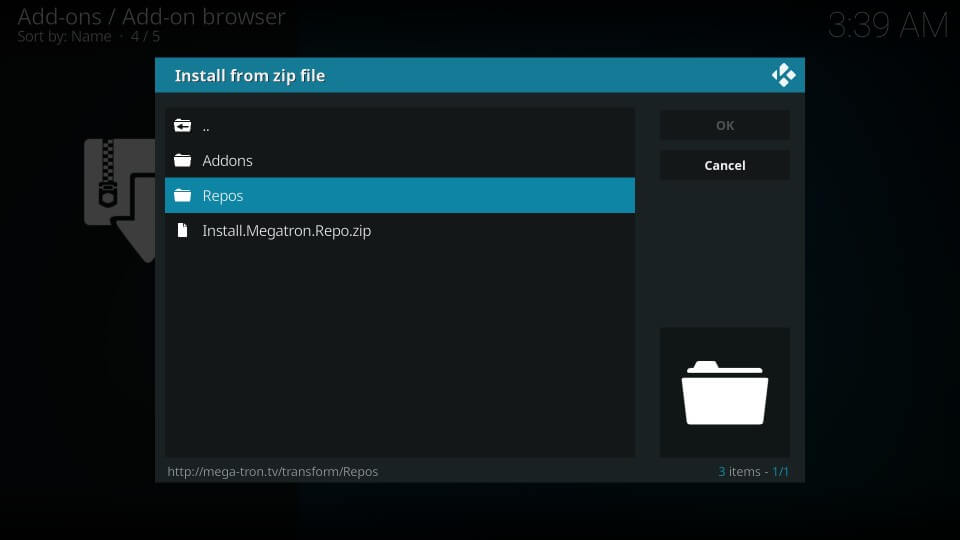
#8 Click on repository.kodibae-x.x.x.zip
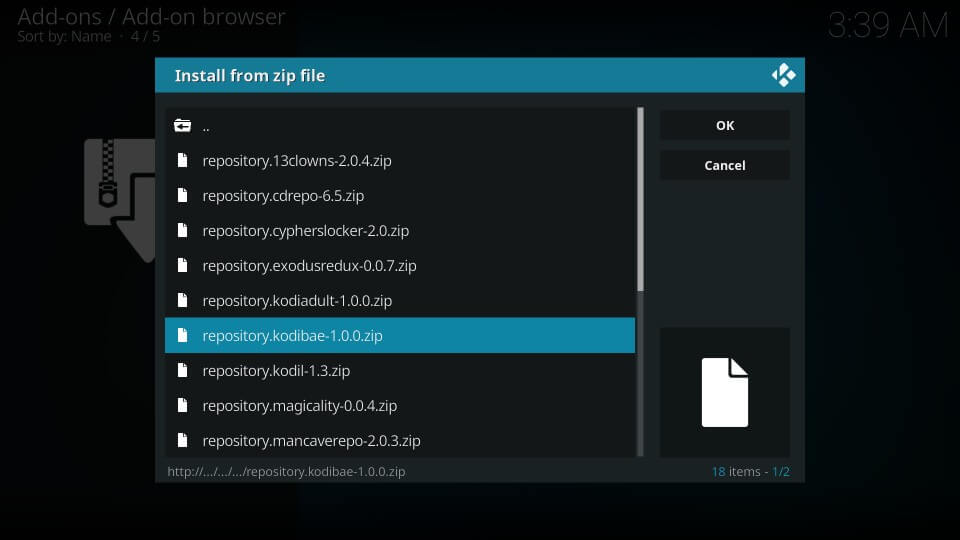
#9 You will get a notification on the top right of the screen. Now proceed further.
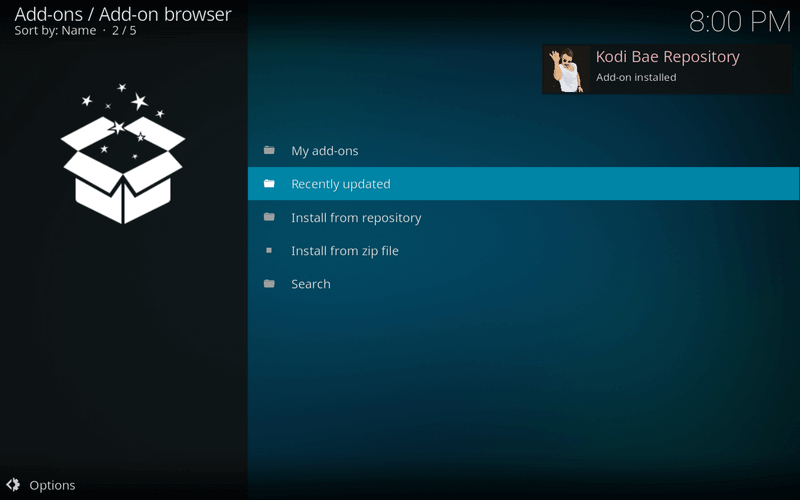
#10 Click Install from Repository and select the second option Kodi Bae Repository.
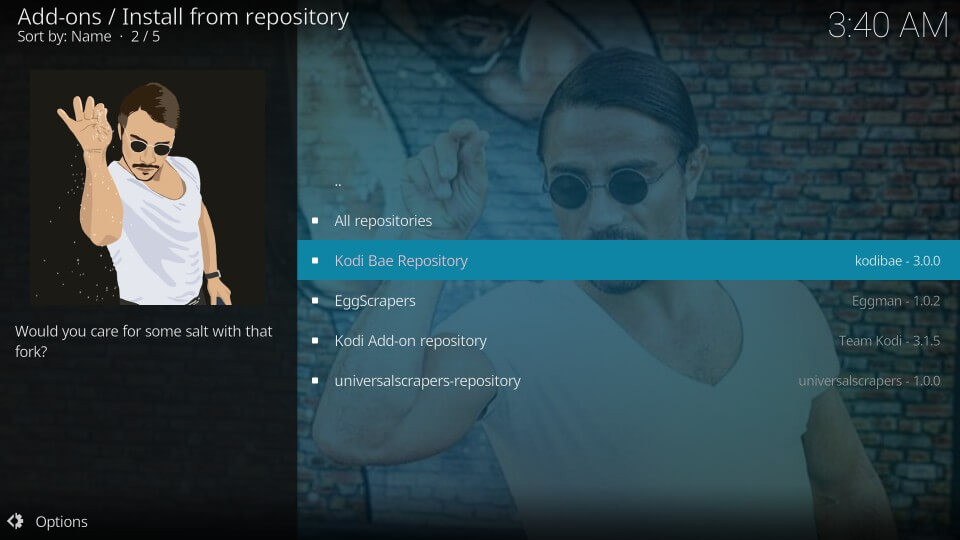
#11 Open the Video Add-ons folder.
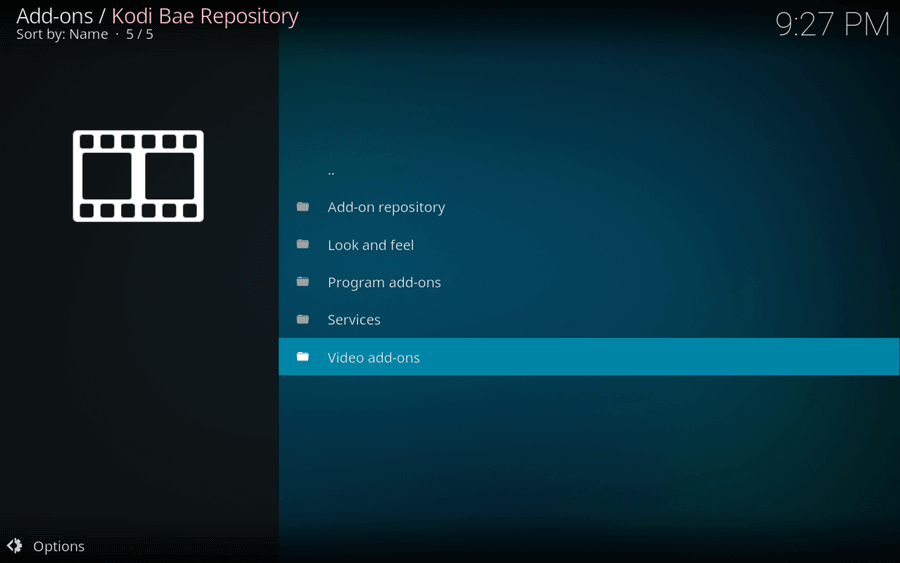
#12 Open Exodus from the list of Kodi addons displayed.
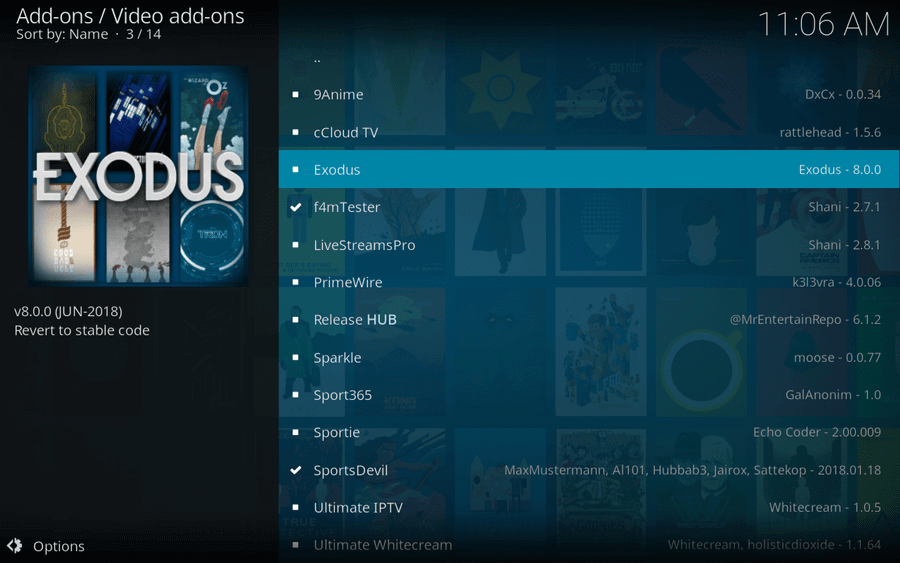
#13 Click Install, and with this, the installation process is complete.
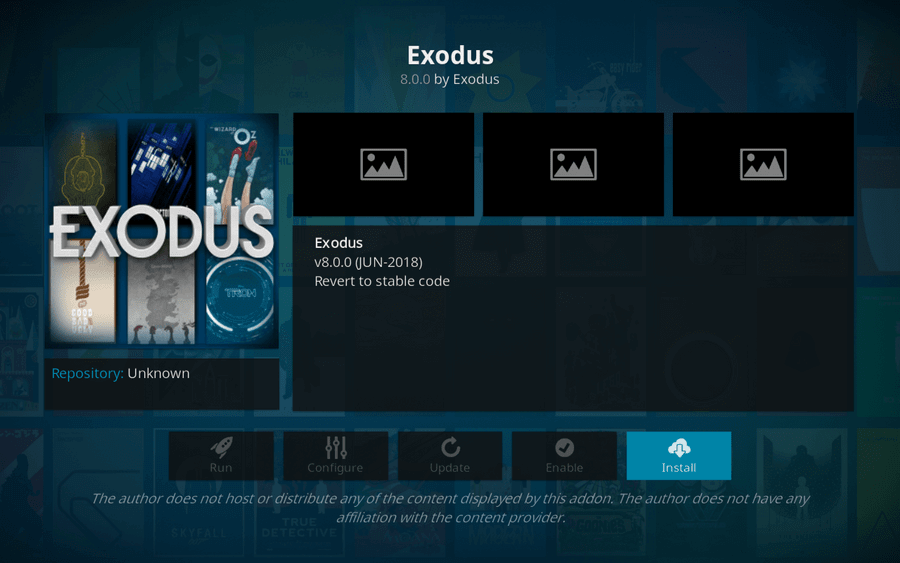
#14 Additionally, you will be prompted to add a few add-ons along with the Exodus addon. Click OK to continue.
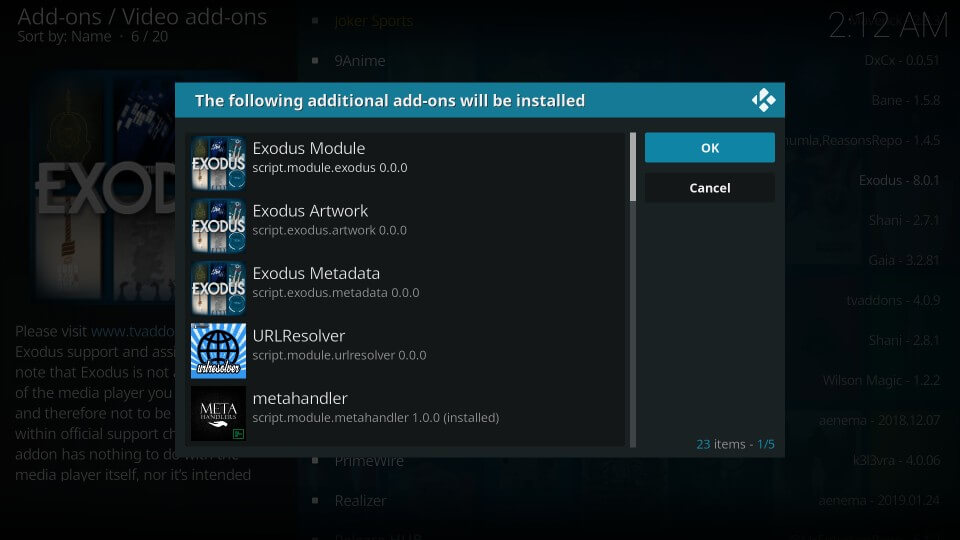
The Exodus Kodi addon will get downloaded from the Kodi Bae repository. After the successful installation, you will get a success notification on the top right.
How to Use Exodus Addon on Kodi
#1 Head to the Kodi home screen and select Exodus Redux.
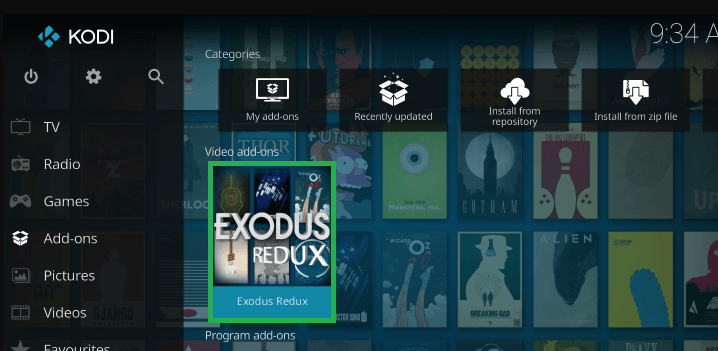
#2 You will now see the updates and information page.
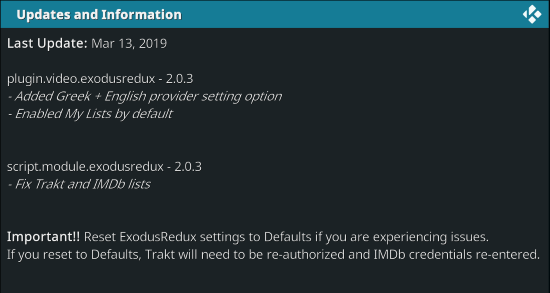
#3 Click the Back button to exit the tab.
#4 Once you launch the Exodus Addon page, click on any category from the list.
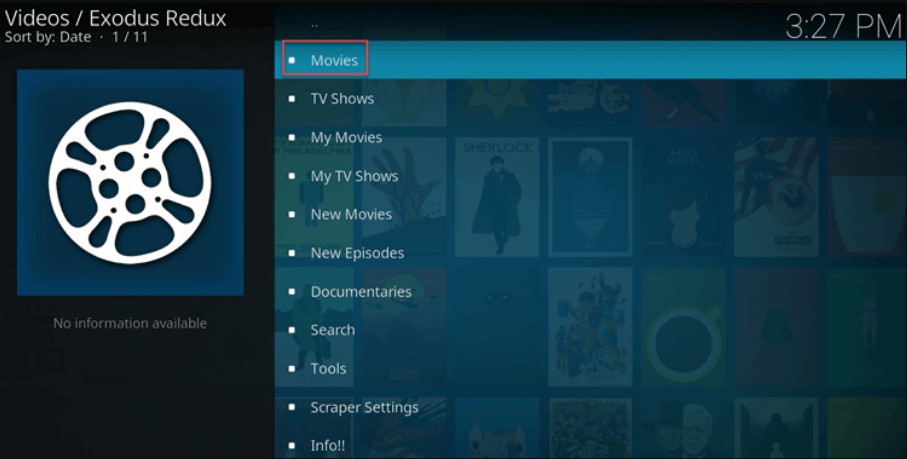
#5 Start streaming any movie or TV show that you wish.
How to Setup Exodus Kodi Addon With Real-Debrid
If you have subscribed to a Real-Debrid account, you can set it up with the Exodus addon to get pre-premium links.
#1 Launch the Exodus Addon.
#2 Click on the Tools icon and select ResoleURL: settings.
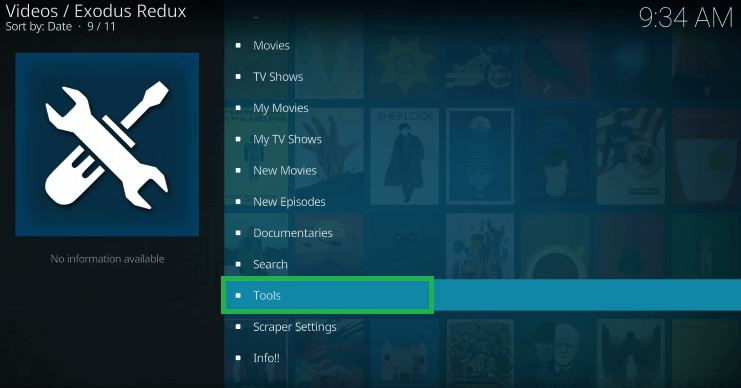
#3 Under the Universal Resolvers menu, select the (Re)Authorize My Account option.
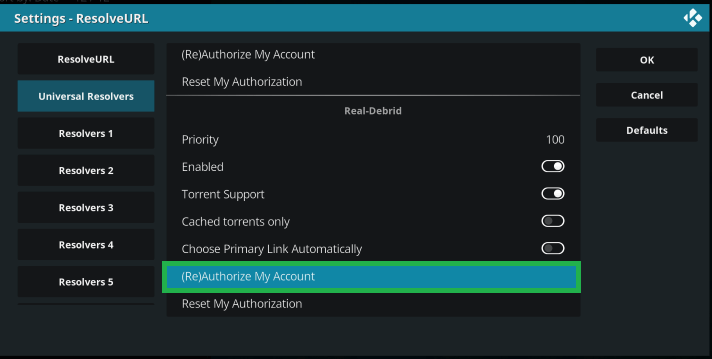
#4 Make a note of the code displayed on your TV screen.
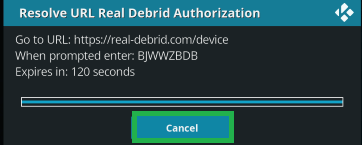
#5 Go to the Real-Debrid activation page [https://real-debrid.com/device]
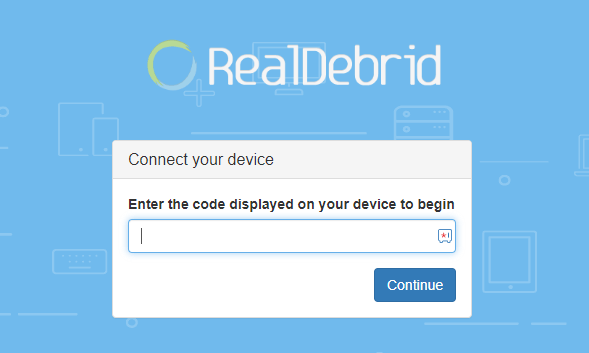
#6 Enter the Code in the required field and click Continue.
#7 Once approved, you will notice the Real-Debrid Resolver Authorized message.
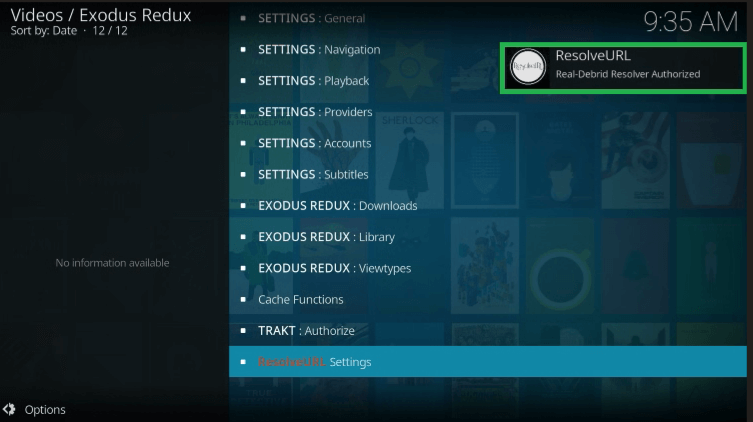
Warning: It is always recommended to use a VPN while streaming with Kodi. As Kodi streams much-copyrighted content like movies, sports, TV shows, etc., it becomes easy for the government and ISP to track your identity, which leads you to face serious troubles. It is better to sign up with a free Kodi VPN service to experience hassle-free streaming.
How to Fix Exodus No Stream Available Error Message
Sometimes, you might encounter the No Stream Available error message when you are about to stream the content on Exodus Addon. Follow the steps below to resolve the issues on Exodus Kodi.
1. In the Exodus Addon, select Scraper Settings.
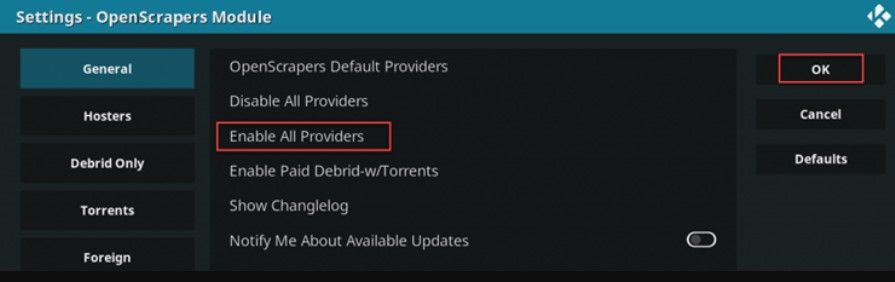
2. Go to General and click Disable All Providers.
3. Next, select Enable All Providers and tap OK.
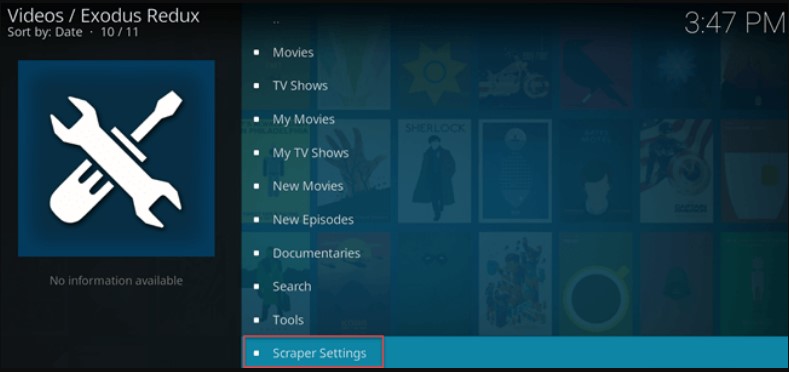
4. Refresh Kodi on your Firestick, and try accessing the Exodus Addon.
Why Exodus Kodi Addon Not Working on Firestick
If you find the Exodus addon isn’t working fine on your Fire TV Stick, you can refer to the below troubleshooting steps to fix the issues.
1. Check whether the Firestick receives stable internet speed.
2. Double-check the settings of the Exodus addon.
3. Update the Kodi and Exodus addon and try again.
4. The content which doesn’t load, has the possibility to get removed.
5. Clear the addon cache and try playing the content.
6. Reboot the Firestick and check whether the addon is working fine.
Best Alternatives
If you are not satisfied with using Exodus Kodi Addon on your device, you can install other best alternatives like
FAQ
Yes, the Exodus Kodi Addon is free to use.
Yes, we suggest using a VPN while streaming the content via add-ons on your Kodi. VPN helps you keep secure and protect you from malware attacks.