ESPN is one of the biggest sports channels available that provides a 24-hour sports feed. The US-based cable and satellite network has been the choice of many sports lovers. For four decades, the service has been broadcasting sports like football, basketball, soccer, hockey, golf, tennis, and what not. In recent times, with the growth of online media streaming, ESPN has brought a lot of features to keep up with their viewers. With that being said, watching ESPN on Amazon Firestick is truly a great experience with its never-ending sports channels list. In this article, let us see how to install and watch ESPN on fire TV devices like Firestick, Fire TV 4K, and Fire TV Cube.
Important Message
Your IP is Exposed: [display_ip]. Streaming your favorite content online exposes your IP to Governments and ISPs, which they use to track your identity and activity online. It is recommended to use a VPN to safeguard your privacy and enhance your privacy online.
Of all the VPNs in the market, NordVPN is the Best VPN Service for Firestick. Luckily, NordVPN has launched their Exclusive Christmas Deal at 69% off + 3 Months Extra. Get the best of NordVPN's online security package to mask your identity while streaming copyrighted and geo-restricted content.
With NordVPN, you can achieve high streaming and downloading speeds, neglect ISP throttling, block web trackers, etc. Besides keeping your identity anonymous, NordVPN supports generating and storing strong passwords, protecting files in an encrypted cloud, split tunneling, smart DNS, and more.

Related: How to Install / Sideload Apps on a Firestick Easily
What is ESPN +
With the help of the TV provider account credentials, you can access the ESPN+ app at ease. But what will you do if you never subscribed to the ESPN cable channel with a cable TV provider? Then, ESPN+ comes to play. With only the subscription to ESPN+, you can access the ESPN app. Also, the current cable TV users can also subscribe to ESPN+ to unlock on-demand content like live analysis of your favorite sports games, interview clips, and more.
How to Subscribe to ESPN+
If you are interested in subscribing to ESPN+, visit https://www.espn.com/espnplus/.
1. Click on the Sign Up Now button.
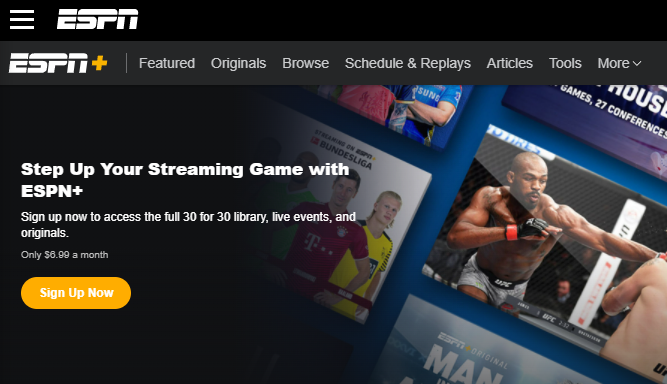
2. Enter the required credentials and click on the Sign-Up button.
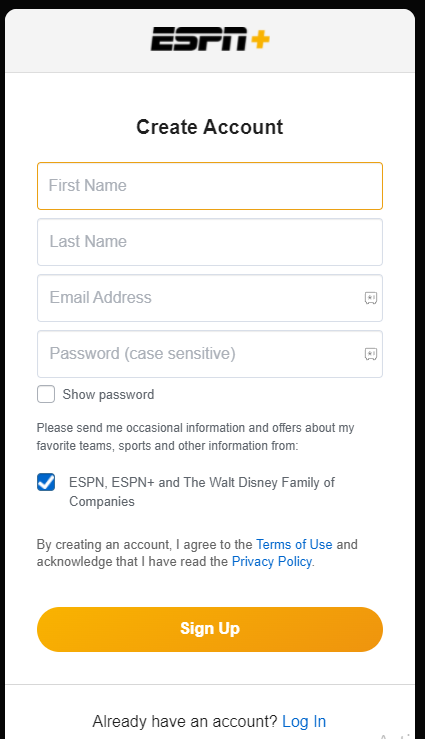
3. Now, click on the Subscribe button.
4. Select Subscribe to ESPN+ only.
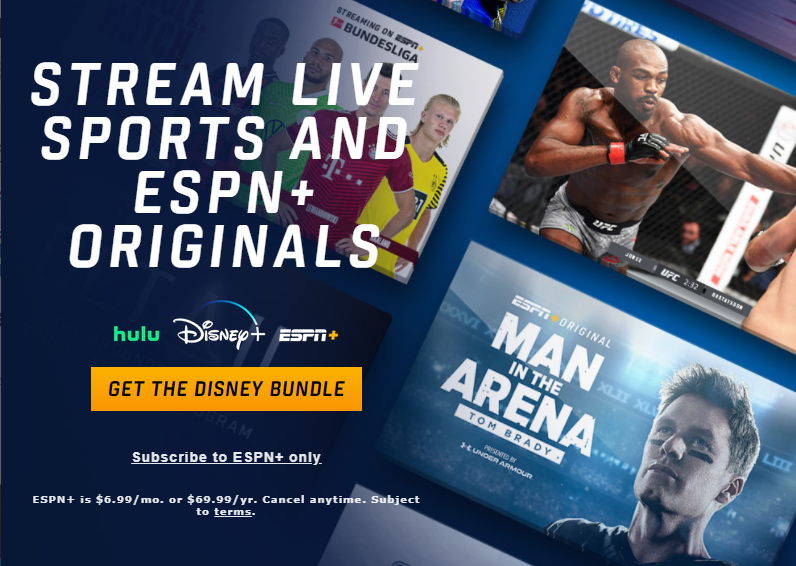
5. Select Monthly or Annual Plan.
6. Choose a payment method.
7. Fill in the required credentials.
8. Accept the privacy policy and click on Buy ESPN+.
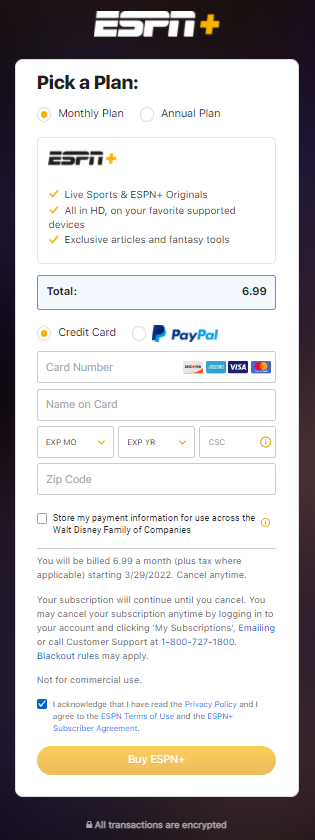
9. After a successful transaction, you will get access to ESPN+.
How to Watch ESPN on Firestick – Direct Method
The ESPN is available for Firestick as an official app in the Amazon app store. So you can easily get it on your Firestick like any other app.
1. Turn on your Firestick.
2. Navigate to the Find tab and select Search.
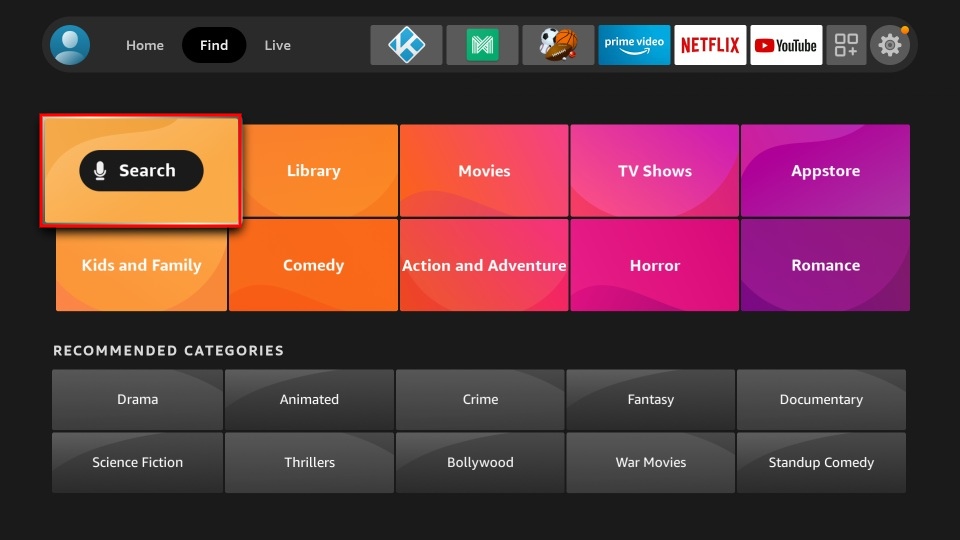
3. Using the virtual keyboard, type ESPN and search for it.
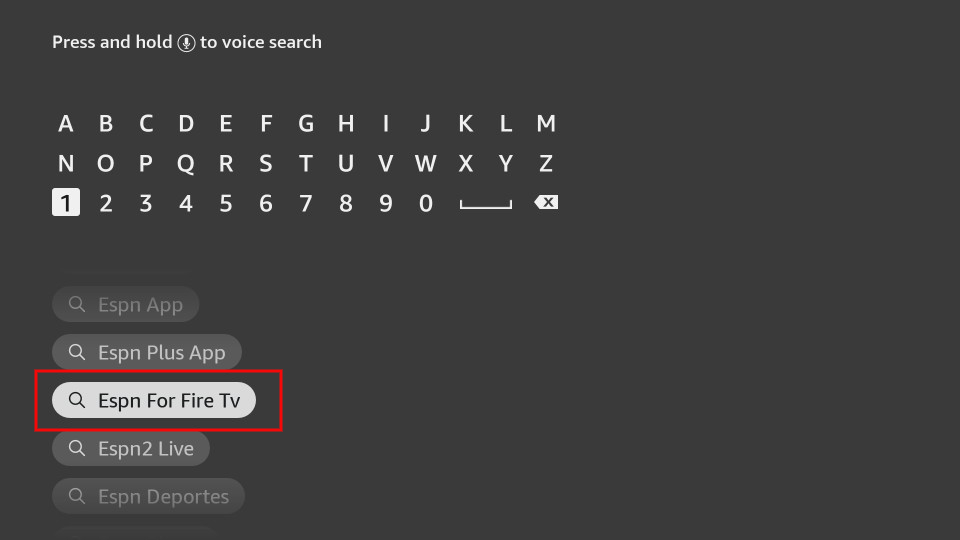
4. Select the ESPN app from the search result.
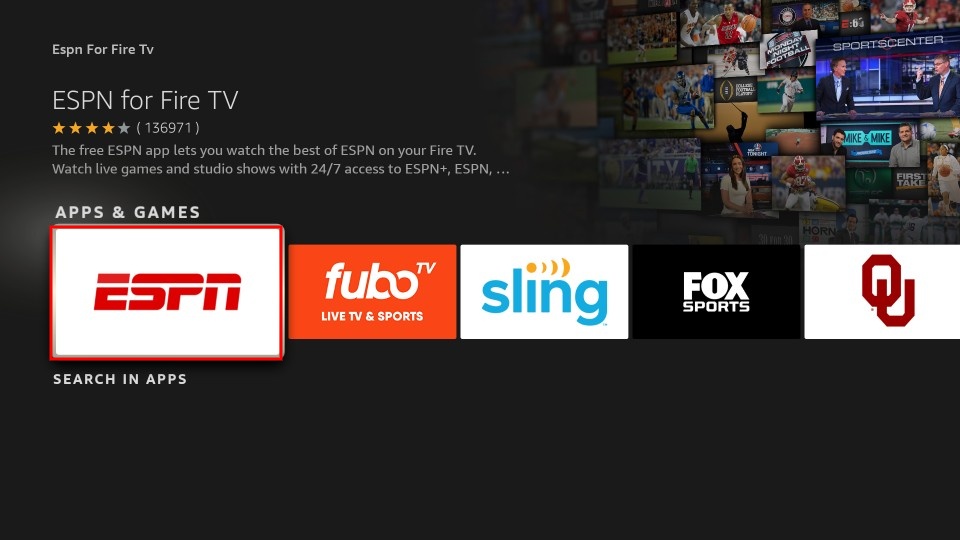
5. Next, click on the Get or Download button.
6. With this, the app begins to download and installs straightaway.
6. After the successful installation, the Get or Download button changes to Open. Click on the Open button.
How to Add ESPN App to the Home Screen
You can follow the step-by-step procedure below to add the ESPN app to the home screen.
1. Select the Apps tab from the home screen.
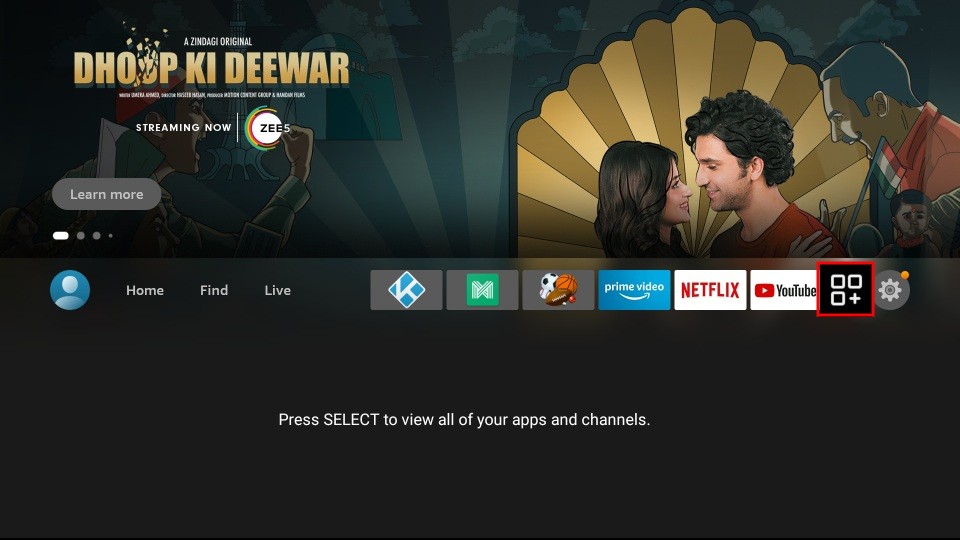
2. Choose the ESPN App from the list of installed applications.
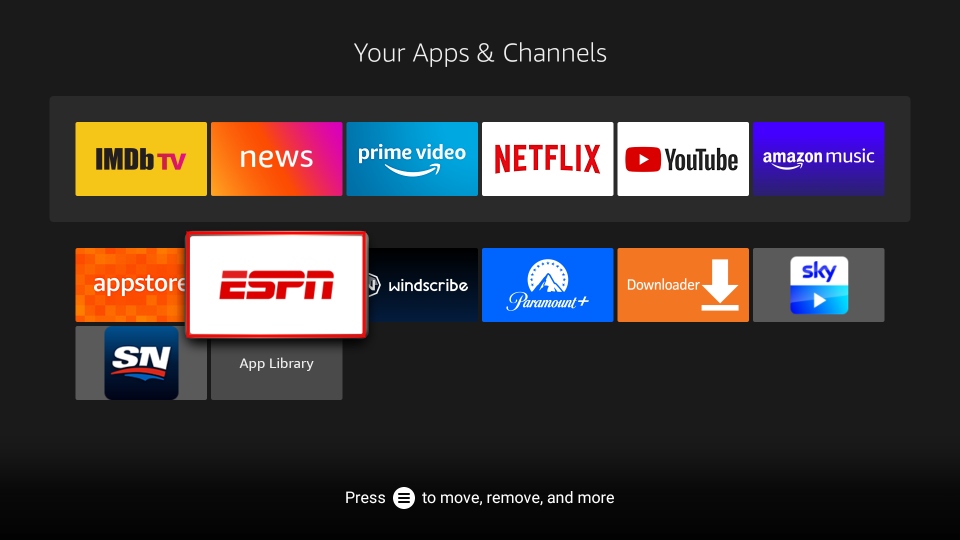
3. Press the Menu (Three Horizontal Lines) button on your Fire TV remote.
4. Select the Move option.
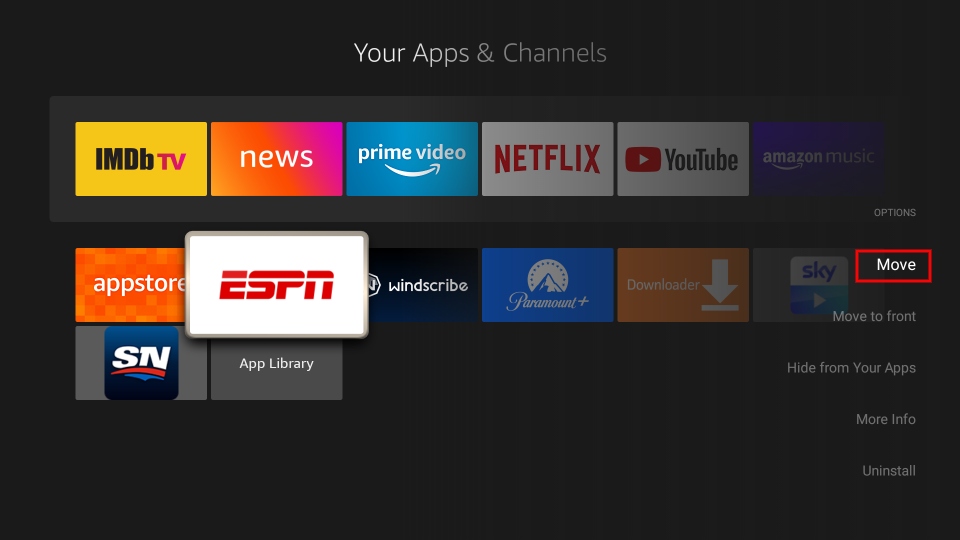
5. Now, you can use the Fire TV remote directional keys to move the ESPN pap to the top of the order.
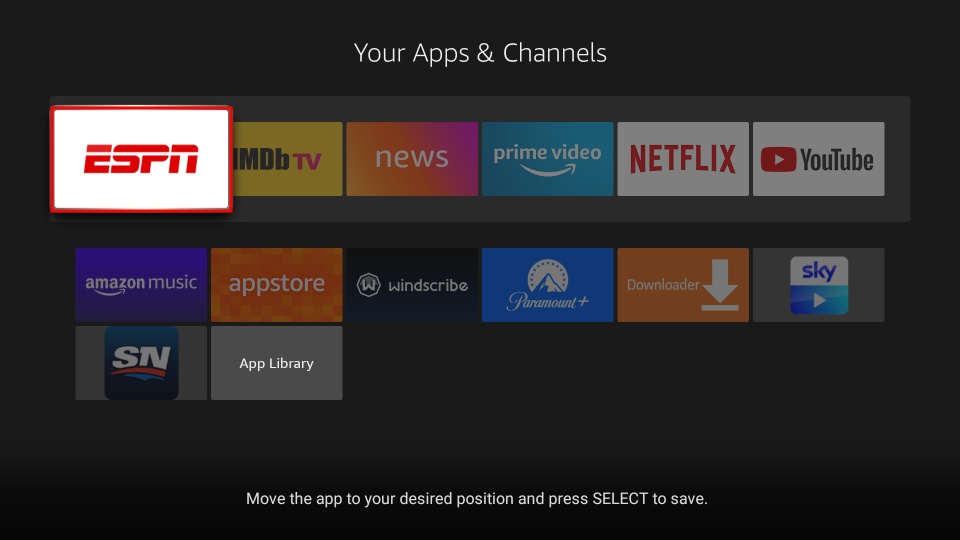
That’s all. You have added the ESPN app to the home screen.
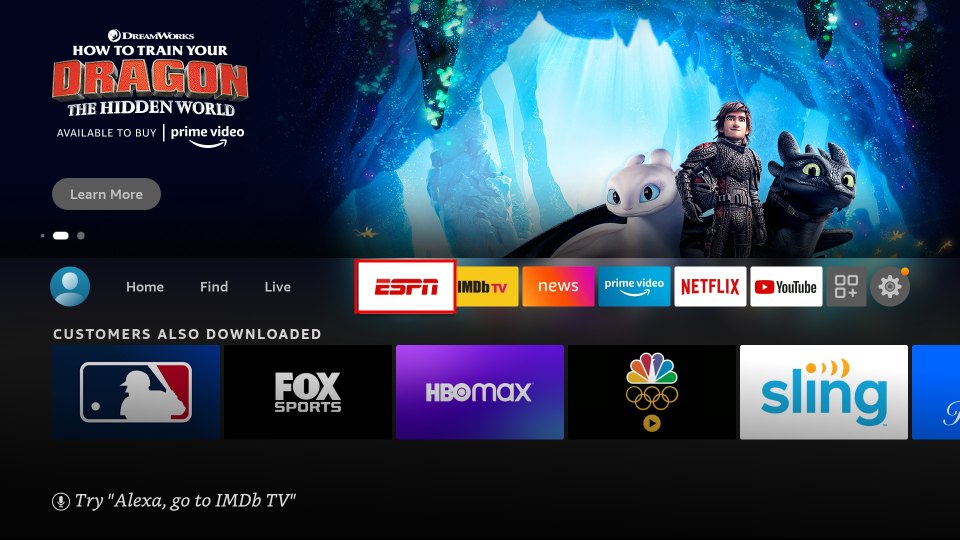
How to Activate ESPN on Firestick
The following are the steps you can use to activate ESPN on Firestick.
1. Launch the ESPN app after installation.
2. Select the Account Information tab.
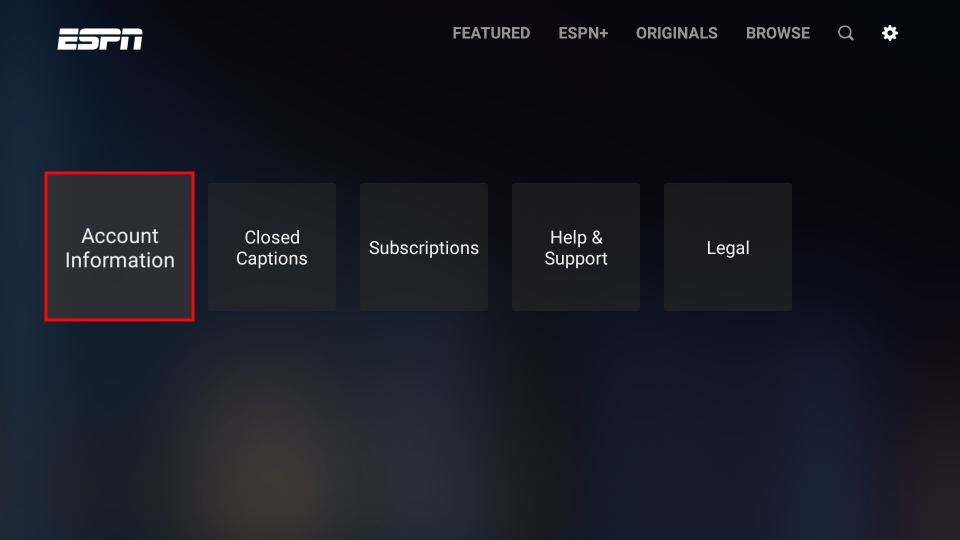
3. Then, select an option to login into your account.
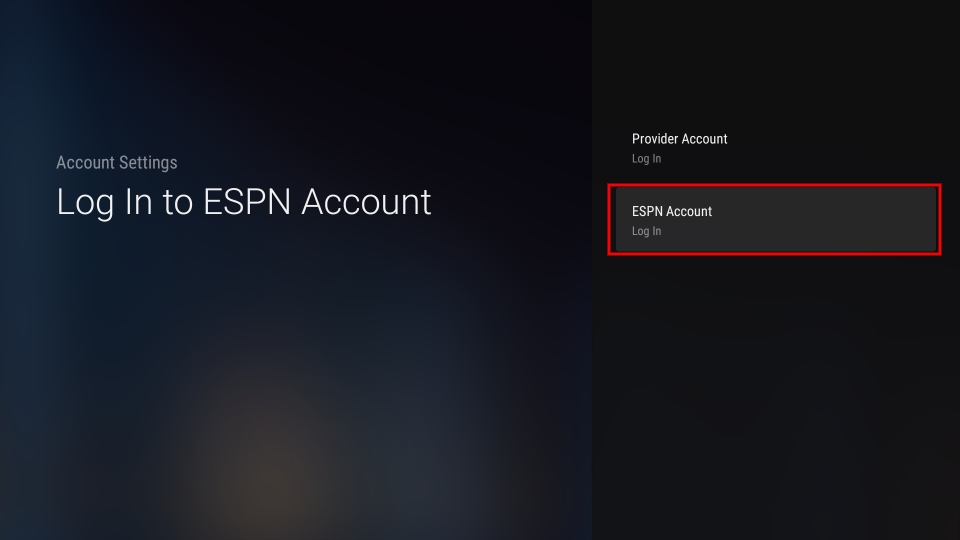
4. Now, you can see an activation code displayed on the screen.
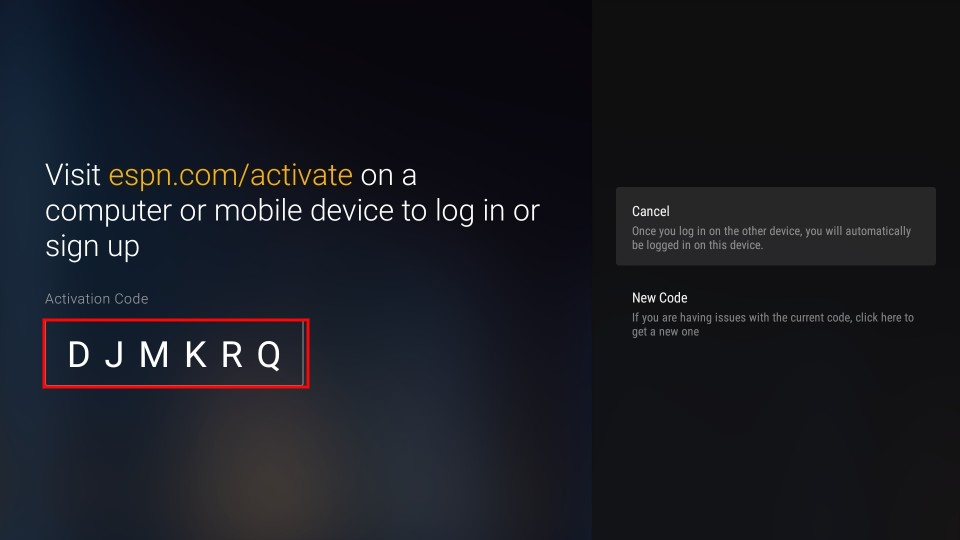
5. Then, visit the activation page espn.com/activate.
6. Enter the activation code and click on Continue.
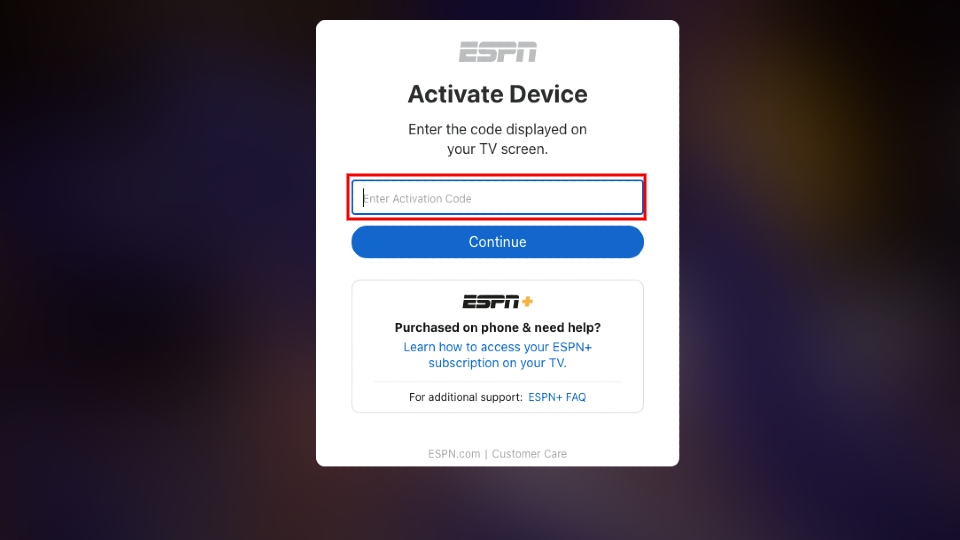
7. Next, sign in with your Cable TV Provider account or ESPN+ to verify your account.
8. Finally, you can launch the ESPN app and watch your favorite sports and ESPN Plus content on Firestick.
How to Get the ESPN App on Firestick Outside the US
The ESPN+ app is only available in the US. So. that means that the ESPN+ app is accessible only to the citizens living inside the US. For a country other than the US, you won’t be able to access the ESPN app because of the geo-restrictions. However, you can still download and install the ESPN pap outside the US by connecting to a VPN on Firestick. And it is mandatory to connect to a US VPN server to access the ESPN app outside the US. The ESPN app not only helps to unblock the geo-restrictions. You can also connect to the VPN to protect your privacy because the internet connection will be encrypted while connected to the VPN. Also, your IP address will be masked. So, no one can know your real identity while streaming online while connected to a VPN. And my best pick VPN is ExpressVPN on Firestick.
How to Watch ESPN on Firestick Using ESPN 3 Kodi Addon
This is an alternative method to watching ESPN on Kodi. ESPN 3 is an open-source Kodi addon. The addon is legal, so that you can download it from the official Kodi addons repository.
To do this, you first need to install the Kodi app on your Firestick.
1. Open the Kodi app on your Firestick.
2. Click the installer icon on the top left.
3. Click on Install from repository.

4. You will straightaway land on the Kodi addons repository in case if you don’t have any other repository installed.

5. Click on Video addons.

6. Scroll down and click on ESPN 3.

7. On the ESPN 3 addon page, click on Install from the bottom right.

8. Click Ok when you see the window “The following additional addons will be installed.”

9. Upon successful installation, you will see ESPN 3 Kodi Addon installed successfully notification.

10. Finally, you can launch the ESPN 3 Kodi addon and watch live sports.
Related: How to Install Sky Go on Firestick [Working]
Frequently Asked Questions
You can install the ESPN app and sign in with your cable TV provider account to watch the ESPN channel for free on Firestick.
You can install the ESPN app on Firestick to watch it without a cable.
Yes, the ESPN app is free to install on Amazon Fire Stick.
Yes, you can get the ESPN App from the Amazon App Store.
![How to Watch ESPN on Firestick / Fire TV [2022] Espn on Firestick](https://firestickappsguide.com/wp-content/uploads/2019/06/Espn-on-Firestick-1024x553.jpg)