Durex Kodi Build is an eminent and quality build supported by all the Kodi accessible devices, including Amazon Firestick, and it is a reliable streaming device that provides unlimited entertainment from different sources. Durex Build is the effective center for several Kodi addons, and it contains all your favorites to stream live TV, movies, shows, and many more. This Build is the total package of new skins, a user-friendly interface with different settings, menu options, etc. It is also easy to install and access all your desired addons, including Yoda, Wealth, Placenta, Mobdro, SportsDevil, Genesis Reborn, and many more.
Important Message
Your IP is Exposed: [display_ip]. Streaming your favorite content online exposes your IP to Governments and ISPs, which they use to track your identity and activity online. It is recommended to use a VPN to safeguard your privacy and enhance your privacy online.
Of all the VPNs in the market, NordVPN is the Best VPN Service for Firestick. Luckily, NordVPN has launched their Exclusive Christmas Deal at 69% off + 3 Months Extra. Get the best of NordVPN's online security package to mask your identity while streaming copyrighted and geo-restricted content.
With NordVPN, you can achieve high streaming and downloading speeds, neglect ISP throttling, block web trackers, etc. Besides keeping your identity anonymous, NordVPN supports generating and storing strong passwords, protecting files in an encrypted cloud, split tunneling, smart DNS, and more.

NOTE: You can also install the Durex Kodi build on the Kodi version Leia and Matrix.
Related Post: Best Kodi Build for Firestick
Why Use a VPN
You may not know how the Online world works because there are a lot of online threats happening around the world. That is stealing the data of the users while they are browsing the internet. So, to protect your privacy while you are browsing the internet, use the best VPN for Firestick. Also, you can unblock the geo-restrictions to stream your favorites around the globe.
How to Install Durex Kodi Build on Firestick
You cannot directly install the Durex Build on your Firestick, and it requires the Kodi app on Firestick. Kodi is a free and open-source media player not available on Amazon App Store. However, you can side-load Kodi from its official source.
Preparing Kodi to Install Durex Build
You need to enable the Unknown sources option on the Kodi app to install any unofficial addons on Kodi. Since the Durex Build is unofficial, you need to turn on the Unknown Source, and in the below section, you will find the same.
#1: To begin with, open the Kodi app on your Firestick.
#2: Go to the home screen and select the Settings menu icon.
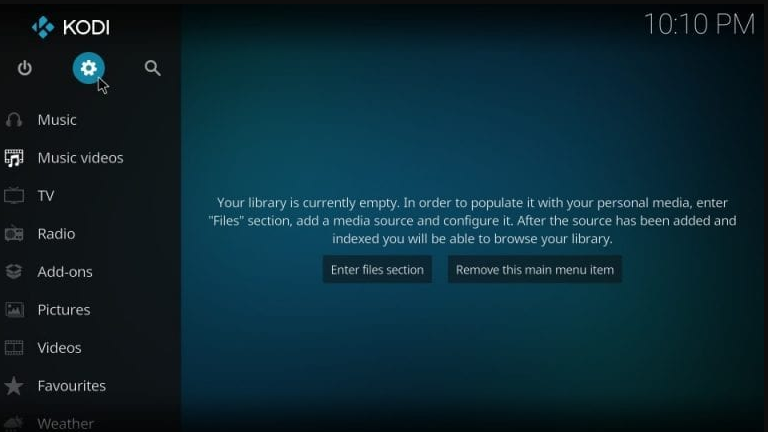
#3: Select System Settings and select Add-ons.
#4: Then click the toggle to the right of the Unknown sources option.
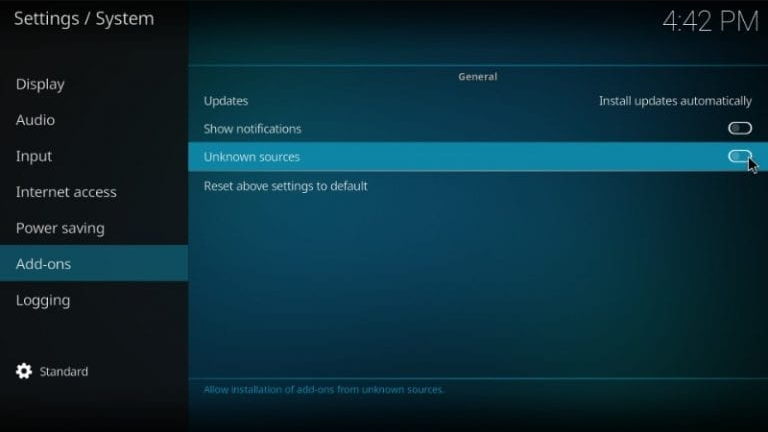
#5: Then click Yes from the warning prompt to enable it.
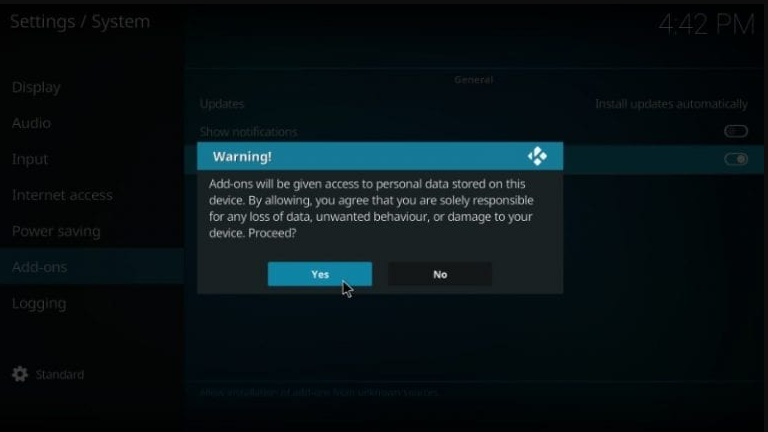
Add Durex Build Repo File
#1: After enabling Unknown sources, go back to the Kodi settings menu and open the File manager.
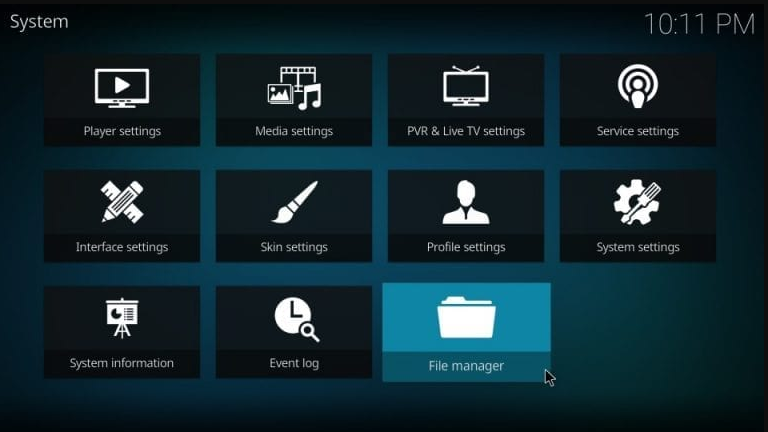
#2: Next, click Add Source option.
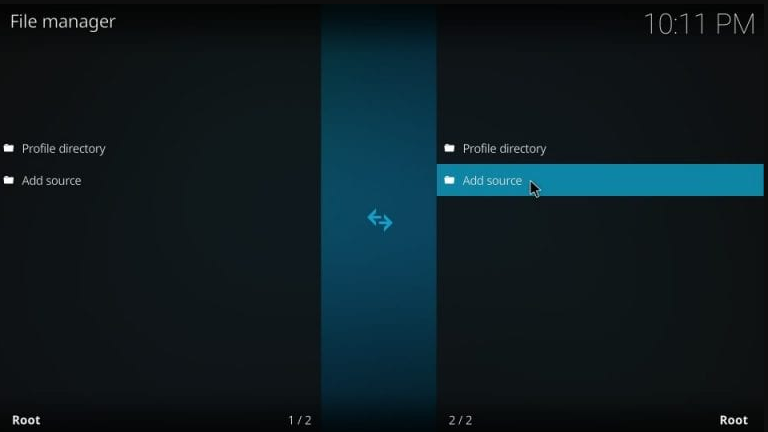
#3: Click None from the Add file source dialog box.
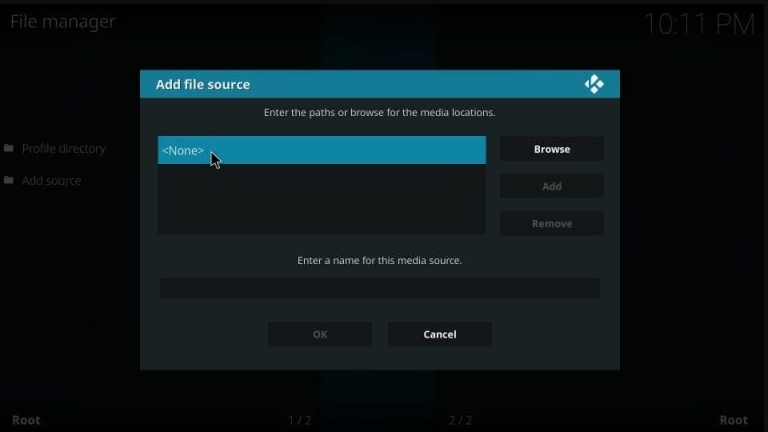
#4: After that, enter the Durex build wizard source URL (http://www.drxbld.com/wiz/) and click OK.
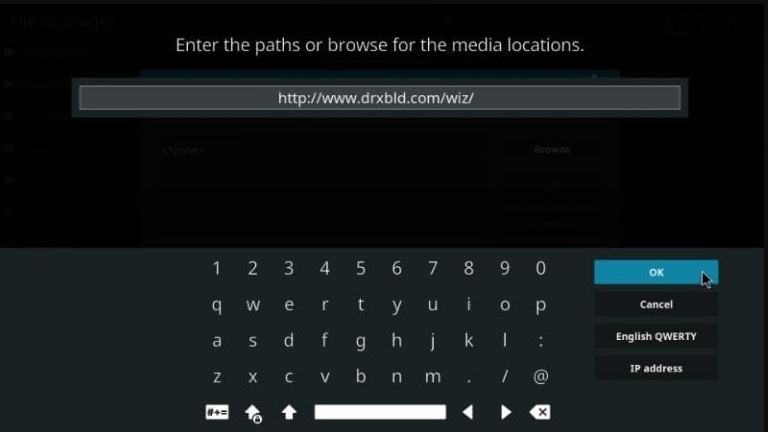
#5: Then provide the name (Durex) for the media source and click OK.
Related Post: 20 Best Kodi Skins for Krypton, Leia, and Matrix
Install Durex Repository
#6: Get back to the Kodi home screen and tap the Add-ons option.
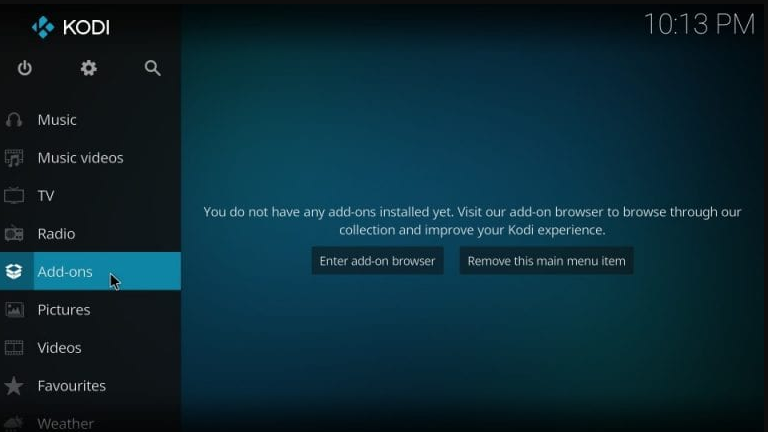
#7: Click the Package Installer icon from the next screen.
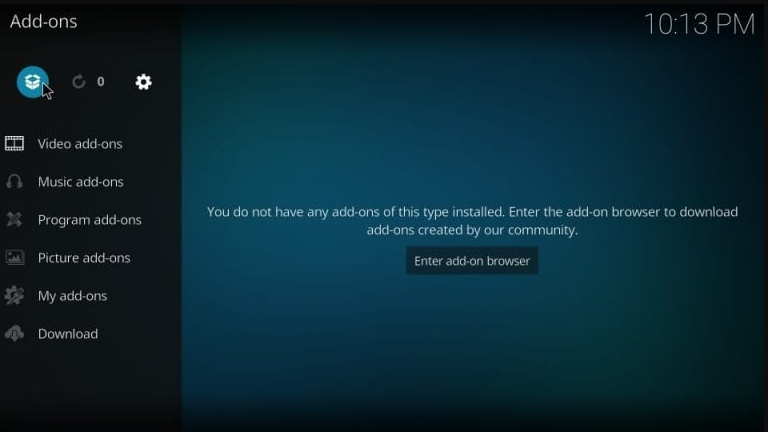
#8: It will open the Add-on browser screen; From the Add-on Browser interface, select Install from Zip file.
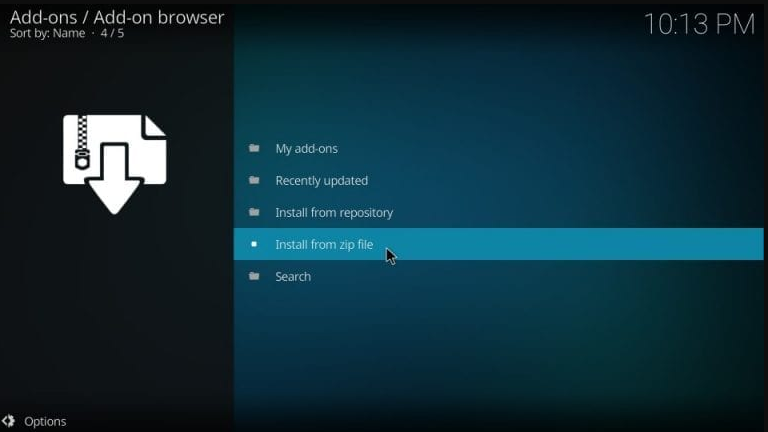
#9: Then select Durex (as you provided on #5) from install from the Zip file dialog box.
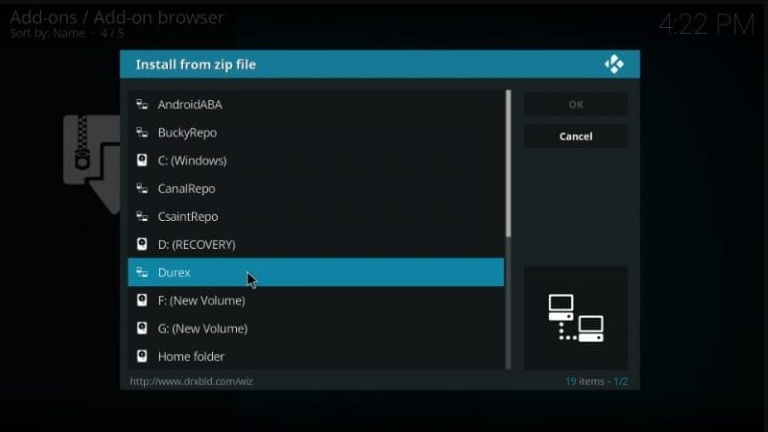
#10: Click plugin.program.drxwizard.zip from the next screen and hit OK. Immediately it starts the Durex Wizard Add-on installation process.
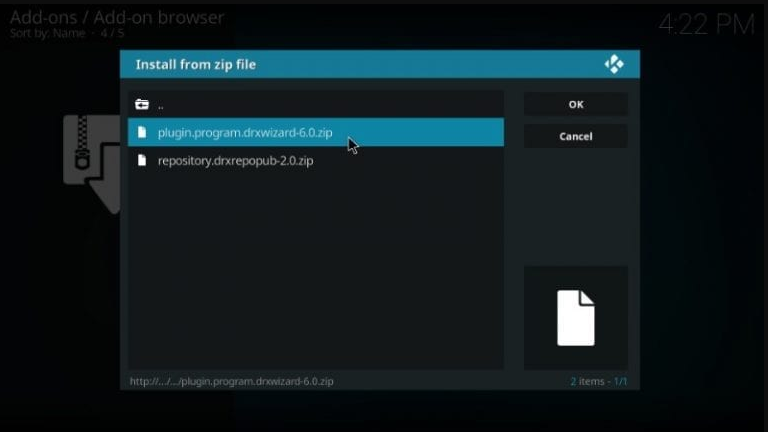
#11: Once the Addon is installed, a notification will appear on the top right corner of the screen stating that the Durex Wizard Add-on is installed.
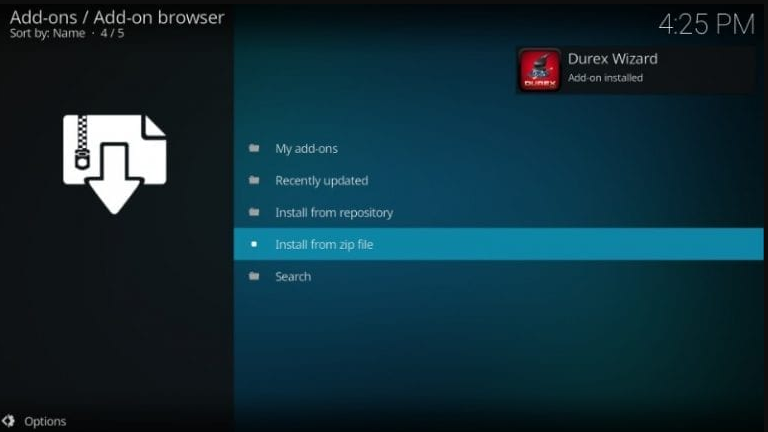
#12: A Durex Wizard pop-up will appear on the screen; you have to click Dismiss button, followed by Continue.
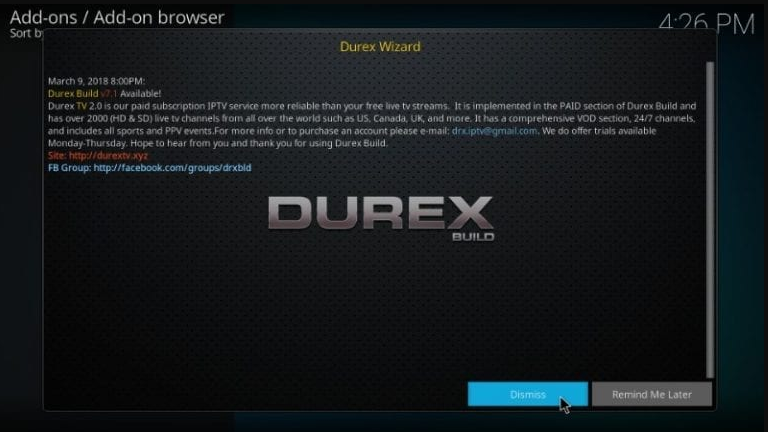
#13: After that, you will get one more pop-up on the screen, and it will ask you to Open Build Menu. Click Ignore.
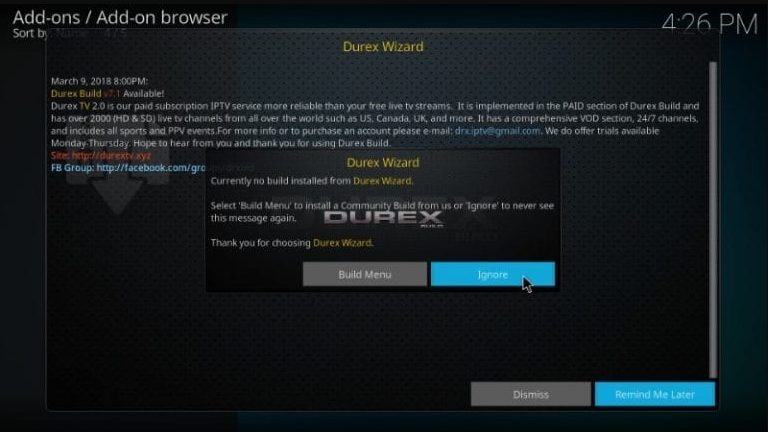
Related Post: How to install Exodus Kodi addon on Firestick?
Install Durex Kodi Build
#14: Next, go back to the Kodi home page and select the Add-ons menu option.
#15: Under Add-ons, select the Program add-ons option.
#16: It will display the Durex Wizard add-on on the right side, navigate to it Durex Wizard and select it.
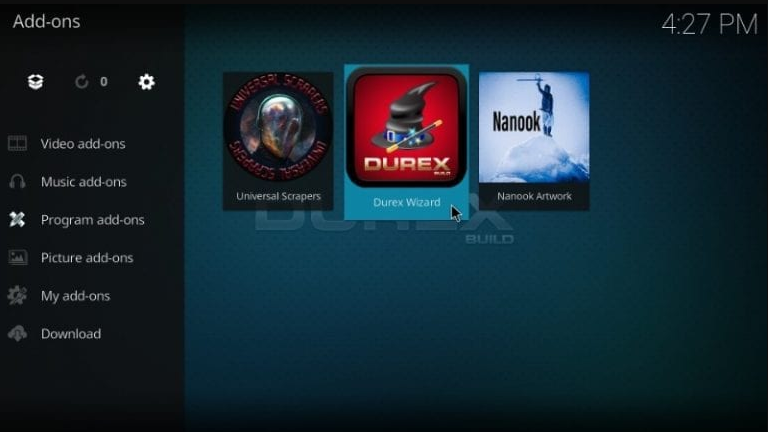
#17: Under the Durex Wizard screen, select the Builds option.
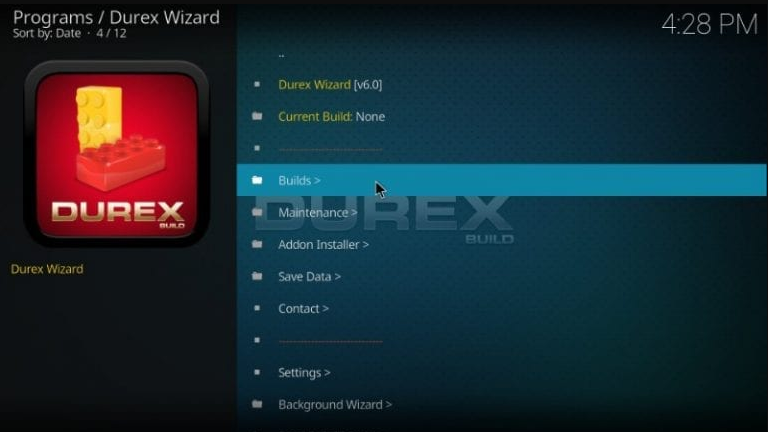
#18: On the next screen, select the Build server under Krypton Builds.
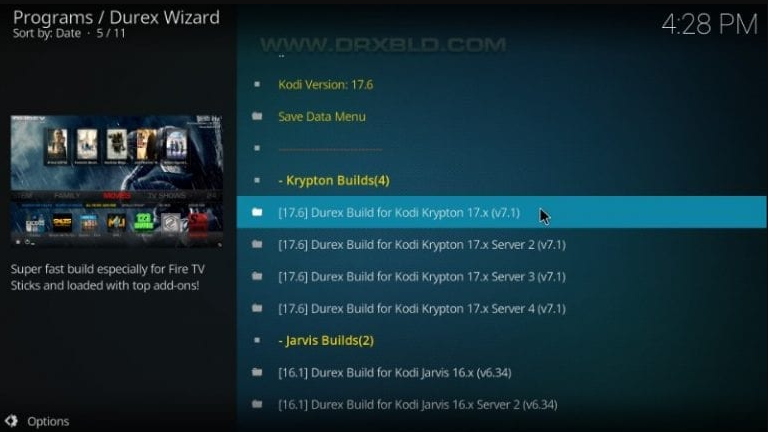
Note: If you got stuck or failed to install, you can choose another server to download.
#19: Then, you need to select either Fresh Install or Standard Install.
- A fresh install will factory reset the Kodi and erase all the existing data.
- Standard Install will restore some existing data, but it is not sure that it will retain data.
#20: Select the Fresh Install option and click continue for the prompt.
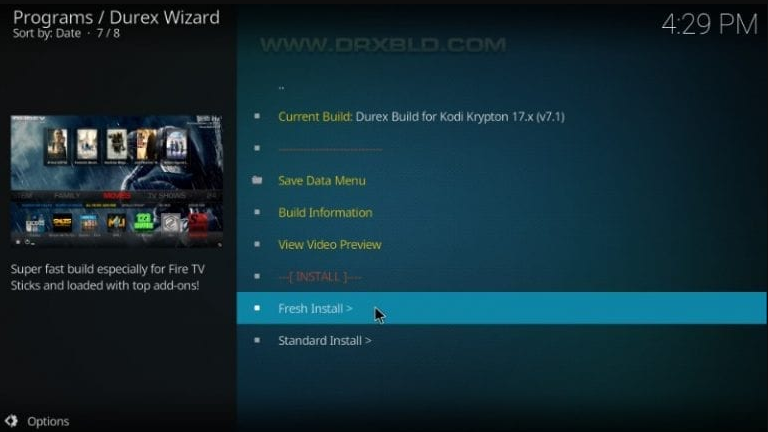
#21: Once the Kodi got reset, it will automatically start the Durex build Installation.
#22: When the Durex Build is installed, a popup message will appear on the screen asking, “Would you Like to Fore close Kodi or Reload Profile“? You have to select Force Close option.
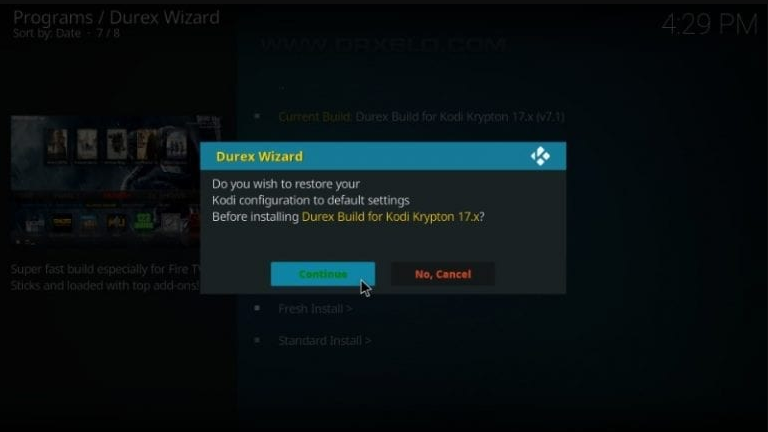
#23: After doing that, open the Kodi app on your Firestick. You can see the entire interface changed to a new theme.
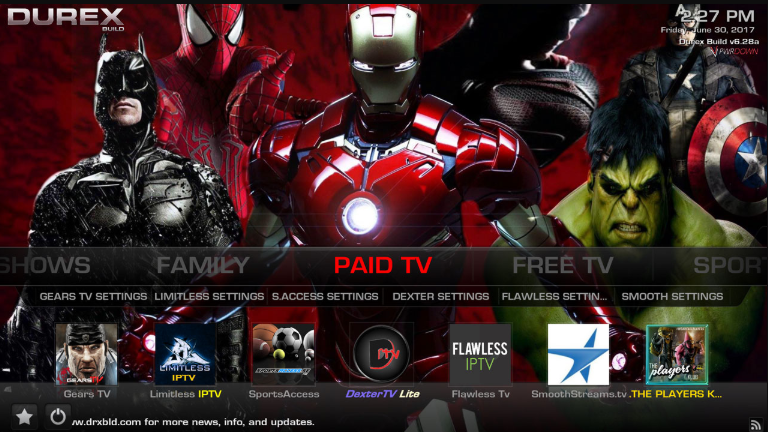
And that’s all it, guys. You have installed the Durex Kodi build on your Firestick. Also, you will find the following section below:
- TV Show
- Family
- Paid TV
- Free TV
- Sports
Now, you can select any of the categories to stream your favorites.
Frequently Asked Questions
Yes, you can install the Durex Build on Kodi.
Yes, Durex Kodi Build is free to install and use.
![How to Install Durex Kodi Build on Firestick [Updated 2022] Durex Kodi Build on Firestick](https://firestickappsguide.com/wp-content/uploads/2020/05/Durex-Kodi-Build-on-Firestick-1-1024x575.png)