Are you searching for the right platform to watch sports-related videos on FireOS devices? Then, install Red Bull TV on your Firestick from the Amazon App Store. Red Bull TV is completely free to stream, and you will not have advertisement interruption while streaming. It covers events like Formula 1, World Rally Championship, Motorbike, Drift Masters Championship, Esports, and more.
Important Message
Your IP is Exposed: [display_ip]. Streaming your favorite content online exposes your IP to Governments and ISPs, which they use to track your identity and activity online. It is recommended to use a VPN to safeguard your privacy and enhance your privacy online.
Of all the VPNs in the market, NordVPN is the Best VPN Service for Firestick. Luckily, NordVPN has launched their Exclusive Christmas Deal at 69% off + 3 Months Extra. Get the best of NordVPN's online security package to mask your identity while streaming copyrighted and geo-restricted content.
With NordVPN, you can achieve high streaming and downloading speeds, neglect ISP throttling, block web trackers, etc. Besides keeping your identity anonymous, NordVPN supports generating and storing strong passwords, protecting files in an encrypted cloud, split tunneling, smart DNS, and more.

One of the best things about Red Bull TV is that you can download the content available on the app for offline streaming. The media library will be updated regularly with new videos to keep you entertained all the time.
Even though the Red Bull TV is free to stream on your device, you need to sign up for a user account to sync the watching history across multiple devices.
Key Features
- You will get a front-row experience of sports, entertainment, and live events through the Red Bull TV app.
- You will not get any advertisements or pop-up messages while streaming.
- On signing up for this platform, you can download the desired video content and watch it offline.
- All the Live TV programs and on-demand content streamed on Red Bull TV is of high quality.
- All the available content on Red Bull TV is completely categorized, so it is easy to navigate and choose a show.
- Apart from sports streaming, you can also watch movie clips about the adventures of real people around the world.
How to Install & Activate the Red Bull TV on Firestick
1. Launch your Fire TV home page and select Find → Search.
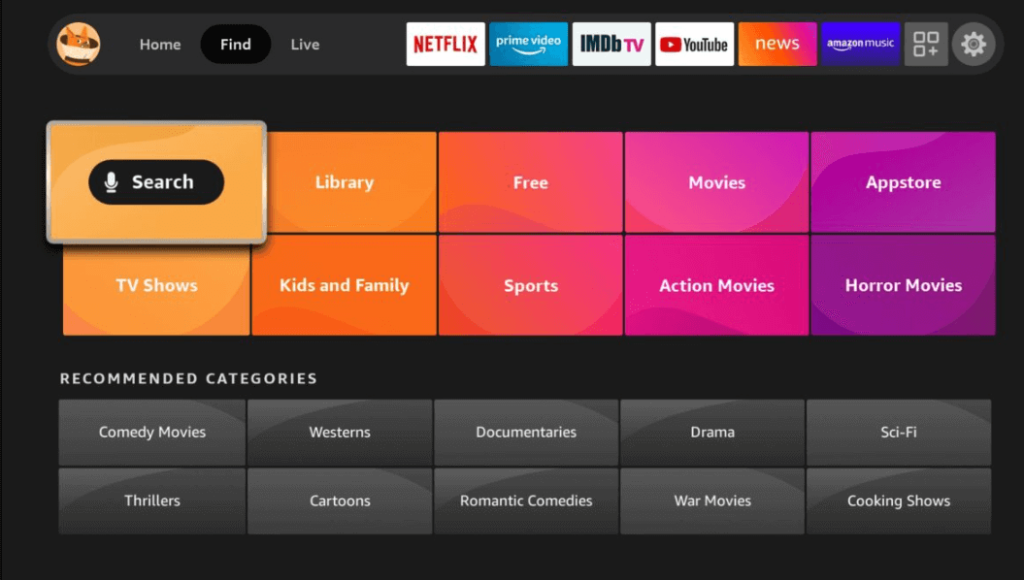
2. Tap on the Search icon and search for Red Bull TV using the virtual keyboard.
3. Pick up the app from the search result and hit the Download or Get button.
4. Once the app is installed completely, launch Red Bull TV on Fire TV.
5. Now, you can see an activation code on your TV’s display.
6. Note it down and visit Red Bull TV’s activation website.
7. Enter the activation code and tap on Activate or Continue.
Sideload the Red Bull TV on Firestick Using Downloader
If you can’t find the Red Bull TV app on Firestick natively, sideload the apk version with the help of the Downloader app.
1. First, install the Downloader app on Firestick.
2. After that, go to your Firestick home screen and select Settings → My Fire TV → Developer Options → Install Unknown Apps → Toggle up Downloader.
3. Launch the Downloader app on your Fire TV and select Home from the left panel.
4. Enter the URL of Red Bull TV on the search bar and hit Go.

5. Next, download the APK file and Install it.
6. Wait until the app is installed completely and launch the app.
7. Finally, log in with the required details and start streaming the desired video content.
Screen Mirror Red Bull TV on Firestick
If you aren’t able to install the Red Bull TV app due to a lack of storage issues, you can screen mirror the content to Firestick from your Android smartphone.
1. Connect the Firestick to a WiFi where your smartphone is connected.
2. Launch the Red Bull TV app on your Smartphone. If you don’t have one, install it from the Google Play Store.
3. Bring up the Notification panel and select the Smart View option. If you are using iPhone, select Screen Mirroring from the Control Panel.

4. A pop-up menu will appear containing all the compatible devices.
5. From that, choose your Firestick and select Start Mirroring.
6. Once done, start playing any content, and it will appear on your Fire TV.
How to Use Red Bull TV on Firestick
1. Launch the Red Bull TV app on your Firestick and sign in if prompted.
2. From the Red Bull TV home page, click on Search and locate your favorite event you want to watch.

3. Also, tap the Events option to get recommendations and lineups about upcoming live events.
4. Select the video content you want to watch and hit the Play button.
Frequently Asked Questions
Yes. You can install and stream all your favorite motorsports, rap battles, dance battles, etc, for free.
Yes. Red Bull TV contains an in-built Chromecast icon. So, you can cast it to big screens easily.
