Amazon Firestick is one of the most popular streaming media players, which is simple and easy to set up and use. You can stream movies, music, TV shows, and live TV channels from different streaming services. It is included with all its official apps and services to download. You can enjoy high-quality streaming and get a better streaming experience on your home big screen. To access content online, you need to connect it to the internet or WiFi. Unfortunately, if your Firestick shows any error or connectivity problem while connecting it to WiFi, it can be resolved by troubleshooting. In this article, we will explain how to fix the problem and issues when the Amazon Firestick Won’t Connect to the WiFi network.
Important Message
Your IP is Exposed: [display_ip]. Streaming your favorite content online exposes your IP to Governments and ISPs, which they use to track your identity and activity online. It is recommended to use a VPN to safeguard your privacy and enhance your privacy online.
Of all the VPNs in the market, NordVPN is the Best VPN Service for Firestick. Luckily, NordVPN has launched their Exclusive Christmas Deal at 69% off + 3 Months Extra. Get the best of NordVPN's online security package to mask your identity while streaming copyrighted and geo-restricted content.
With NordVPN, you can achieve high streaming and downloading speeds, neglect ISP throttling, block web trackers, etc. Besides keeping your identity anonymous, NordVPN supports generating and storing strong passwords, protecting files in an encrypted cloud, split tunneling, smart DNS, and more.

Reason Behind the Wifi Not Connecting Issue
The followings are the reason why the wifi is not connecting on Firestick.
1. The wifi signal must be too weak. That’s why you can’t use the internet on Firestick. So, keep your Router close to keep the signal strong.
2. Your router might not be in a working condition, or there might be some issues with your Router’s hardware.
3. Even we may never know because there may also be issues on the Firestick itself.
4. The service of the VPN connection on your Firestick may also be the reason why the wifi is not connecting.
5. If there is a problem with your Internet Service Provider, you may not connect wifi to Firestick.
How to Fix the Wifi Not Connecting Issues on Firestick
In the following section, you will find various methods you can use to fix the wifi connectivity issues on Firestick.
Connect Amazon Firestick to WiFi
If the Firestick faces any network error while connecting to WiFi, make sure your internet connectivity is properly connected and working. Else try reconnecting it once again.
Restart Amazon Firestick
Before restarting your Firestick, you need to check whether the WiFi signals are blocked physically. After making sure that nothing is clogging the WiFi signals, restart your Firestick.
1) Restart Firestick from Settings
If you are not interested in power restarting, you can restart your Firestick from the Settings.
1) Go to the Firestick home screen and select the Settings option.
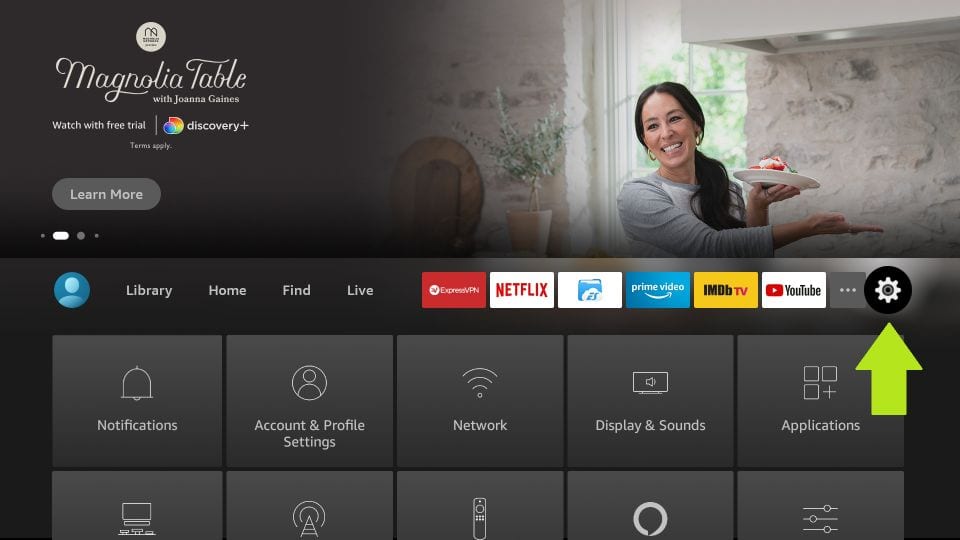
2) Then, choose the My Fire TV option.
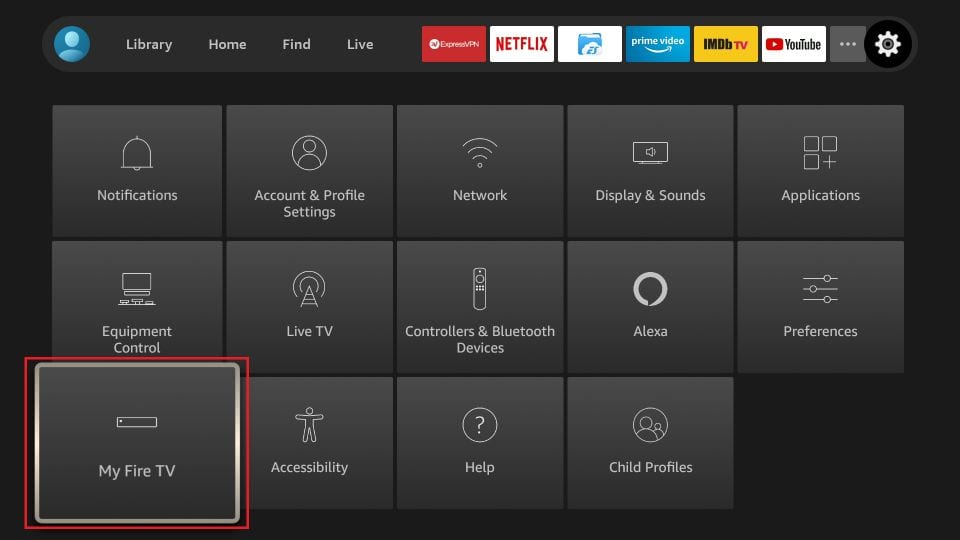
3) Now, select Restart.
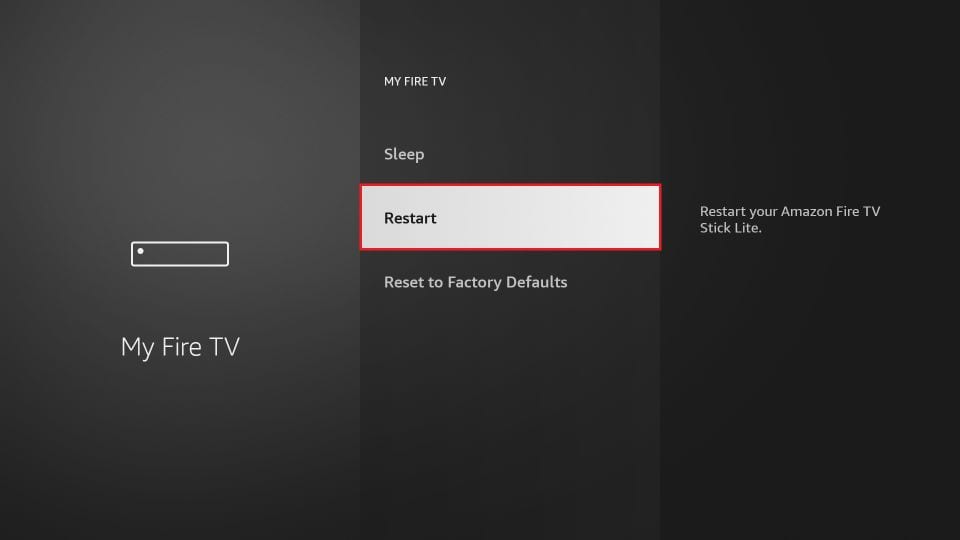
Once again, select Restart from the prompt, and your Firestick will start the restart process.
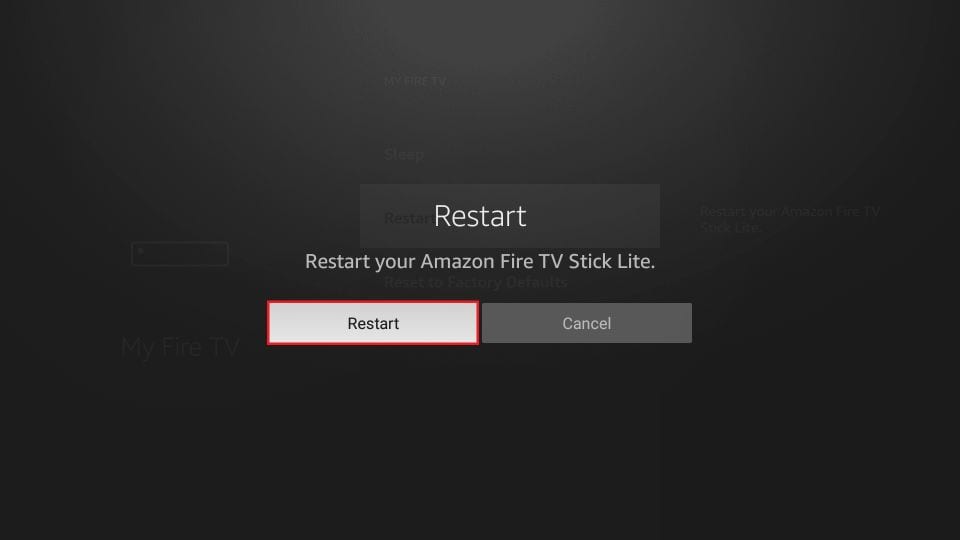
2) Restart through Remote

Restart your Firestick by using the remote control easily. To restart the Firestick with the Remote, press and hold the OK and the Play / Pause button simultaneously for a few seconds. Now, your Firestick begins to restart.
3) Physical Restart
When your Firestick remote is not working, you can do a power or physical restart. Physical restart your Firestick by unplugging your Firestick device from your TV and power. Then wait for 15 to 20 seconds and again plug it back into the TV and power source. Turn on your Firestick and connect it to a WiFi network. It is enough to solve WiFi connectivity errors and issues.

Check your WiFi Network
After restarting your Firestick, you should connect your device to the internet connection. If there was any problem with your Firestick, it would have been solved during the device restart.
- Go to Firestick Settings. Also, you can check out the best Firestick Settings.
- Select the Network option.
- Press the Play / Pause button on your Remote.
From the above navigation, your device shows the system status and gives a few hints to fix the connectivity issues.
Restart WiFi Router
If you are experiencing connectivity issues after restarting the Firestick, then the issue lies in the WiFi router. In this case, you need to restart your WiFi router.
- Unplug the router from the power source and wait for 20-30 seconds.
- Again plug back into power.
- Reconnect your Firestick to WiFi.
Discard and Reconnect your WiFi Network
1) Go to Firestick home screen.
2) Select Firestick Settings.
3) Select the Network option.
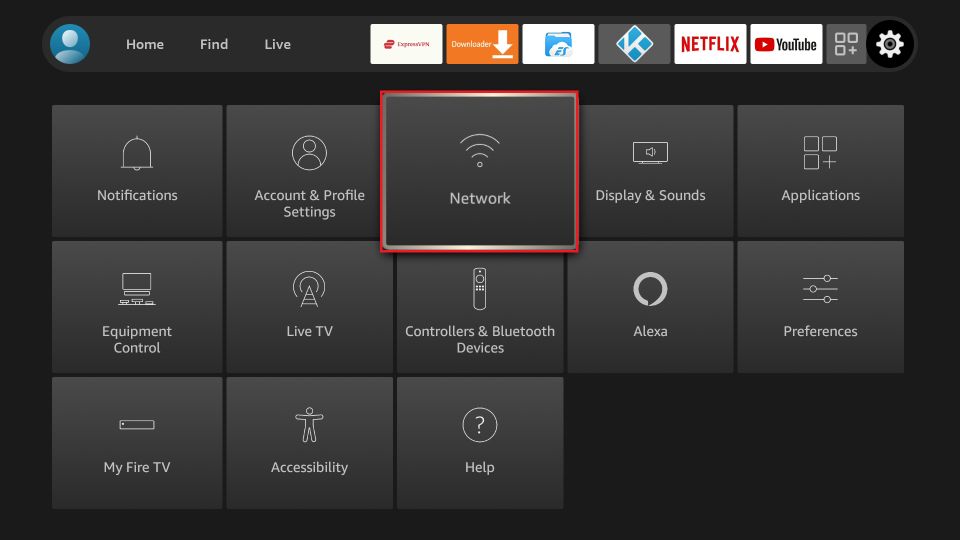
4) Select your WiFi network and choose Forget option.
5) Select Confirm to disconnect from your home WiFi.
6) After forgetting the WiFi network, again select the same WiFi to reconnect it.
7) Enter your network password to connect your Firestick to the home WiFi network.
Password Issues
After restarting your WiFi router, you may enter the wrong password; it may show an error on your Firestick. To avoid this problem, save your WiFi password on other devices or set a new password.
Disconnect VPN
The most probable reason why the internet is not working on Firestick is that you might have installed a VPN on Firestick. However, sometimes connecting to an internet connection will block the internet connection. So, if possible, uninstall the VPN app if possible or disconnect from the VPN service. After that, the internet connectivity issues will be solved.
De-Register your Amazon Account
There is also a chance that something had gone wrong while you set up your Amazon account. So, if you still can’t connect to wifi, deregister your Amazon Account from Settings > My Account > Amazon Account > Deregister. Once you have deregistered your Amazon Account, you can then follow the on-screen prompts to set up your Amazon account on your Firestick once again.
Factory Reset Firestick
The last thing we have for you is resetting your Firestick. And while resetting your Firestick, all the data stored on it will be erased along with the errors. So, one of the many reasons you can’t connect to a wifi network is because of the errors on Firestick. So, reset your Firestick to fix the wifi connectivity issues.
To Conclude
Firesticks experiencing issues may cause irritation and annoyance. You should follow the above procedure to eliminate the issues and enjoy online streaming without any hassle. In case the above procedures are not able to rectify the connectivity errors, you need to contact your internet service provider to solve the problem.
FAQ
This is because of the Internet service provider issues or the router’s hardware issues.
Yes, you can easily fix the wifi connectivity issues on Firestick.
