Xumo is an excellent free streaming app for your Amazon Firestick. With the Xumo app, you can watch movies and TV shows from more than 250 networks. Apart from movies and TV shows, you can also get live TV channels for free. In the Amazon App Store, the app is under the name of Xumo Play. As the app is available for free, you will get ads when streaming movies and TV channels.
Important Message
Your IP is Exposed: [display_ip]. Streaming your favorite content online exposes your IP to Governments and ISPs, which they use to track your identity and activity online. It is recommended to use a VPN to safeguard your privacy and enhance your privacy online.
Of all the VPNs in the market, NordVPN is the Best VPN Service for Firestick. Luckily, NordVPN has launched their Exclusive Christmas Deal at 69% off + 3 Months Extra. Get the best of NordVPN's online security package to mask your identity while streaming copyrighted and geo-restricted content.
With NordVPN, you can achieve high streaming and downloading speeds, neglect ISP throttling, block web trackers, etc. Besides keeping your identity anonymous, NordVPN supports generating and storing strong passwords, protecting files in an encrypted cloud, split tunneling, smart DNS, and more.

Feature of Xumo
- Xumo is of the fewest free streaming apps that offer both live TV and on-demand content.
- With the Xumo Play app, you can also get breaking news from popular news channels.
- All the live TV channels available in the Xumo app are equipped with the EPG guide.
- You can access video content on the Xumo app without any login or sign-up process.
Steps to Install Xumo on Firestick
1. Plugin the Firestick device with the HDMI port on your TV.
2. Launch the Firestick and navigate to the Find menu.
3. Select the Search tile from the home screen.

4. Search for the Xumo Play app by using the on-screen keyboard.

5. The list of apps related to your search query will be displayed. Select the Xumo Play app.
6. Click the Get button from the Xumo app information page.
6. Wait for a few seconds, and the app will install automatically on Firestick once it is downloaded.
7. Click Open to launch the app on your Firestick.
8. Then, enjoy streaming Xumo videos on your Firestick.
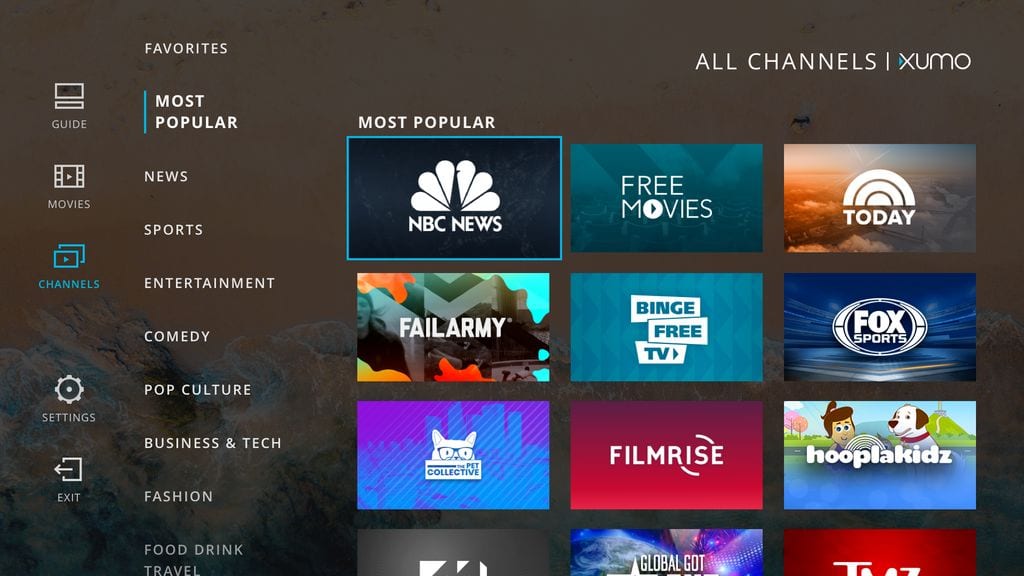
Alternative Method to Get Xumo on Firestick
You can also install the Xumo Play app on your Fire TV Stick from the Amazon website. To do so, all you need is a working PC or any OS.
1. On your PC, go to the Amazon website (https://www.amazon.com/) and sign in with your Amazon account.
2. Go to the Search bar and type Xumo or Xumo Play. Search for it.
3. Select the Xumo Play app from the search results.
4. On the next screen, you will get the Xumo Play installation screen.
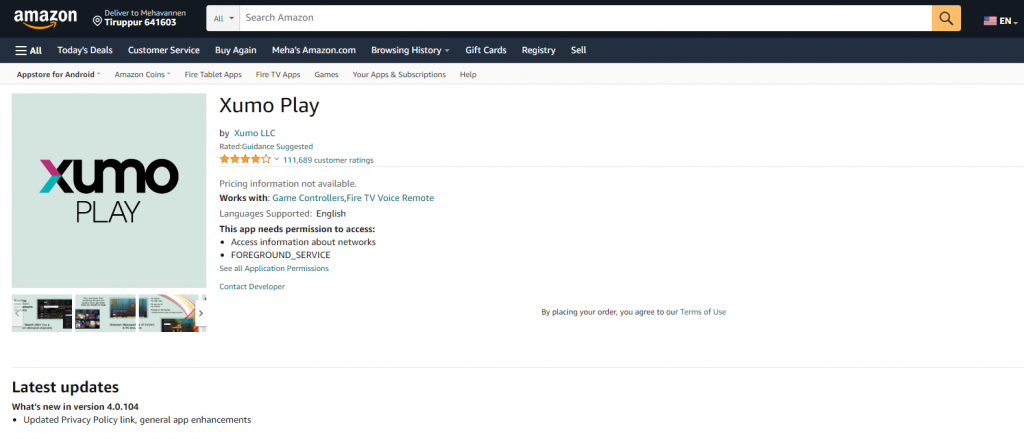
5. Click the Deliver this App button on the right side of the webpage.
6. Choose your Fire TV Stick device.
7. Now, restart your Firestick to get the Xumo Play app.
8. Open the app from the Your Apps & Channels and watch all the movies for free.
How to Sideload Xumo on Firestick
You can also sideload the Xumo Play on Firestick using the Downloader app. But, to sideload apps on Firestick, you need to tweak the settings.
1. Select the Settings icon on the home screen.
2. Choose My Fire TV > Developer options.
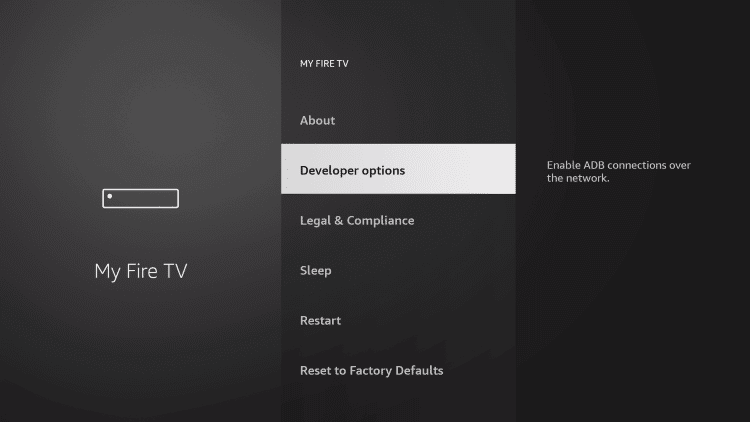
3. Under the Developer options, choose the Install Unknown apps option.
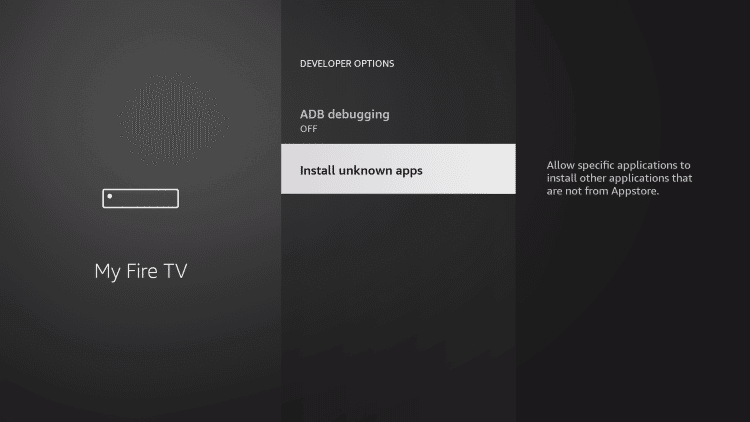
4. Choose the Downloader and turn it on.
5. Launch the Downloader app on Firestick and enter the Xumo APK for Firestick URL (https://rb.gy/nl43ek).
6. Select the Go button to download the Xumo app.

7. After downloading the Xumo app, select the Install button.
8. Now, you have successfully installed the Xumo app.
9. Then, you can open the Xumo app on Firestick.
10. Enjoy watching your favorite movies and TV shows for free.
How to Use Xumo Play on Firestick
1. When you open the Xumo Play app on your Fire TV Stick, you will get the home screen.
2. By default, you will be on the Live tab. Here, you can access all the live TV channels and their EPG guide.
3. Click the Free Movies to get the list of free movies available in the Xumo Play app. Similarly, TV Shows will list the season-wise and episode-wise video titles.
4. Go to the On Demand section to see the video titles that are recently released and trending video titles.
5. Open the Settings menu to change the playback settings, like subtitles, video quality, and more.
7. When you are done with free streaming, tap the Exit button to close the app.
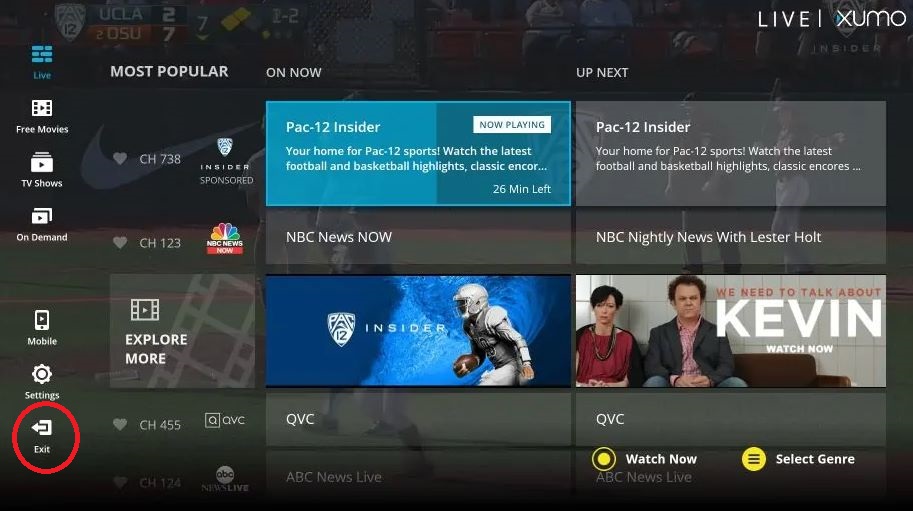
Xumo is entirely a free app to download. It offers amazing live and on-demand content for streaming. You can use the Xumo app to access tons of video tiles. In addition, Xumo offers a hassle-free streaming experience with no registration or sign-up process. If you have any issues with the Xumo Play app, let us know in the comments.
![How to Install Xumo on Firestick [2023]](https://firestickappsguide.com/wp-content/uploads/2019/12/Xumo-on-firestick-1-1-1024x600.jpg)