MediaBox HD is a well-known streaming device for its TV shows and Movies. You can get content across various genres like comedy, romance, thriller, action, and horror. It has a well-organized interface for easy access. It is available for free and as a premium version without ads. The application can be installed on Android smartphones, Firestick, iOS, Android TV Box, Nvidia Sheild, etc. On Firestick, you can sideload the MediaBox HD using third-party applications like Downloader or ES-File explorer.
Important Message
Your IP is Exposed: [display_ip]. Streaming your favorite content online exposes your IP to Governments and ISPs, which they use to track your identity and activity online. It is recommended to use a VPN to safeguard your privacy and enhance your privacy online.
Of all the VPNs in the market, NordVPN is the Best VPN Service for Firestick. Luckily, NordVPN has launched their Exclusive Christmas Deal at 69% off + 3 Months Extra. Get the best of NordVPN's online security package to mask your identity while streaming copyrighted and geo-restricted content.
With NordVPN, you can achieve high streaming and downloading speeds, neglect ISP throttling, block web trackers, etc. Besides keeping your identity anonymous, NordVPN supports generating and storing strong passwords, protecting files in an encrypted cloud, split tunneling, smart DNS, and more.

Is MediaBox HD Safe
If you wonder whether using MediaBox HD is safe, we have scanned the Google official website to check site status, and below are the search results.
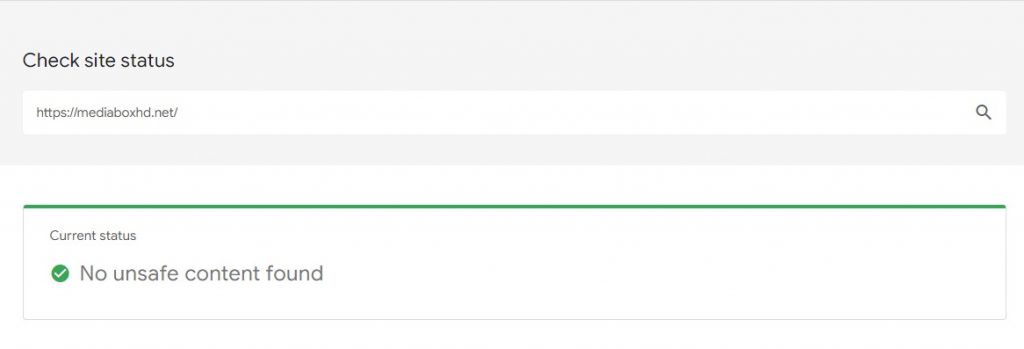
The results indicated no issues on the MediaBox HD. Hence you can install MediaBox HD on Firestick and use it without hesitation. However, you can use Antivirus Software and a VPN when streaming content from an unverified streaming site.
How to Install MediaBox on Firestick using Downloader
Downloader is an application in which you can sideload the apps & files easily into a streaming device. Please follow the below steps to install the MediaBox HD using the Downloader app.
- Install the Downloader app on Firestick
- Enable the installation of unknown sources
- Sideload the MedisBox app through the Downloader app
Install Downloader APP
1. Switch on the TV and connect your Firestick with a standard Wifi connection.
2. Navigate to the Find tab on the Firestick Homescreen and open it.
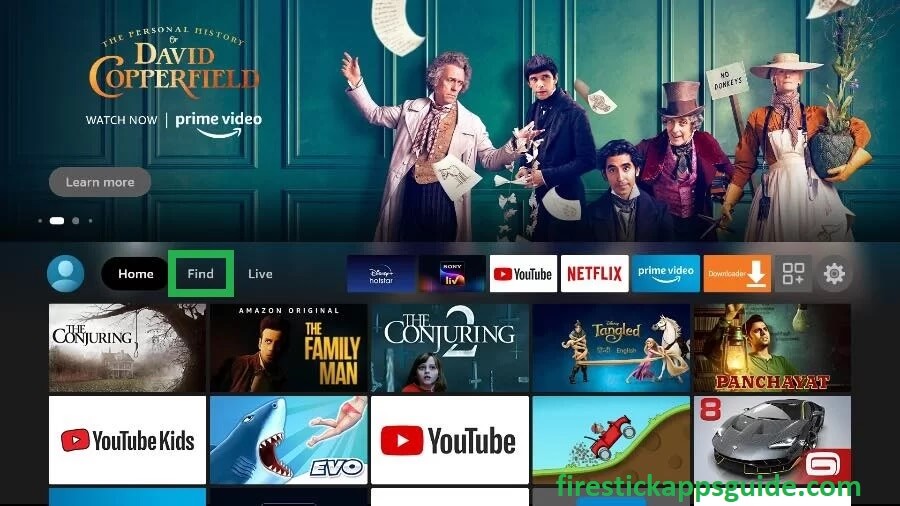
3. Click on the Search icon available on the first row.
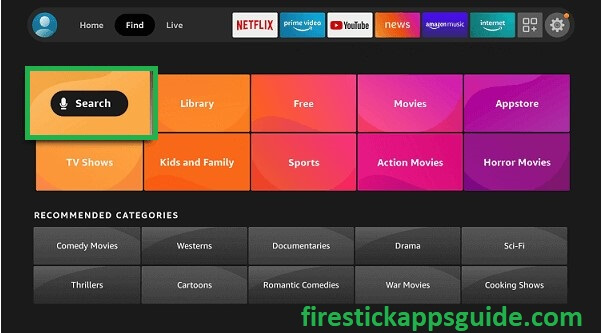
4. Use the virtual keyboard and type Downloader, and from the suggested list shown, locate and select the Downloader app.
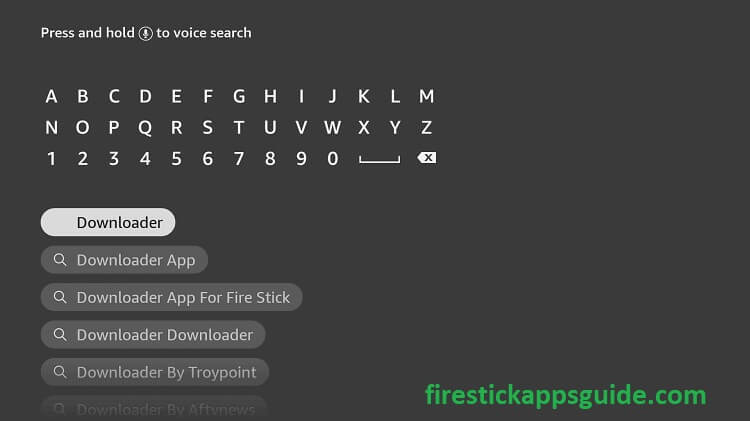
5. Choose the Downloader icon present on the screen with the Orange color logo background.
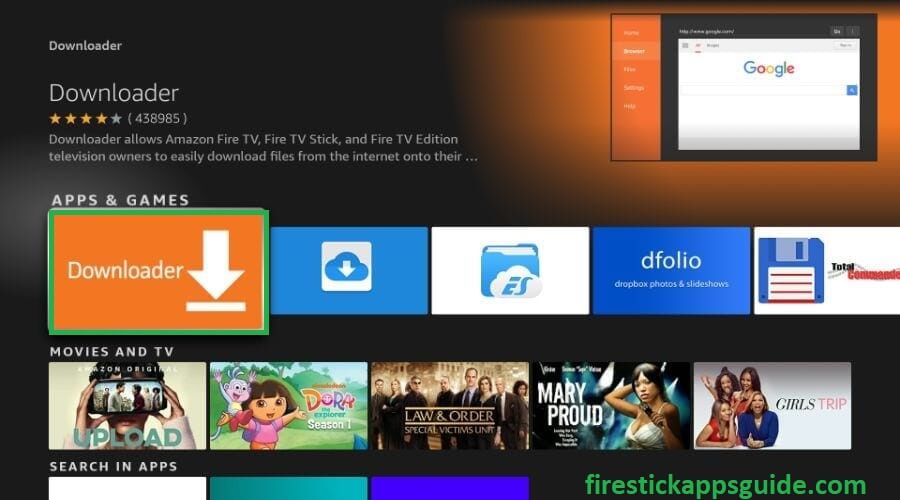
6. Click on the Download option present above the trailers & screenshots.
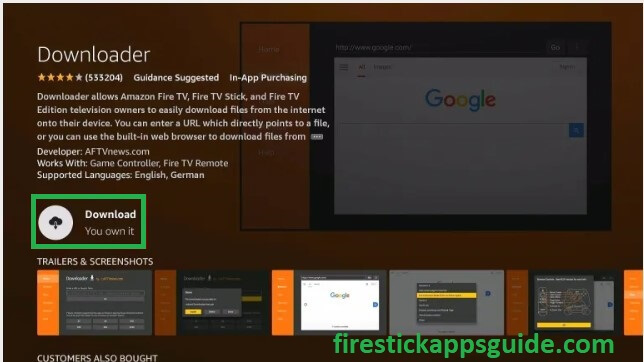
7. Click on the Open icon once it is completely downloaded.
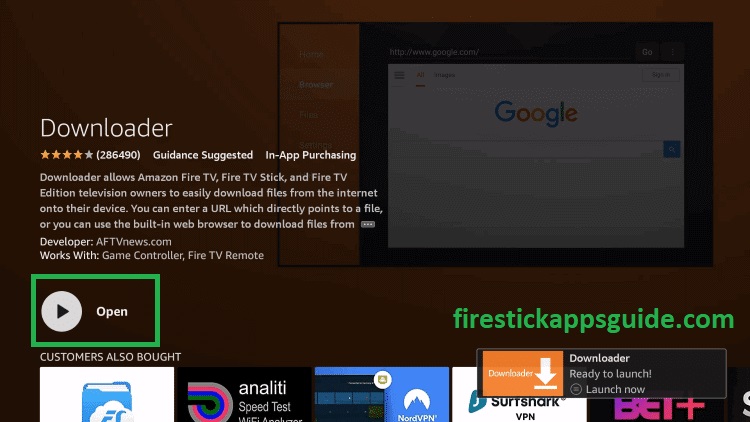
8. Hit on Allow option to give access to the downloader to access your data to store the applications.
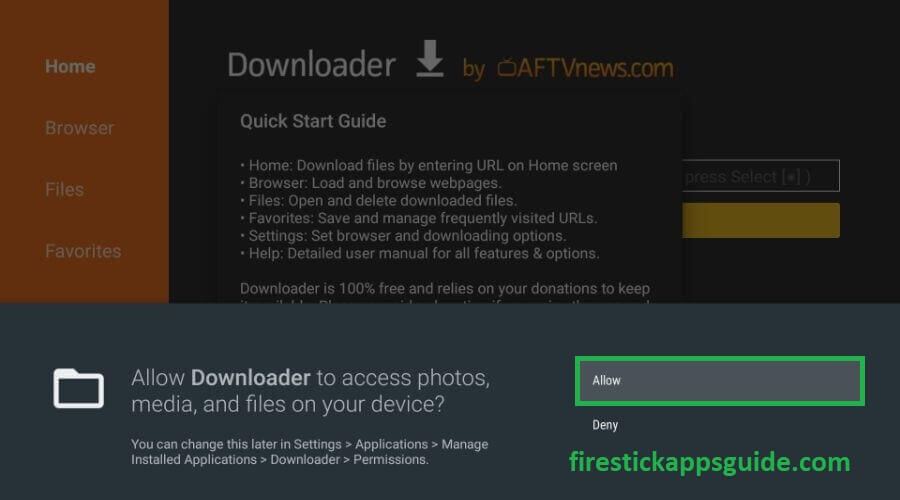
9. A Quick Smart Guide pop-up appears on the screen click on the OK option.
Enable Install App From Unknown Sources
To install the third-party applications, you need to enable the install unknown apps option to allow the installation on Firestick.
1. On the Firestick Home interface, navigate to the Settings option.
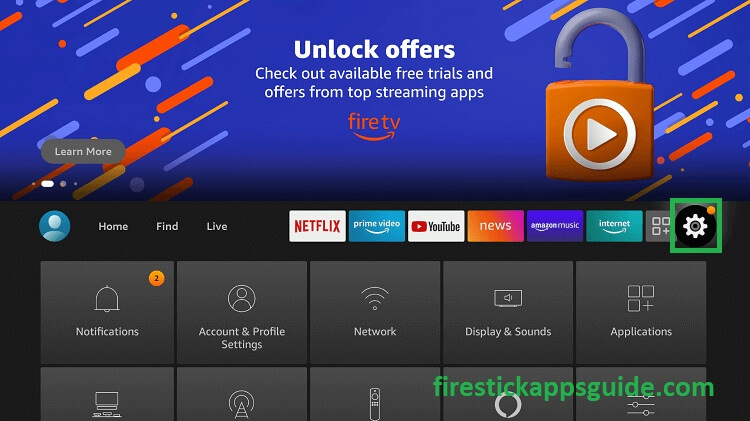
2. Hit on My Fire TV under the settings.
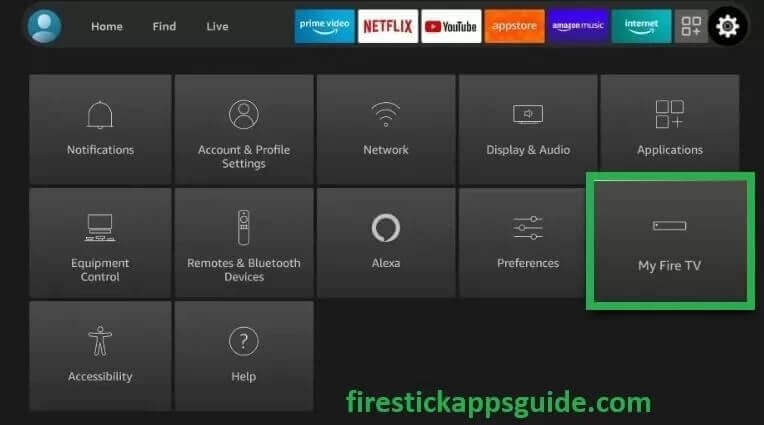
3. Select the Developer options under the My Fire TV.
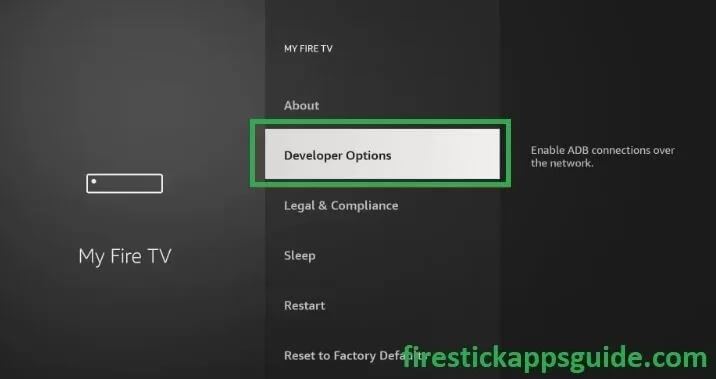
4. Turn on the ADB Debugging and click on Apps from Unknown Apps.
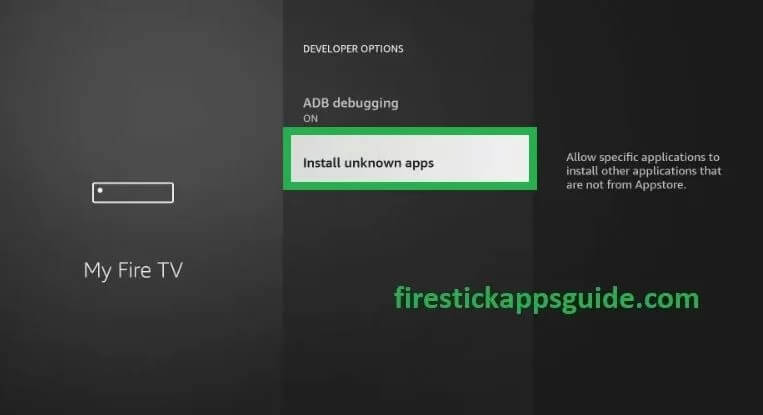
5. From the list of apps shown on your screen, choose the Downloader icon to allow the installation of third-party apps.
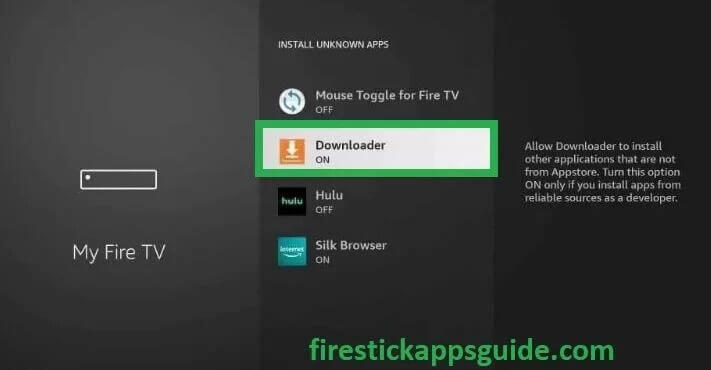
How to Install MediaBox HD on Firestick
Once you have enabled the installation of unknown sources, you can follow the below steps to sideload the MediaBox HD on the downloader.
1. Press the Home button on your Firestick remote for about 10 seconds.
2. Below the time and date, choose the Apps section.
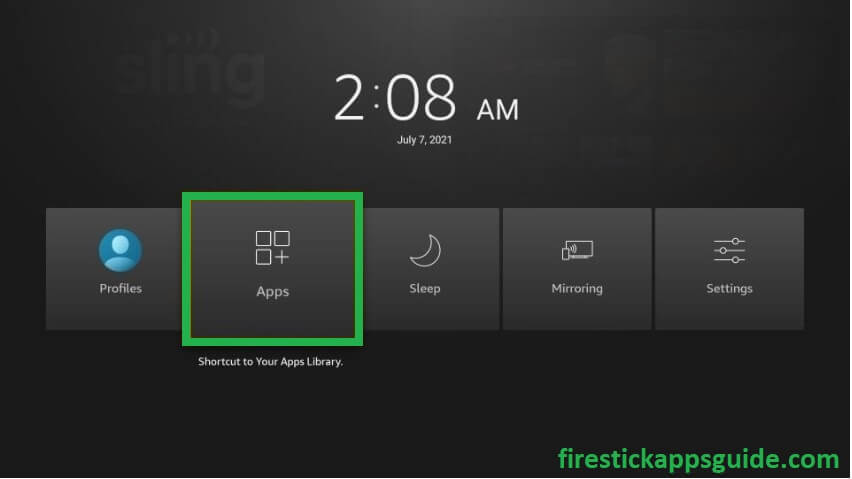
3. Navigate to the Downloader application under your Apps & Channels.
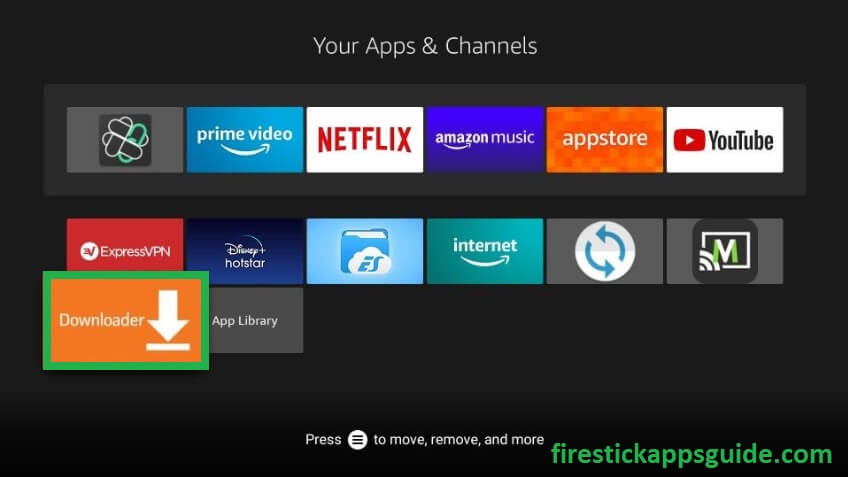
4. Type mediaboxhd.net in the URL or search term and click on the Go button.
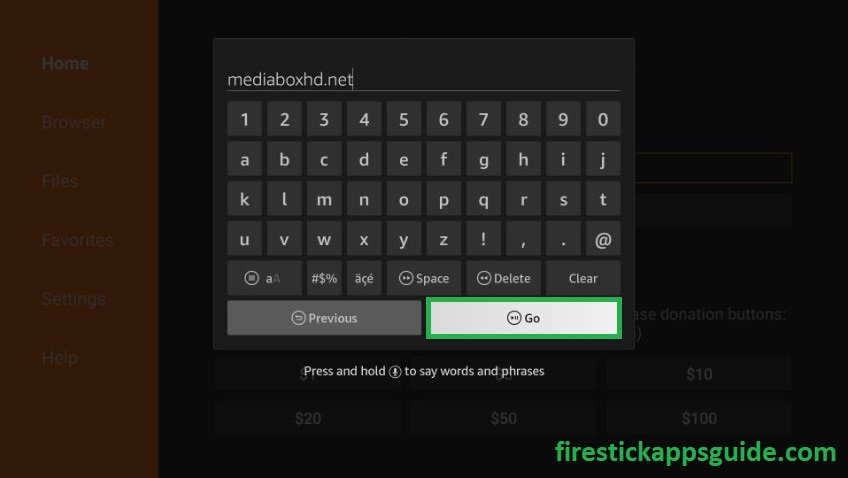
5. Wait for a few seconds to complete the download process.
6. Hit on the Install option.
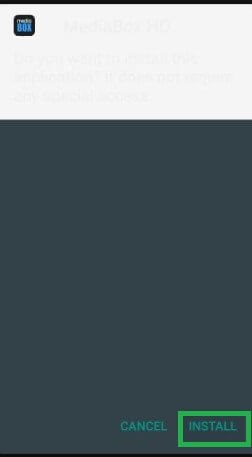
7. Choose the Done option after the installation process.
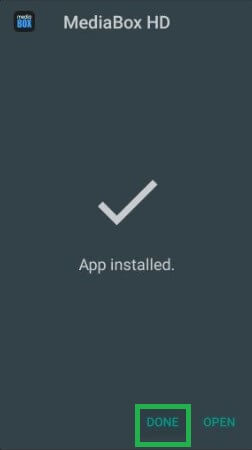
8. You can delete the MediaBox APK stored on your Firestick device click on the Delete option.
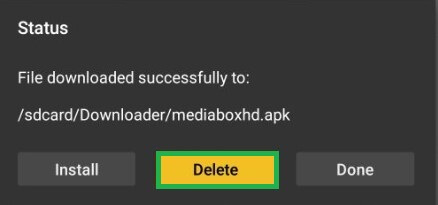
9. For reconfirmation, choose the Delete option again.
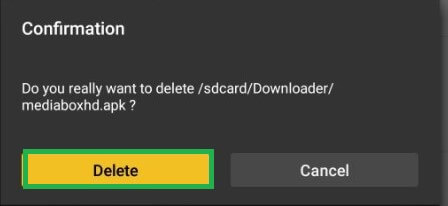
How to install the MediaBox using the ES File Explorer(Alternative Method)
If the downloader application doesn’t support installing the MediaBox application, then you can try to download the application through ES File explorer on your Firestick. You can click on the below link to learn how to download the ES-File Explorer on Firestick.
1. Open the ES File Explorer app on your Firestick.
2. Navigate to the Downloader icon present on the home screen.
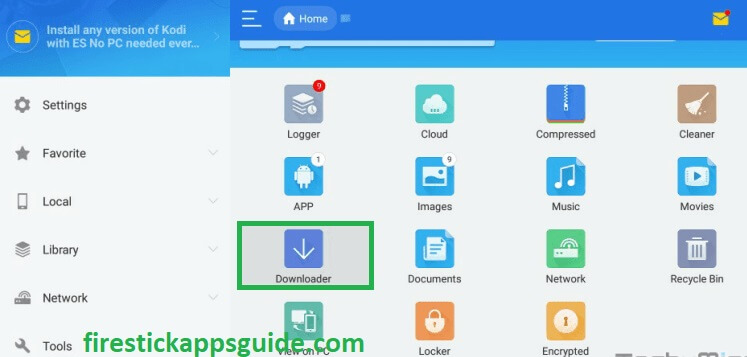
3. Click on the +New tab available at the bottom of the screen.
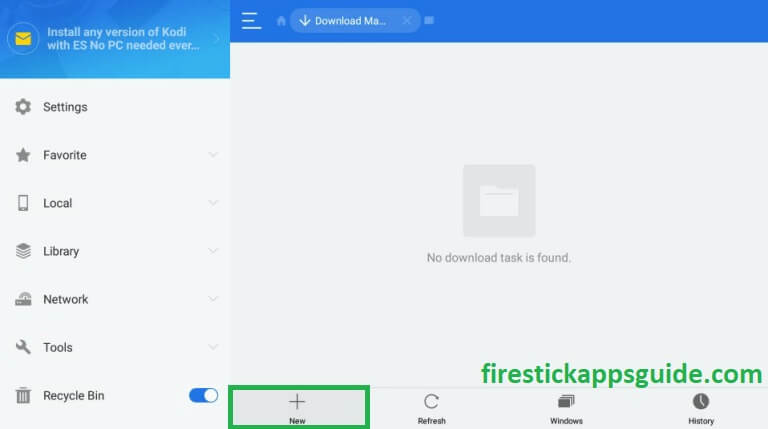
4. On the Pop-up window under the path name, type the URL https://bit.ly/3igAVib and in the name field, type the name MediaBox HD and hit on Download now option.
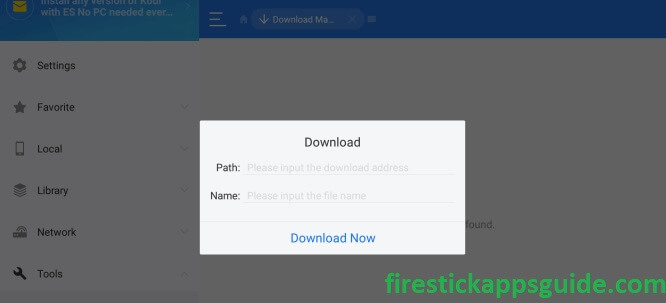
5. Once completely downloaded, click on the Open file option.
6. Choose the Install option present on the bottom right corner of the screen.
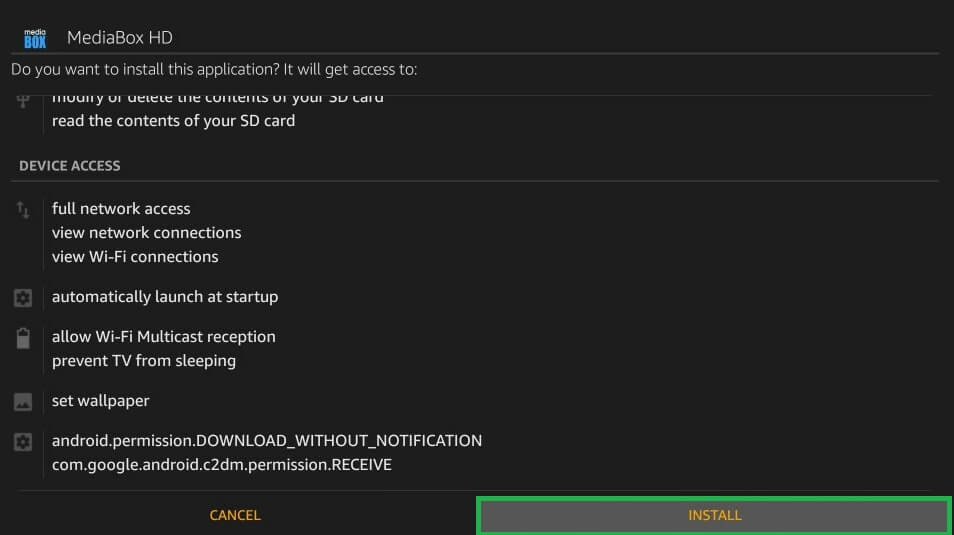
7. Click on the Next button and the Install option to complete the Installation process.
8. Hit Open to start with the app.
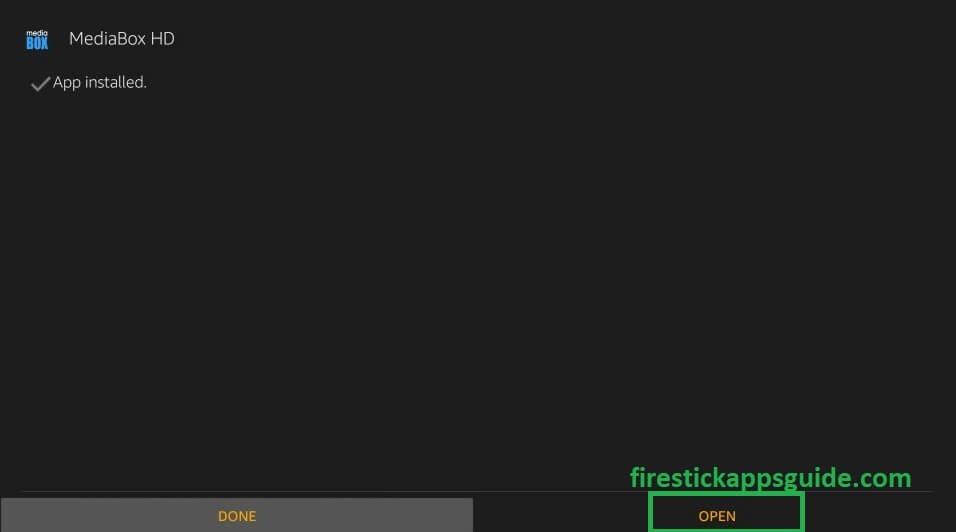
How to Add MediaBox HD to Firestick Homescreen
1. Navigate to the Firestick Home screen and select the Three square+ icons.
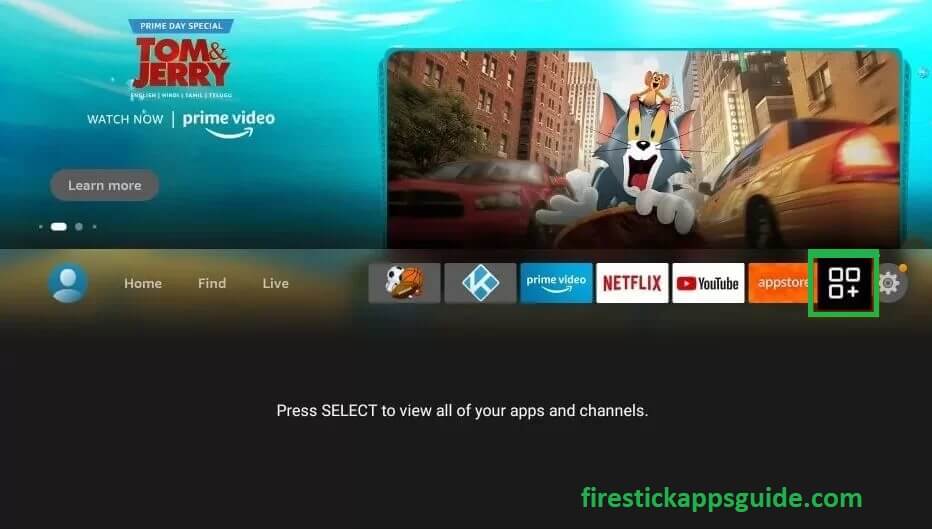
2. Under your Apps & Channels, scroll down and select MediaBox HD.
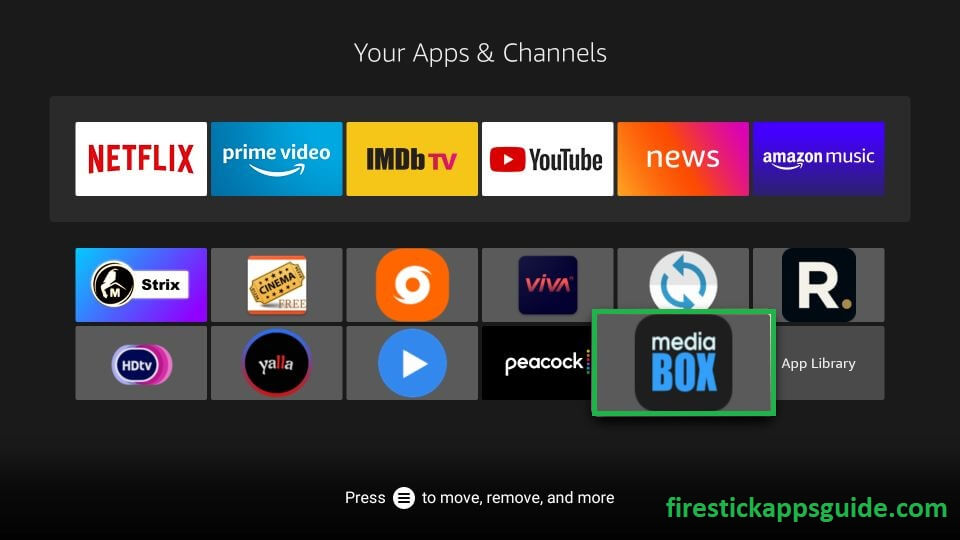
3. On your Firestick remote, press the Menu button (Three Horizontal lines)
4. Hit the Move option available on the bottom right corner of the screen.
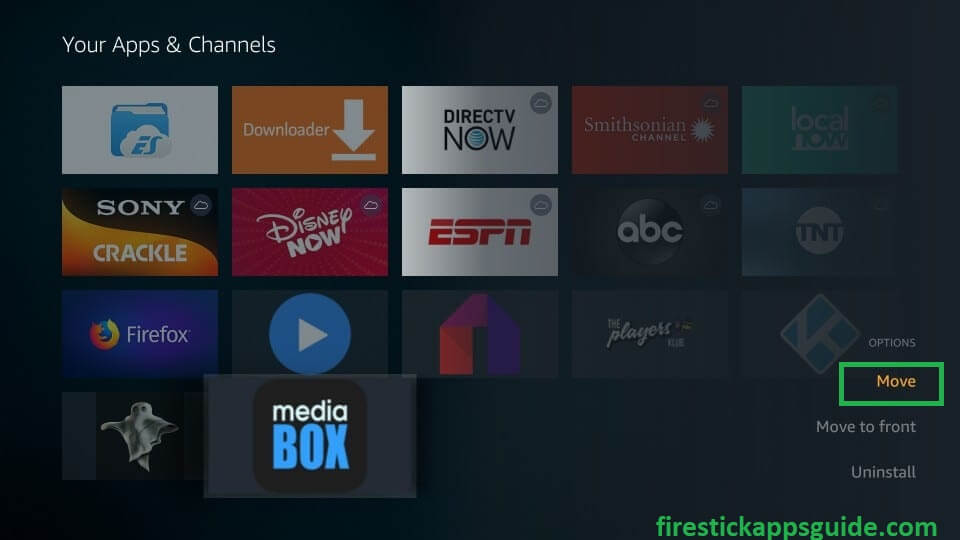
5. Use the Directional Buttons on the remote to move the app to the desired row.
6. Press the Select button to release the app icon.
7. Now, you can access the MediaBox HD easily from the Firestick home screen.
How to Use MediaBox HD on Amazon Firestick
1. Open the application and log in with your credentials. If you are a first-time user MediaBox HD, it will show a pop-up to access your files. Click on Allow option.
2. You will get four different tabs on the Home screen.
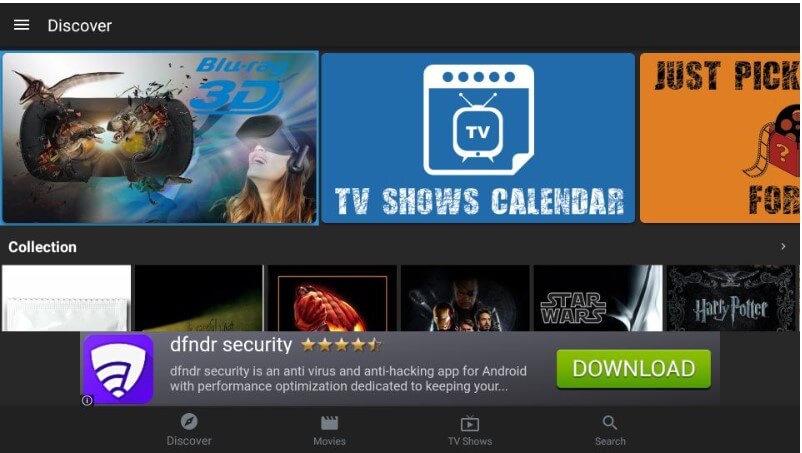
Discover– On the discover tab, you will get various categories like Collection, Most watched movies on MediaBox HD, Most watched TV show on MediaBox HD, Recently added movies, Recently Added TV Shows, Asian Drama, Cartoons, Anime, Music charts.
Movies– Movies across different genres will be available here.
TV Shows– You will get a variety of TV Shows content in this tab.
Search– You can use this tab to search any particular Topic.
3. You can choose videos in the different tabs and stream your favorite shows.
More About MediaBox HD
- The app has a simple and user-friendly navigation.
- Supports streaming its content through various media players like MX Player, VLC Etc.
- It supports integration with the Real-Debrid account to get a wide range of videos of high quality.
- Comes with an attractive dark and light theme.
- You can download any content online and watch them offline without a network connection.
- Subtitle features and auto-play features are there to enable it.
MediaBox HD Alternatives
Below are the best alternatives for MediaBox HD.
Frequently Asked Questions
No. It is not available on the Amazon App store. You can sideload it with third-party applications.
MediaBox HD has ads, if you need an ad-free version, you need to buy a subscription. Its subscription starts from $1.99 per month and $11.99 per year.
No. It does have any illegal status. However, you can use Antivirus Software and a VPN when streaming its content.
