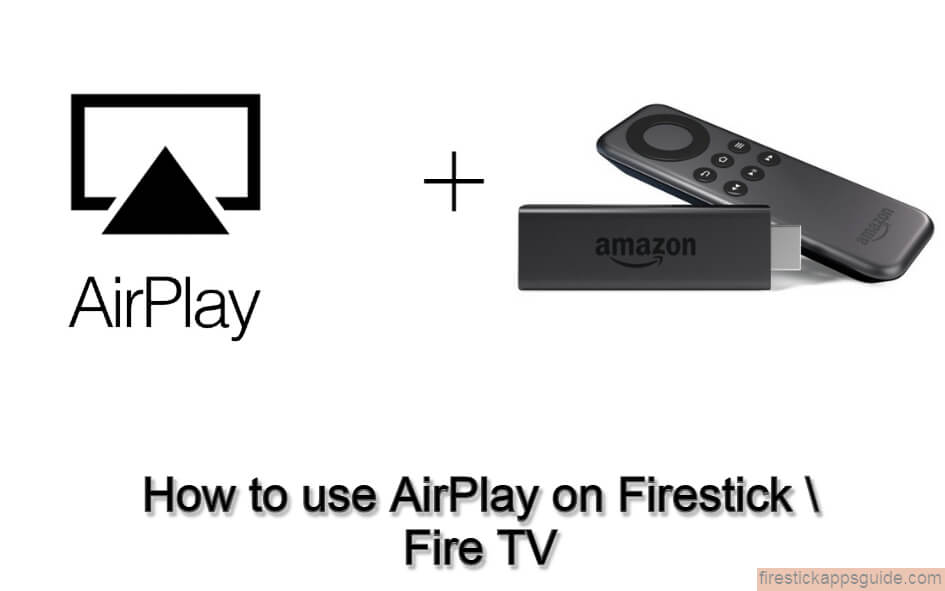Key Notes
- With the AirScreen app, you can get the AirPlay feature on your Firestick.
- Install the AirScreen app: Home → Find → Search → AirScreen → Get.
- AirScreen app: Settings → AirPlay → Turn On.
- iPhone or iPad: Control Center → Screen Mirroring → Firestick.
AirPlay is a wireless communication feature developed by Apple to cast or screen mirror media content between streaming devices. Usign the AirPlay feature, you can cast images or videos from your iPhone, iPad, or Mac to other streaming devices like Firestick, Roku, and even on Smart TVs. Let’s see how to AirPlay on Firestick and Fire TV devices.
Can you AirPlay on Firestick / Fire TV Stick?
When AirPlay was introduced, it was available only on Apple devices. But, Apple started to roll out the feature to other devices. As of now, the AirPlay feature is available on Roku devices, LG Smart TVs, Roku TVs, Samsung Smart TVs, and some other Smart TVs. Amazon Firestick is yet to have the AirPlay feature. But Fire TVs like Toshiba and Insignia are offering AirPlay support.
Important Message
Your IP is Exposed: [display_ip]. Streaming your favorite content online exposes your IP to Governments and ISPs, which they use to track your identity and activity online. It is recommended to use a VPN to safeguard your privacy and enhance your privacy online.
Of all the VPNs in the market, NordVPN is the Best VPN Service for Firestick. Luckily, NordVPN has launched their Exclusive Christmas Deal at 69% off + 3 Months Extra. Get the best of NordVPN's online security package to mask your identity while streaming copyrighted and geo-restricted content.
With NordVPN, you can achieve high streaming and downloading speeds, neglect ISP throttling, block web trackers, etc. Besides keeping your identity anonymous, NordVPN supports generating and storing strong passwords, protecting files in an encrypted cloud, split tunneling, smart DNS, and more.

Is Mirroring supported on Firestick?
Mirroring is also a useful feature for iOS users because you can mirror your entire iPhone or iPad screen to the big screen. However, the video and audio quality differs from the AirPlay feature. But AirPlay is limited to certain apps, but with the Mirroring feature, you can mirror any apps from your iPhone to the big screen. You can mirror your iPhone, iPad, or Mac to your Firestick using third-party apps.
How to AirPlay to Firestick
AirPlay can’t be accessed on Firestick directly. You need to install the AirScreen app from the Amazon App Store. AirScreen will mirror the contents on iOS devices to Firestick. Before following the steps below, update your Firestick to the latest version.
Enable Mirroring on Firestick
#1. Click on the Home button on your Firestick remote.
#2. Select the Mirroring option from the list to enable mirroring on Firestick.
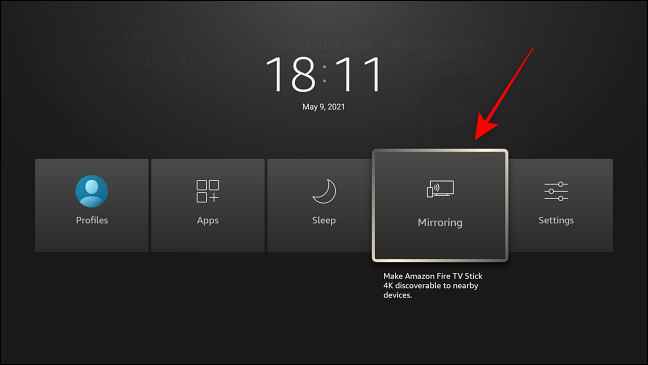
#3. Now, you will get the Display Mirroring screen on your Firestick.
How to Install AirScreen on Amazon Firestick
To mirror the iPhone or iPad to Firestick, we are using the AirScreen app. If you want, you can use any of the AirPlay apps available for Firestick.
#1 Turn on your Firestick and go to the home screen.
#2 Then, connect your Firestick and iPhone to the same WiFi connection.
#3 Next, select the Find tab and choose the Search tile.
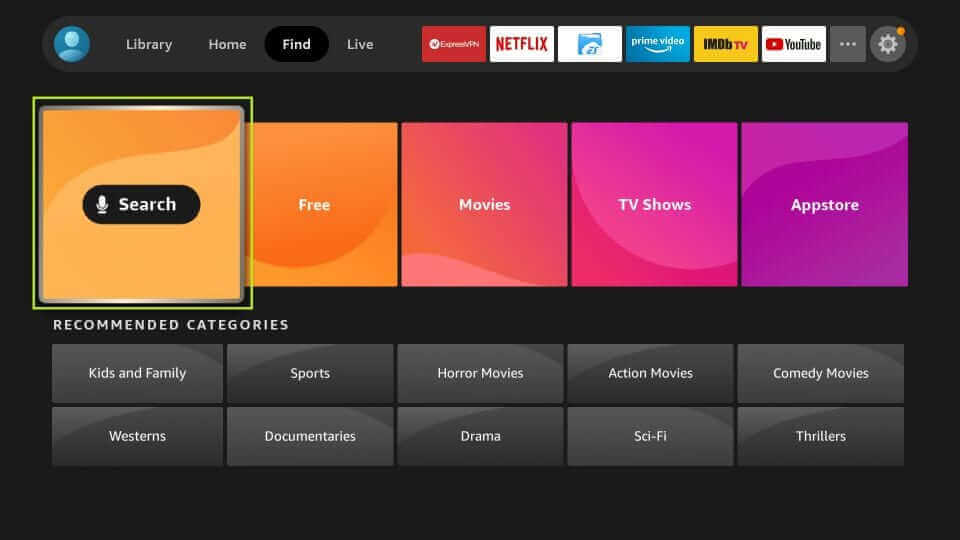
#4 Now, with the on-screen keyboard, search for the AirScreen app.
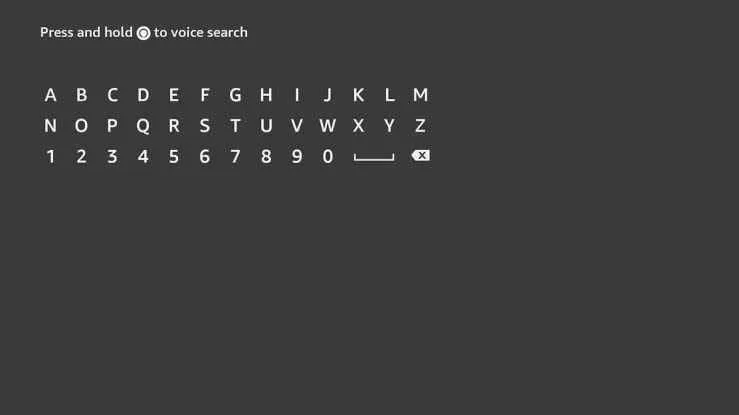
#5 Choose the AirScreen app from the Apps & Channels section.
#6 Select the Get or Download button from the app’s description page.
#7 Finally, the AirScreen app will be installed on your Firestick within a minute or two.
Alternative Method to Install AirScreen on Firestick
With the following procedure, you can easily install the AirScreen app on Firestick from the website.
#1 Go to the Amazon website (amazon.com) on your smartphone or PC. Enter the login credentials you have been using in the Firestick.
#2 Search for AirScreen in the Amazon search bar. From the search results, choose the AirScreen app.
#3 On the right side of the screen, select your Firestick device.

#4 Next, click on the Deliver button.
#5 Finally, once your Firestick device gets connected to an internet connection, the AirScreen app will be installed.
How to Mirror iPhone to Firestick Using AirScreen
#1 On your Firestick home screen, select the Apps tab.
#2 Then, choose the AirScreen app from the Your Apps & Channels section to launch the app.
#3. Select the Settings option from the left panel and enable the AirPlay feature.

#4 After that, open the Control Center on your iOS Smartphone.
#5 Tap the Screen Mirroring icon and choose your Amazon Firestick.
#6 After doing this, you will notice that your iOS Smartphone’s screen will mirror on your Amazon Firestick.
#7 Play any video content from the iPhone or iPad. It will appear on your Firestick.
#8 To stop the mirroring, pull down the Control Center and tap on Stop Mirroring.

How to Mirror Mac to Firestick using AirScreen
#1: Make sure to turn on the AirPlay feature on the AirScren app.
#2: On your Mac device, go to System Preferences and select Displays.
#3: Click on the Show Mirroring options in the menu when available option.
#4: It will display the AirPlay icon in the menu bar. Click on it.
#5: On the display of devices, select your Firestick device.
#6: Now, you can see your Mac screen on your Firestick.
How to AirPlay to Fire TV
Smart TVs with Fire OS are equipped with the AirPlay feature. You can enable the AirPlay feature and cast content directly from Apple devices without using any third-party apps.
#1: Go to the Settings on your Fire TV.
#2: Choose the Displays and Sounds option.
#3: Select the AirPlay & HomeKit feature from the list of options.
#4: Turn on the AirPlay feature and follow the on-screen prompts to confirm the selection.
#5: On your iPhone or iPad, open YouTube or any AirPlay-compatible app.
#6: Select any video you wish to stream on your TV.
#7: On the playback screen, tap the Cast icon.
#8: Choose your Fire TV. The video will appear on your Fire TV.
Frequently Asked Question
No, you can’t AirPlay or screen mirror 4K videos on Firestick. But you can AirPlay 4K videos on Fire Smart TVs.
Using HDMI cables, you can mirror your iPhone to Fire TV without WiFi.