Have you ever heard of playing games on your Firestick? Yes, it is possible. With the Stadia app on your Firestick, you can play games and can also play the best Amazon Firestick games with the app. But to get Stadia, the requirements are you need to subscribe to Stadia to access the platform and a stadia controller to control the gameplay. So, get a subscription from the Stadia. Then, the platform is all yours to access. To install the Stadia app on your Firestick, you can refer below.
Important Message
Your IP is Exposed: [display_ip]. Streaming your favorite content online exposes your IP to Governments and ISPs, which they use to track your identity and activity online. It is recommended to use a VPN to safeguard your privacy and enhance your privacy online.
Of all the VPNs in the market, NordVPN is the Best VPN Service for Firestick. Luckily, NordVPN has launched their Exclusive Christmas Deal at 69% off + 3 Months Extra. Get the best of NordVPN's online security package to mask your identity while streaming copyrighted and geo-restricted content.
With NordVPN, you can achieve high streaming and downloading speeds, neglect ISP throttling, block web trackers, etc. Besides keeping your identity anonymous, NordVPN supports generating and storing strong passwords, protecting files in an encrypted cloud, split tunneling, smart DNS, and more.

Features of Stadia
- The Stadia app is free to download and install.
- To access Stadia, you need to subscribe to it for $9.99 per month.
- Only choose the game you want to play and start playing it without any download.
- Select any games you like from the collection of more than 100 games.
- Stadia is one of the trusted apps to play games on Firestick.
Pre-Requisite
You need to connect to a wireless gaming controller on your Firestick to play games on your Firestick. To connect to a gaming controller on Firestick, follow the steps below.
1. Turn on your wireless Gaming Controller.
2. Launch the Settings on your Firestick.
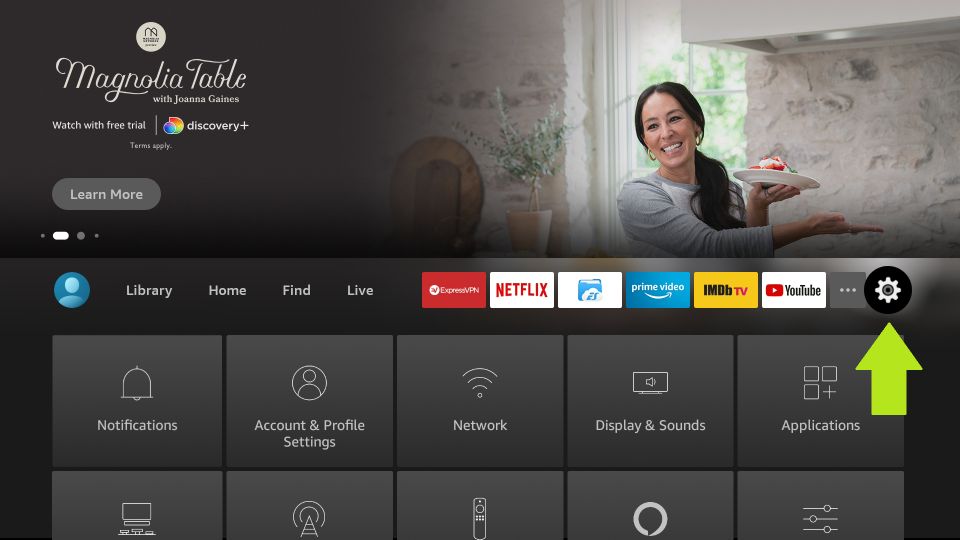
3. Select Controllers and Bluetooth Devices.
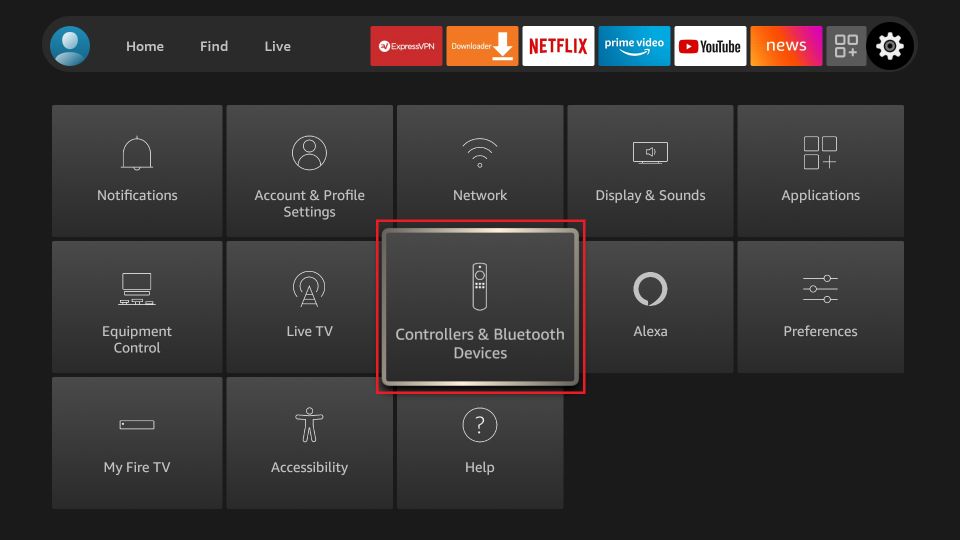
4. Then, choose Game Controllers.
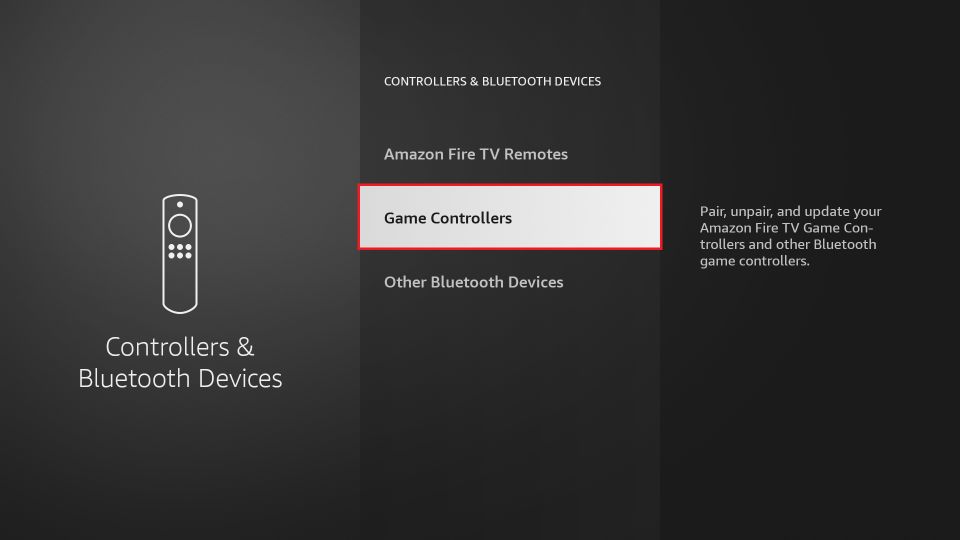
5. Next, select Add New Game Controller.
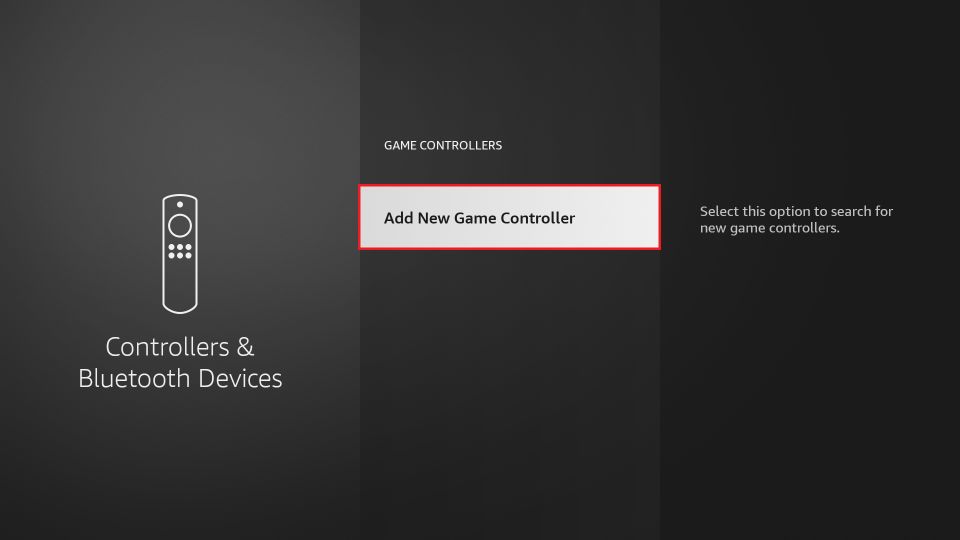
6. Now, you can select your gaming controller to connect to your Firestick.
How to Install Stadia on Firestick
The Stadia app is unavailable on the Amazon App Store. So, you need to use the Downloader to install Stadia on your Firestick.
1. First of all, install the Downloader on Firestick.
2. From the home screen of your Firestick, select Settings.
3. Then, choose My Fire TV.
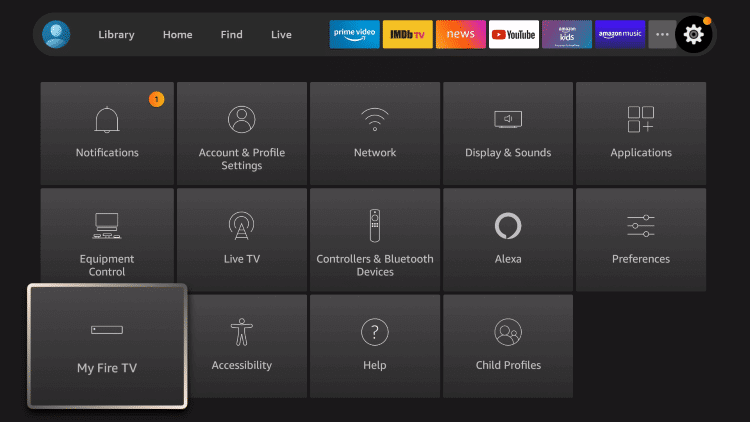
4. Select Developer options > Install Unknown apps.
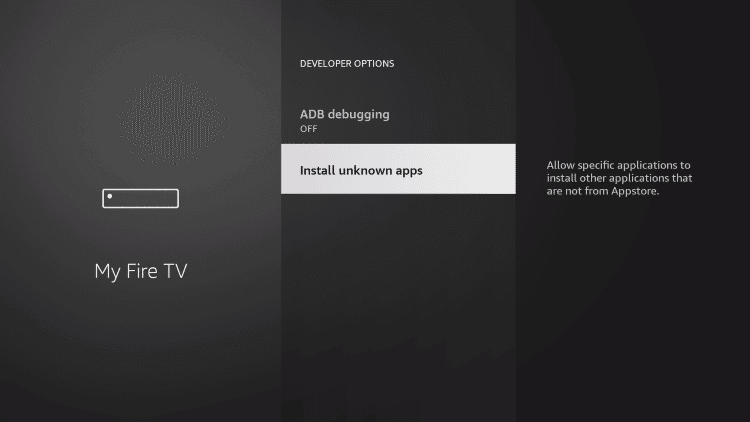
5. In the Install Unknown apps section, choose the Downloader. Turn on the Downloader.
6. Launch the Downloader and select the Home tab on the left pane.
7. Select the URL Box and enter the URL of the Stadia apk https://bit.ly/3AdAJcf.
8. Select the Go button to download the APK file of Stadia.
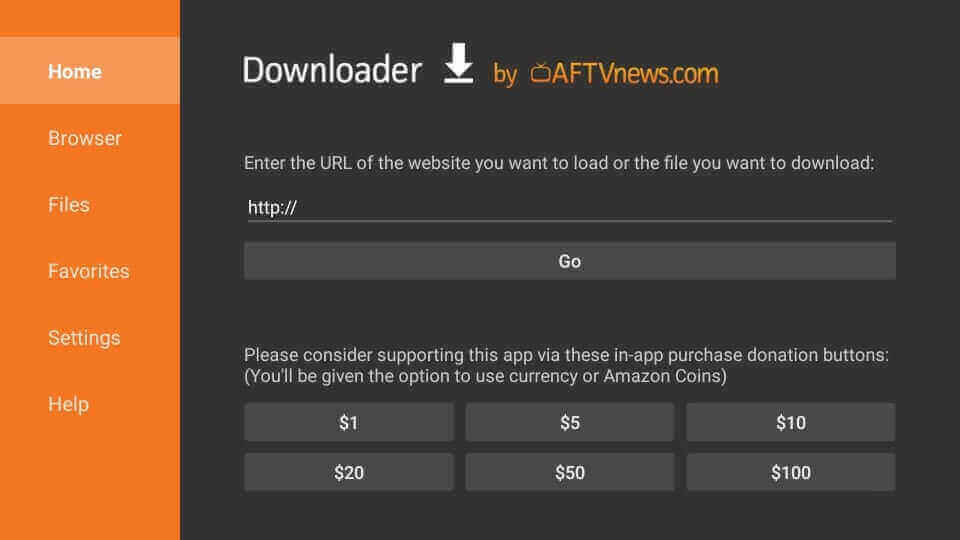
9. After downloading the APK File, select the Install button.
10. Now, you have successfully installed the Stadia app on Firestick.
11. Then, you can launch the Stadia app and sign in to your account.
12. Select a game and use the game controller to play games on your Firestick device.
Sideload Stadia on Firestick Using ES File Explorer
Install ES File Explorer on Firestick. Then follow the steps below to install Stadia.
1. Launch the ES File Explorer on your Firestick.
2. Select Tools > Download Manager from the left pane.
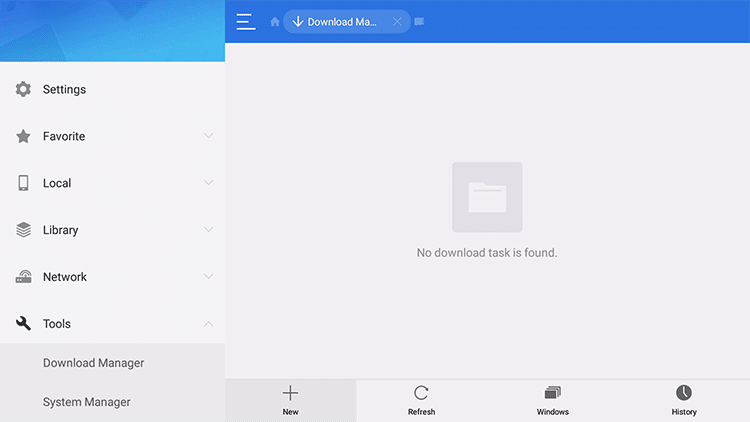
3. Now, select the Plus icon from the lower-left corner.
4. Enter the URL of Stadia https://bit.ly/3AdAJcf in the Path field.
5. Enter the name of the file and select Download Now.
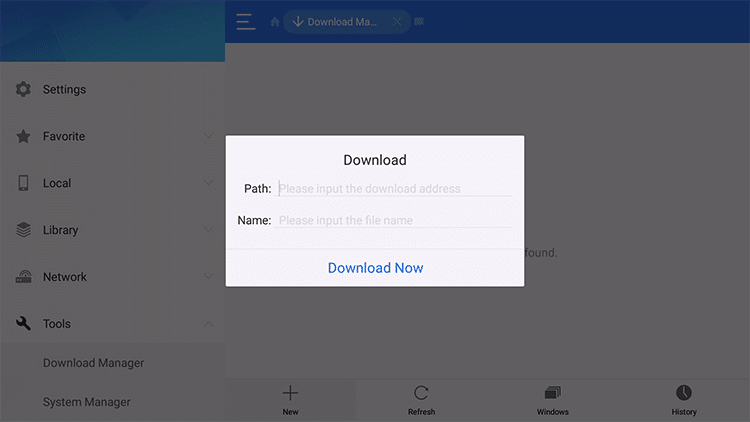
6. Now, the APK File of Stadia will start to download.
7. After the download of the APK File is complete, select the Install button.
8. It will take some time to install the Stadia app.
9. After installing the Stadia app, launch it and sign in with your account.
10. Select a game and play on your Firestick.
To Conclude
With a subscription to Stadia, you can play all the free games on their platform. Also, you can install Stadia on your Firestick to enjoy playing games on your Fire TV. So, get the Stadia app on your Firestick to play games. You can also comment below the comment box to ask your queries.
![How to Install Stadia and Play Games on Firestick [2022] Stadia on Firestick](https://firestickappsguide.com/wp-content/uploads/2022/01/Stadia-on-Firestick.png)