Do you like to stream sports events using Kodi? If yes, you might have come across Rising Tides Kodi Addon at least once. It is one of the most used add-ons to stream major sports events and live sports. With that, you can watch sports channels, football highlights, live PPV events, and more. New events are updated regularly, so that users will not miss their favorite content. It lets you download and watch events offline when you are free. You can access the Rising Tides addon on Android, Windows, Mac, Smartphones, and Firestick. Further, you can install the addon with Kodi 18 Leia and 19 Matrix.
Important Message
Your IP is Exposed: [display_ip]. Streaming your favorite content online exposes your IP to Governments and ISPs, which they use to track your identity and activity online. It is recommended to use a VPN to safeguard your privacy and enhance your privacy online.
Of all the VPNs in the market, NordVPN is the Best VPN Service for Firestick. Luckily, NordVPN has launched their Exclusive Christmas Deal at 69% off + 3 Months Extra. Get the best of NordVPN's online security package to mask your identity while streaming copyrighted and geo-restricted content.
With NordVPN, you can achieve high streaming and downloading speeds, neglect ISP throttling, block web trackers, etc. Besides keeping your identity anonymous, NordVPN supports generating and storing strong passwords, protecting files in an encrypted cloud, split tunneling, smart DNS, and more.

Features of Rising Tides Kodi Addon
- Easy to use with the simple interface.
- Free to install and stream various sports events.
- It can be streamed on major platforms that support Kodi.
- It has a massive library of sports events.
How to Install Rising Tides Kodi Addon on Amazon Firestick
Before you begin the installation, you need to enable the unknown sources on Kodi. In this article, we are going to the Rising Tides Repository to get the Rising Tides Kodi Addon on Firestick.
Enable Unknown Sources on Kodi
1. Initially, locate Kodi on Firestick and click the Settings icon at the top left corner.
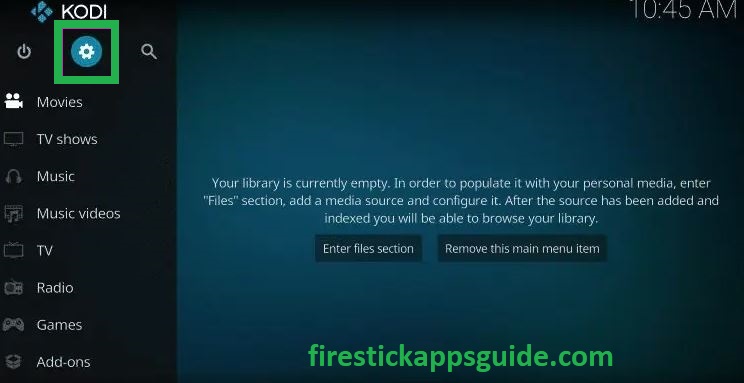
2. Scroll down and select the System Settings tile.
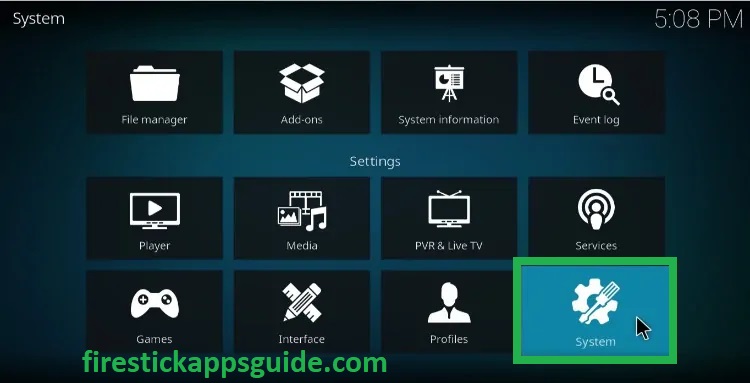
3. Click the Add-ons option on the left pane.
4. Swipe the toggle followed by Unknown Sources to enable the unknown sources on Kodi.
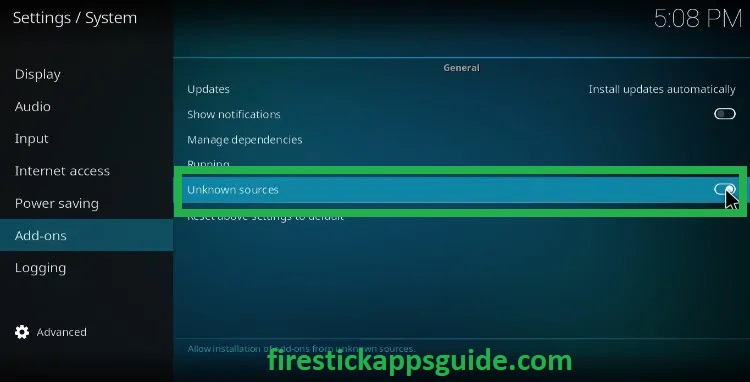
5. If a prompt message appears on the screen, tap Yes to confirm the process.
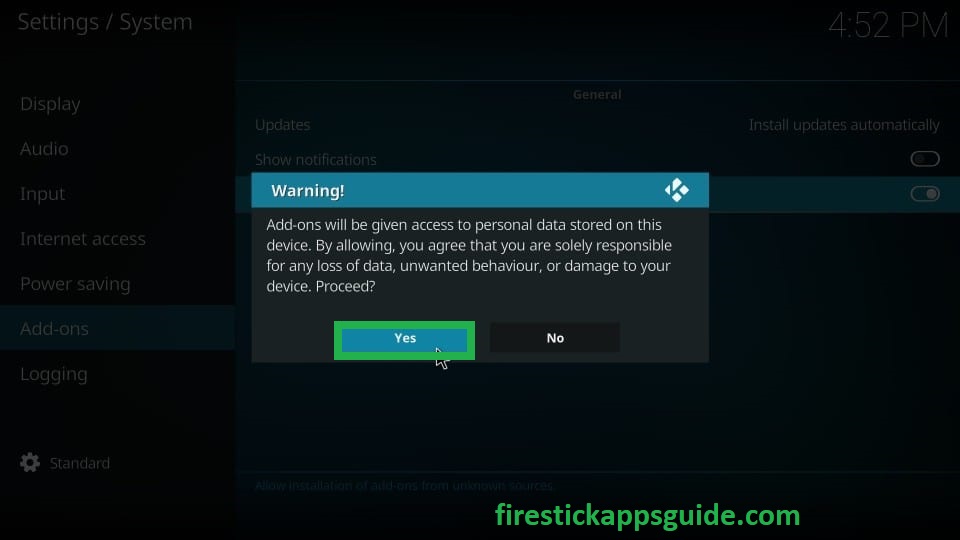
Steps to Install Rising Tides Repo on Amazon Firestick
1. Launch Kodi and click the Settings icon.
2. Tap the File Manager tile on the Settings screen.
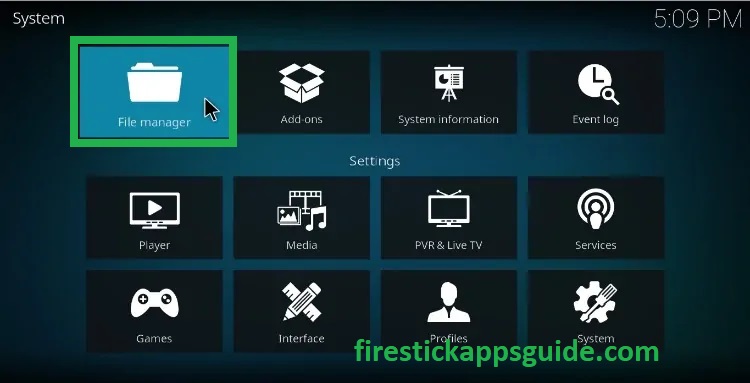
3. Click the Add Source option.
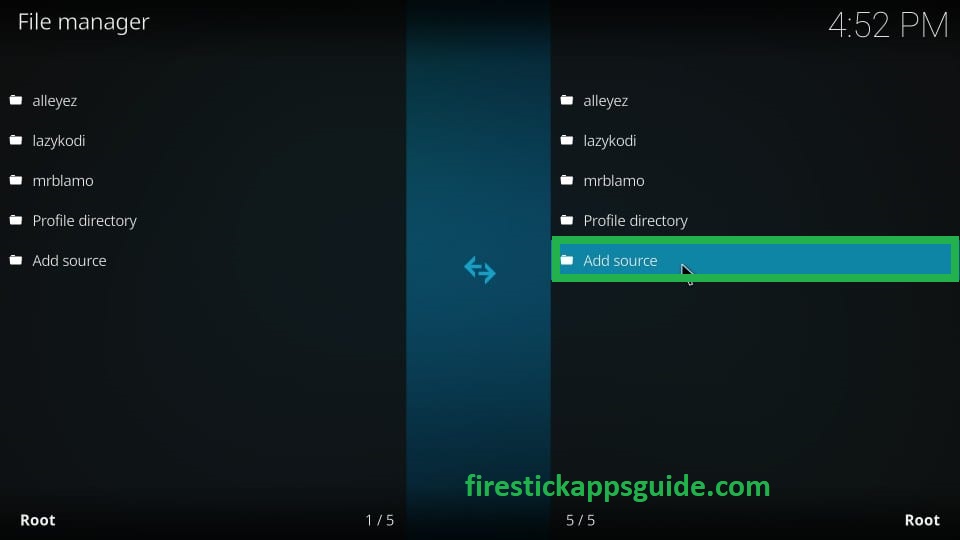
4. Hit the <None> tile and enter the Rising Tides Repo link.

5. Once entered, click the Ok button.
6. Next, type the source file name and tap OK.
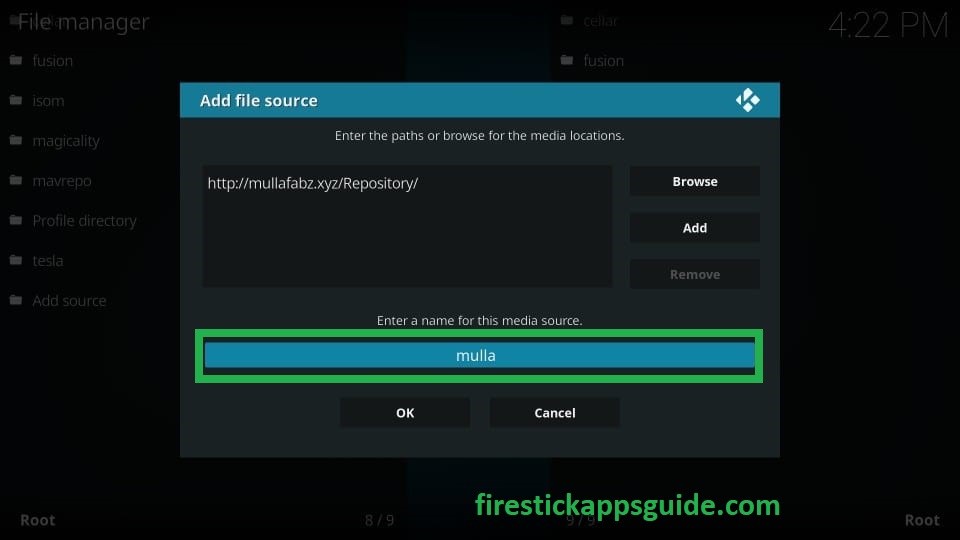
7. Get back to the Kodi home screen and select the Add-ons option.
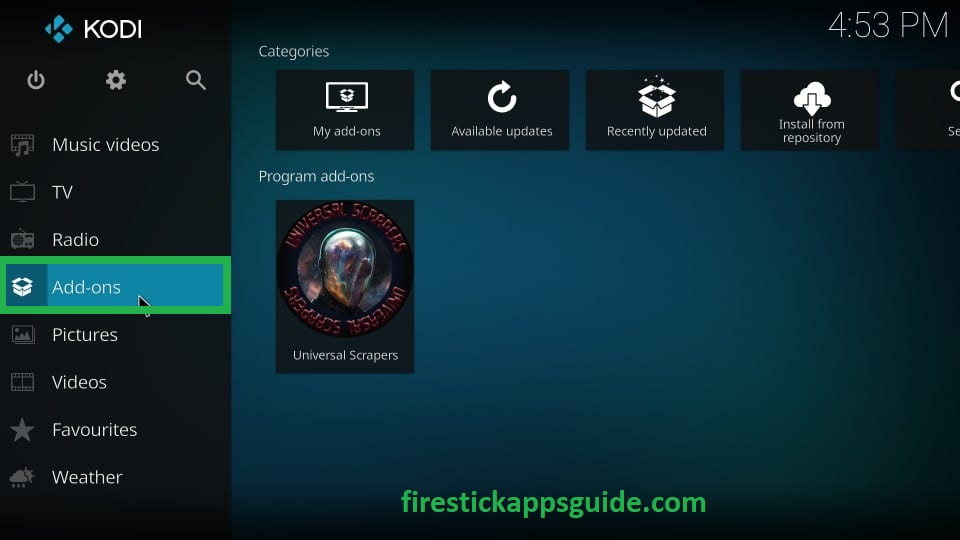
8. Hit the Package Installer icon at the top left corner.
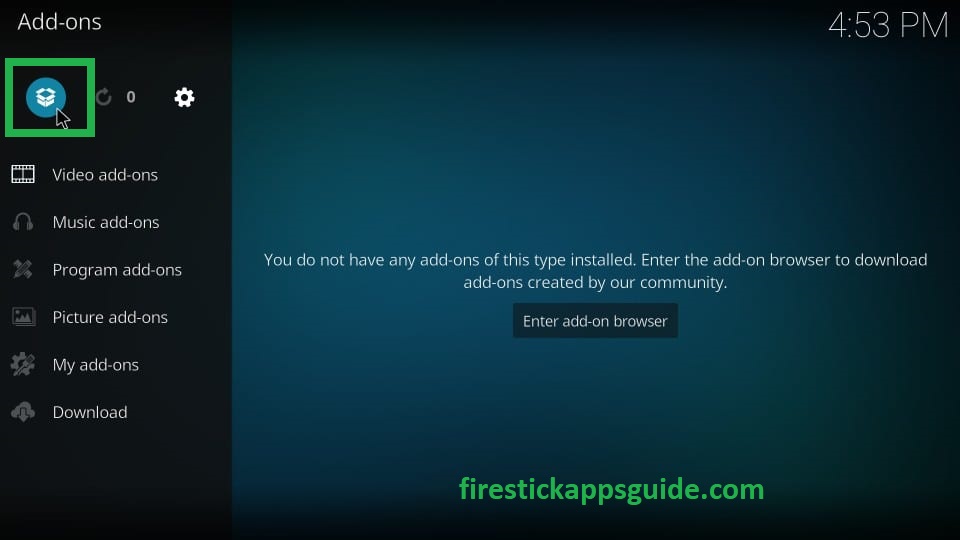
9. Click the Install from zip file on the left pane.
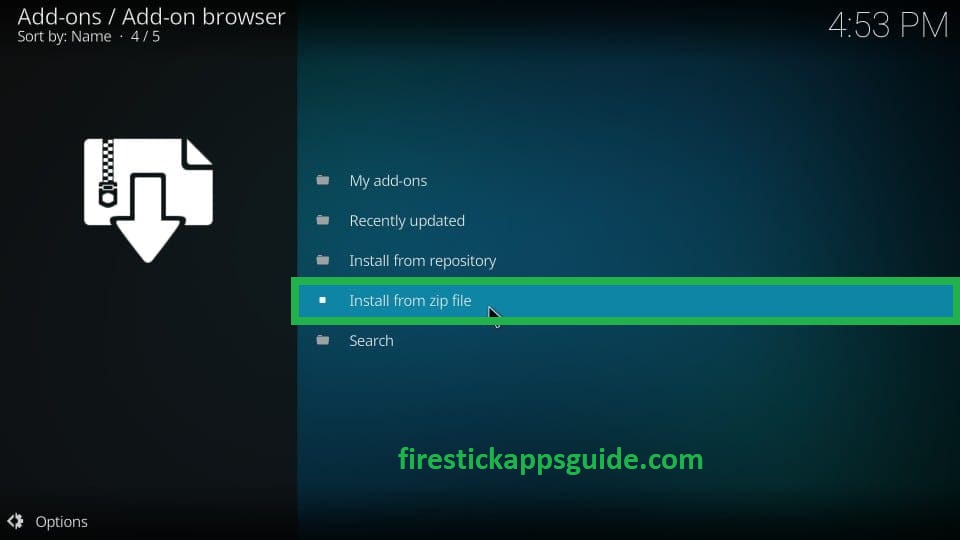
10. Choose the source file from the list.
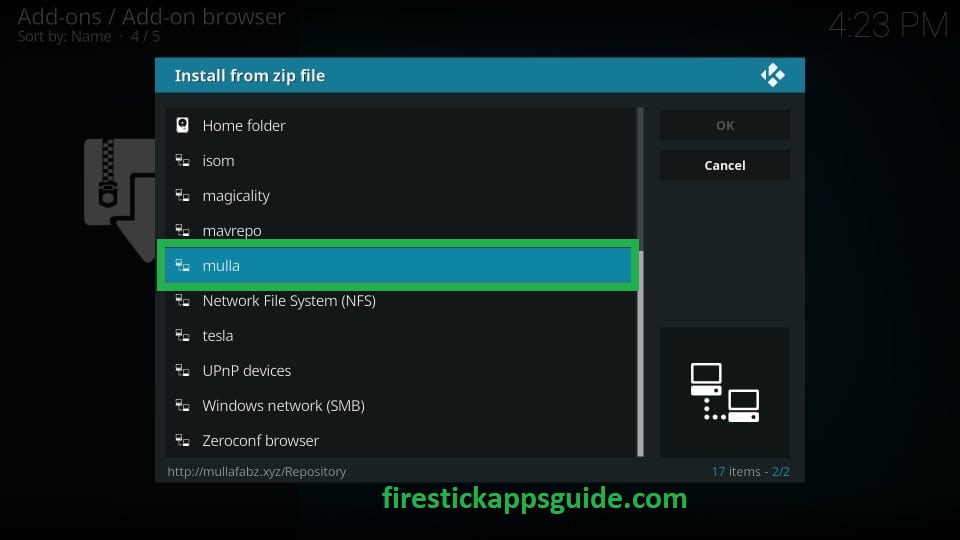
11. Next, open the zip file.
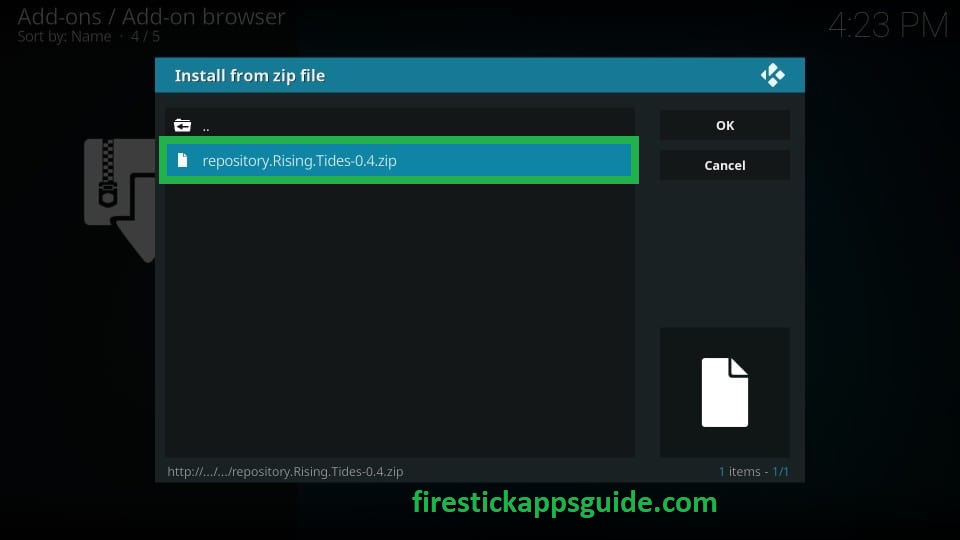
12. Now, the Rising Tides Repository add-on installed notification will appear on the screen.
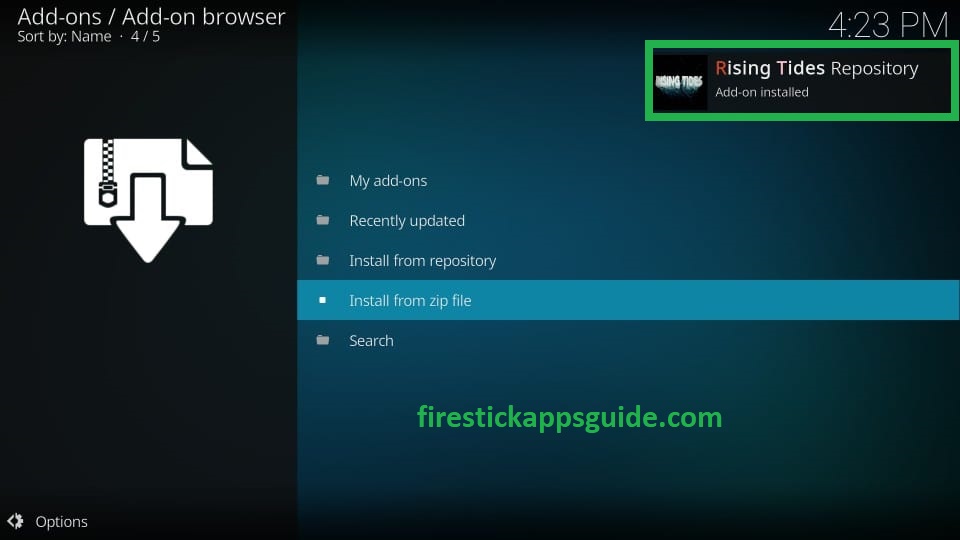
How to Download Rising Tides Kodi Addon on Firestick
1. Select the Install from repository option.
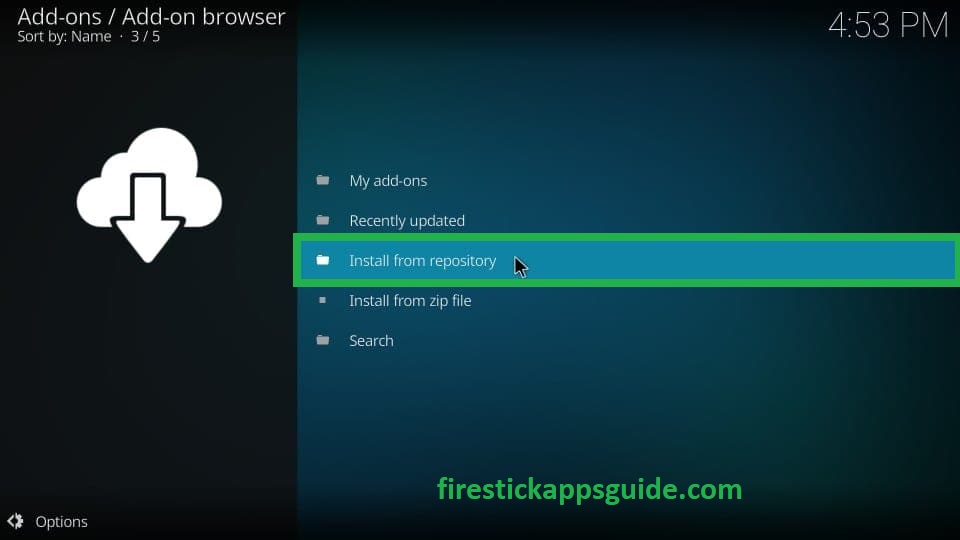
2. Choose the Rising Tides Repository option on the next screen.

3. Click the Video add-ons option.
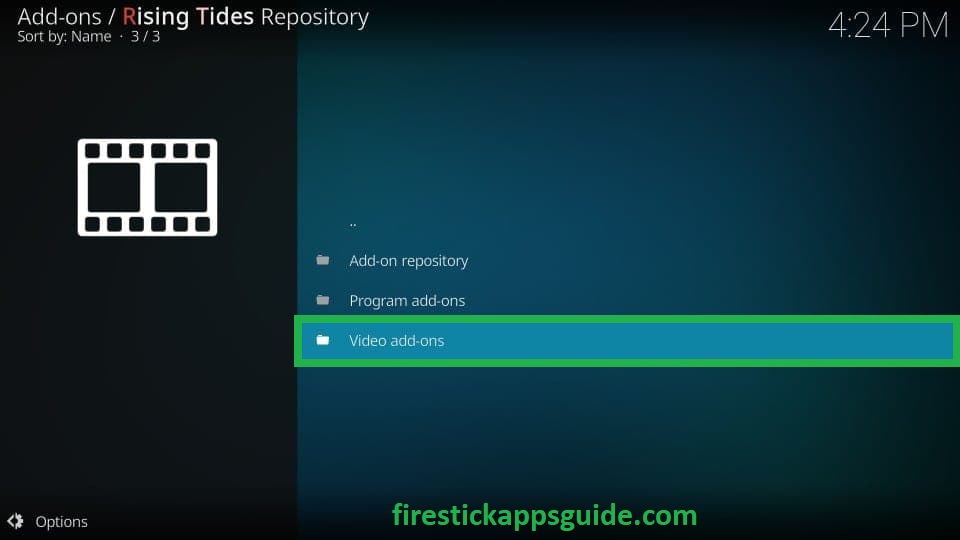
4. Scroll down and select Rising Tides from the menu.
5. Tap the Install tile to get the Rising Tides Kodi add-on.
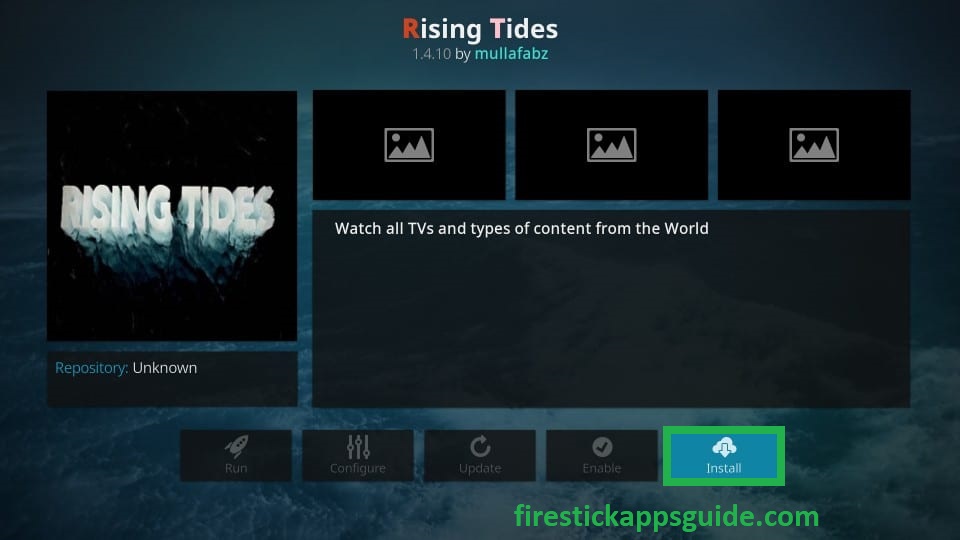
6. Finally, the addon installed message will appear on the screen.
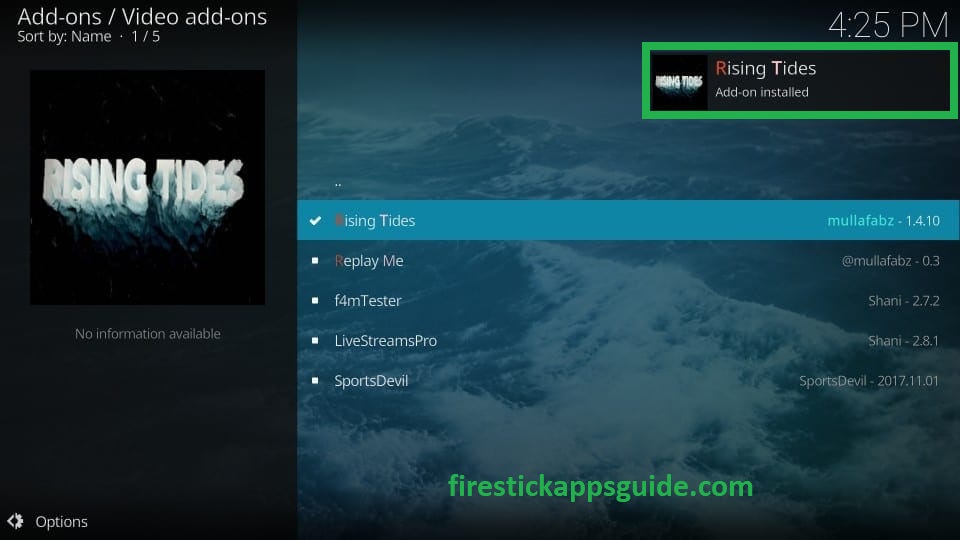
How to Use Rising Tides Kodi Addon on Firestick
1. Locate the Kodi app on your Firestick.
2. Tap the Add-ons option on the left pane.
3. Select the Rising Tides addon on the next screen.
4. Open it and view the home screen of Rising Tides Kodi Addon.
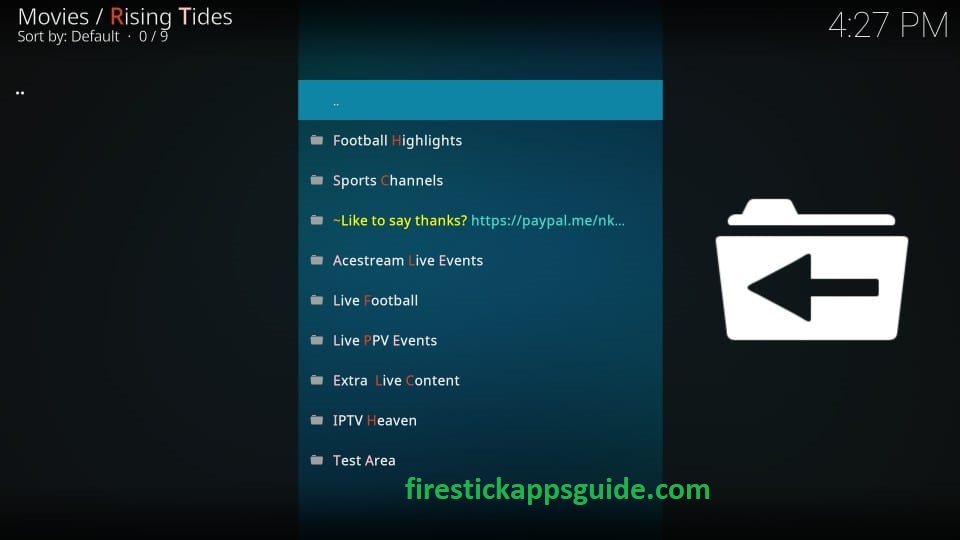
5. Choose your favorite show and stream it on your Firestick.
How to Stream Rising Kodi Addon Using a VPN
Generally, third-party services may contain the content without a proper license. So you need to use a VPN with your Firestick to avoid legal issues. Follow the below steps to install and use the VPN on Firestick.
1. Install ExpressVPN on Firestick.
2. Open the app and sign in with your account details.
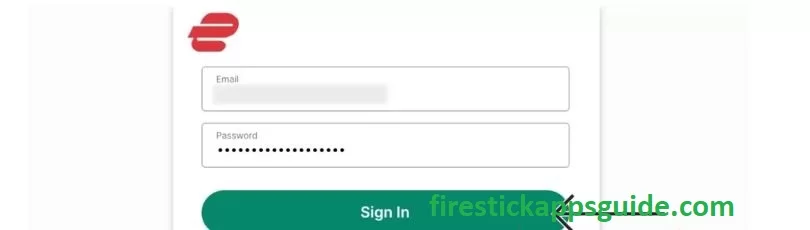
3. Choose a country from the list and click the Connect button.
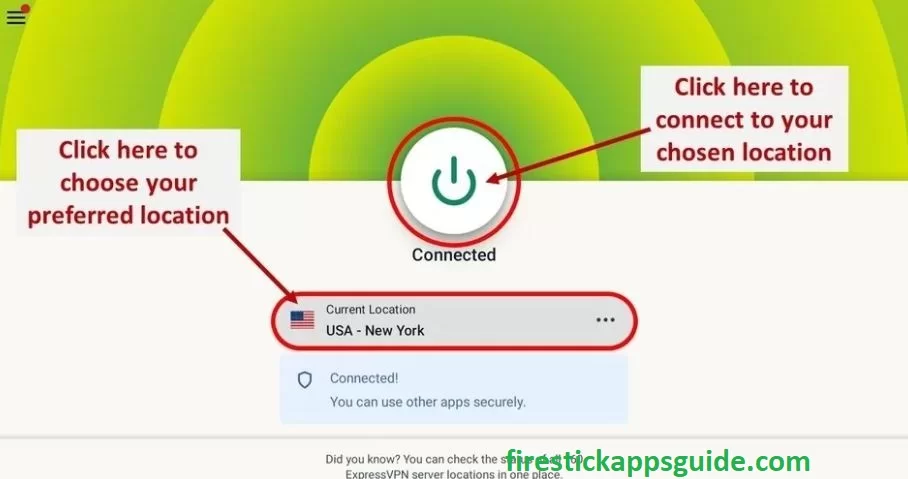
4. Now, launch Kodi and stream the Rising Kodi addon on Firestick.
5. Finally, hit the Disconnect button to stop using the VPN.
Rising Kodi addon is the best choice for a sports lover to stream all their favorite sports events without spending a penny. Get the Rising Kodi on your Firestick to stream the events of your wish with better streaming quality.
Rising Kodi Addon Alternatives
If you are looking for addon to stream movies, TV shows, sports, etc., you can check out the addon below.
Frequently Asked Questions
If the Rising Kodi addon is not working, you need to check the internet connection and ensure you are using the proper source link.
The Rising Kodi addon is safe to use until you stream content with a proper license. So we suggest you use a VPN whenever you use the free service on your Amazon Firestick.
