Kodi is a free media player device you can use to play online videos and to play the local video files on your device. One special feature is the Add-ons that only supports the Kodi platform. Also, you can install Kodi add-ons from unknown sources to watch your favorite movies and TV shows. You have also the option to simplify the User Interface of the Kodi app by installing various kinds of Kodi builds. After installing the Kodi build, you can access all your installed add-ons and settings with a single click. if want to install one of the best Kodi addon, you can choose Red Wizard Kodi Build. You can also follow the procedure in this article to install the Red Wizard Build on Kodi.
Important Message
Your IP is Exposed: [display_ip]. Streaming your favorite content online exposes your IP to Governments and ISPs, which they use to track your identity and activity online. It is recommended to use a VPN to safeguard your privacy and enhance your privacy online.
Of all the VPNs in the market, NordVPN is the Best VPN Service for Firestick. Luckily, NordVPN has launched their Exclusive Christmas Deal at 69% off + 3 Months Extra. Get the best of NordVPN's online security package to mask your identity while streaming copyrighted and geo-restricted content.
With NordVPN, you can achieve high streaming and downloading speeds, neglect ISP throttling, block web trackers, etc. Besides keeping your identity anonymous, NordVPN supports generating and storing strong passwords, protecting files in an encrypted cloud, split tunneling, smart DNS, and more.

NOTE – You should have installed Kodi 18 or later version to install Red wizard Build for Kodi.
Related – How to install BMC Kodi Build on Firestick
How to Install Red Wizard Build on Kodi
Kodi app is available on your Firestick. So, install Kodi on Firestick and follow the steps below.
Enable the Unknown Sources
You have to allow the installation of Addons and Kodi builds from Unknown sources. So, follow the steps below to toggle on the Unknown Sources.
1. After installing the Kodi app, launch it.
2. Select Settings on the home screen of the Kodi app.
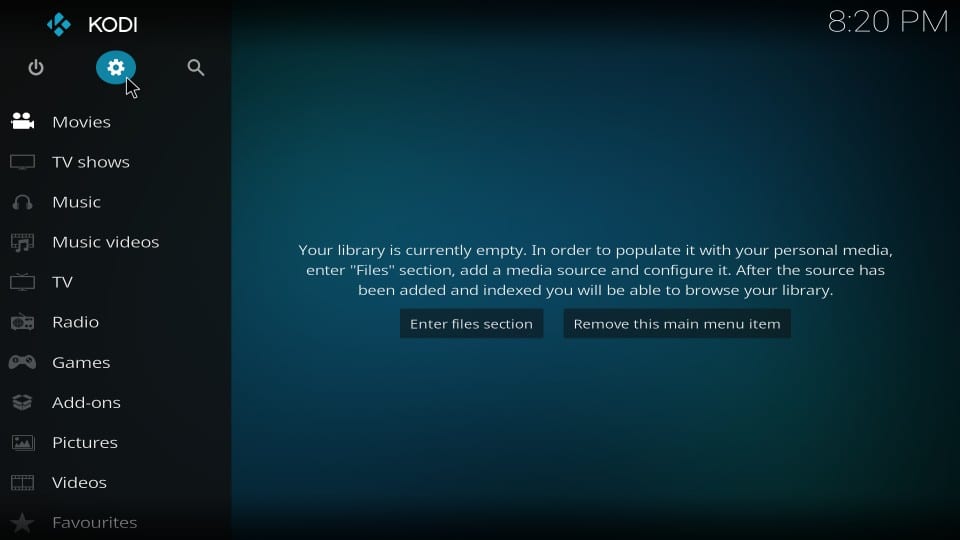
3. Then, choose System from Settings.
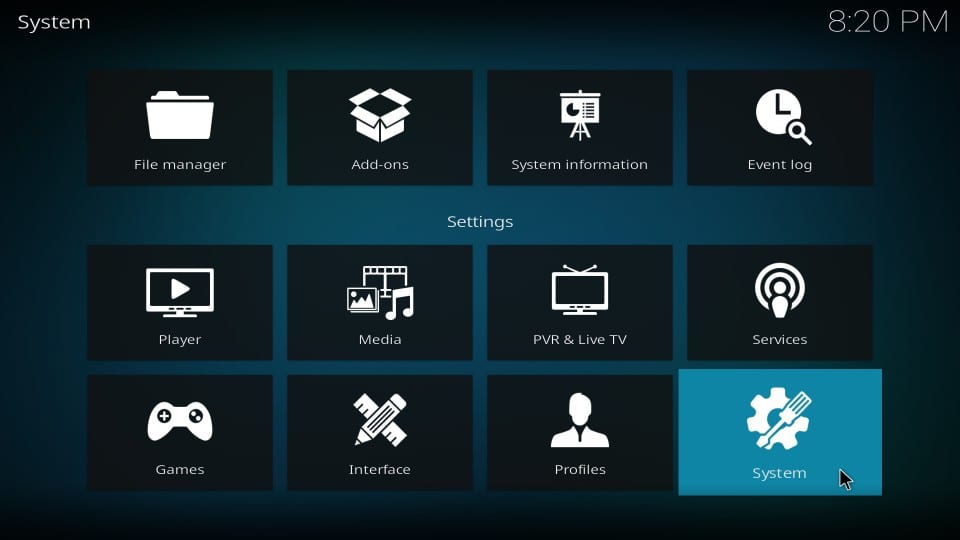
4. Click on the Add-ons from the side menu to your left.
5. Find the Unknown Sources option and toggle it on.
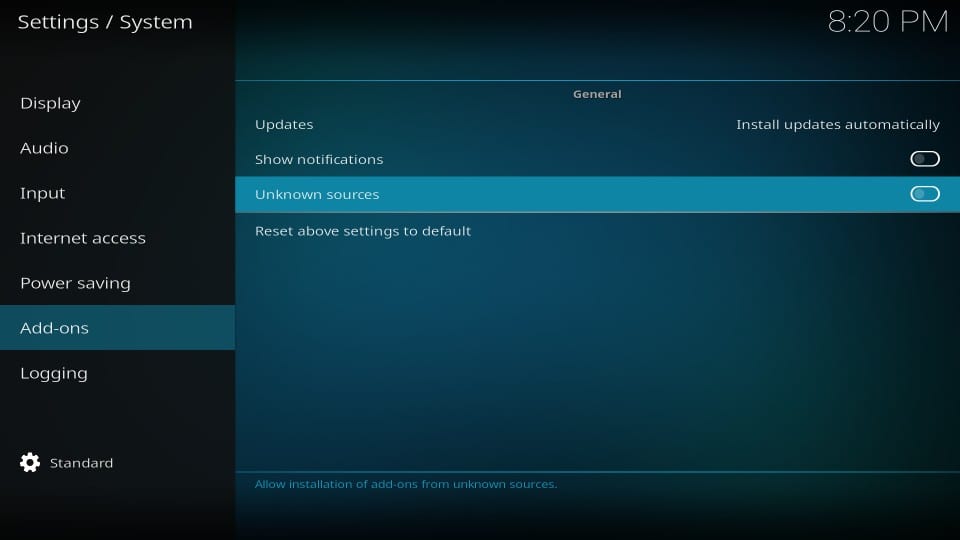
6. Now, you have successfully allowed the installation of files from unknown sources.
Install Red Wizard Kodi Build
You can now follow the steps below to continue with the installation process of Red Wizarde Kodi Build.
1. Now, return to the Settings and select File Manager.
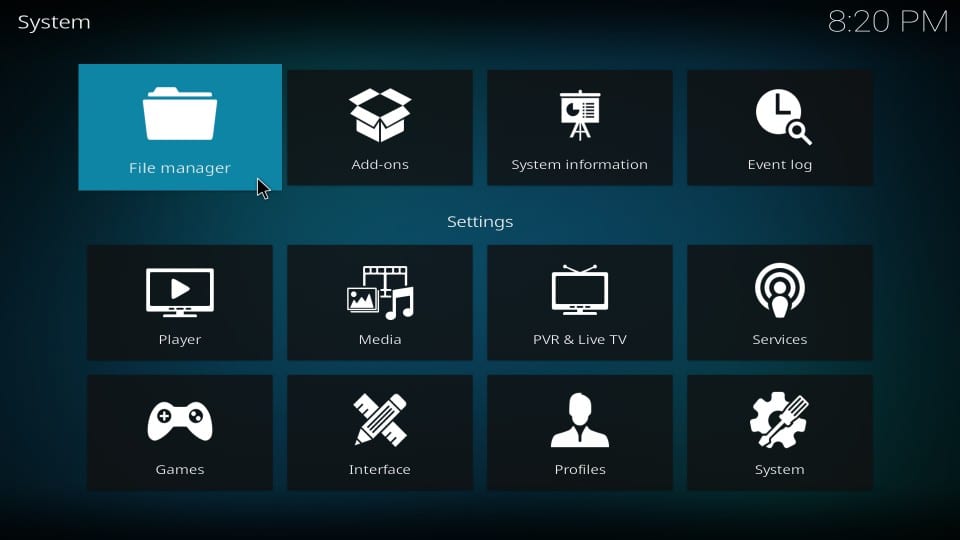
2. Select Add Source from the side menu to your right.
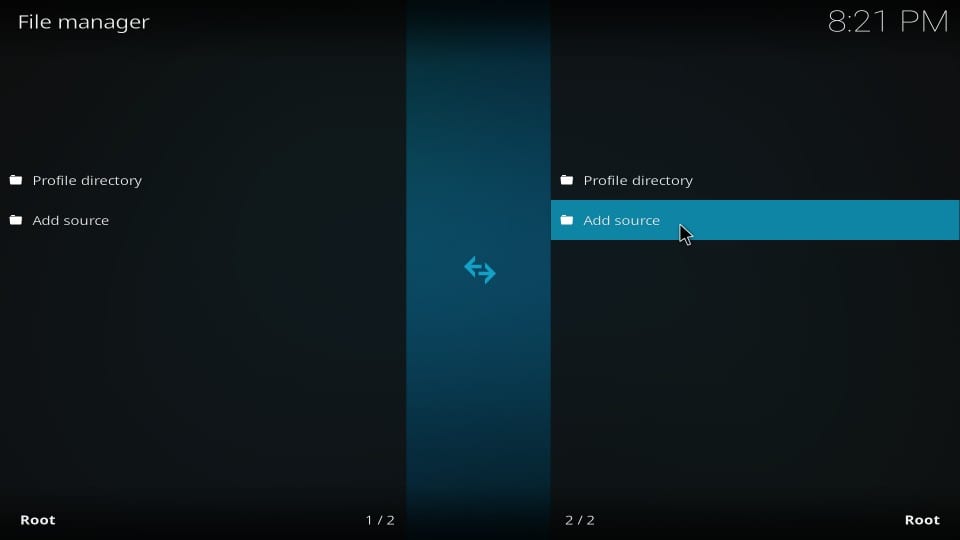
3. Click on <None> and enter http://onealliancereborn.com/repo/. Then, select OK.
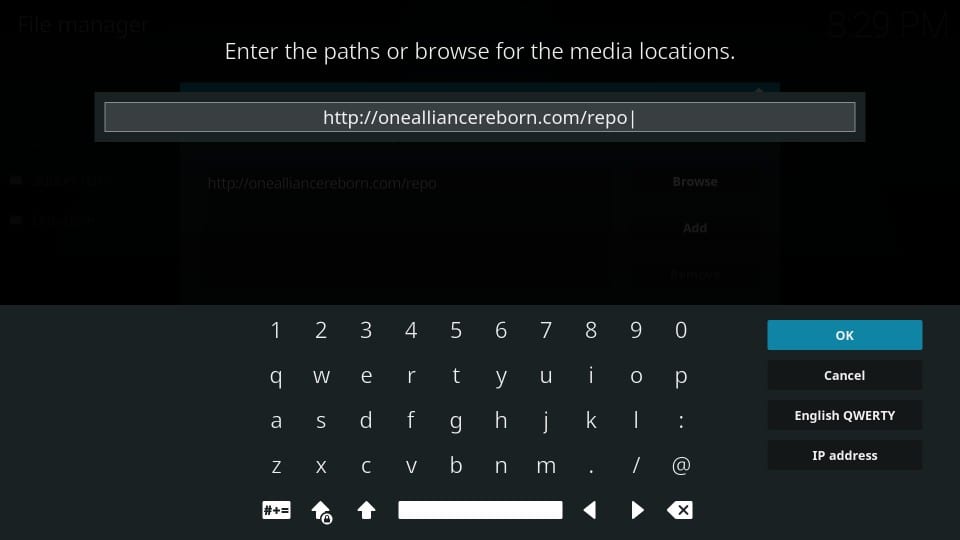
4. In Enter the name for the media source section, enter OneAlliance and select OK.
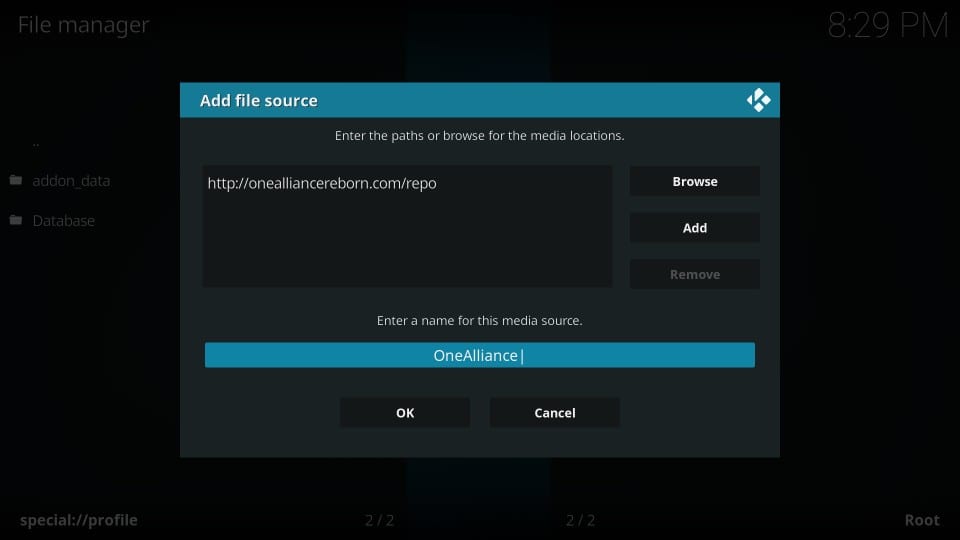
5. Now, press the Back button on your Firestick remote and return to the home screen.
6. Select Add-ons from the left pane and click on the Package Installer icon.
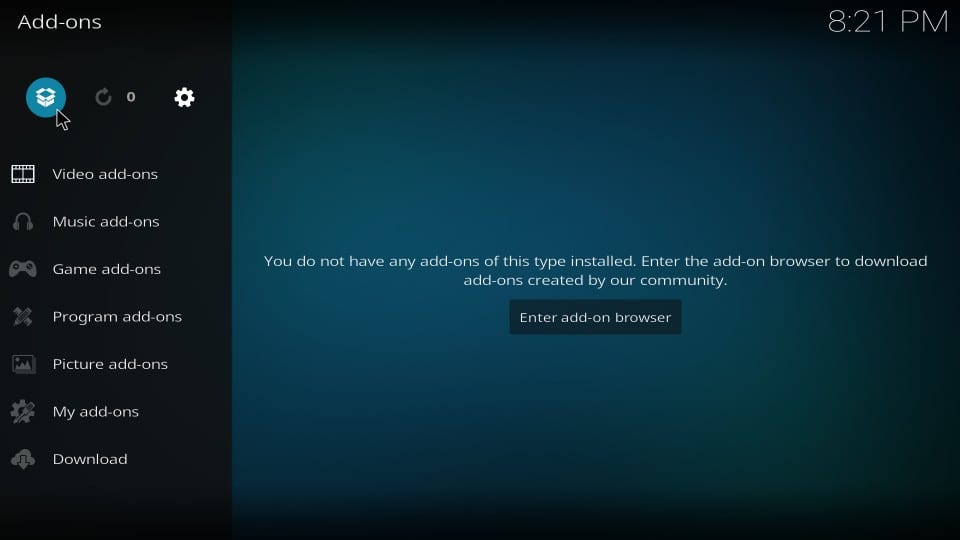
7. Then, select the Install from Zip file option.
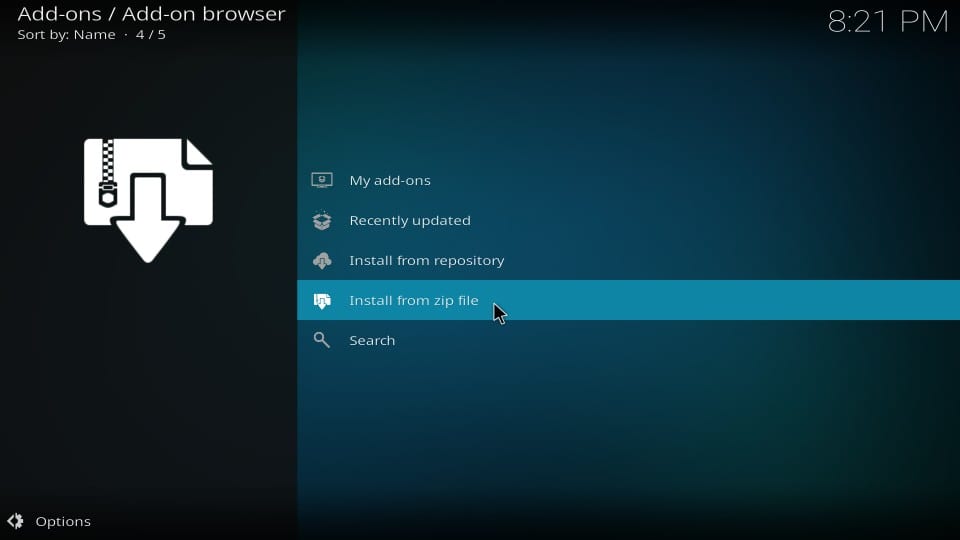
8. Search and select the File name OneAlliance.
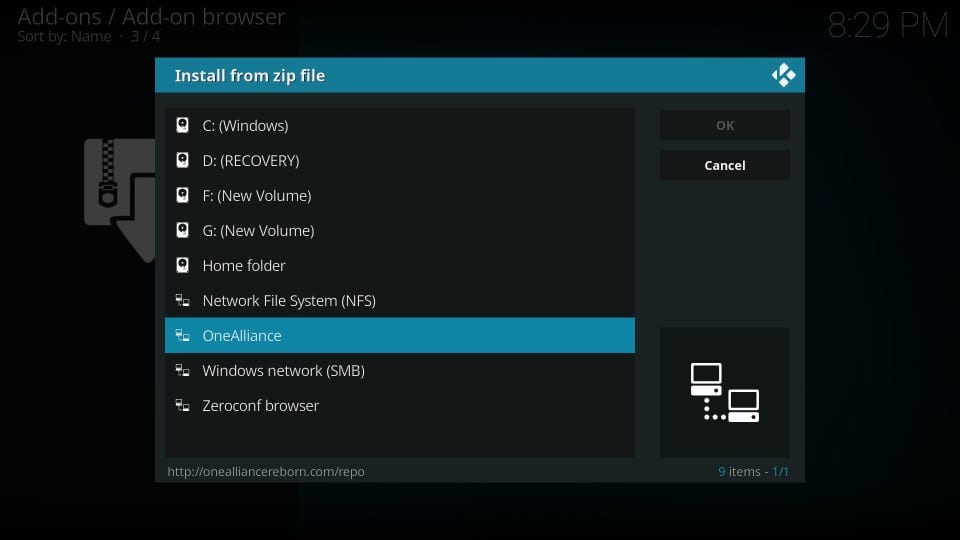
9. Select the Zip file named plugin.program.onealliancerebornwizard-x.x.x.zip and click on OK.
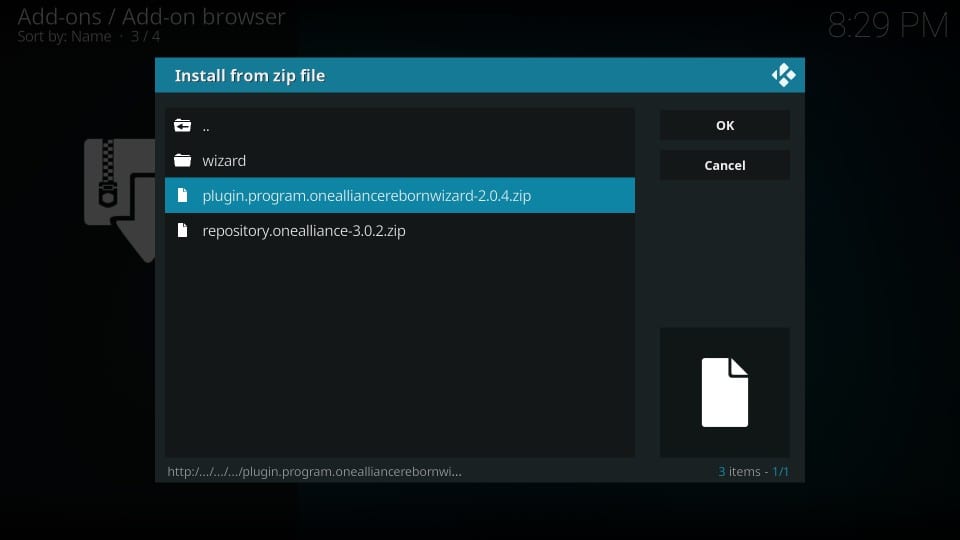
10. Now, you will receive a notification that OneAlliance Reborn Wizard Add-on is installed.
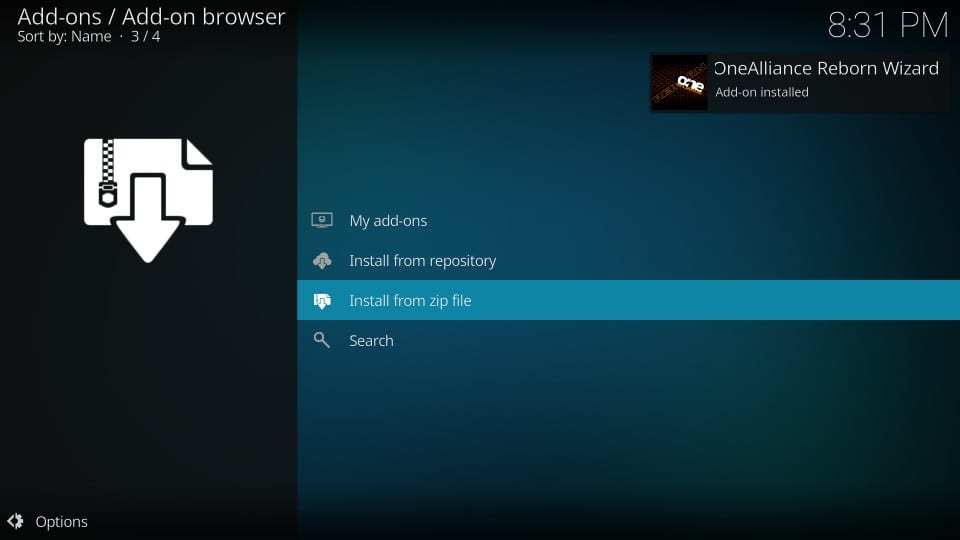
11. Then, a pop-up menu will appear on the screen. Make some changes if you want, or click on the Continue button.
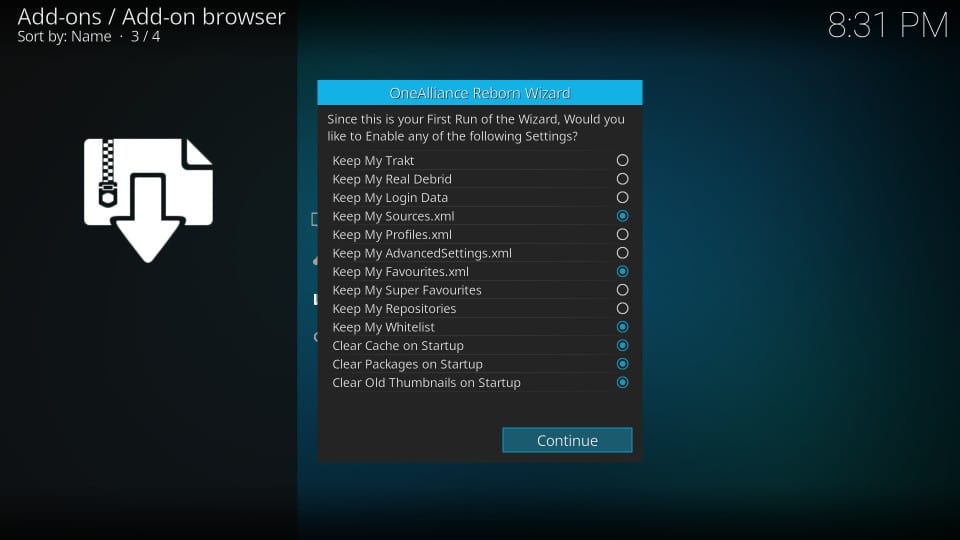
12. Click on the Build menu button to install the build directly or select the Ignore button to install the Red Wizard build from the Settings.
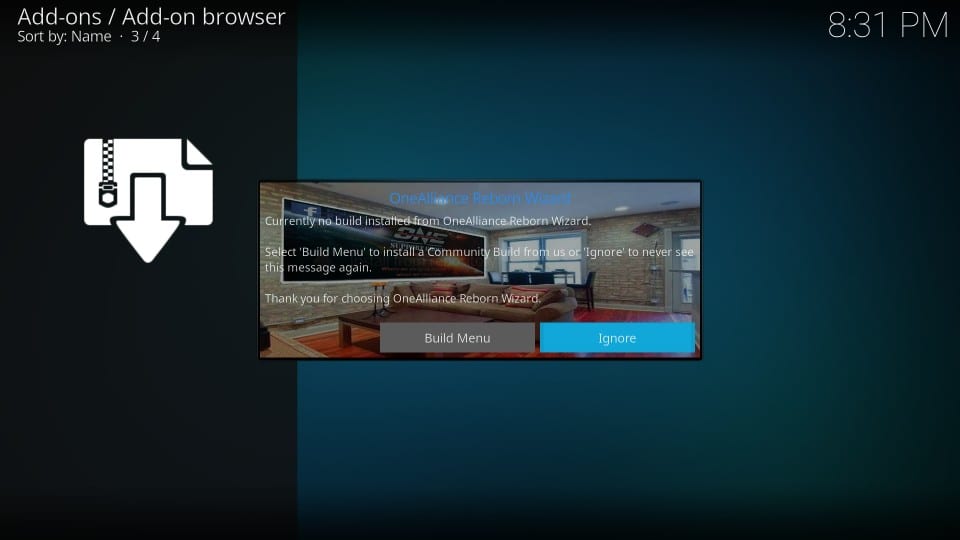
13. Then, go to the home screen of the Kodi app and select Add-ons.
14. Now, select Program add-ons > OneAlliance Reborn Wizard.
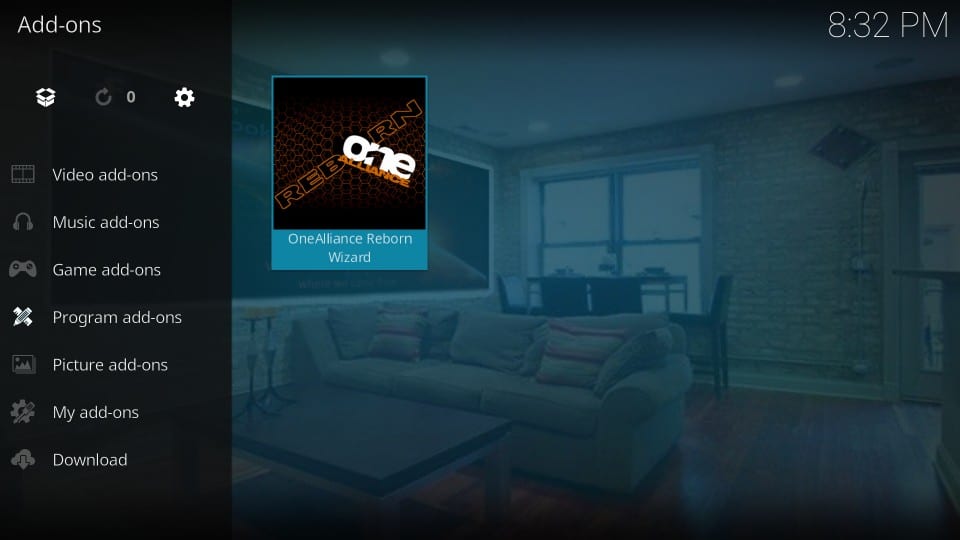
15. Click on the Builds option.
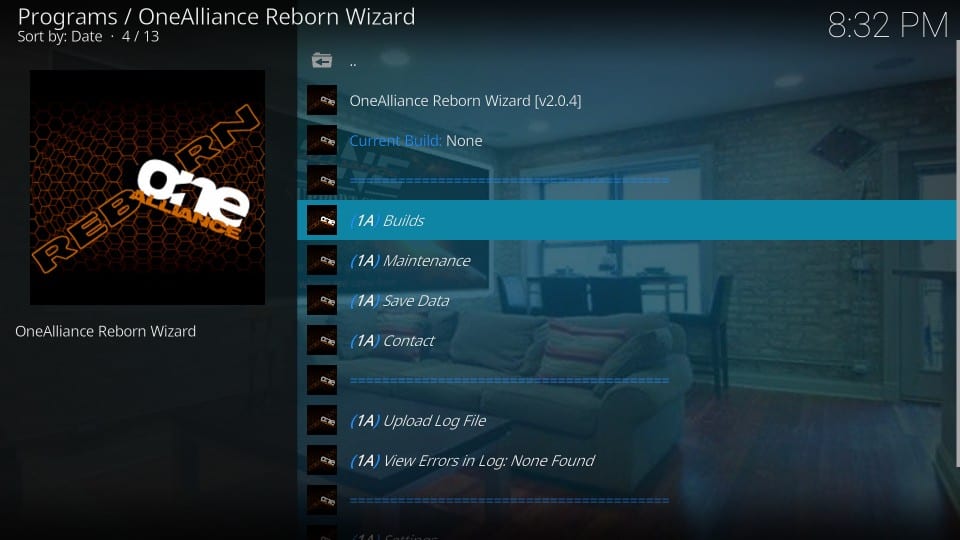
16. Then, Click on Leia Builds and select Red Wizard Build for Kodi 18 Leia.
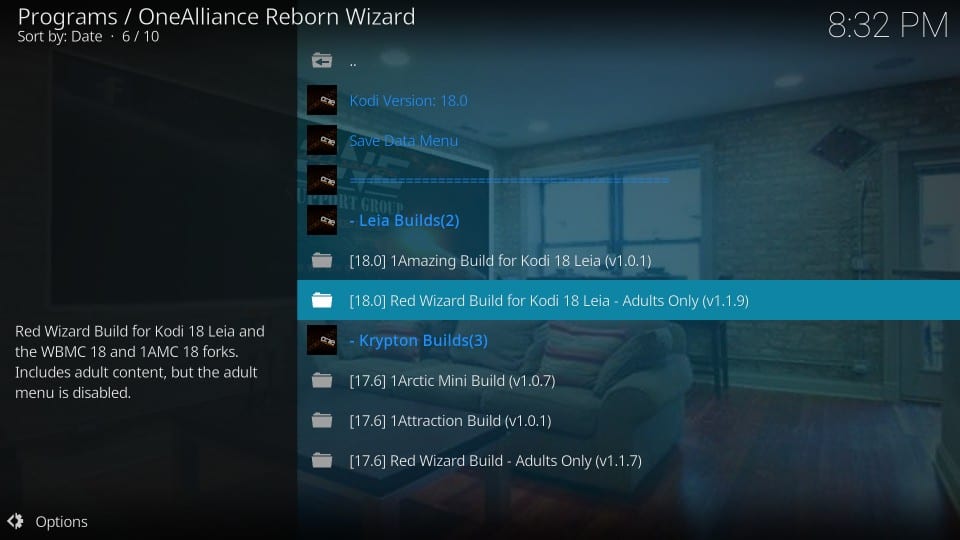
17. Select the Fresh Install option.
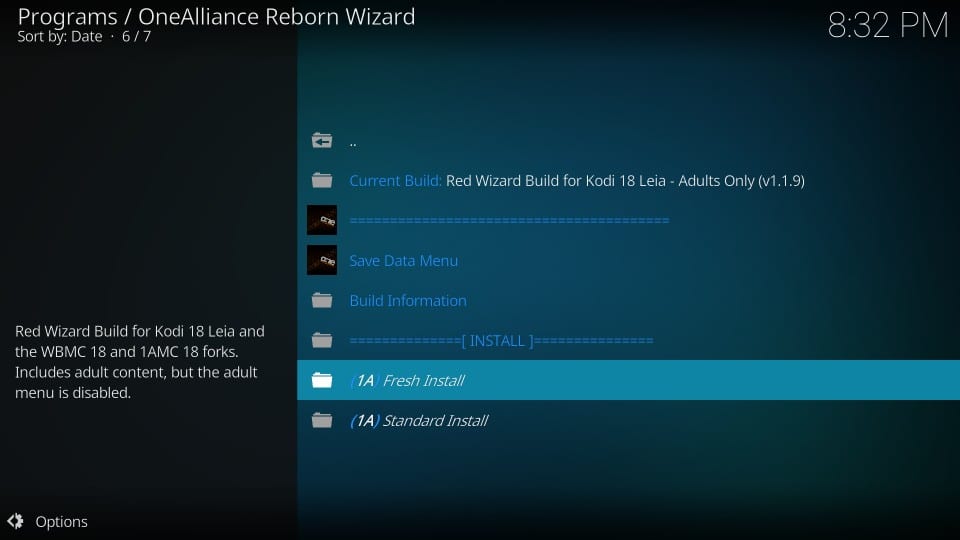
18. Click on the Continue button to install the Red Wizard Build.
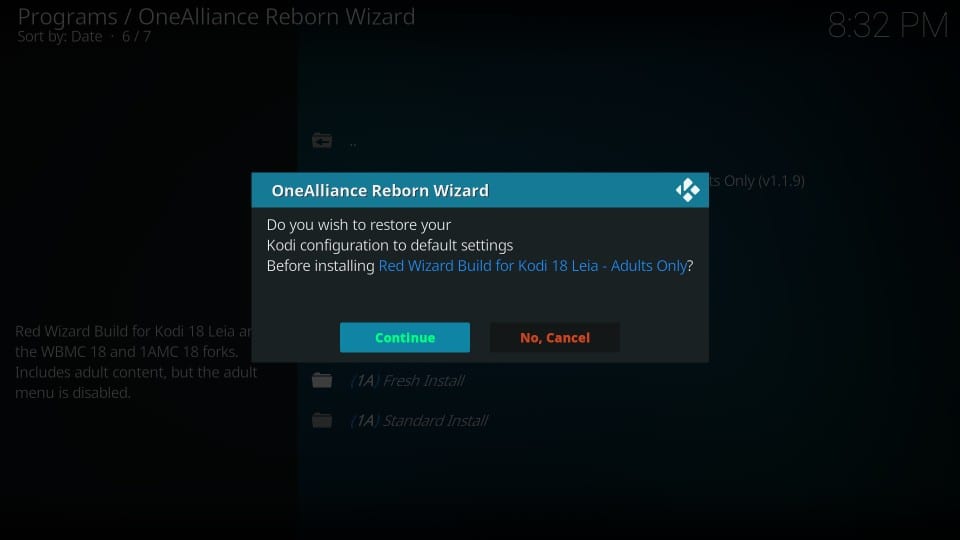
19. Now, the Kodi build will start to download.
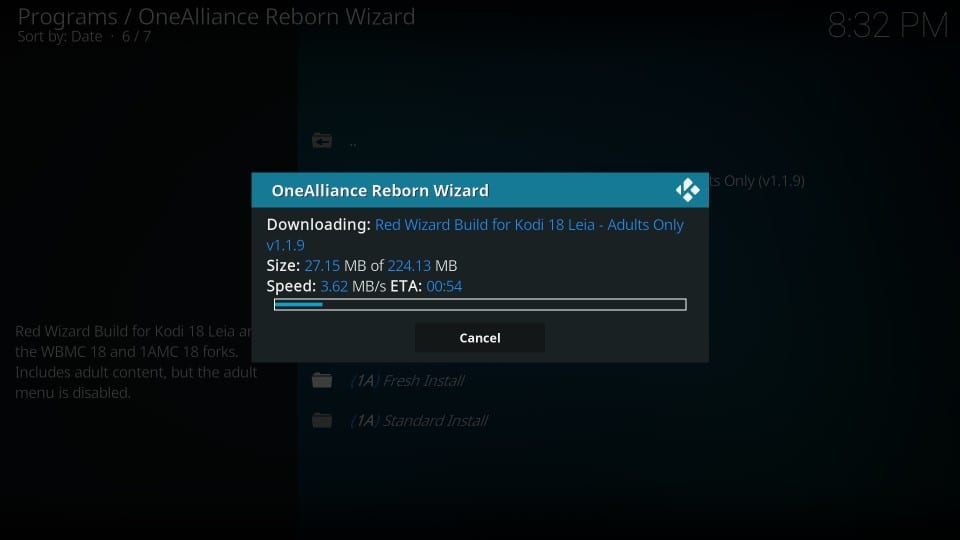
20. After downloading the Kodi Build, click on the Force Close button.
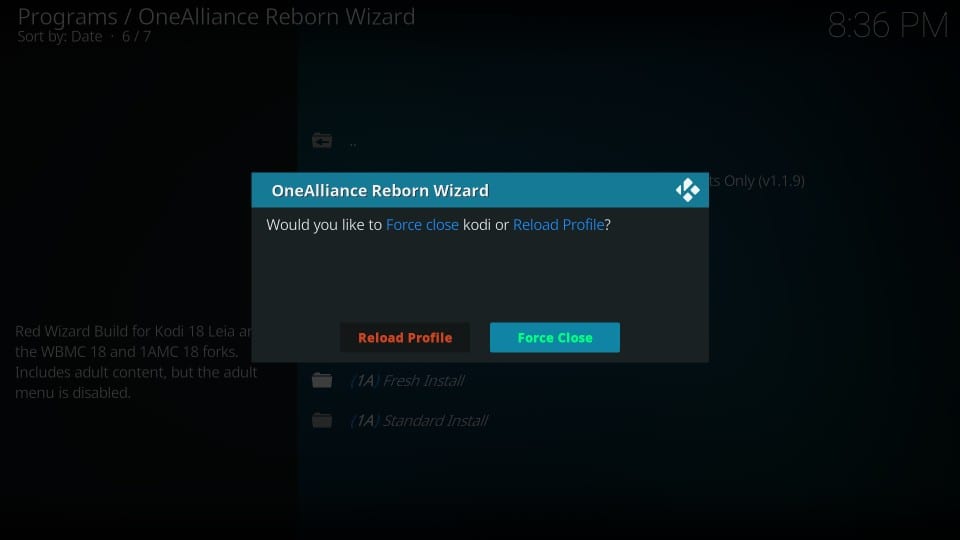
21. Then, Open the Kodi app again.
22. Now, you are using Red Wizard build for Kodi on Firestick.
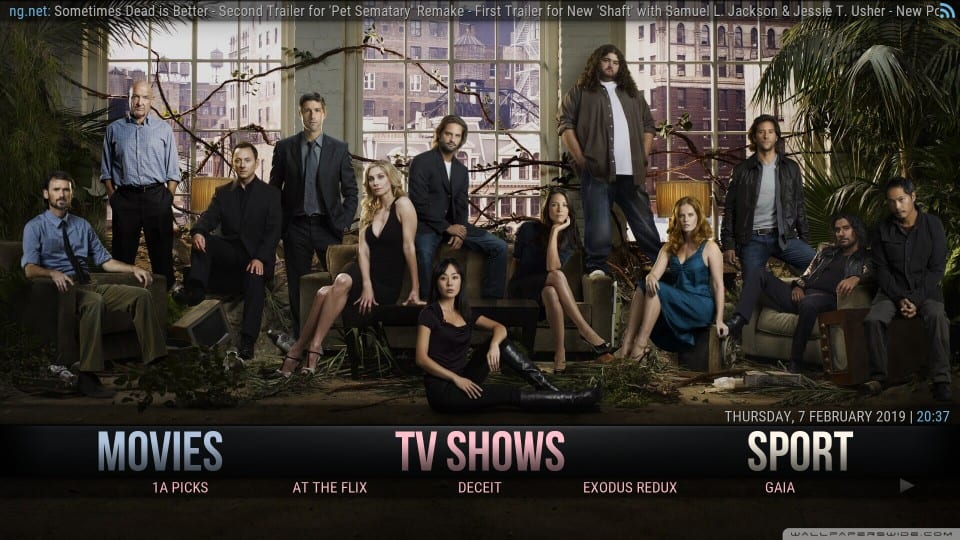
Related – How to install Maze Kodi Build on Firestick
Conclusion
Only if you follow the step by step process given in this article correctly, you can install the Red Wizard Kodi Build. So, follow the steps given in this article carefully. Also, you will feel how easy it is to access the add-ons when the Kodi build is installed. So, if you are thinking to bring up the intuitive interface on Kodi, install the Red Wizard Build for Kodi.
