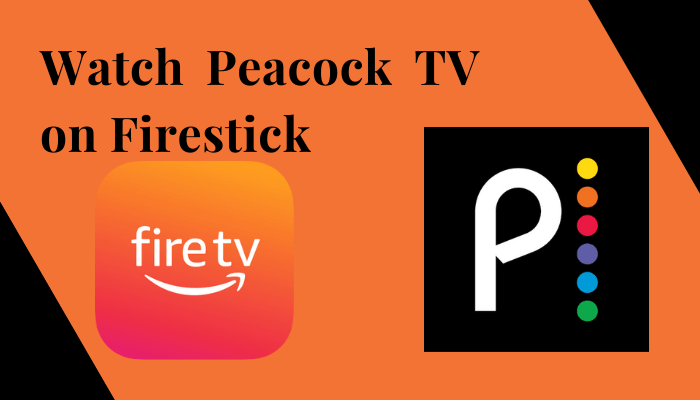Peacock TV is a popular streaming platform where you can watch 1000+ popular movies & TV shows. You also have the option to watch premium entertainment content free of cost. Moreover, you also can have exclusive access to WWE content. To access all the content available on Peacock TV, you need a subscription. Since the Peacock TV app supports Firestick, you can easily get the app from the Amazon App Store.
Important Message
Your IP is Exposed: [display_ip]. Streaming your favorite content online exposes your IP to Governments and ISPs, which they use to track your identity and activity online. It is recommended to use a VPN to safeguard your privacy and enhance your privacy online.
Of all the VPNs in the market, NordVPN is the Best VPN Service for Firestick. Luckily, NordVPN has launched their Exclusive Christmas Deal at 69% off + 3 Months Extra. Get the best of NordVPN's online security package to mask your identity while streaming copyrighted and geo-restricted content.
With NordVPN, you can achieve high streaming and downloading speeds, neglect ISP throttling, block web trackers, etc. Besides keeping your identity anonymous, NordVPN supports generating and storing strong passwords, protecting files in an encrypted cloud, split tunneling, smart DNS, and more.

Key Features
- Get an ad-free streaming experience on the Peacock TV app.
- Download your favorites to watch them offline.
- Watch on-demand content like Bel-Air, Poker Face, The Real Housewives of Miami, The Traitors, and more.
- You have the option to create up to 6 profiles on Peacock TV.
- Get complete kids & family entertainment.
Pricing
You can subscribe to Peacock TV directly from its website.
| SUBSCRIPTION PLAN | PRICING |
|---|---|
| Premium | $4.99/month |
| Plus | $9.99/month |
How to Install & Activate the Peacock TV on Firestick
#1. Launch your Fire TV home page and select Find → Search.
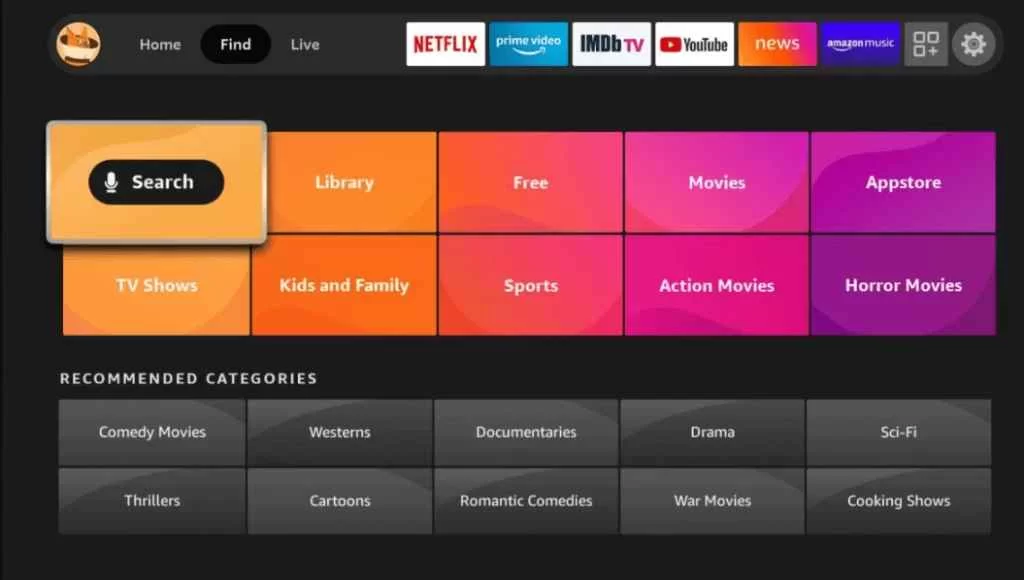
#2. Tap on the Search icon and search for Peacock TV using the virtual keyboard.
#3. Pick up the app from the search result and hit the Download or Get button.
#4. Once the app is installed completely, launch Peacock TV on Fire TV.
#5. Now, you can see an activation code on your TV’s display.
#6. Note it down and visit Peacock TV’s activation website [peacocktv.com/tv].
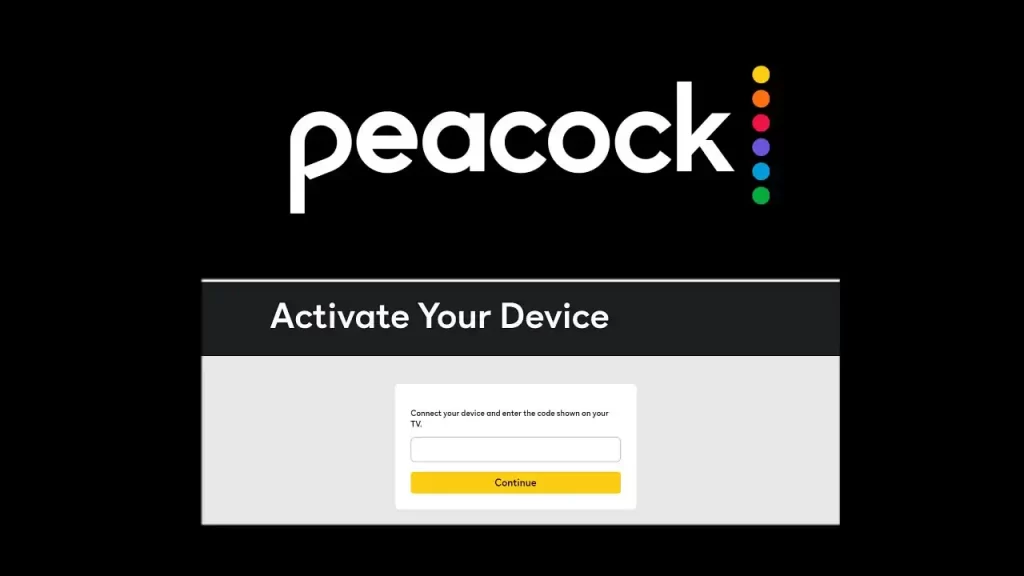
#7. Enter the activation code and tap on the Continue button.
#8. Sign in with your Peacock TV subscription account and activate the Peacock TV app on Firestick.
#9. Relaunch the Peacock TV app and browse your favorite movies & TV shows.
How to Sideload Peacock TV Apk on Firestick Using Downloader
To make the process easier, we have divided the sideloading process into three parts.
- Installing the Downloader app on Firestick
- Enabling unknown sources setting for Firestick
- Sideloading Peacock TV apk on Firestick
1. Installing Downloader on Firestick
#1. On the Firestick home screen, move to the Find menu and tap on the Search tile.
#2. With the help of the keyboard displayed on the TV screen, type and search for Downloader.
#3. Select the Downloader app and tap on the Get menu. If you have installed the app previously but deleted it, tap on the Download button.
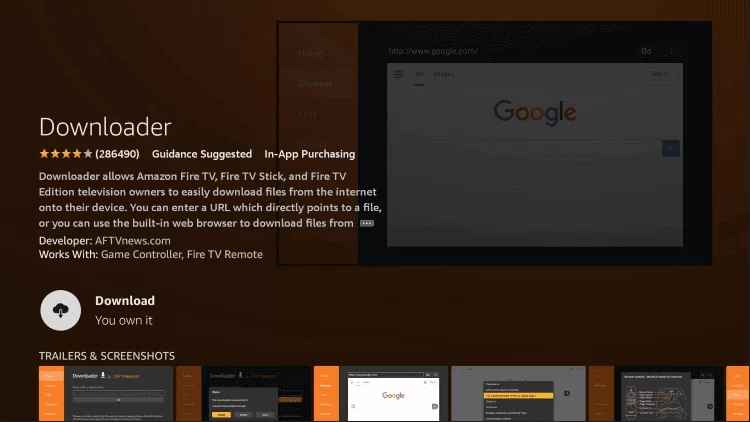
#4. Wait for the Downloader to install and then launch it by tapping on the Open button.
2. Enabling Unknown Source Settings for Firestick
Since you’re installing the app from an external source, you need to enable a setting for sideloading process.
#1. After installing the Downloader app, move to the home page of Firestick and tap on the Settings menu.
#2. Choose the My Fire TV option on the next page.
#3. Choose Developer Options → Install Unknown Apps option on the consecutive screens.
#4. The list of apps will appear on the screen. Choose the Downloader app and turn on the setting.
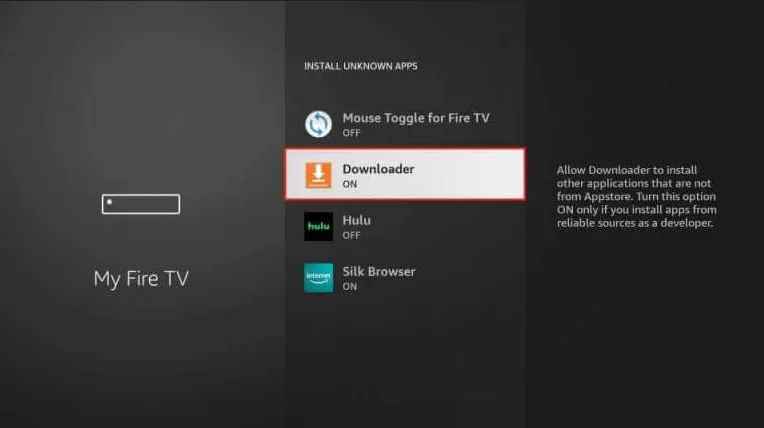
Now, you can sideload the Peacock TV apk file on Firestick via Downloader.
3. Sideload Peacock TV Apk on Firestick
#1. After enabling the setting, return to the main screen and launch the Downloader app from the Apps section.
#2. Allow the necessary permissions and go to the URL bar on the home screen of the app.
#3. Enter the Peacock TV apk link (https://bit.ly/3NbjwXN) and tap on the GO button. You can get the Peacock TV apk link from the internet.
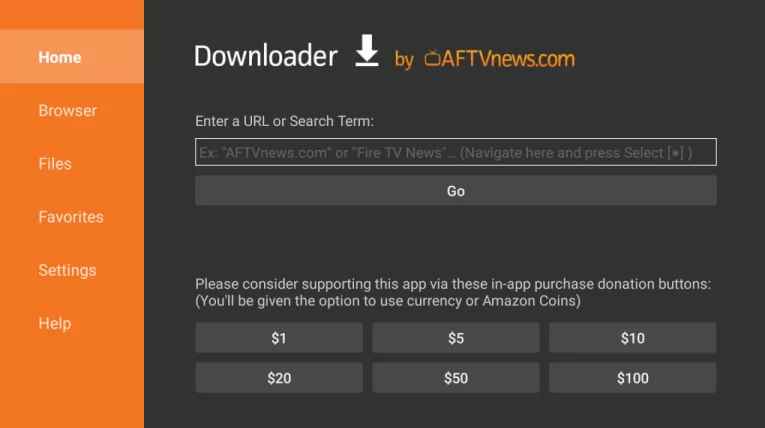
#4. The Peacock TV apk will download on your Firestick. After downloading it, tap on the Install button.
#5. Wait for the Peacock TV app to install and then launch it.
#6. Sign in with the required credentials and start watching the content you want.
How to Use Peacock TV on Firestick
1. Launch the Peacock TV app on Firestick.
2. You will see the list of options on the Peacock TV app as below:
- Browse – Search for any of your favorite movies or TV Show.
- Movies – Get access to all the movies available on Peacock TV.
- TV Shows – Only TV Shows will be available here.
- Sports – Access exclusive on-demand sports content.
- WWE – All the WWE events will be available here.
- News – Stream unlimited news content.
- My Stuff – All your favorites will be available here.

3. Choose any of the options to watch your favorite content.
How to Screen Mirror Peacock TV on Firestick
#1. Initially, connect your Smartphone and Firestick to the same wifi network.
#2. Launch the Peacock TV app on your Smartphone. If you don’t have one, install it from the Google Play Store.
#3. Access the Notification Panel and select Smart View or Screen Mirror, or Screen Cast option. On the other hand, enable the display mirroring option on Firestick by navigating to Settings → Display & Sounds → Enable Wireless Display.
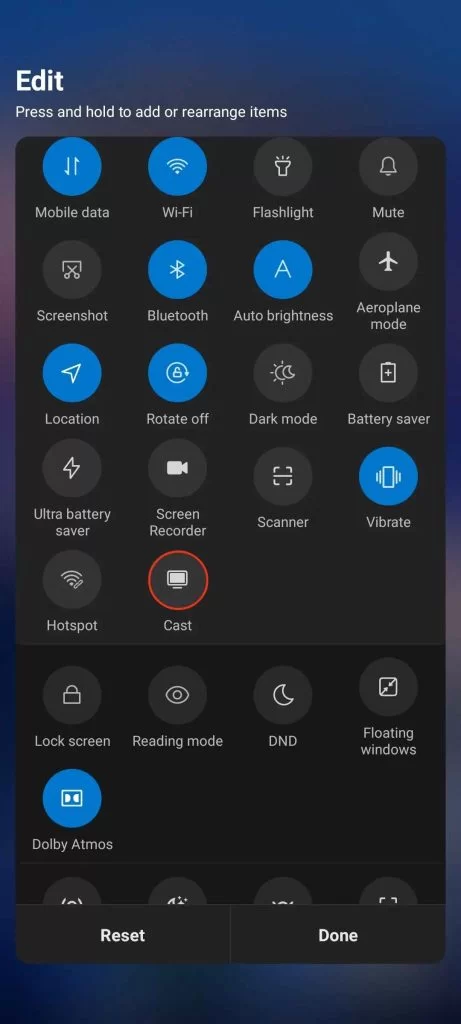
#4. Select your Firestick name on the Android smartphone and allow the necessary permission to screen mirror the smartphone.
#5. Now, launch the Peacock TV app on your smartphone and play the required content to watch it on the TV screen.
FAQ
There might be some technical issues with the Peacock TV app and it is the reason why the app is not working on Firestick.