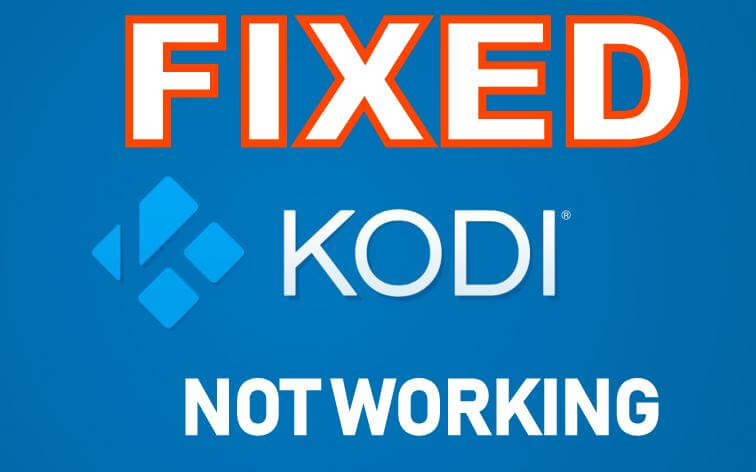If you are an avid user of the perfect content streaming app, Kodi, you might have come across some problems at times. These issues can be categorized under two types one is the local issues that occur in our device. And the other one is the server related issues that you have no control, which will be taken care of by the developers. So in this article, let us see how to fix the Kodi not working issue and other similar issues that can be taken care of by ourselves.
Important Message
Your IP is Exposed: [display_ip]. Streaming your favorite content online exposes your IP to Governments and ISPs, which they use to track your identity and activity online. It is recommended to use a VPN to safeguard your privacy and enhance your privacy online.
Of all the VPNs in the market, NordVPN is the Best VPN Service for Firestick. Luckily, NordVPN has launched their Exclusive Christmas Deal at 69% off + 3 Months Extra. Get the best of NordVPN's online security package to mask your identity while streaming copyrighted and geo-restricted content.
With NordVPN, you can achieve high streaming and downloading speeds, neglect ISP throttling, block web trackers, etc. Besides keeping your identity anonymous, NordVPN supports generating and storing strong passwords, protecting files in an encrypted cloud, split tunneling, smart DNS, and more.

Let us see some of the common issues and possible fixes for those issues.
Related: How to Install Kodi on Amazon Firestick
#1 Restart Kodi
The first and foremost thing you need to do to fix an issue is to restart the Kodi device. This simple technique can solve many issues and help you get rid of the issue completely at times.
To do this, go to Settings > System > Reboot. You can also simply restart your Kodi device say Firestick / Fire TV, Android TV box, PC, etc. This will solve the software issues if any. To restart your device, you can also simply unplug, wait for 20 seconds and plug in your device.
#2 Use a VPN with Kodi
The government and ISPs may block your IP address to stop you from accessing pirated contents. It may be due to this you may face throttling issues. It is strongly advised to use a VPN to hide your IP and stay safe. Also, you may get an uninterrupted service if you are using a Kodi VPN.
#3 Reinstall Kodi Repositories
Kodi repositories are the ones that contain the addons and builds. The official addon repo of Kodi is called the Kodi Add-on Repository which has a number of addons, builds, etc. You can also add third-party repositories on Kodi created by individual developers.
If a repository is not working, you cannot add addons from it. As these repositories and its contents are stored in remote servers, you cannot do anything about it unless the developer solves the issue. The only thing you can do to fix the Kodi not working issue is by reinstalling the repository. In many cases, it might solve the issue and in your case, if the problem still prevails wait for the developer to fix the issue.
#4 Update Kodi Add-On
Many a time, the problems occur on the Kodi addons you have. If you have a lot of Kodi addons installed on your device, it may slow down or affect the performance. Try uninstalling the unwanted addons to fix the issue.
Related: How to Install Exodus Kodi Addon on Firestick / Fire TV
To update a Kodi addon, follow the simple steps below.
Step 1: Open Kodi and select Addons from the sidebar. Now click Video addons.

Step 2: Click YouTube.

Step 3: From the options, click Information.

Step 4: From the bottom, click Update.

Step 5: Wait for the update to complete. You will see an addon updated notification on the top right.
#5 Clear Kodi Cache
Clearing the cache of a device is an easy hack to speed up any device and Kodi isn’t an exception. Clear the cache to get rid of lags, buffering issues and Kodi not working issue.
To clear the Kodi cache, you can use Supreme Builds Wizard or the Merlin Wizard software.
#6 Update Kodi
Kodi Update is one of the important steps in finding and solving the issue. Check whether you have the latest version of Kodi running on your device. To check the version of Kodi running on your device,
Step 1: Go to Kodi home and click Settings icon from the top left.
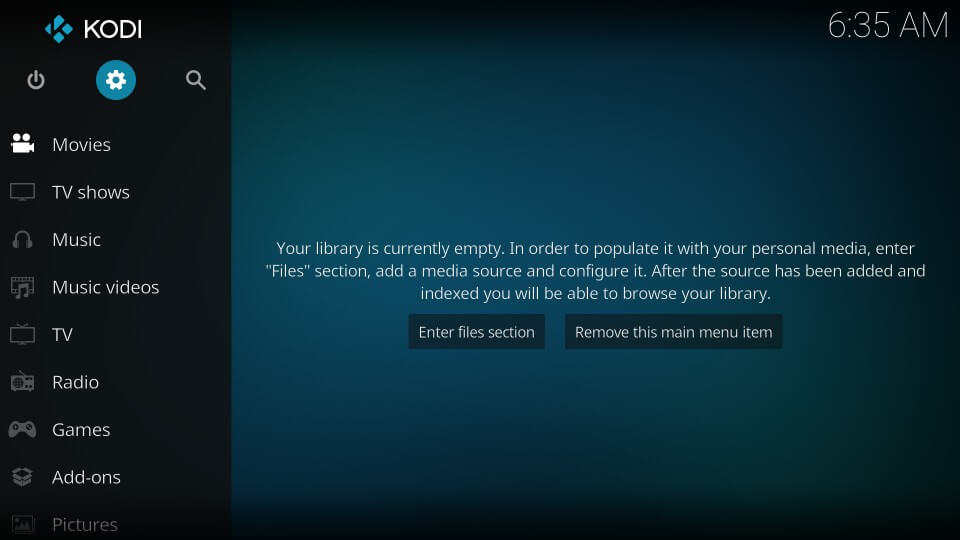
Step 2: Click System Information on the top row.
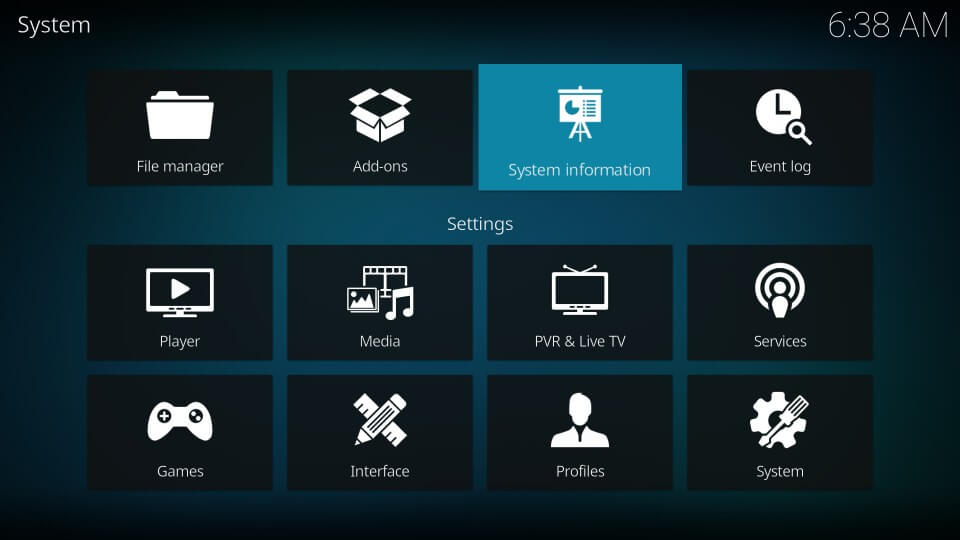
Step 3: On the bottom right you can see the current version of Kodi installed on your device. I have the latest version of Kodi (Kodi 18.2) running on my device. If you don’t have the latest version, Update Kodi.
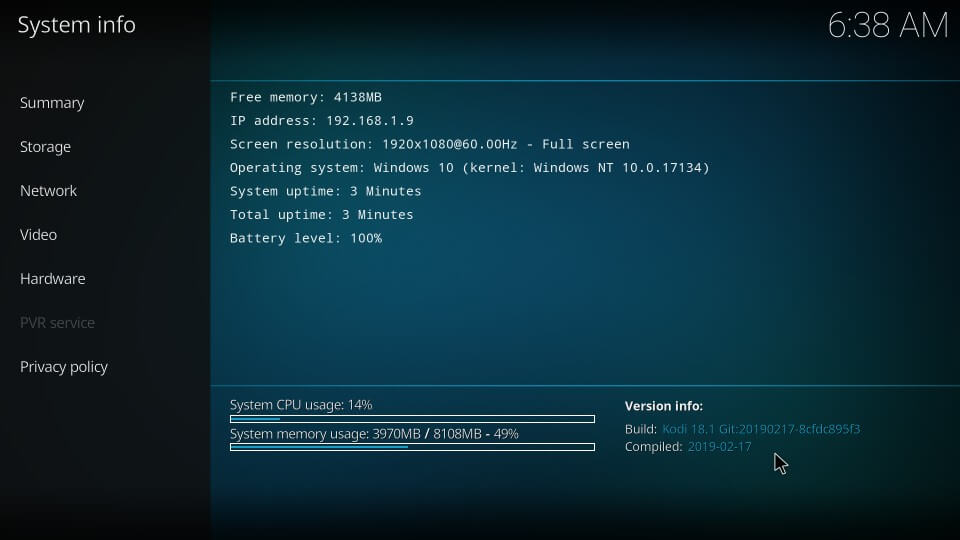
#7 Reset Kodi
If you are here, then you are unsuccessful with the above methods. Not to worry, as you can reset/restore Kodi to factory settings to make it completely new. This will make you lose your Kodi settings, addons and files you had.
You can use the Ares Wizard to reset Kodi to factory defaults. It has the option to retain your favourites, sources, and addon settings.
To Conclude
Hope this article helped you get rid of your Kodi not working issues. These are the simple and possible fixes to help you get out of the situation. Also, you may search for solutions from the Kodi community forum https://forum.kodi.tv. Please comment below if you have something to ask.