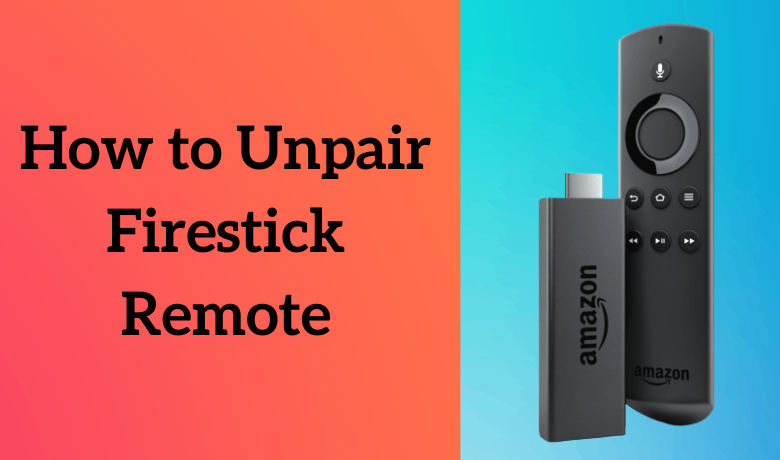A Firestick remote is used to control and navigate your Firestick easily. You can pair multiple Firestick remotes with your Firestick device. Sometimes you might have paired more than a remote to your Firestick. Or, for some reason, you want to unpair the existing or the unused remote connected to your Firestick. If so, you are in a good place because, in this article, we are going to explain how to unpair the Firestick remote. There are different ways to unpair your Firestick remote. Let us start with a quick note on why and when you should unpair the Fire TV remote.
Important Message
Your IP is Exposed: [display_ip]. Streaming your favorite content online exposes your IP to Governments and ISPs, which they use to track your identity and activity online. It is recommended to use a VPN to safeguard your privacy and enhance your privacy online.
Of all the VPNs in the market, NordVPN is the Best VPN Service for Firestick. Luckily, NordVPN has launched their Exclusive Christmas Deal at 69% off + 3 Months Extra. Get the best of NordVPN's online security package to mask your identity while streaming copyrighted and geo-restricted content.
With NordVPN, you can achieve high streaming and downloading speeds, neglect ISP throttling, block web trackers, etc. Besides keeping your identity anonymous, NordVPN supports generating and storing strong passwords, protecting files in an encrypted cloud, split tunneling, smart DNS, and more.

Why and When should you unpair the Firestick remote?
If any problems arise, you have to disconnect your Fire TV remote from your Fire TV device. Let us check on cases to unpair your Fire TV remote.
- If your Fire TV remote is showing connectivity issues, then unpair the remote and connect it again.
- You might need to unpair and repair the remote if you are undergoing any Firestick remote not working issue.
- If you have connected your spare remote with any other device, then unpair the remote and sync the Firestick remote to a new one.
How to Unpair Amazon Firestick Remote
Yes, you disconnect the Firestick remote through the Firestick settings and also use the Amazon Fire TV application. Further, you can also use the Fire TV app on your Android Smartphone or iPhone to control Firestick instead of an Amazon Fire TV remote.
Below are the steps to disconnect the Firestick remote using the Amazon Fire TV remote.
1. Steps to Unpair If Single Remote is Connected
You cannot unpair if only a single remote is connected using the remote. So you can unplug your Firestick device from the TV and the wall outlet. Now, the remote will be disconnected automatically from the existing Firestick device. Once the remote is disconnected, pair the Firestick remote with the new Firestick device.

2. Steps to Unpair If Two Remotes are Connected
1. Go to the Firestick home screen.
2. Click the Settings button on the top right corner of the screen.
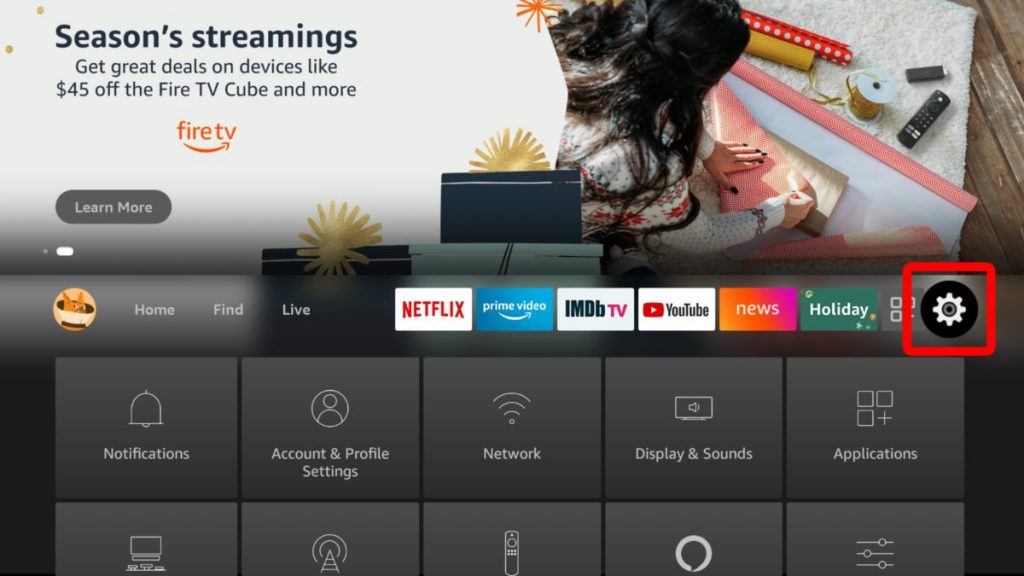
3. On the settings screen, choose the Controllers & Bluetooth Devices.
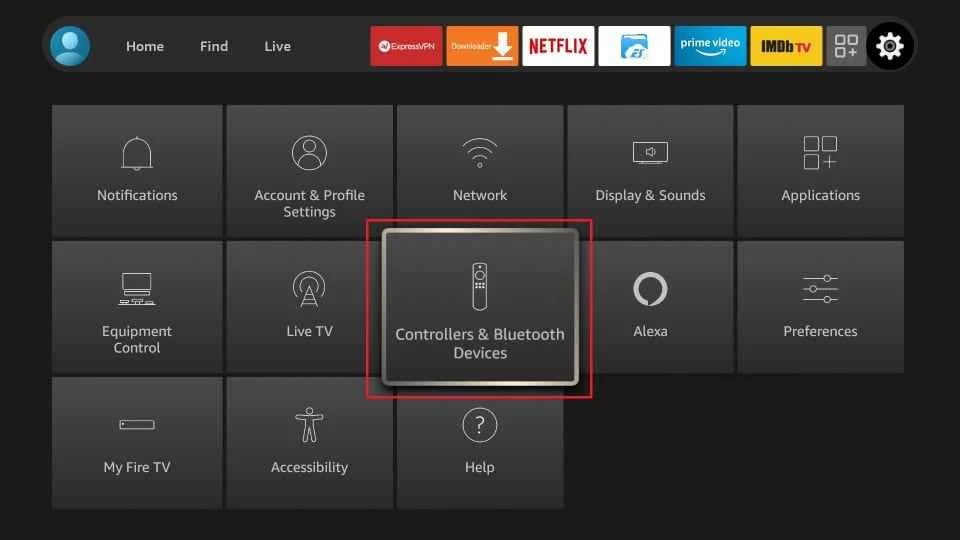
4. Tap the Amazon Fire TV Remotes option.

5. Select the remote you want to unpair.
6. Now, click the Menu button on your Firestick remote.
7. Press the Select button to confirm the unpairing process.
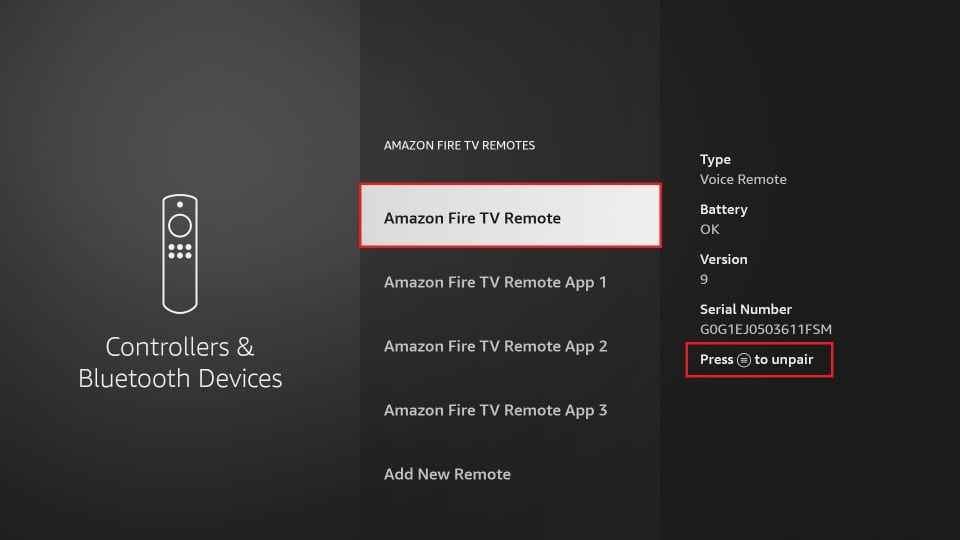
8. Finally, the selected remote will be unpaired from your Firestick device.
How to Disconnect a Firestick Remote using the Amazon Fire TV App
1. Initially, press and hold the Back, Home, and Menu buttons simultaneously on the Firestick remote.
2. If you find the LED button starts blinking red or orange colors, release the buttons.
3. Now, unlock your Smartphone and go to the app stores.
4. For Android, Google Play Store, and iPhone App Store.
5. Search for the Amazon Fire TV app using the on-screen keyboard.
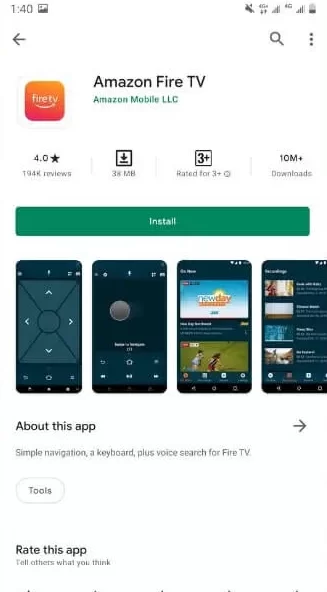
6. Once you find the app, tap the Get or Install button to install the app.
7. After installing the app, click Open to launch the app.
8. Then, connect your phone and Firestick device to the same Wi-Fi network.
9. Open the Amazon Fire TV app and click the Sign-in button at the end of the screen.
10. Type the login credentials in the given field to sign in with your account.
11. Now, select your Firestick device from the available list.
12. Enter the 4-digit code that appears on your TV screen in the given field.
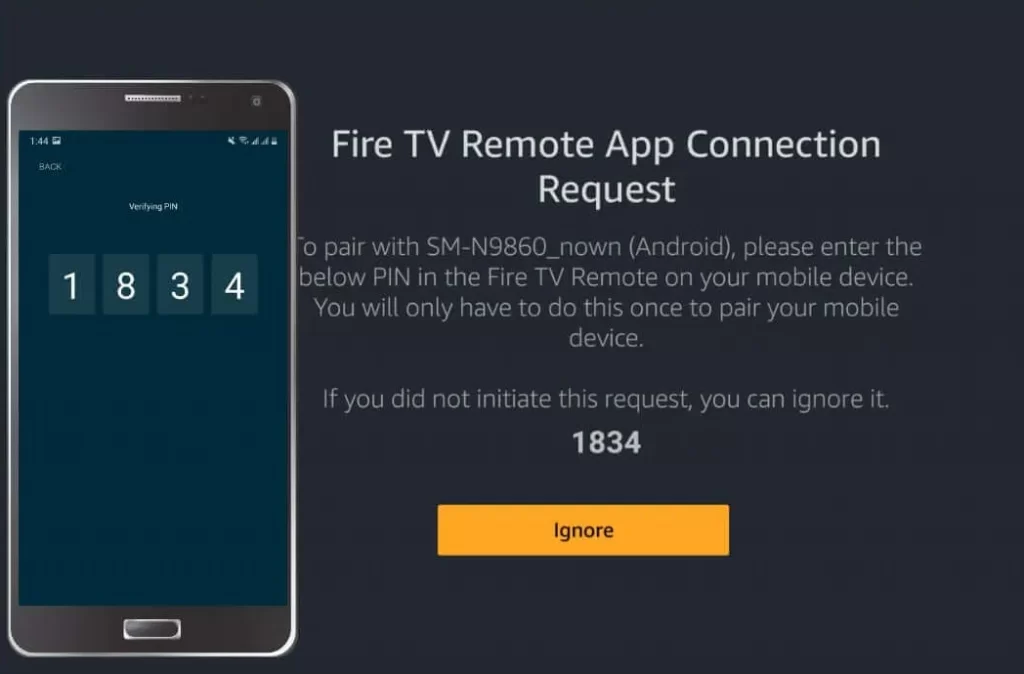
13. Then, get back to the Firestick Settings screen and select Controllers & Bluetooth Devices.
14. Select the Amazon Fire TV Remotes option.
15. Next, choose Amazon Fire TV Remote.
16. Choose the Remote and click the Menu button on the Fire TV app.
17. Now, click the Select button to unpair the Firestick remote.
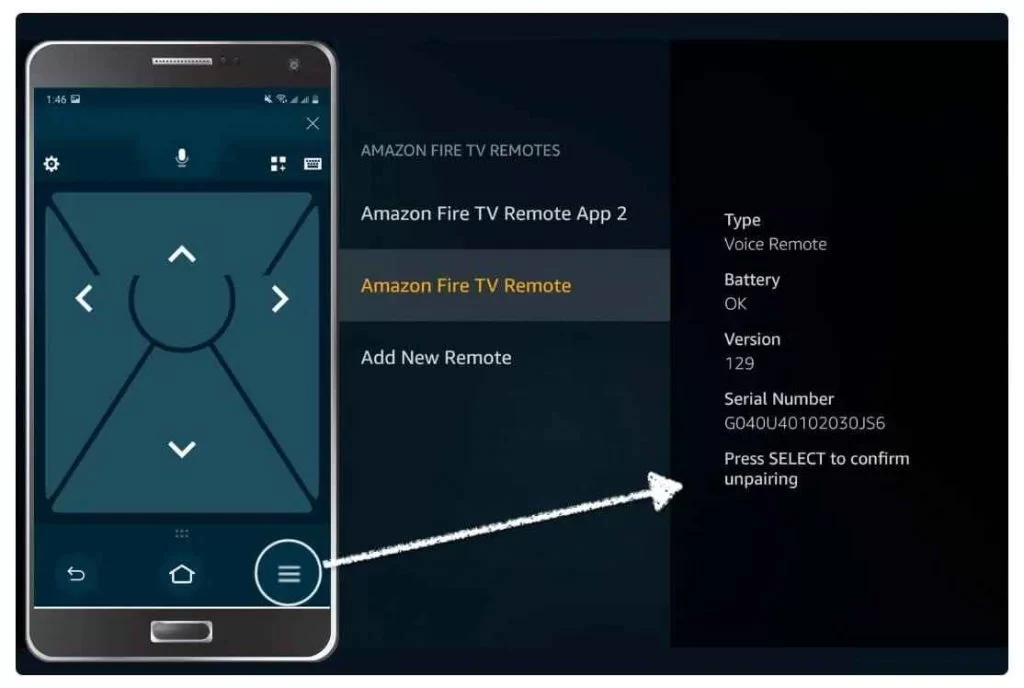
Along with the above methods, you can also reset Firestick remote to factory settings to unpair your Firestick remote. Anyways after unpairing, you need to pair a new Firestick remote or the Amazon Fire TV app to navigate and control your Firestick. If the remote is not working, open the Firestick remote and change the batteries.
Frequently Asked Questions
Yes, you can unpair your Firestick remote. For more details, go through the above article.
To disconnect a Firestick remote from the TV, simply unplug the Firestick from your TV.
Long press the Home button on your Firestick remote until the blue light blinks. The Blue light indicates that you have successfully paired the Firestick remote.