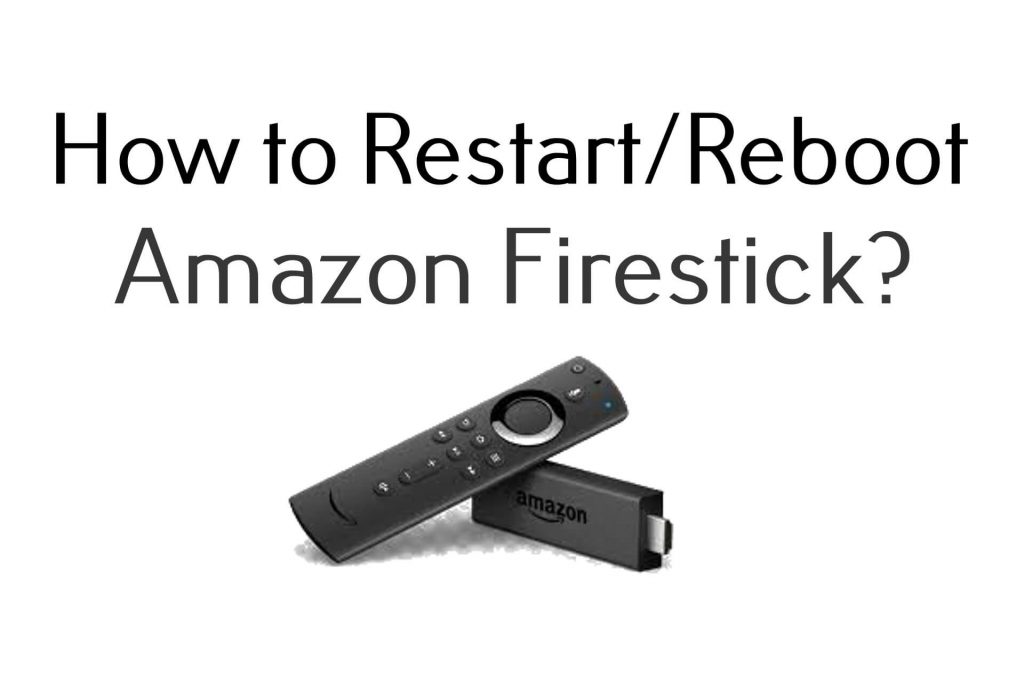Amazon Firestick is one of the best streaming devices to watch your favorite movies and TV shows hassle-free. However, you may face certain issues while accessing an app or streaming content on the web on your Firestick. Sometimes, your device becomes unresponsive for several minutes. This is due to the bugs and glitches which is preventing you from accessing the device reliably. In that case, you can proceed with a simple restart on your Amazon Firestick to resolve the issue.
Important Message
Your IP is Exposed: [display_ip]. Streaming your favorite content online exposes your IP to Governments and ISPs, which they use to track your identity and activity online. It is recommended to use a VPN to safeguard your privacy and enhance your privacy online.
Of all the VPNs in the market, NordVPN is the Best VPN Service for Firestick. Luckily, NordVPN has launched their Exclusive Christmas Deal at 69% off + 3 Months Extra. Get the best of NordVPN's online security package to mask your identity while streaming copyrighted and geo-restricted content.
With NordVPN, you can achieve high streaming and downloading speeds, neglect ISP throttling, block web trackers, etc. Besides keeping your identity anonymous, NordVPN supports generating and storing strong passwords, protecting files in an encrypted cloud, split tunneling, smart DNS, and more.

Many users may be aware of restarting their Fire TV Stick. Meanwhile, if you are a new Firestick user, you can learn how to restart your Amazon Firestick by scrolling through our guide.
Why to Restart Firestick?
You can proceed with a restart on your Fire TV Stick if you face the issues mentioned below:
- Overheating
- App crashes
- Issues with audio and video
- Network issues
- Temporary bugs and glitches
- Devices malfunctioning
Methods to Restart or Reboot Firestick
After clearing Firestick storage, you need to restart or reboot your Firestick when there are any performance issues. There are three methods to restart your Amazon Firestick
- Restart Firestick from the settings
- Restart Firestick using remote shortcut
- Unplug Firestick from the Power source
Restart Firestick from Settings
Initially, navigate to the settings menu on your Fire TV Stick and follow the on-screen prompts to restart your device within seconds.
1. Open your Firestick and go to the Home screen.
2. Select the Settings menu option.
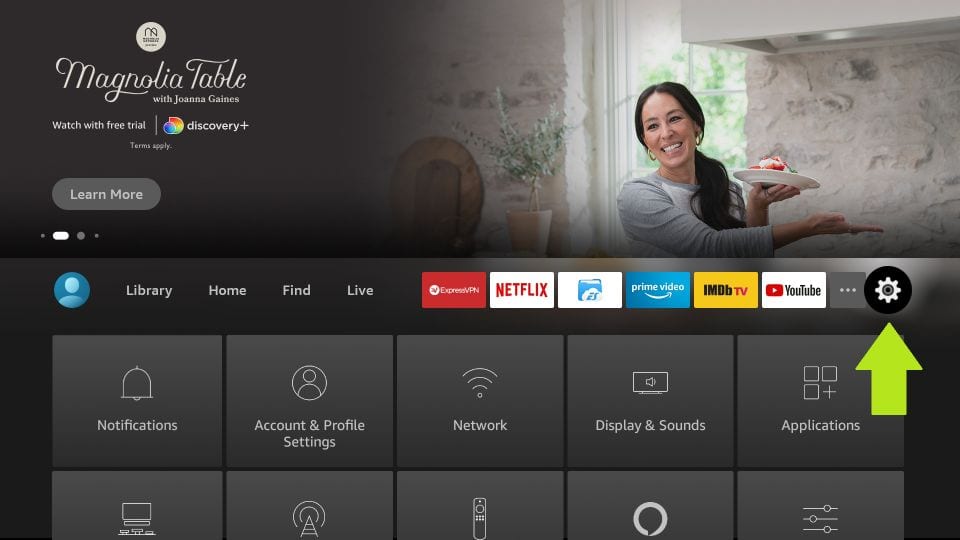
3. Click on the My FireTV option.
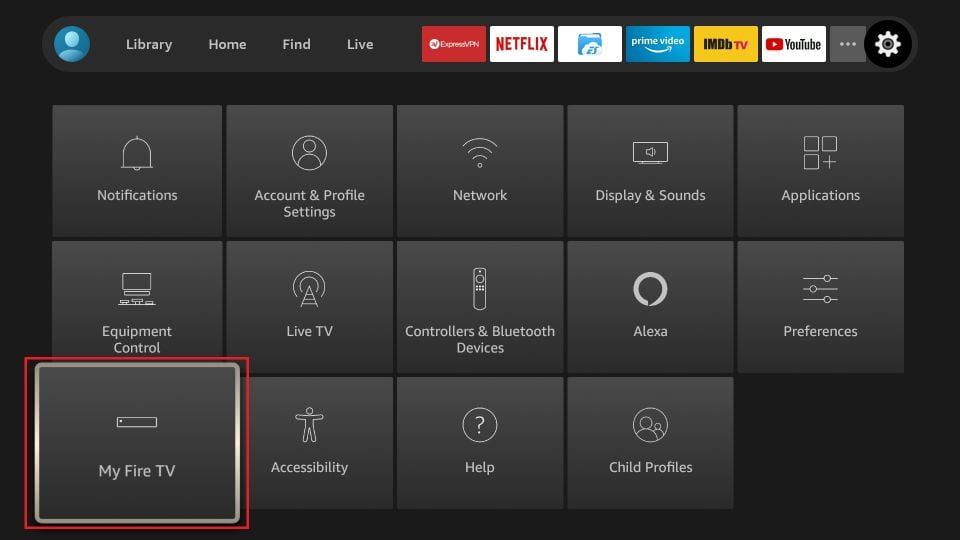
4. Scroll down and choose the Restart option.
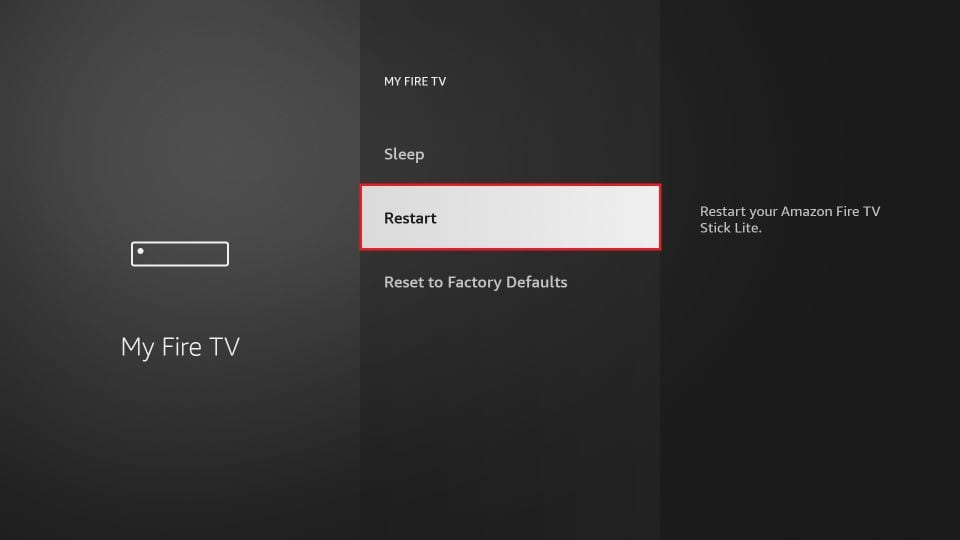
5. Click Restart again from the popup to proceed with the restart.
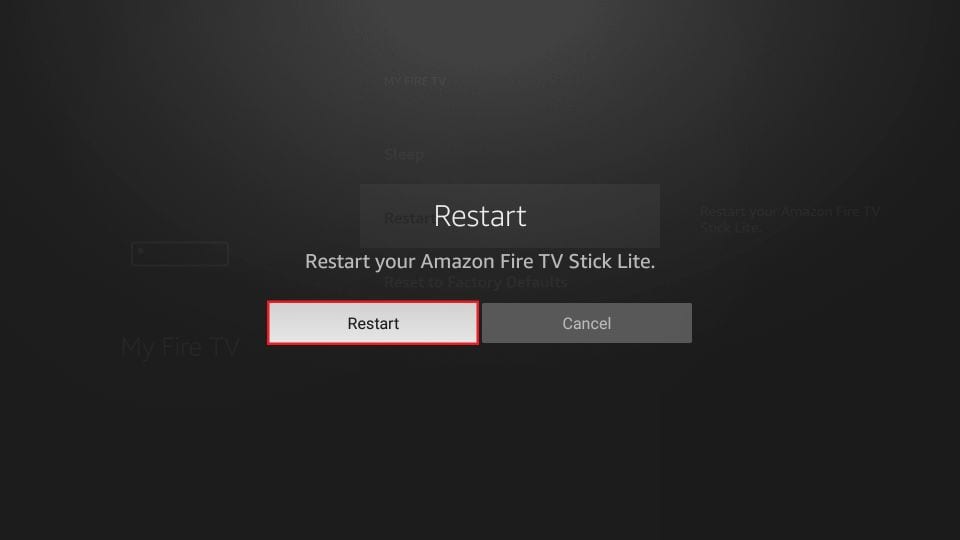
Now, your Firestick device will restart, and the “power-off notification” will display on your screen.
Restart Firestick with Remote Shortcut
Instead of restarting manually, you can also use the remote shortcuts to restart your Firestick device in a blink of an eye.
1. Fetch your Firestick Remote.
2. Press and hold the select button and play or pause button simultaneously for about 5 seconds.
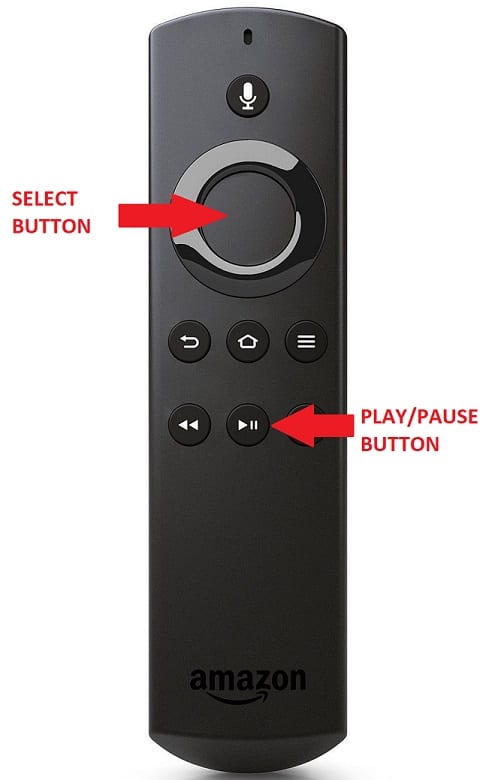
3. Now, your Firestick will begin to start restart directly without any notification or confirmation message on the TV screen.
Restart Firestick by Unplugging it from the Power supply
If your Firestick is frozen or unresponsive, you can’t initiate the restart by remote or using the settings menu. In such cases, you can unplug the Firestick from the HDMI port and wait for a few minutes. After that, insert the device again and power on the device to fix the issue.
For Fire TVs like Toshiba, Hisense, and Insignia, you can unplug the power source from the wall outlet and wait for 2-5 minutes. Then, plug in the power source to the wall outlet and power on your TV.

FAQ
You can cut the power cord of your Fire TV and reconnect the power cord.
Yes, restarting your Firestick device is a safe process.
Yes, if restarting didn’t fix the issue, you can proceed with a factory reset on your Firestick to resolve the issue.
No, restarting your Firestick or Fire TV won’t delete any personal apps and files stored on your device.
If your Firestick is in Safe Mode, you can press the Power button for a few seconds and click Shut Down to initiate the restart.