TempTV is an all-in-one Kodi addon that allows you to access Movies, Shows, Live TV, Sports, and many more. Categories like Kids, Sports, News, Music, and Entertainment, are included in the TempTV addon. The on-demand section works better than Real Debrid. You can install the TempTV addon on Kodi using the Tempest Repository.
Important Message
Your IP is Exposed: [display_ip]. Streaming your favorite content online exposes your IP to Governments and ISPs, which they use to track your identity and activity online. It is recommended to use a VPN to safeguard your privacy and enhance your privacy online.
Of all the VPNs in the market, NordVPN is the Best VPN Service for Firestick. Luckily, NordVPN has launched their Exclusive Christmas Deal at 69% off + 3 Months Extra. Get the best of NordVPN's online security package to mask your identity while streaming copyrighted and geo-restricted content.
With NordVPN, you can achieve high streaming and downloading speeds, neglect ISP throttling, block web trackers, etc. Besides keeping your identity anonymous, NordVPN supports generating and storing strong passwords, protecting files in an encrypted cloud, split tunneling, smart DNS, and more.

How to Install TempTV Addon on Kodi
Before getting into the steps, make sure that you have installed the updated version of Kodi on your Firestick.
1. Launch Kodi and Select the cogwheel at the upper left from the Home screen.
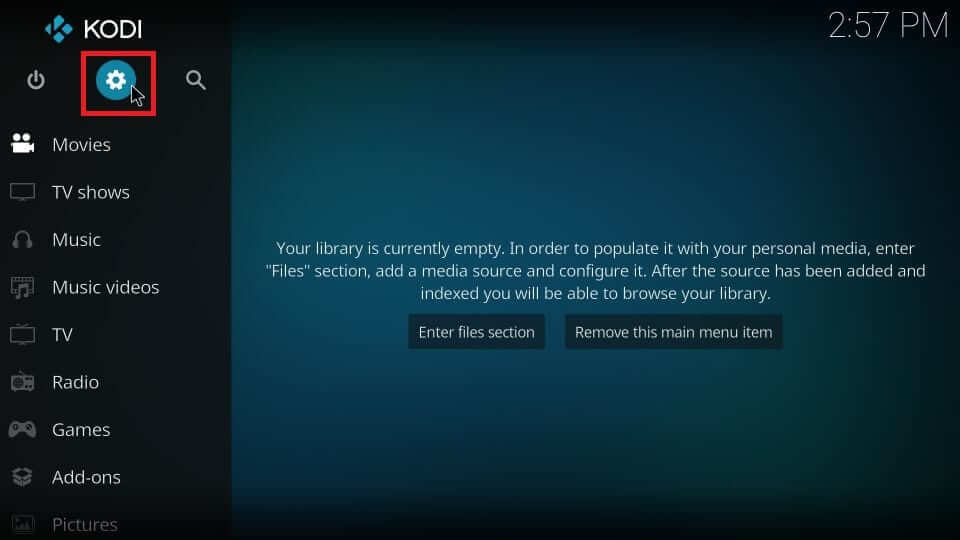
2. Click System in the bottom right corner of the next screen.
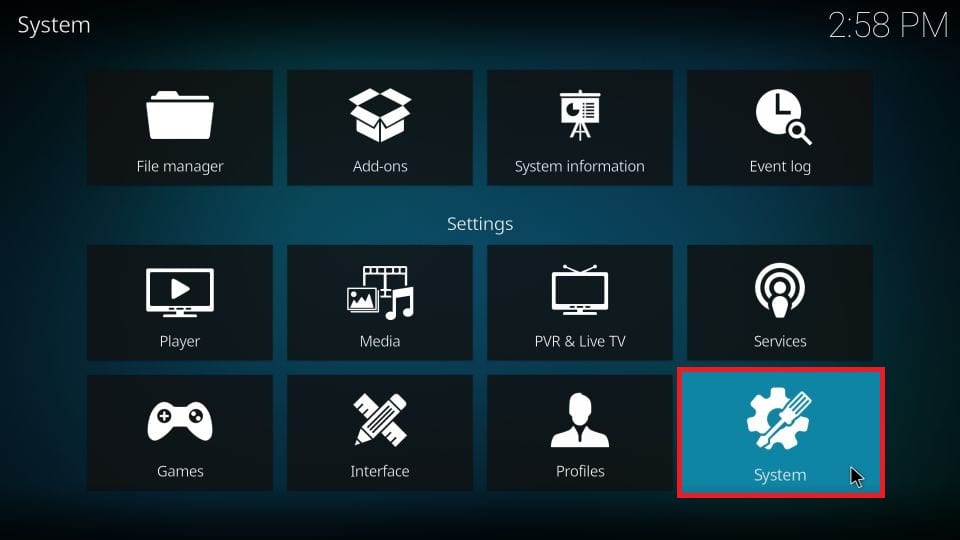
3. Click Addons on the left side of the screen.
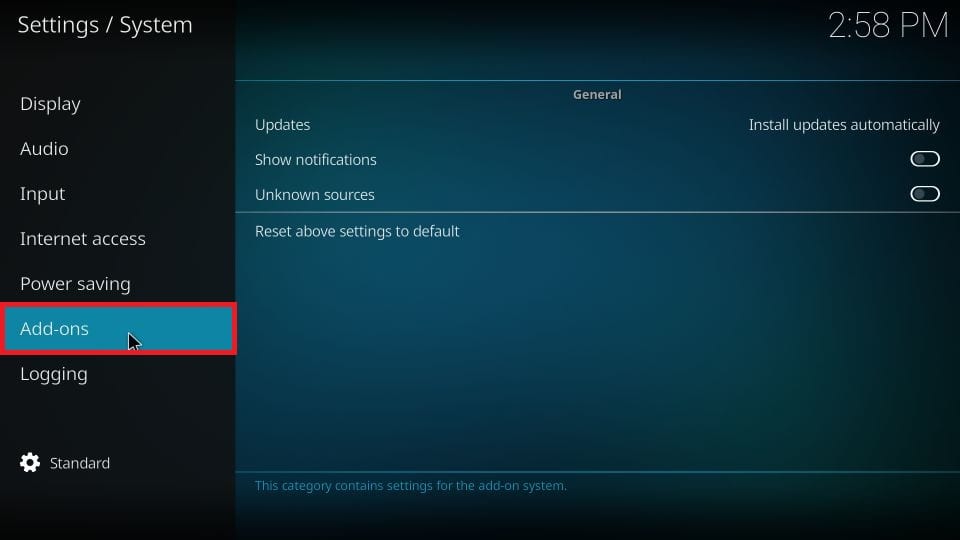
4. Select the Unknown source and turn on the toggle.
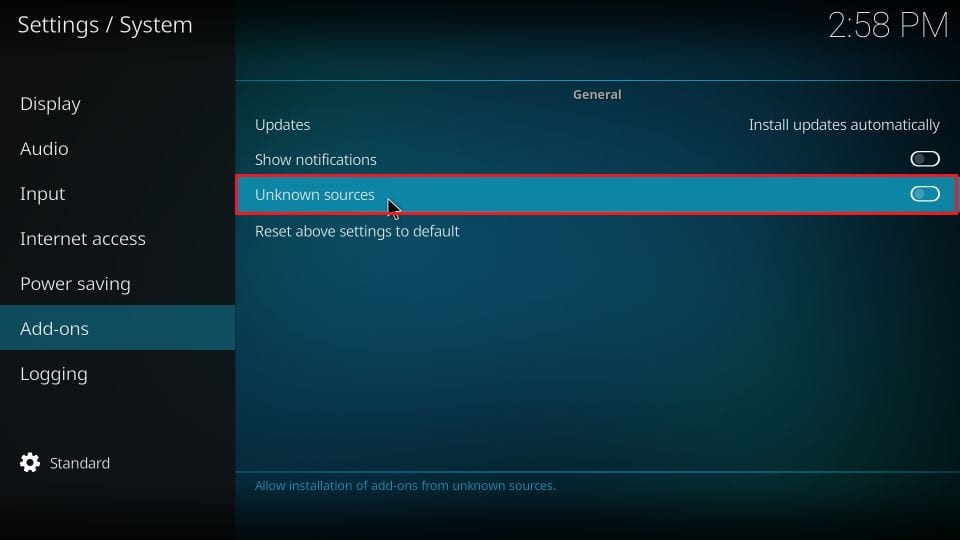
5. Click Yes to confirm from the prompt that displays.
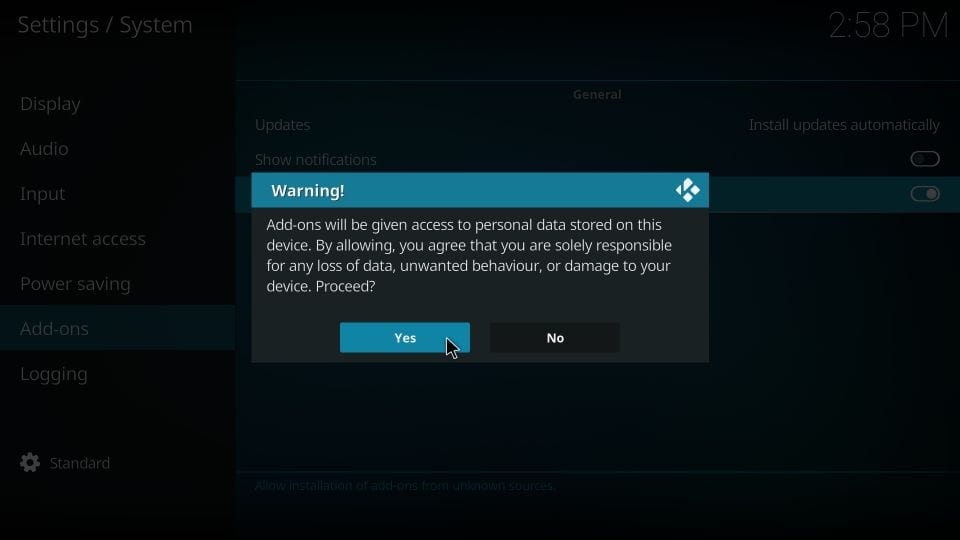
6. Access Kodi Settings again from the Home screen.
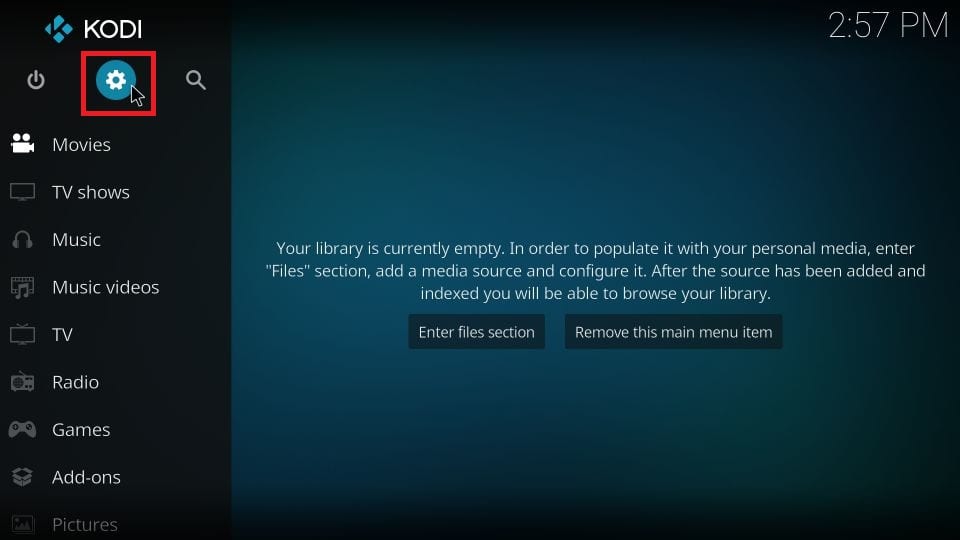
7. Choose the File Manager option.
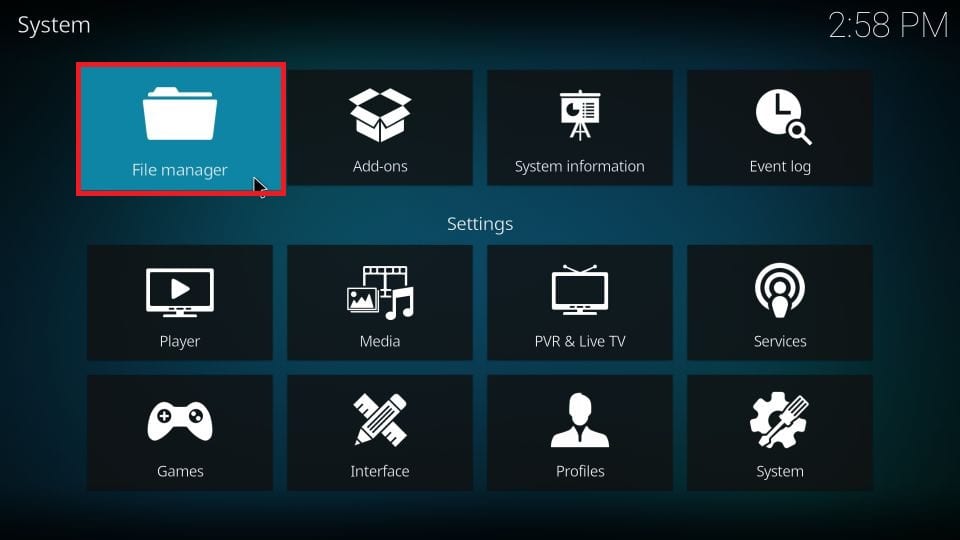
8. Click on Add source from the left side of the screen.
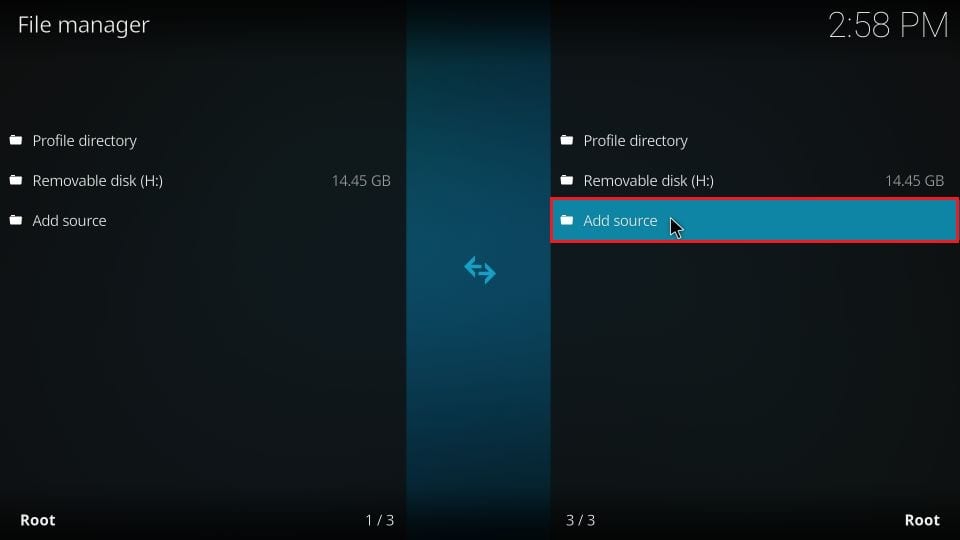
9. Click <None> on the following popup screen.
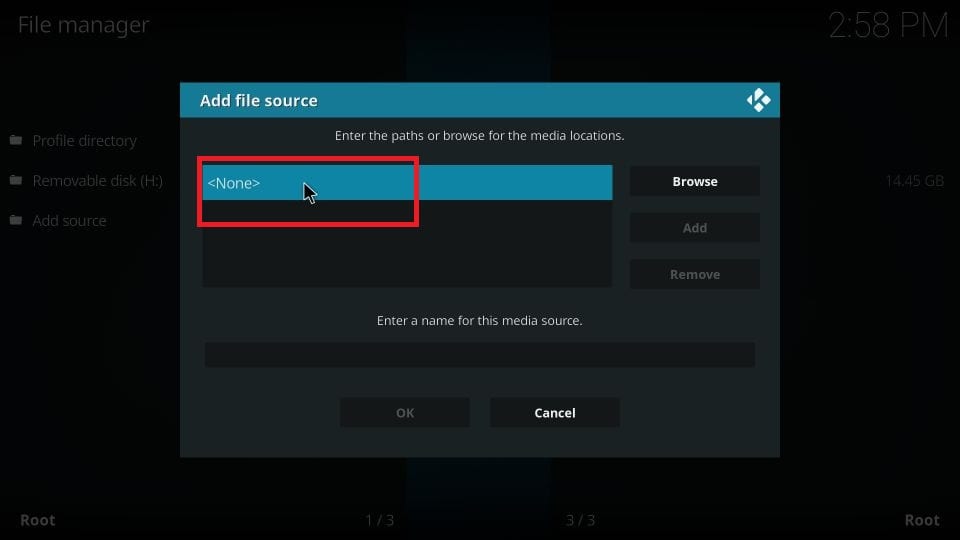
10. Enter the source URL for the TempTV repository https://tempest0508.github.io.
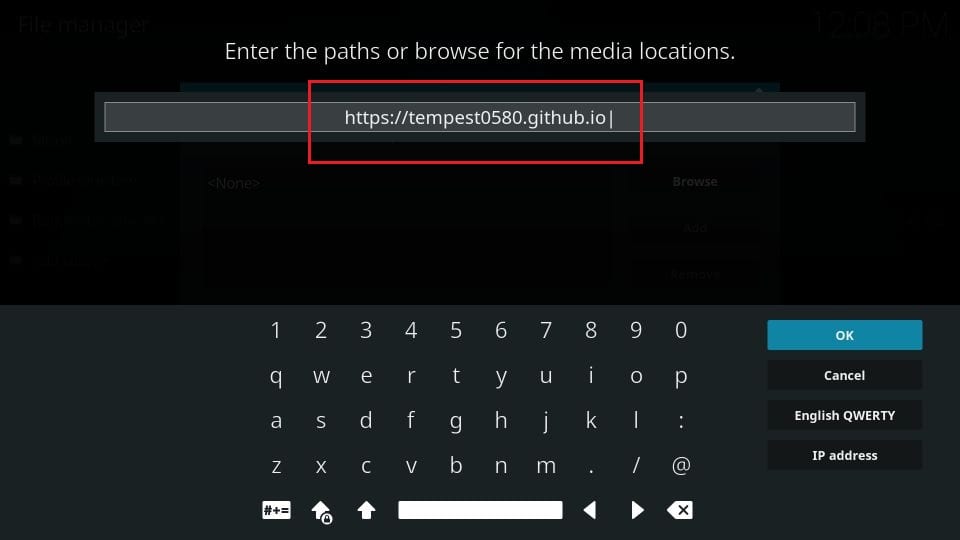
11. Make sure the URL you have entered is correct and click OK.
12. Enter a name for this media source as temptv. It can be any name that can be easy for you to identify.

13. Click on OK.
14. Go back to the Settings screen and click on Add-ons.
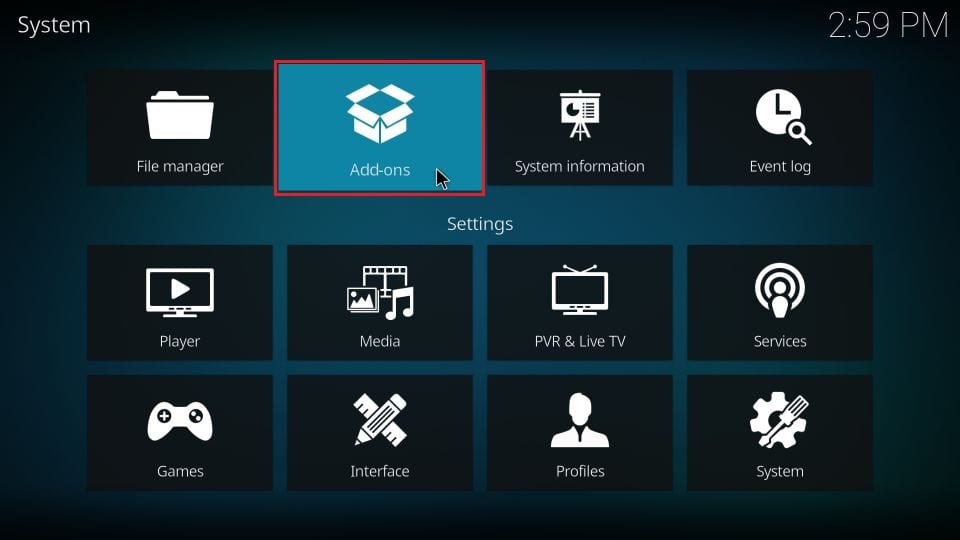
15. Click Install from zip file.
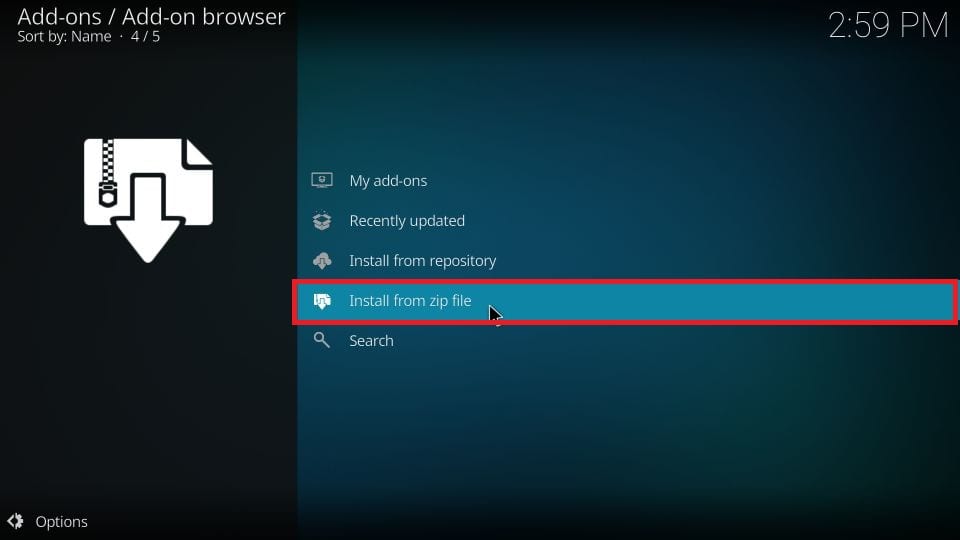
16. Click on temptv or any name you have entered before.
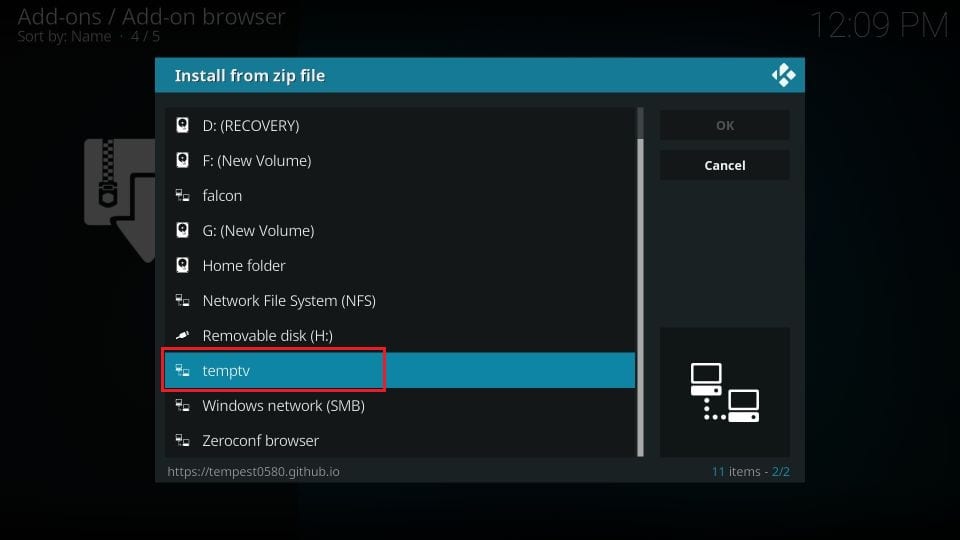
17. Click on repository.temptv-0.0.5.zip.
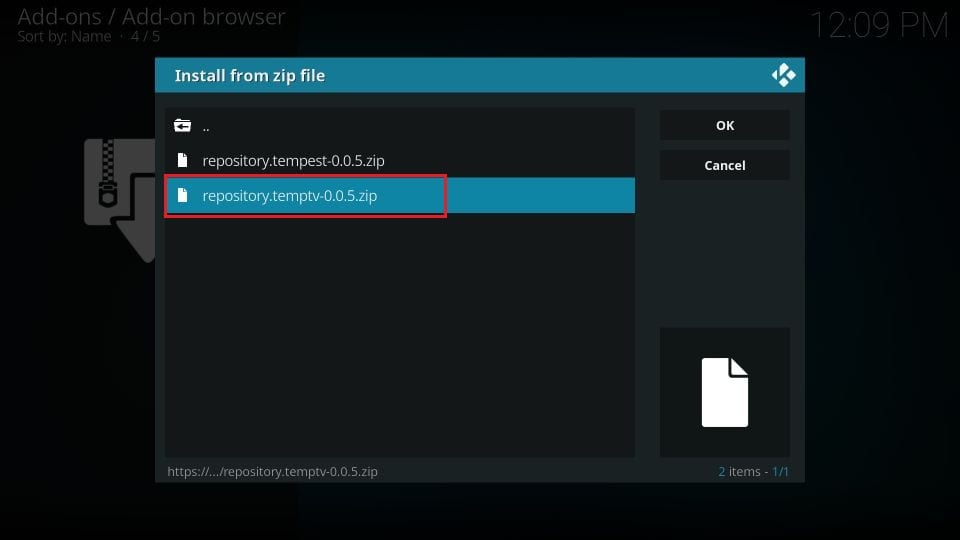
18. TempTV Repo will be installed, and wait for the confirmation message saying Temptv Repo addon installed.
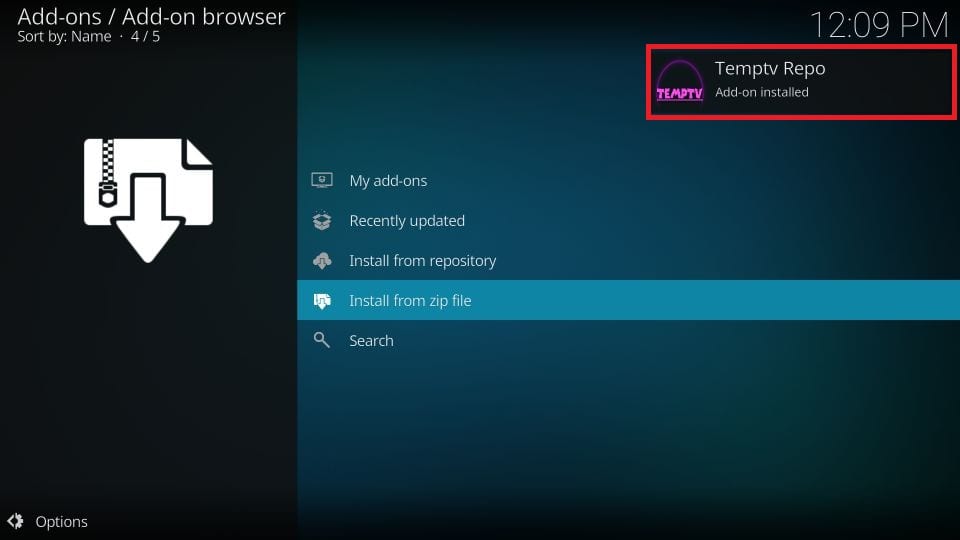
19. Now, click Install from repository.
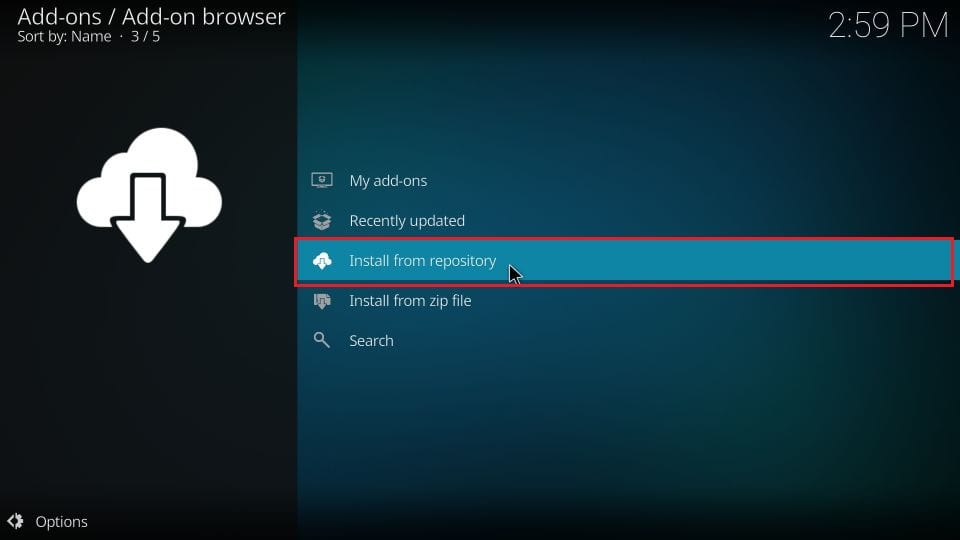
20. Click on TempTV Repo that you have installed.
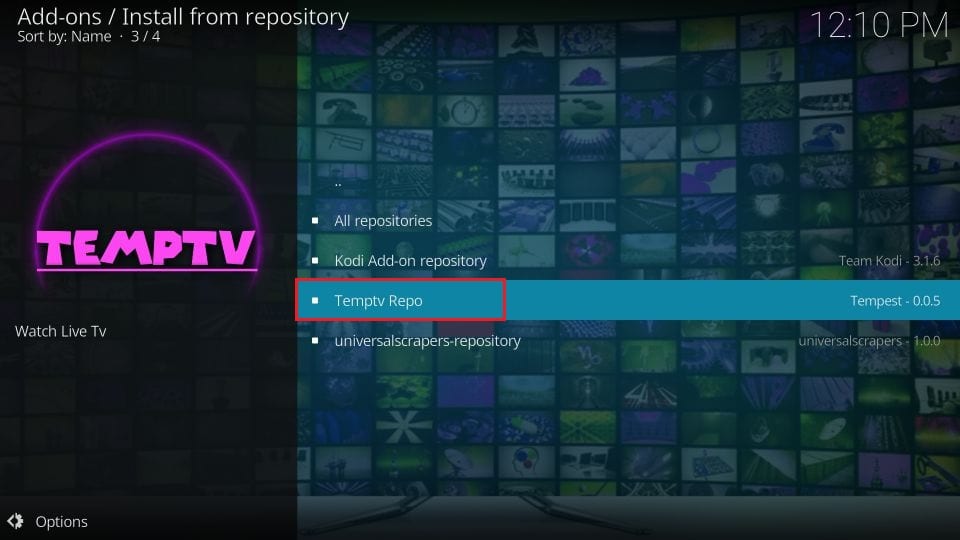
21. Next, open Video addons,
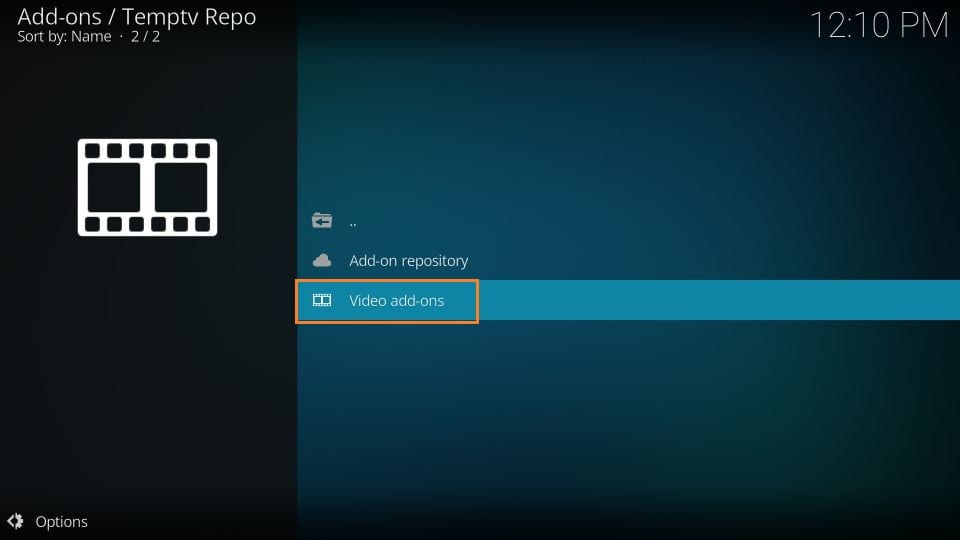
22. Click TempTV from the following screen.
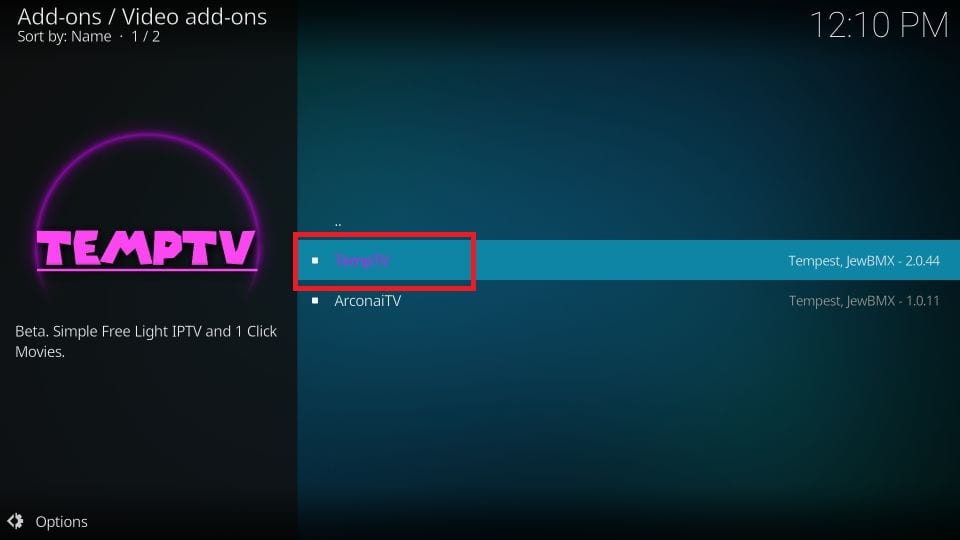
23. Click on Install at the bottom right of the screen.
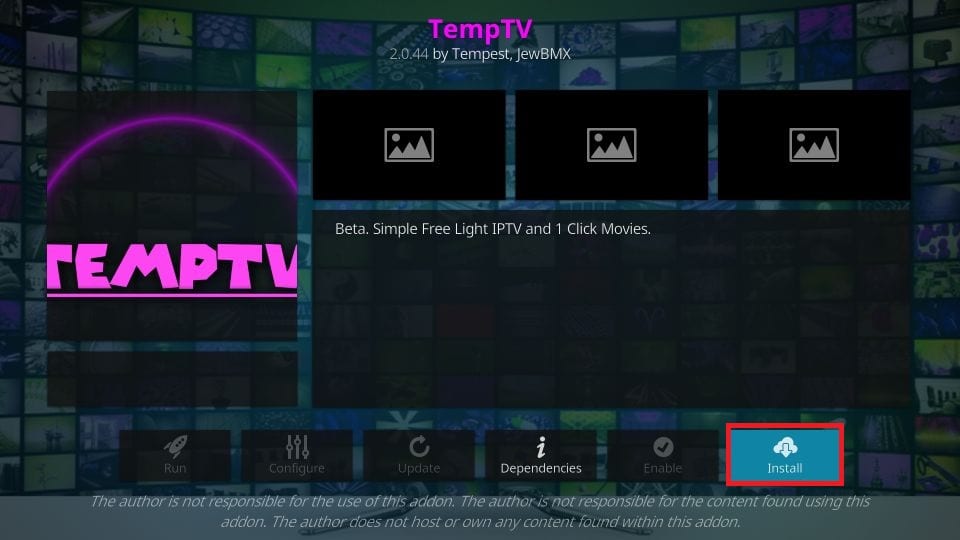
24. Click OK.
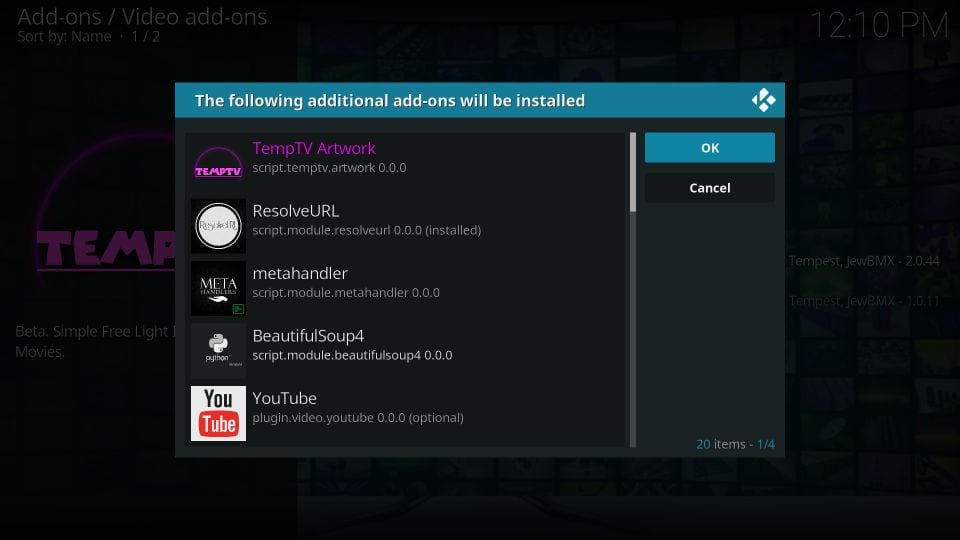
25. A message will appear at the upper right corner saying TempTV addon installed.
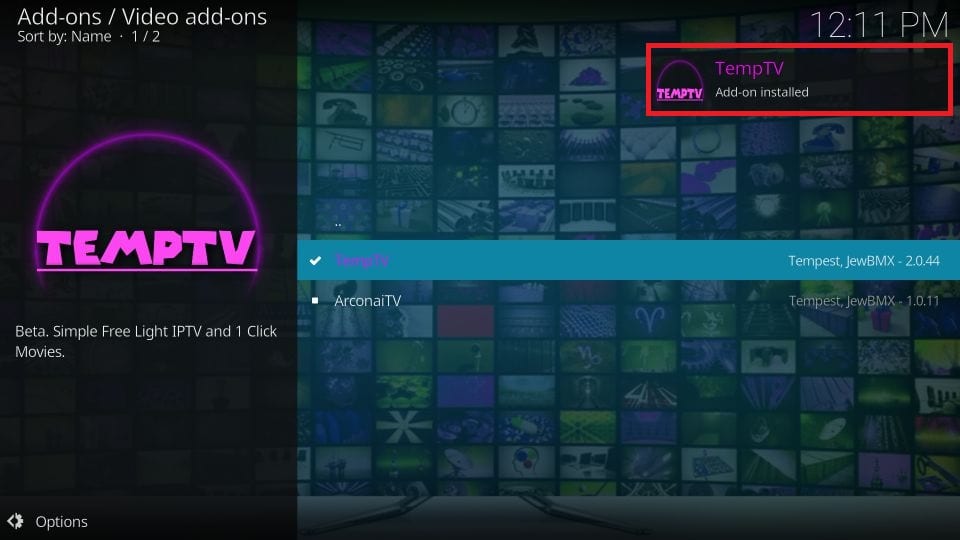
26. TempTV has been successfully installed, and click Open to start the TempTV addon.
How to Use TempTV Addon on Kodi
1. Go to the Home screen of Kodi and click on Addons on the left.
2. Head over to Video addons on the left and click TempTV.
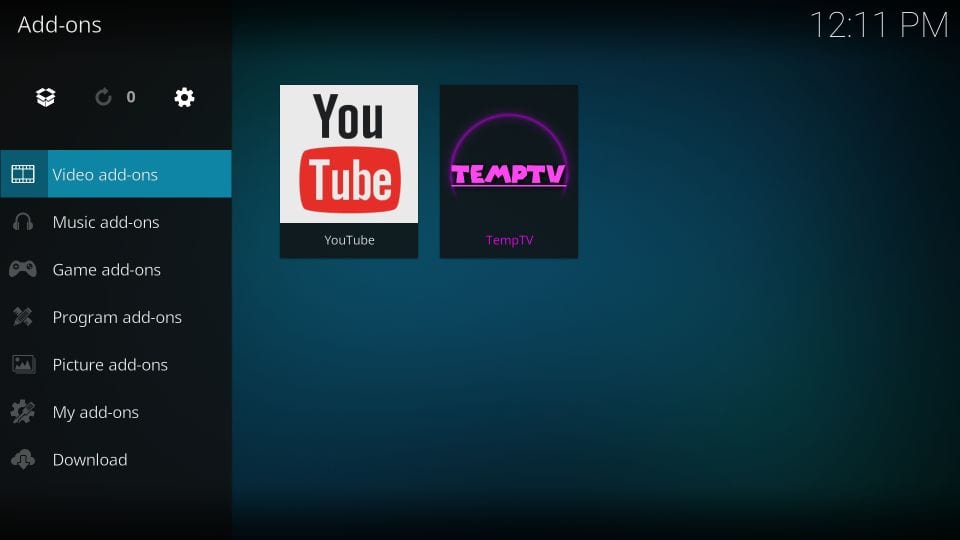
3. In the Main window of the Kodi addon, TempTV has additional categories like News, Sports, and Music.
4. TempTV addon has special streaming categories like USATVGo,123TV Now, Wrestling, and many more.
5. TempTV has plenty of streaming options for hours of entertainment.
6. Stream your favorite video content.
Integrate Real-Debrid
With TempTV, you can integrate Real-Debrid on Kodi to watch video content.
1. Open the TempTV addon and go to the Settings menu.
2. Choose the General option.
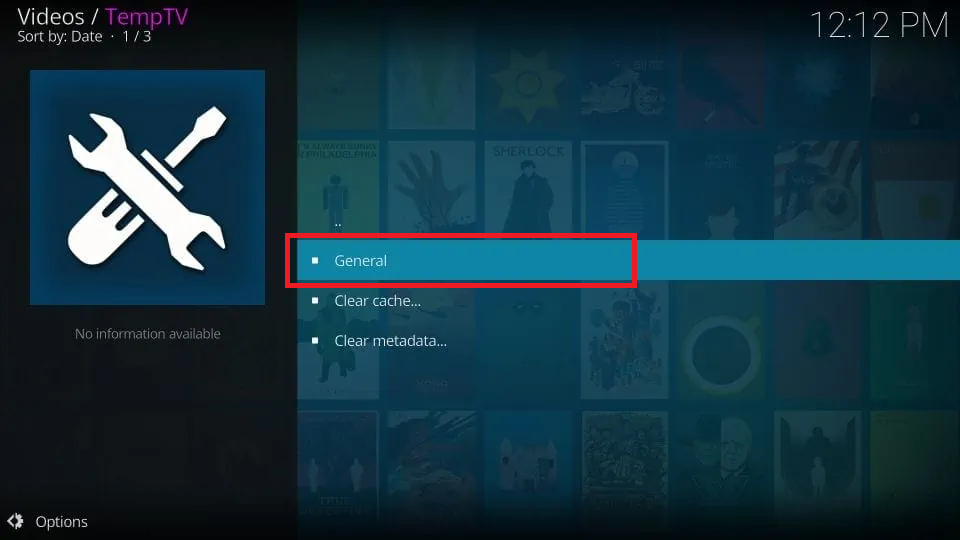
3. Now, click the URLResolver Settings option.
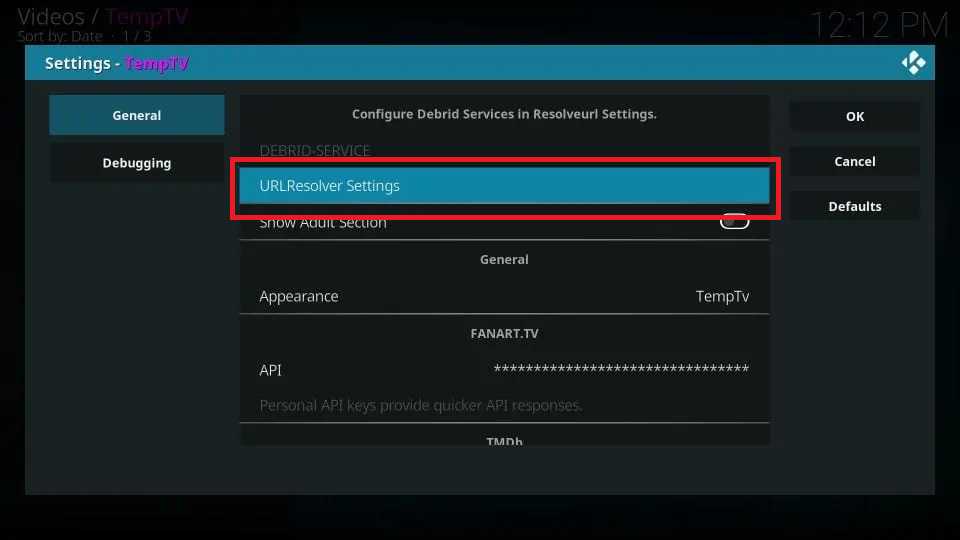
4. Select the Universal Resolvers option on the next screen.
5. Click the (Re)Authorise My Account option.
6. You will get the Real-Debrid activation code. Note down the code.
7. Go to the Real-Debrid activation website (https://real-debrid.com/device) on your smartphone or PC.
8. Enter the code displayed on the addon and click the Continue button.
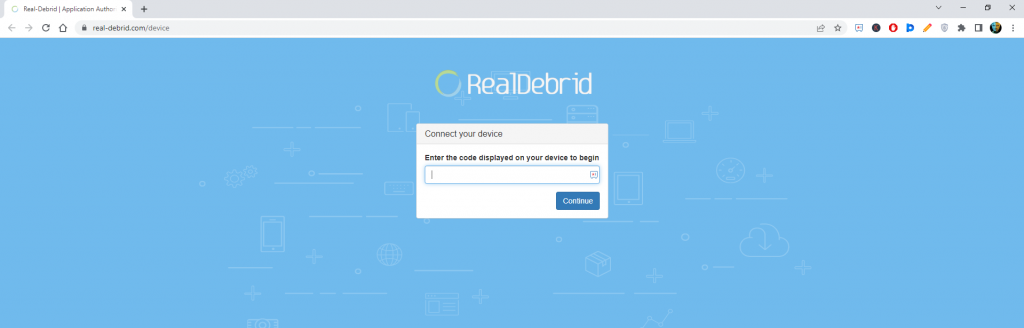
9. Now, you will get the Real-Debrid video content on your Kodi application.
FAQs
No, you can’t integrate the Trakt account on the TempTV add-on.
