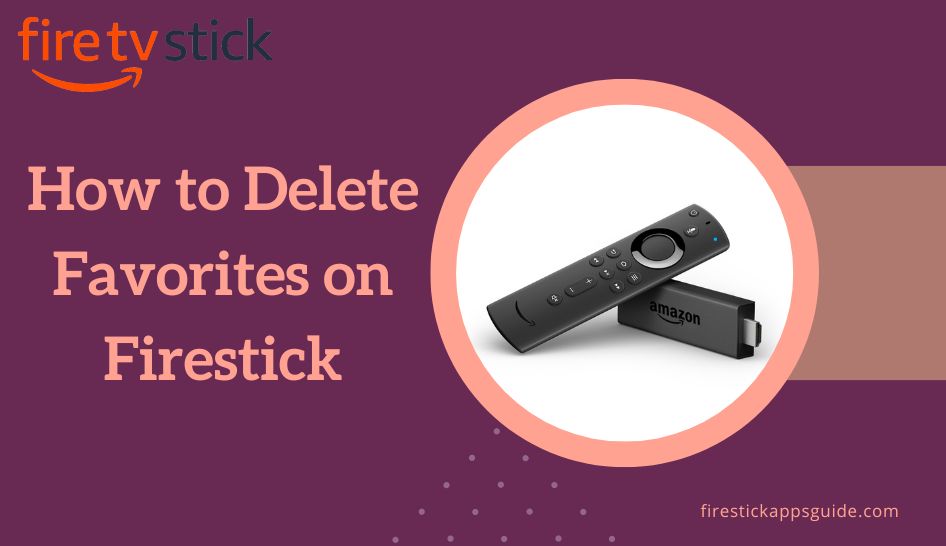Key Notes
- Delete Favorites on Firestick: Home → Settings → Live TV → Manage Channels → Choose the Channel → Remove the Heart icon.
- Delete Recently Watched: Profile → Recently Watched → Choose the video title → Click Menu on Remote → Choose Remove from Recently Watched.
- Delete Recommended TV Shows: Go to Your Videos or Because you watched section → Select the video title → Press Menu on remote → Tap Remove from List.
Does the channel that you barely watch stand at the top of your favorite list? You can easily delete that channel from favorites by tweaking some settings on your Fire TV. Apart from that you can also hide channels on Firestick. Moreover, it also allows you to remove channels from recently watched or recommendations. By doing so, you can reduce the storage space on your device.
Go through this article to learn how to delete channels from your favorites list on Firestick.
Important Message
Your IP is Exposed: [display_ip]. Streaming your favorite content online exposes your IP to Governments and ISPs, which they use to track your identity and activity online. It is recommended to use a VPN to safeguard your privacy and enhance your privacy online.
Of all the VPNs in the market, NordVPN is the Best VPN Service for Firestick. Luckily, NordVPN has launched their Exclusive Christmas Deal at 69% off + 3 Months Extra. Get the best of NordVPN's online security package to mask your identity while streaming copyrighted and geo-restricted content.
With NordVPN, you can achieve high streaming and downloading speeds, neglect ISP throttling, block web trackers, etc. Besides keeping your identity anonymous, NordVPN supports generating and storing strong passwords, protecting files in an encrypted cloud, split tunneling, smart DNS, and more.

How to Remove Channels from Favorites on Firestick
All the channels that are marked with the Heart icon will be listed on the Favorite Channels in the Live TV section.
1. Turn on your Firestick device and tap Home on your Firestick remote.
2. On your Firestick home screen, tap the Settings icon.
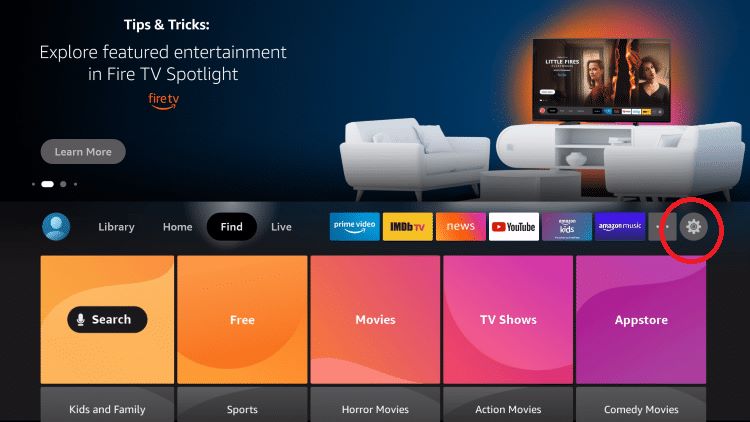
3. Scroll down and select Live TV.
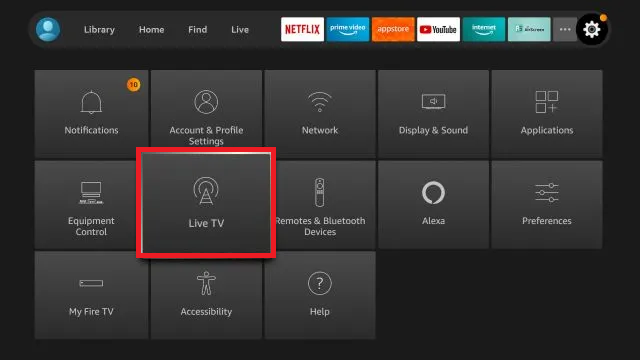
4. Next, click the Manage Channels option.
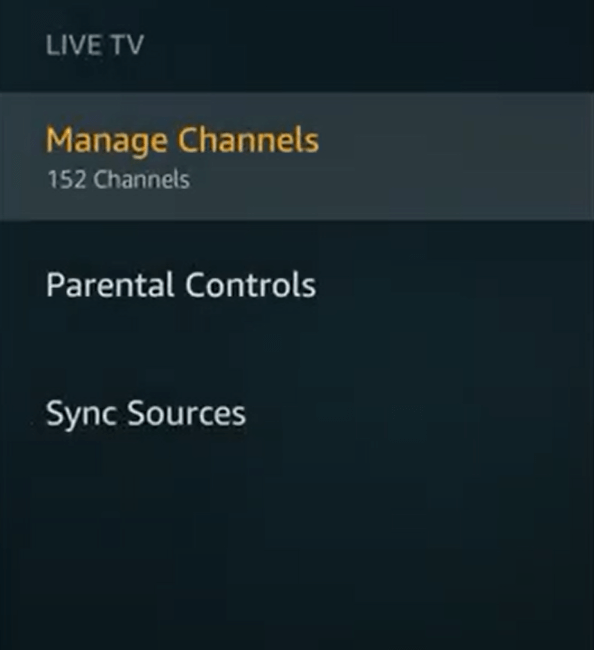
5. Under the Manage Channels section, you will see all the channels.
6. Hit the Favorites tab and navigate to the channel you want to delete.
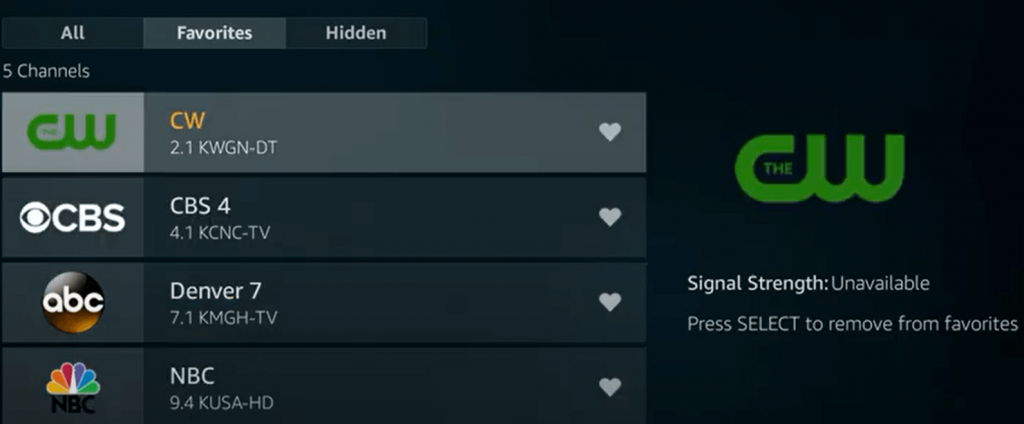
7. Press the Select button on your Fire TV remote to delete the channel from the Favorites list. After removing the channel, the Heart icon will be unmarked.
How to Hide Channels on Firestick
1. Navigate to Firestick Settings and click Live TV.
2. Tap the option Manage Channels from the list.
3. Navigate to the Channel you intend to hide on Firestick.
4. Click the Hide Channel option at the right panel to hide the channels on your Firestick.
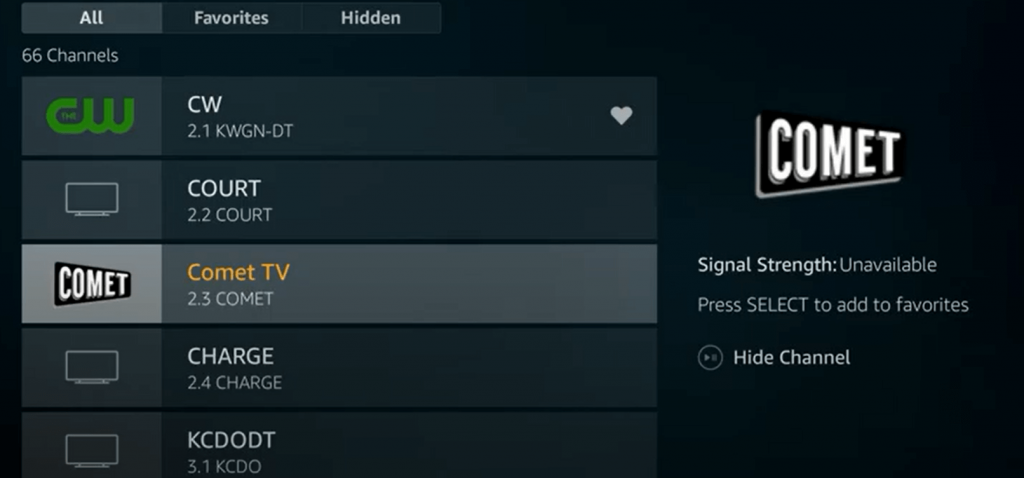
How to Delete Recently Watched Channel on Firestick
On the Fire TV’s home screen, you will get a list of complete shows and video titles in the Recently Watched menu. If you want, you can remove a specific video title or all the shows. To do so, follow the below steps.
1. From the Firestick home screen, choose the desired Profile.
2. Scroll down and go to the Recently Watched section.
3. Choose the item you want to delete from the recently watched tab.
4. Press the Menu button on your remote control.
5. Select the Remove from Recently Watched option.
6. The selected video titles will be deleted from the list.
How to Remove Recommended TV Shows on Firestick
With Firestick’s personalized recommendations, you will get movie and series suggestions on the home screen. If you are not interested in a specific video title, you can remove it.
1. On your Firestick home screen, go to the personalized category section. Based on your Firestick model, it will vary like Your Videos, Because you watched, or any other similar section.
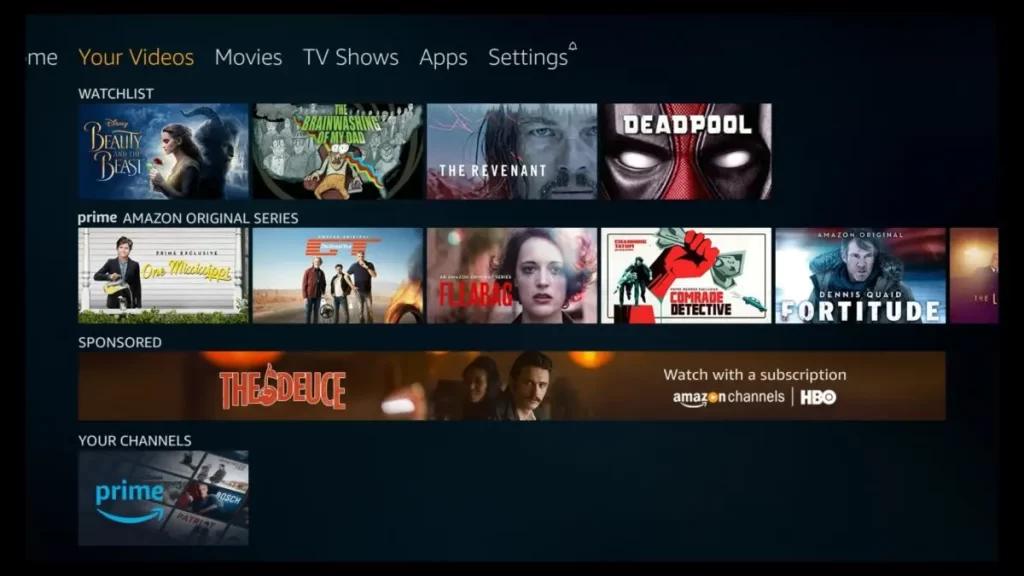
2. Search and select the suggestion you wish to delete.
3. Press the Hamburger (Menu) button on your Firestick remote control.
4. Scroll down and select the Remove from List option.
5. The suggestion you selected will be removed from the recommendations list.
You cannot remove entries from the categories such as Next Up for You and Popular Movie section.
Frequently Asked Questions
Yes. If you factory reset your Firestick, it will remove all the favorites, recently watched, and all the other user-defined data.
Navigate to Settings → Click Live TV → Tap Manage Channels → Select the app → Choose a channel → Tap the Select button on the remote to add channels to the Favorites list.
Go to Settings and tap Live TV. Then, click Manage Channels and choose the Favorites tab. Now, click the Sort Channels option on the right side to change the order of your favorites list.