AirPods are wireless earbuds designed by Apple Inc with Bluetooth. It lets you listen to your favorite music with good quality. Further, you can also connect and disconnect the phone call by double-clicking the AirPods. It has a charging case, so you can easily use them for a long time. The first generation of the AirPods comes with a W1 wireless chip, and the AirPods 2 comes with the newer H1 wireless chipset. You can use AirPods with your Android and iOS devices. If you are a Firestick user, you can connect your AirPods with your Firestick. You can control it using a third-party app called Precise Volume app.
Important Message
Your IP is Exposed: [display_ip]. Streaming your favorite content online exposes your IP to Governments and ISPs, which they use to track your identity and activity online. It is recommended to use a VPN to safeguard your privacy and enhance your privacy online.
Of all the VPNs in the market, NordVPN is the Best VPN Service for Firestick. Luckily, NordVPN has launched their Exclusive Christmas Deal at 69% off + 3 Months Extra. Get the best of NordVPN's online security package to mask your identity while streaming copyrighted and geo-restricted content.
With NordVPN, you can achieve high streaming and downloading speeds, neglect ISP throttling, block web trackers, etc. Besides keeping your identity anonymous, NordVPN supports generating and storing strong passwords, protecting files in an encrypted cloud, split tunneling, smart DNS, and more.

How to Pair AirPods to Amazon Firestick
1. Launch the Firestick home screen by pressing the Home button on your Firestick remote.
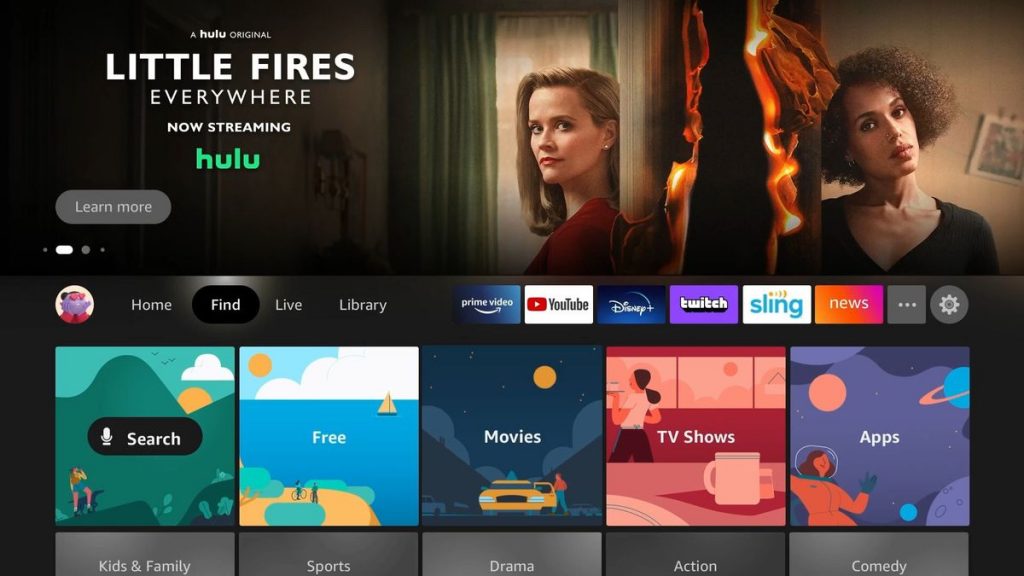
2. Tap the Settings icon at the top right corner.
3. Choose the Controllers & Bluetooth Devices tile on the Settings screen.
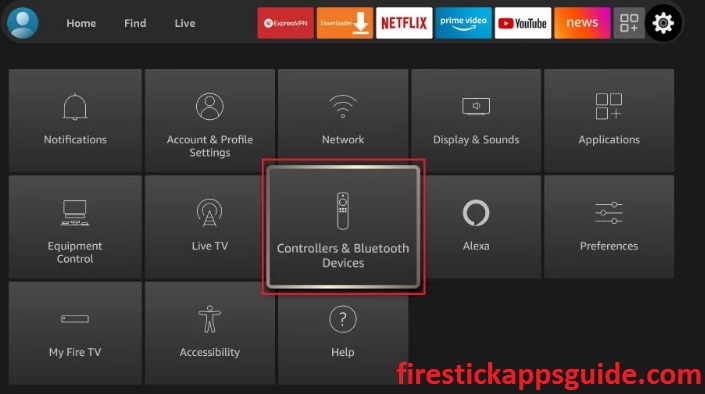
4. On the next screen, choose the Other Bluetooth Devices option.
5. Next, press and hold the small button at the back of the AirPods until the light turns white.
6. The white light on the AirPods means that it is in pairing mode.
7. Choose your AirPods name from the list that appears on the screen.
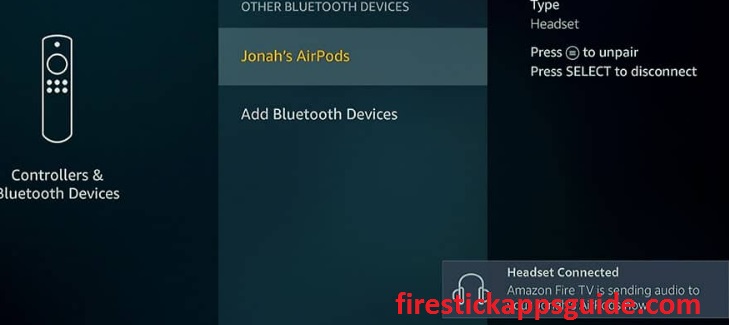
8. That’s it. Now your AirPods are connected to your Firestick successfully.
How to Control AirPods Volume on Amazon Firestick
If you want to control the volume on your Firestick, you can use the Precise Volume app. The Precise Volume app is unavailable on the Amazon App Store. So we are going to sideload the app using the Downloader on Firestick.
1. Navigate to the Firestick home screen.
2. Search for the Downloader app.
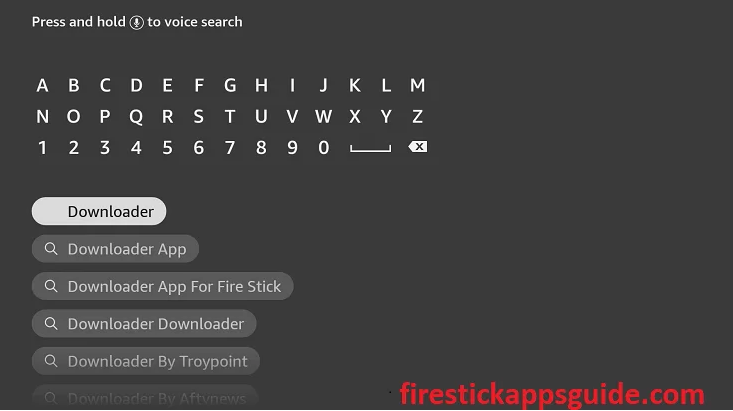
3. Choose the app from the search results.
4. Next, click the Download button to install the app.
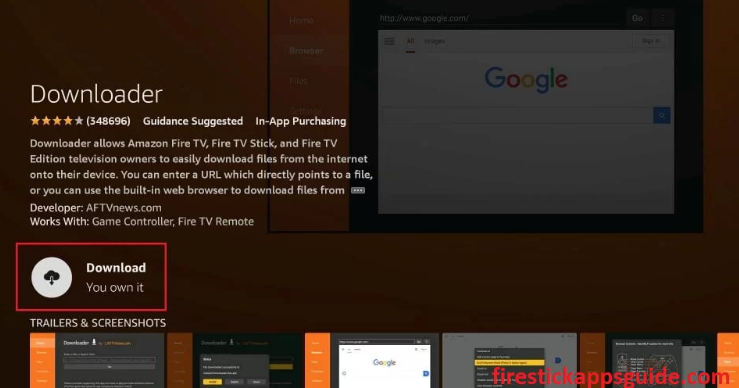
5. Once the app is installed, launch it on your Firestick.
Enable Unknown Sources
1. Tap the Settings icon at the top right corner.
2. Choose the My Fire TV tile.
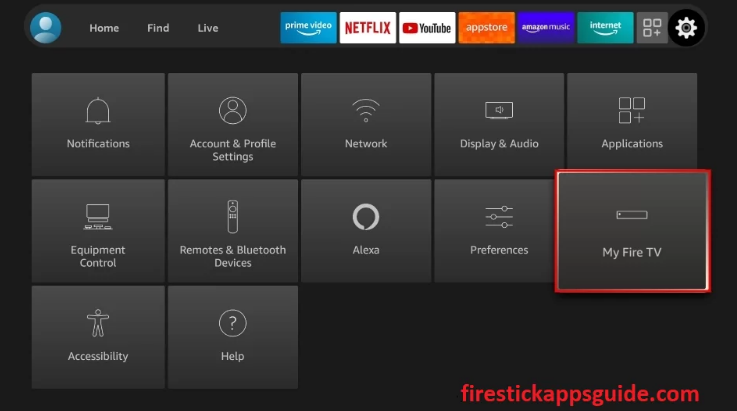
3. Tap the Developer Options.
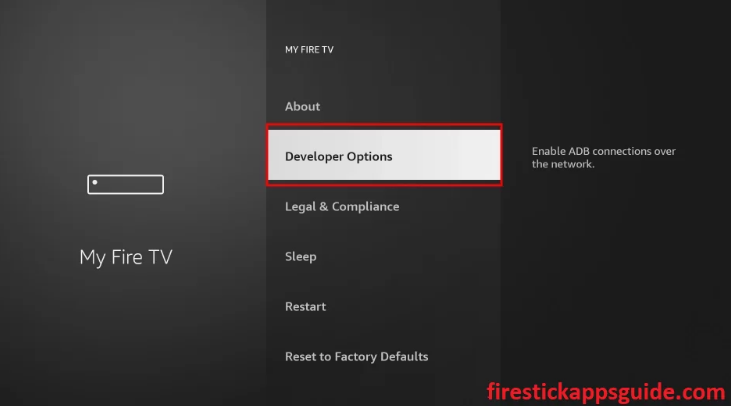
4. Click the Install Unknown Apps option.
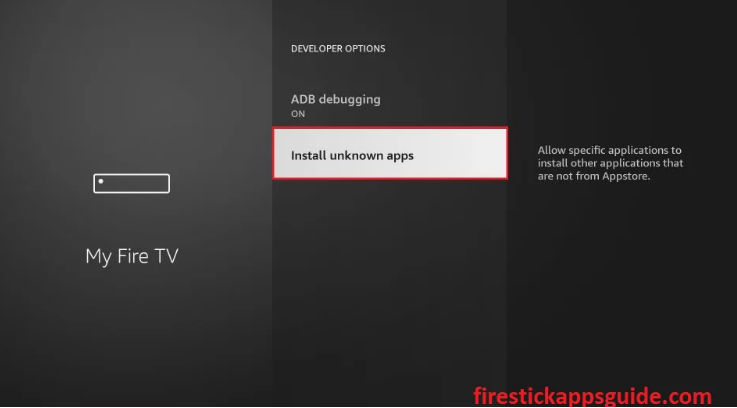
5. Turn on Downloader to install third-party apps on your Firestick.
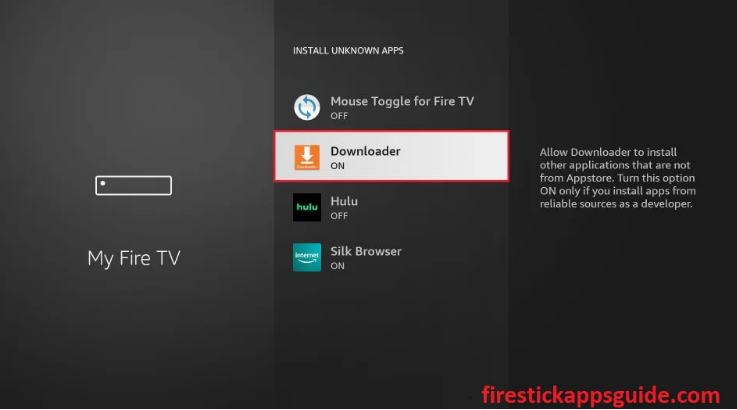
How to Sideload Precise Volume on Firestick using Downloader
1. Open the Downloader app from the Apps section.
2. Tap the Home tab on the left pane.
3. Enter the download link of the Precise Volume app in the URL field.
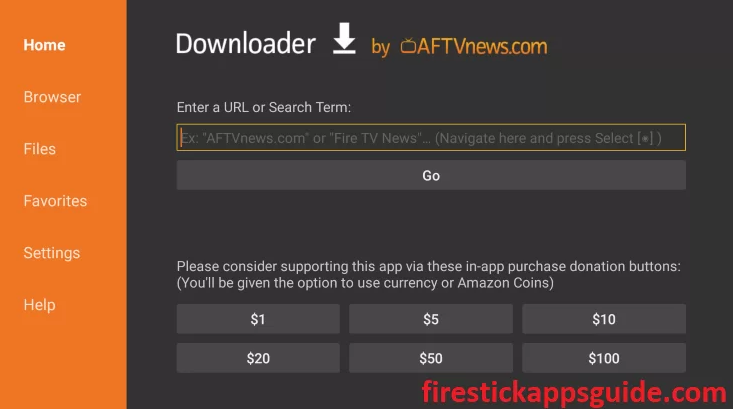
4. Once entered, click the Go button to get the apk file.
5. After downloading the apk file, tap the Install button.
6. Wait till the app is installed.
7. Once the app is installed, launch it on your Firestick.
8. Click the Delete button twice to remove the apk files permanently from your Firestick.
How to Install Mouse Toggle on Firestick
Since the Precise Volume app doesn’t have native support for Firestick, it will be difficult for you to navigate the app. So you need to install the Mouse Toggle app on Firestick to navigate the app easily.
1. Locate the Downloader app on your Firestick.
2. Click the Home tab and enter the download link of the Mouse Toggle app in the URL field.
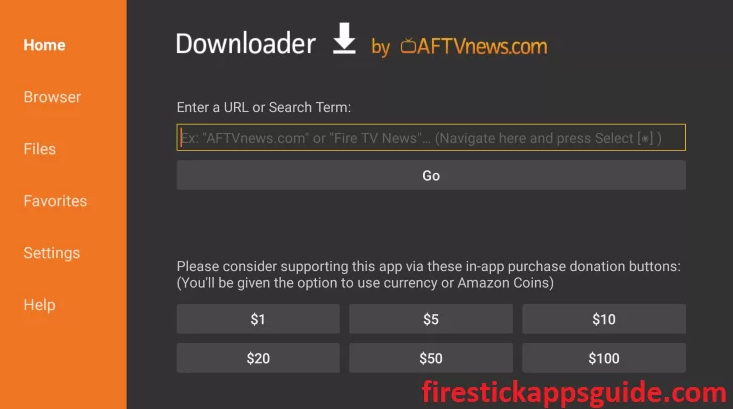
3. Next, click the Go button to download the apk file.
4. Once the apk file is downloaded, hit the Install button.
5. After installation, tap Open to launch the app on your Firestick.
6. Open the app and swipe the toggle next to Enable the mouse service, and Auto Start the Mouse Service on the device start on start-up.
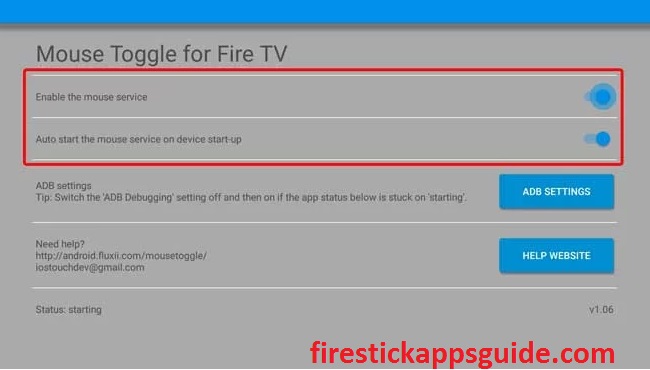
7. You need to click the Play button on your Firestick remote twice to activate the mouse toggle app.
8. Finally, you can view the mouse pointer on the screen.
How to Use Precise Volume on Firestick
1. Long press the home button on your Firestick remote.
2. Choose the Apps tile from the menu that appears on the screen.
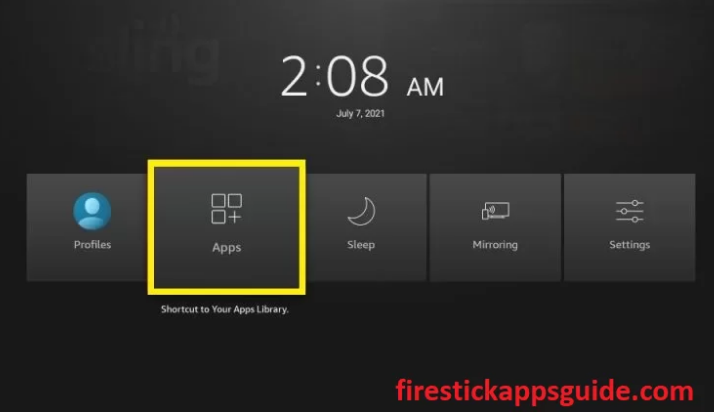
3. Select the Precise Volume app among the available apps.

4. Press the Menu button on your Firestick remote and choose Move to launch the app on your Firestick home screen.
5. Once you open the app, you can see a volume slider on the home screen.
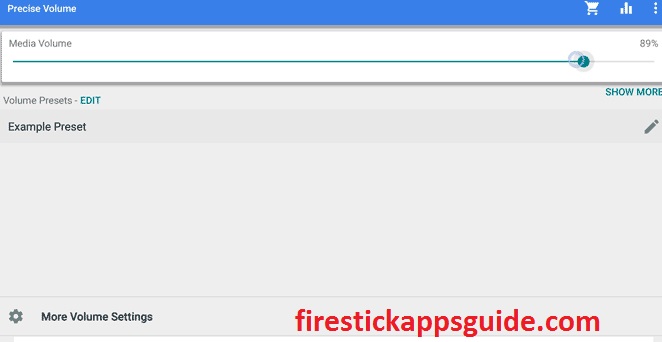
6. You can use the Volume Slider to adjust the volume of your AirPods.
Troubleshoot AirPods won’t Connect to Firestick
If you cannot connect AirPods to Firestick, you can try the fixes mentioned below.
1. Power off your AirPods and turn them on again.
2. If you cannot find your AirPods, scan the available devices until you find them.
3. Check the volume of your AirPods.
4. Power cycle AirPods and Firestick.
5. Charge your AirPods until it is fully charged.
How to Unpair AirPods from Firestick
Follow the below steps to unpair your AirPods from your Firestick.
1. Navigate to the Firestick home screen.
2. Click the Settings icon at the top right corner.
3. Choose the Remotes & Bluetooth Devices option.
4. Select your Bluetooth device and click the Select button on your Firestick remote to unpair your AirPods.
If you connect your AirPods with your Firestick, you listen to your favorite music and stream any of your favorite content. If you cannot pair your AirPods, you can also use the fixes mentioned above to connect AirPods to Firestick.
Frequently Asked Questions
No, you cannot pair AirPods to Fire TV without Bluetooth.
