Fire TV Guru is one of the popular Kodi Builds which is incorporated with sections of popular video add-ons to use. It comes with a simple user interface that lets you switch between sections easily. Moreover, it features tons of IPTV links to stream live channels from all around the world. The music section of this build hosts different audio options to choose from from various sources. The Fire TV Guru works on any device which supports Kodi including Firestick, PCs, smartphone, and tablets. Amazon Firestick is a great way to get unlimited entertainment at your home. Before you install Fire TV Guru Kodi Build, you need to install the latest version of Kodi on Firestick.
Important Message
Your IP is Exposed: [display_ip]. Streaming your favorite content online exposes your IP to Governments and ISPs, which they use to track your identity and activity online. It is recommended to use a VPN to safeguard your privacy and enhance your privacy online.
Of all the VPNs in the market, NordVPN is the Best VPN Service for Firestick. Luckily, NordVPN has launched their Exclusive Christmas Deal at 69% off + 3 Months Extra. Get the best of NordVPN's online security package to mask your identity while streaming copyrighted and geo-restricted content.
With NordVPN, you can achieve high streaming and downloading speeds, neglect ISP throttling, block web trackers, etc. Besides keeping your identity anonymous, NordVPN supports generating and storing strong passwords, protecting files in an encrypted cloud, split tunneling, smart DNS, and more.

Install Fire TV Guru on Firestick
Kodi is a third-party media player, not officially found on Amazon App Store. You can sideload Kodi by either Downloader or ES File Explorer on Firestick. Once the Kodi is installed on Firestick, you can effortlessly install and access Fire TV Kodi Build on your Firestick.
Related Post: 17 Best Kodi Builds for Kodi Leia 18 Kodi
Enable Unknown Sources on Kodi
#1: To begin with launch the Kodi app o your Firestick and then click Settings icon on the home page.
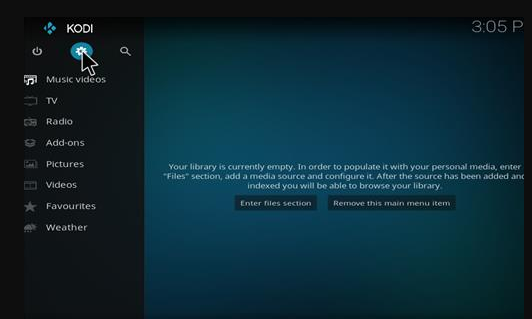
#2: Under settings, select System Settings option,
#3: Scroll down to Add-ons and enable Unknown Sources option.
Enter Fire TV Guru Repository
#4: Now return to the Settings page and select File Manager option.
#5: Now you need to click Add Source option.
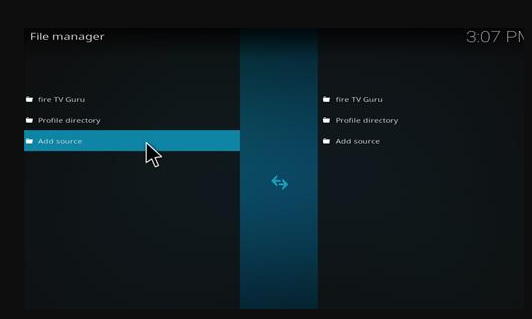
#6: It will open Add File Source dialog box on your screen, here click None option.
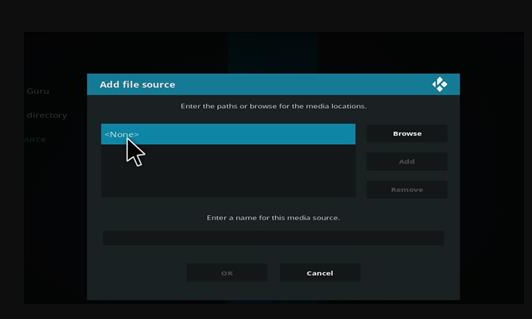
#7: Now you need to enter the path for media location in the appropriate text box and click OK.
#8: Next you need to provide the name (Fire TV Guru) for the media source and click OK.
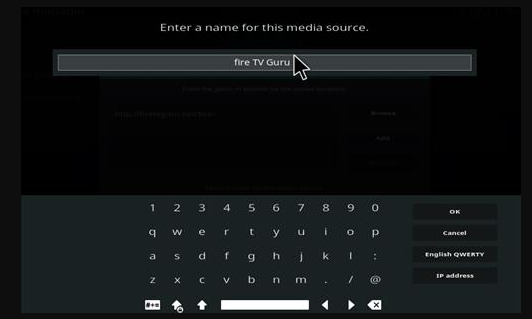
Install Fire TV Guru Repo add-on
#9: After providing the name, go back to the Kodi Settings screen and click the Add-ons option.
#10: The Add-ons / Add-on Browser screen will appear.
#11: Next select Install from zip file option.
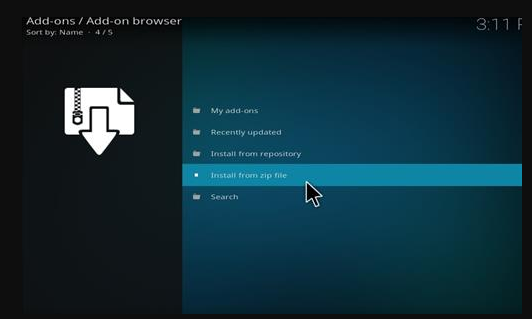
#12: Under Install from zip file dialog box, select Fire TV Guru (as you named earlier).
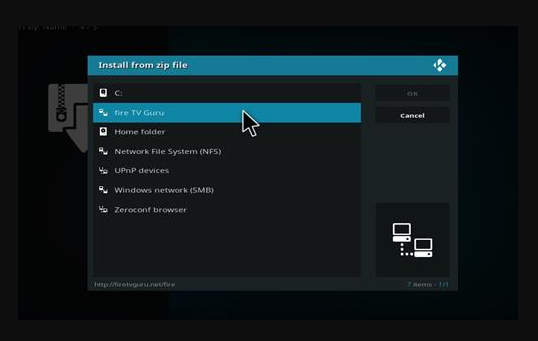
#13: Following that, select the repository.firetvguru.zip and click OK. The media file will begin to install.
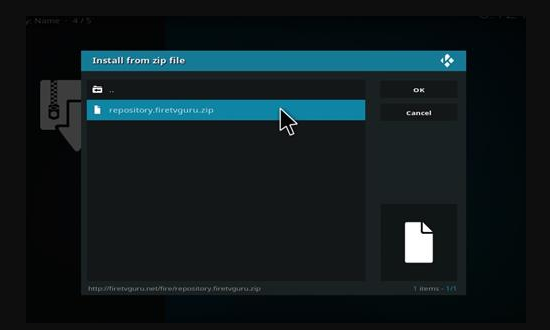
#14: Once the Fire TV Guru zip file got installed, a message will appear on screen stated that, Fire TV Guru Repo add-on is installed.
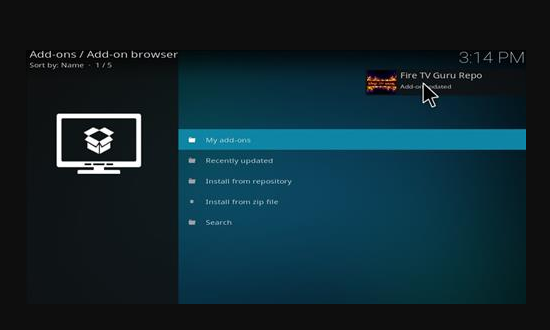
Install Fire TV Guru Build on Kodi
#15: Next select Install from repository option and it will display all the available repositories in the next screen.
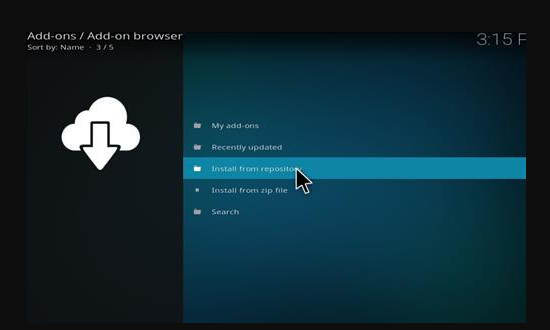
#16: Here you need to select Fire TV Guru Repo option.
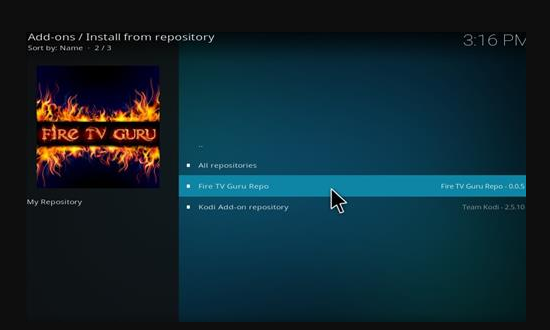
#17: After doing that, select Program Add-ons option.
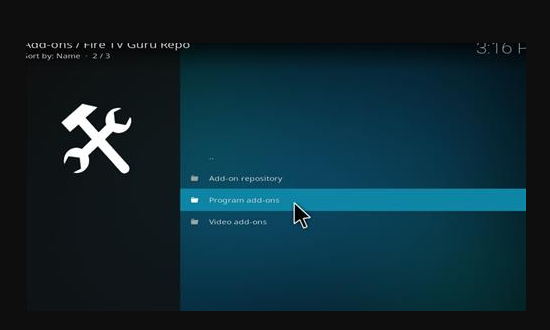
#18: Under the Program Add-ons page, select the Fire TV Wizard option.
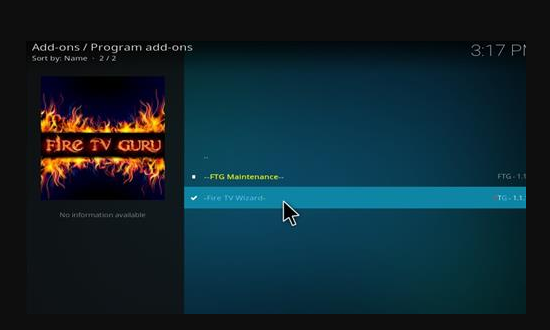
#19: It will open the Fire TV Wizard screen, here you can locate the Install option and click on it. Instantly it starts the installation process.
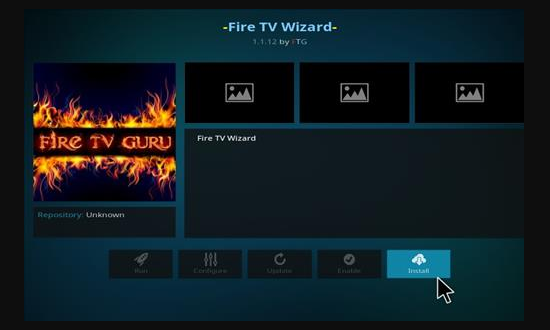
#20: When the Fire TV Wizard add-on gets installed, a prompt will appear on the screen with two options, build new or Ignore. To create a build, select Build New option, and click continue option.
#21: Now the Fire TV Wizard will open on the screen, here click the Builds menu option.
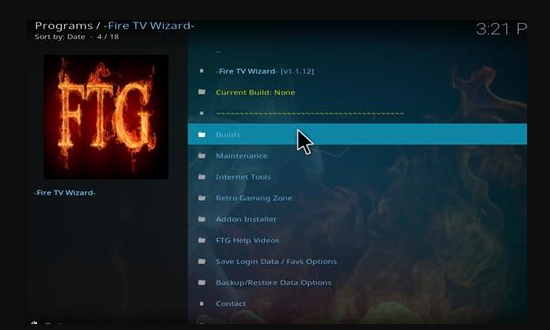
#22: Next select Fire TV Guru Build Krypton and click Fresh start then install or Standard Install option.
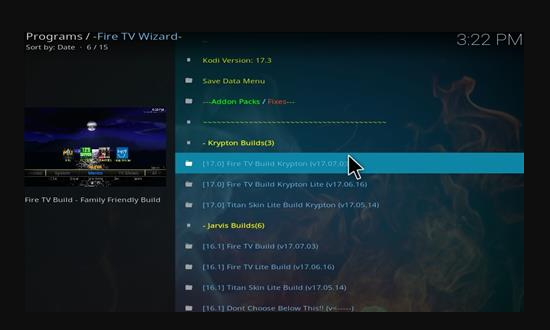
#23: Then choose the server to download the Build.
#24: Once the build got installed, click OK from the prompt to force close Kodi. It is done to install all the required files without any interruption.
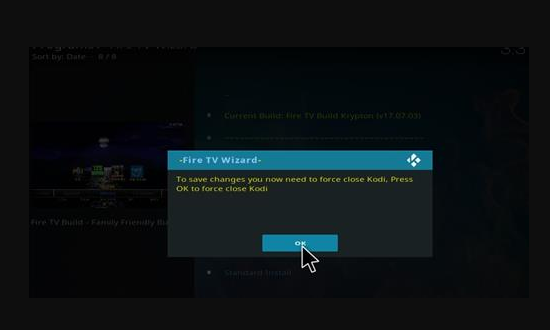
#25: After that open Kodi. The interface of Kodi will be totally different.
That’s it. now your Fire TV Guru Kodi Build on Firestick is ready to access.
Related Post: Best Kodi Add-ons
To Conclude
Fire TV Guru Kodi Build is a hub for add-ons, you can install the most popular and favorite add-ons directly from this build. Some of the Fire TV Build add-ons are TinklePad, Covenant, BoB Unleashed, Spectro, and many more. While using Fire TV Kodi build, you are recommended to use any VPN for Firestick to prevent data leaks.
