Amazon Firestick is the streaming media player which allows you to stream media content directly on your TV screen. This streaming device has a user-friendly interface for easy and instant access. Firestick has access to the Amazon App Store, which contains all its supported apps and games to install. You can stream various media content like movies, TV shows, and live TV on your TV through Firestick by installing any of its supported streaming services like Hulu, Netflix, and many more. In addition to all official apps, Firestick even supports various third-party streaming services. Firestick comes with Alexa’s voice-featured remote. You can stream HD content, including 1080p, 2160p, and 4K Ultra HD, on your Firestick TV. Before entering into streaming, you need to connect your Firestick with the internet. In this guide, let us see the steps to connect the Amazon firestick to the WiFi network.
Important Message
Your IP is Exposed: [display_ip]. Streaming your favorite content online exposes your IP to Governments and ISPs, which they use to track your identity and activity online. It is recommended to use a VPN to safeguard your privacy and enhance your privacy online.
Of all the VPNs in the market, NordVPN is the Best VPN Service for Firestick. Luckily, NordVPN has launched their Exclusive Christmas Deal at 69% off + 3 Months Extra. Get the best of NordVPN's online security package to mask your identity while streaming copyrighted and geo-restricted content.
With NordVPN, you can achieve high streaming and downloading speeds, neglect ISP throttling, block web trackers, etc. Besides keeping your identity anonymous, NordVPN supports generating and storing strong passwords, protecting files in an encrypted cloud, split tunneling, smart DNS, and more.

How to Connect Firestick to WiFi Using Remote
Initially, setup your Router and follow the steps below to connect your Firestick to wifi:
1. Plug in your Firestick directly to the HDMI port on the TV and turn on your TV.

2. Connect your Firestick to the power source by using the USB power cable.
3. Go to your Fire TV home screen.
4. Select the Settings icon on top of the home screen using the Firestick remote.
5. Select the Network option under the settings menu. It will start scanning for the available WiFi networks.
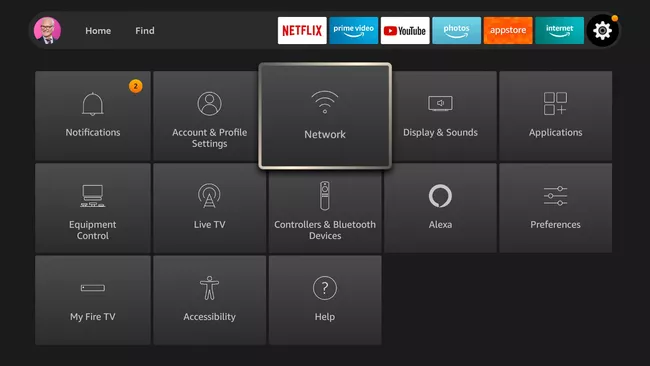
6. If you couldn’t find your wifi network, select the See All Networks option.
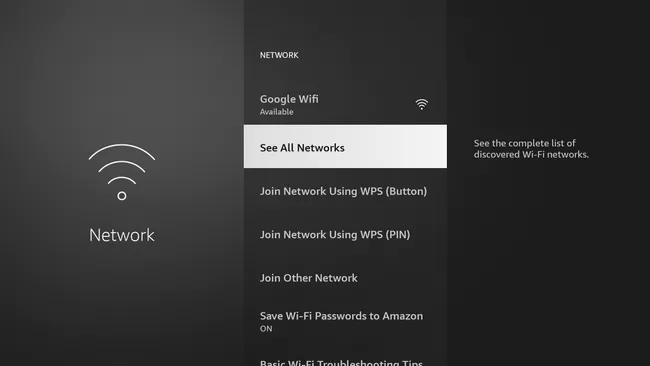
Now, from the list of available network lists, select your Wifi networks name. Then, enter the password if required. Finally, your Firestick will be connected to wifi.
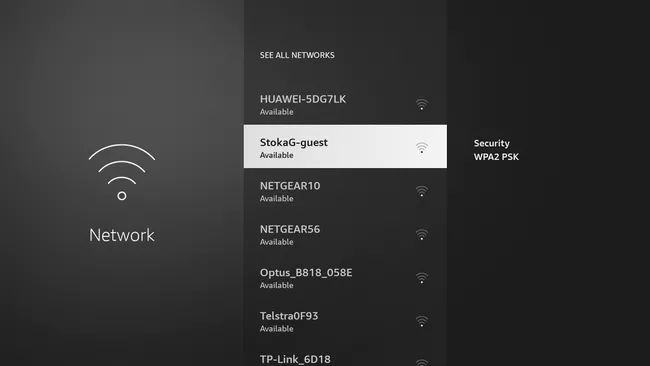
How to Connect Firestick to WiFi without using Remote
The following are some of the methods that you can use to connect your Firestick to wifi without a remote.
Connect Firestick to WiFi using Amazon Fire TV App
It is an alternative method to connect your Firestick to WiFi when your remote control is not working. In this method, you have to use the Amazon Fire TV app instead of Firestick Remote.
1. Download and install the Amazon Fire TV app on your Android or iOS smartphone from the Google Play Store or App Store.
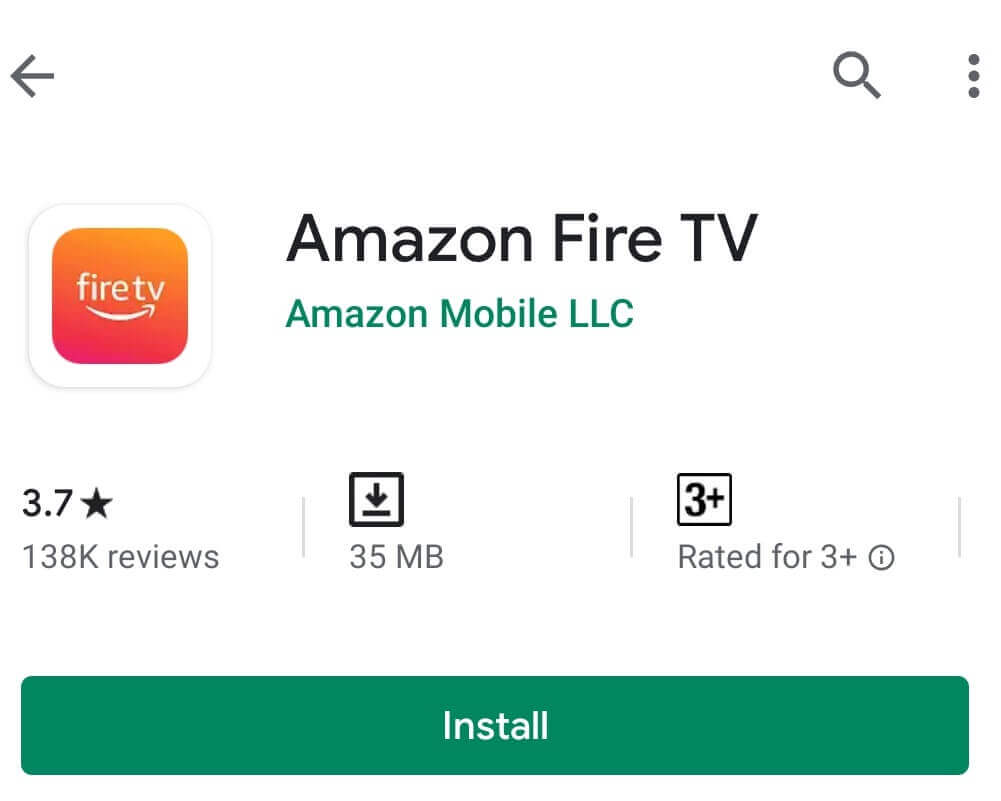
2. Turn on the hotspot on your secondary mobile. Set your SSID and network password, which you have set on your Fire TV.
3. Connect the smartphone with the Amazon Fire TV app to the same WiFi to which your Fire TV is connected.
4. Now, open the Amazon Fire TV app and sign in with the same Amazon account to which your Firestick is linked.
5. The Amazon Fire TV app will act as a Firestick remote. By using this app, you can reset the Firestick network connection.
6. Turn off the hotspot on your secondary mobile.
7. Now, use your Amazon Fire TV app as a Firestick remote and change your Firestick WiFi network. You can also use the voice control feature to navigate between options.

Connect Firestick to WiFi using Universal Remote
If your Firestick remote is not working, you can use the universal remote to control your Firestick TV. To do that, you can follow the steps below:
Note: Your Fire TV device has an option named HDMI CEC Device Control. You can use that option to use a universal remote to control the Firestick device-connected TV.
1. From the Fire TV home screen, select the Settings icon.
2. Next, choose the Display & Sounds option.
3. Now, select the HDMI CEC Device Control option and turn it on.
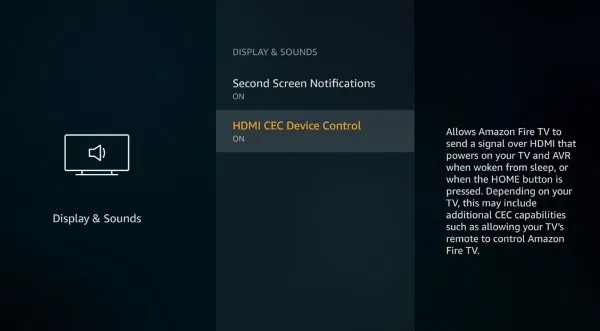
Finally, you can use your universal remote to connect Firestick to wifi.
BONUS: Replacement Remote
You can anyways go for the replacement for the Firestick remote if your Firestick remote is not responding. Also, you must note that there is a lot of official Firestick remote available on the market. So, you can purchase your Fire TV compatible Firestick remote to control your Firestick. After that, you can easily connect Fire Stick to wifi.
To Conclude
Amazon Firestick is the best streaming device at an affordable cost. It allows you to watch all your favorite movies, TV shows, and live news, sports. It is done by installing various streaming services on your Firestick. Amazon launched the Fire TV mobile app to use it as a Firestick remote to perform all its functions. You can stream all your prime content on Firestick without any additional cost.
FAQ
Yes, you can connect Firestick to wifi without a remote.
You can use the Amazon Fire TV app to connect Firestick to wifi without a remote.
Sometimes other devices except the Firestick will connect to wifi. This is due to some technical glitch. However, you can easily fix the Firestick not connecting to wifi issue by restarting your router and Firestick.
![How to Connect Amazon Firestick to WiFi [Easy Steps]](https://firestickappsguide.com/wp-content/uploads/2019/12/Firestick-to-wifi-1024x600.jpg)