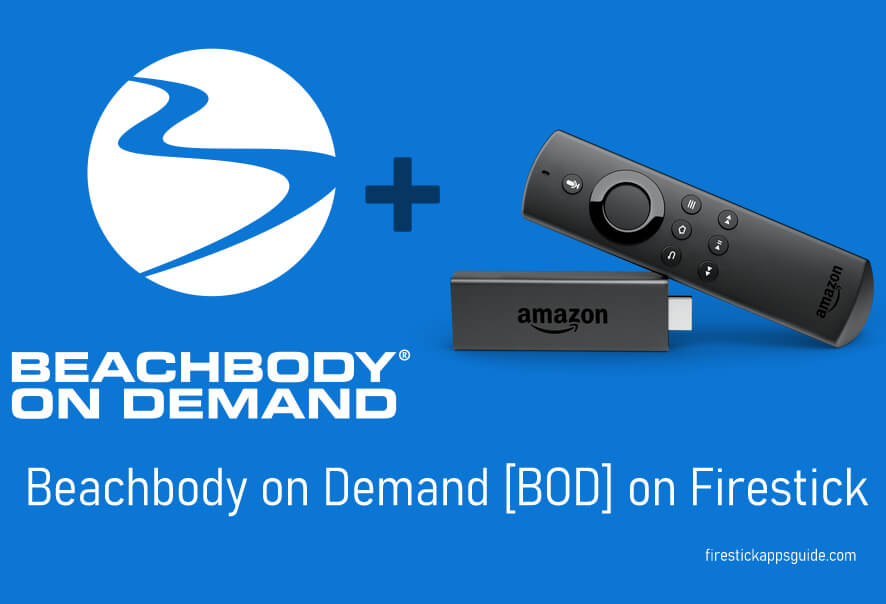Are you searching for ways to stream workout and nutrition videos program on your device? Beachbody on Demand or BOD is the first application you need to download. The app provides tons of strength training, yoga, cardio, mixed martial arts, and other workout videos to fulfill your fitness goals. Instead of streaming the workouts on your mobile video, you can watch them on bigger TV screens for better understanding. Is it possible to watch BOD workouts on TV? Yes, with the help of streaming devices like Amazon Firestick as it officially supports the Beachbody on Demand app through the Amazon App Store.
Important Message
Your IP is Exposed: [display_ip]. Streaming your favorite content online exposes your IP to Governments and ISPs, which they use to track your identity and activity online. It is recommended to use a VPN to safeguard your privacy and enhance your privacy online.
Of all the VPNs in the market, NordVPN is the Best VPN Service for Firestick. Luckily, NordVPN has launched their Exclusive Christmas Deal at 69% off + 3 Months Extra. Get the best of NordVPN's online security package to mask your identity while streaming copyrighted and geo-restricted content.
With NordVPN, you can achieve high streaming and downloading speeds, neglect ISP throttling, block web trackers, etc. Besides keeping your identity anonymous, NordVPN supports generating and storing strong passwords, protecting files in an encrypted cloud, split tunneling, smart DNS, and more.

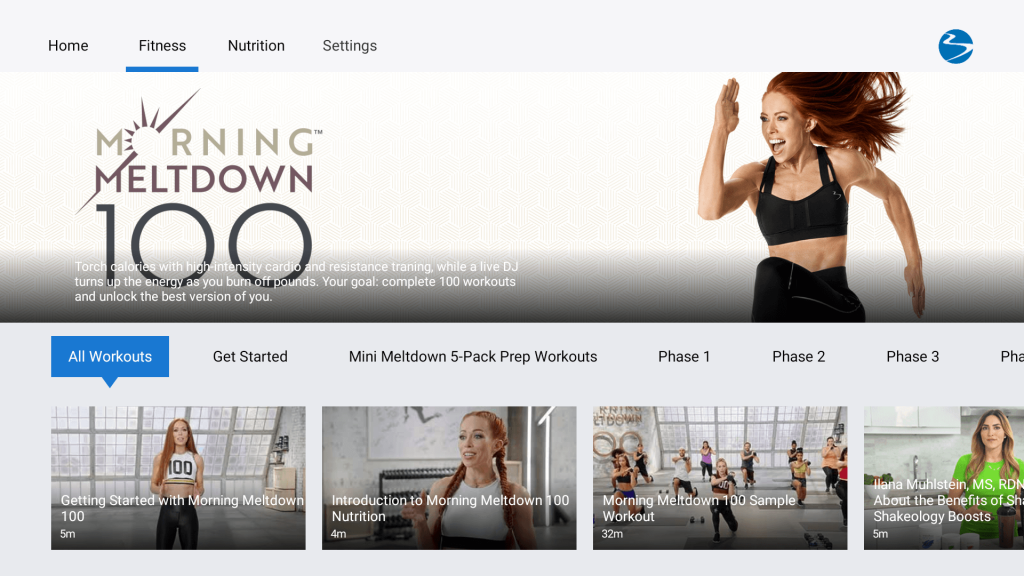
How to Sign Up for Beachbody on Demand
Before installing the BOD channel on Firestick, you need to sign up for Beachbody on Demand subscription. You can visit its official website to sign up for the service. Currently, five plans are available in BOD:
- 3 month membership plan – $39
- 6 months membership plan – $59
- 1 year membership plan – $99
- 3 months shakeology plan – $140
- 1 year shakeology plan – $160
Note: Users will get a 30-day money-back guarantee on plans except the 3-month membership plan. For a 3-month membership plan, they offer a 14-day trial for new users only.
Related: How to install Peloton App on Firestick
How to Get Beachbody on Demand [BOD] Channel on Firestick
1. Connect your Amazon Firestick to the TV and ensure it is connected to the internet connection.
2. Turn on your Fire TV and go to the home screen.
3. Select the Find tab.

4. Next, choose the Search tile.
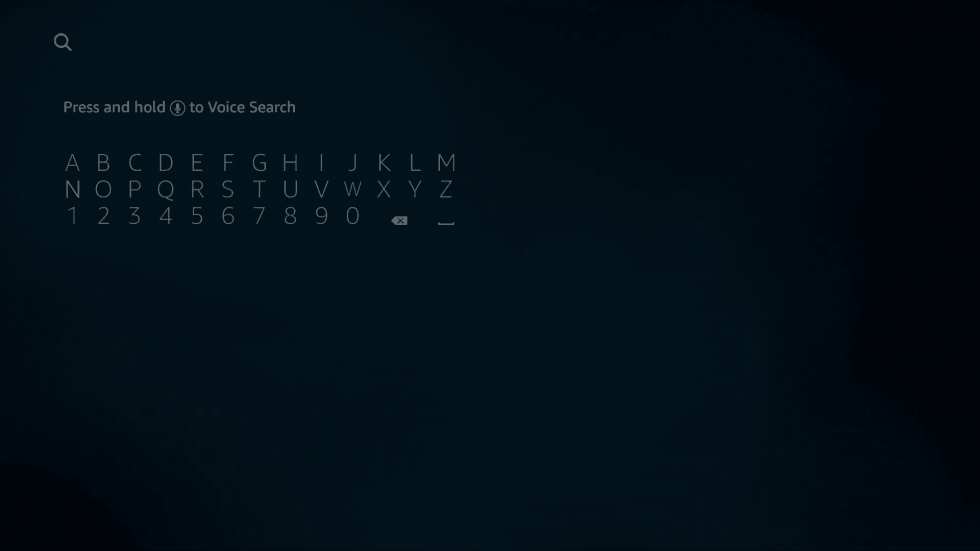
5. Use the on-screen keyboard and Firestick remote to search for the Beachbody on Demand channel.

4. From the search results, open the app and click Get to download the app.
5. After installing the app, click Open to launch it immediately.
How to Download & Install Beachbody On Demand on Firestick
With the ES File Explorer on Firestick, you can easily sideload the Beachbody On Demand.
Important Note: After installing the Downloader app, go to Settings > My Fire TV > Developer options > Apps from Unknown Sources. Next, select the Turn On button to install the apps on Fire TV from unofficial sources.
1. After tweaking the Settings on your Fire TV, launch the ES File Explorer app.
2. Select Downloader from the ES File Explorer home.
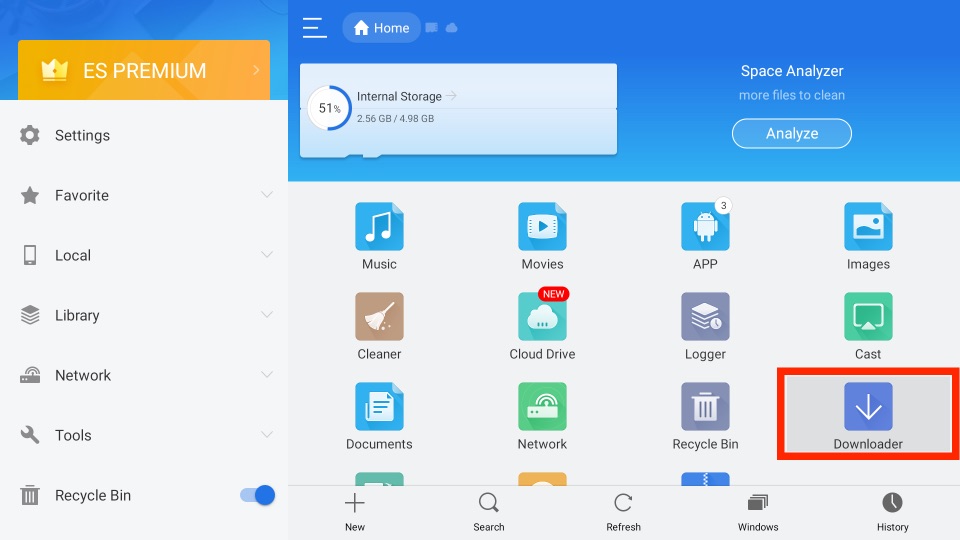
3. Then, select the + New tab from the bottom of the interface.
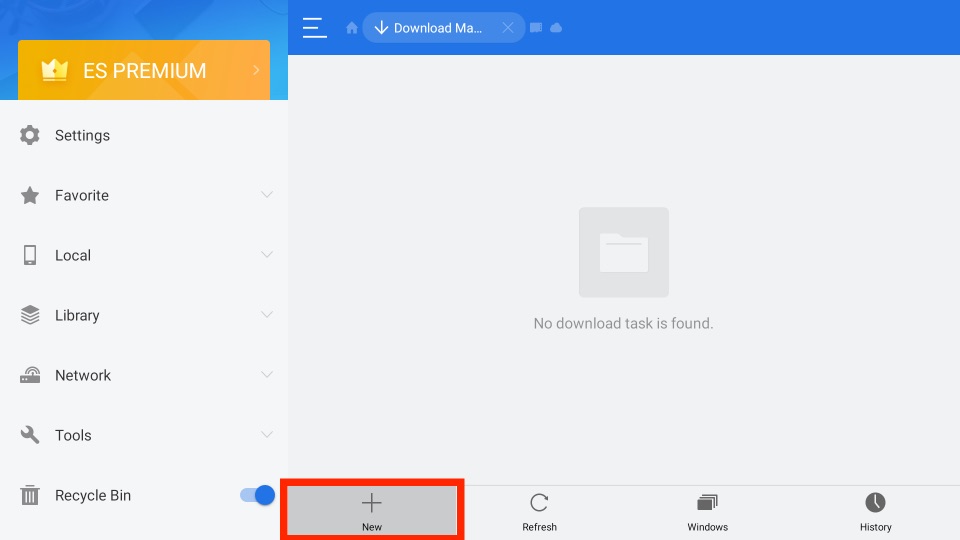
4. On the Path field, enter the URL of the Beachbody On Demand app.
5. Enter the name of the APK File in the Name field.
6. Click on the Download Now button.
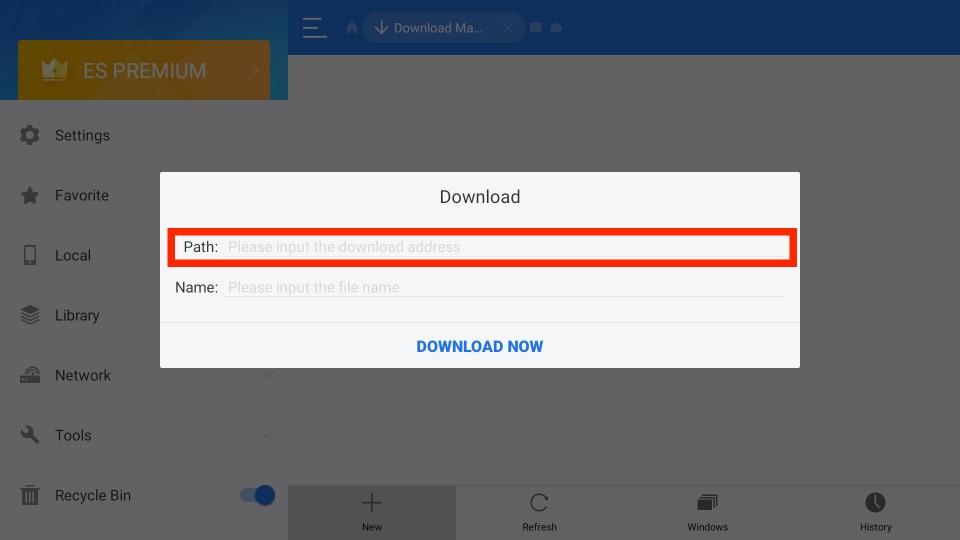
7. Now, the BOD app will start downloading.
8. Once the BOD app is downloaded, click on the Open File button.
9. Next, click on the Install button from the pop-up window.
10. Finally, the Beachbody On Demand app will be installed on your Firestick.
11. Once the Beachbody On Demand app is installed, you can click on the Open button to launch the app.
How to Activate Beachbody On Demand on Firestick
The following are the steps you can use to activate Beachbody On Demand on Fire TV.
1. After launching the Beachbody On Demand app, click on the Log In via the Web button.
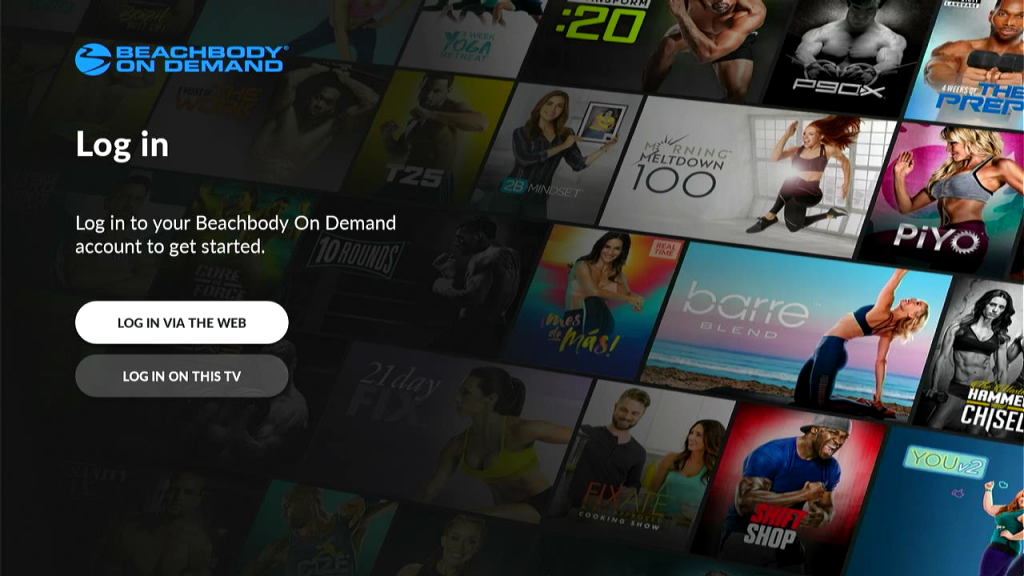
2. An activation code along with a link will appear on the screen.
3. With the help of your mobile or PC browser, visit the activation link of Beachbody On Demand http://www.beachbodyondemand.com/activate
4. Sign in with the BOD account login credentials.
5. After signing in, enter the activation code and click Activate.
Wait for a few minutes, and start streaming the workout videos with Beachbody On Demand on Firestick connected TV.
How to Fix the Beachbody on Demand on Firestick Not Working Issue
Try the below-mentioned fixes if the BOD channel installed on your Firestick has stopped working or encountered an error while streaming the workout videos.
1: Clear Cache on BOD Channel (Settings -> Applications -> Manage Installed Applications – > Beachbody on Demand -> Clear Cache).
2: Restart your Firestick and check whether the issue has cleared or not (Settings -> My Fire TV -> About -> Restart).
3: Uninstall the BOD channel and reinstall it after a few minutes.
4: If you’re a user residing in Canada, you will need the help of a VPN on Firestick.
Frequently Asked Questions
No, the Beachbody On Demand is a subscription-based fitness platform.
You can use the ES File Explorer to sideload the Beachbody On Demand on Firestick.