| Compatible With Firestick | Yes [Amazon App Store] |
| Category | Communication |
| Price | Free |
| Website | https://www.skype.com/en/ |
Skype is a telecommunication software that is best for videoconferencing, voice calls, messaging, file transfer, etc. You can effortlessly host HD video and audio conferences or meetings with multiple participants, a maximum of up to 50. If you wish to host a videoconference on Firestick, you can download the Skype app from the Amazon App Store. If you cannot find the app on your Firestick, then you can also sideload it using the Downloader app.
Important Message
Your IP is Exposed: [display_ip]. Streaming your favorite content online exposes your IP to Governments and ISPs, which they use to track your identity and activity online. It is recommended to use a VPN to safeguard your privacy and enhance your privacy online.
Of all the VPNs in the market, NordVPN is the Best VPN Service for Firestick. Luckily, NordVPN has launched their Exclusive Christmas Deal at 69% off + 3 Months Extra. Get the best of NordVPN's online security package to mask your identity while streaming copyrighted and geo-restricted content.
With NordVPN, you can achieve high streaming and downloading speeds, neglect ISP throttling, block web trackers, etc. Besides keeping your identity anonymous, NordVPN supports generating and storing strong passwords, protecting files in an encrypted cloud, split tunneling, smart DNS, and more.

This guide will help you with the steps to install and use Skype on Firestick.
How to Install Skype on Firestick
Skype has a native app available on the Amazon App Store. So, the installation is very simple and easy. The app is free to use, so no registration is required.
1. Turn on your Firestick and wait for the home screen to appear.
FYI: Make sure to connect your Firestick to a stable WIFI to watch your favorites without buffering.
2. Click the Find option on the home screen and select the Search bar.
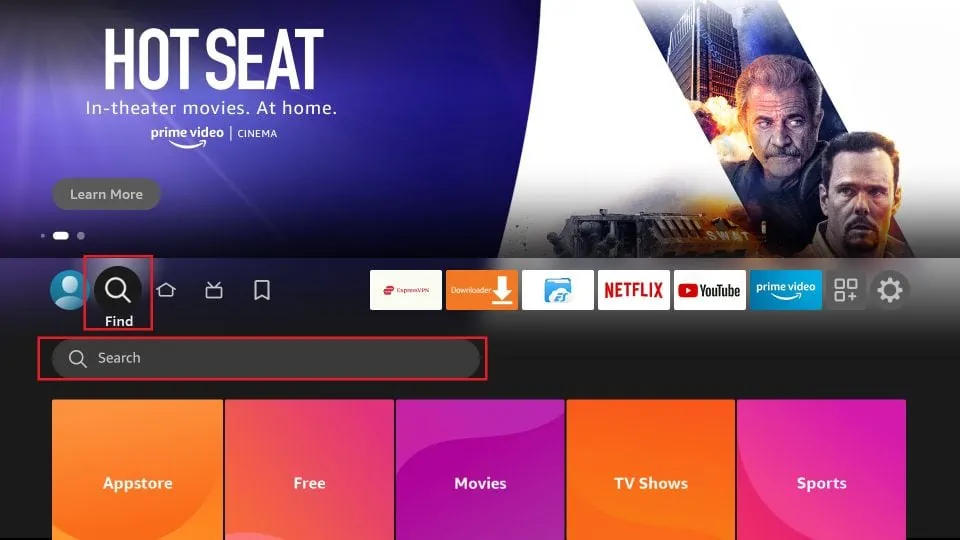
3. Enter Skype using the virtual keyboard and search for the app.
4. Select the official Skype app and click the Download button to download the Skype app on Fire TV/Stick.
5. Now, hit the Open button to launch the app on Fire TV/Stick.
How to Use Skype on Firestick
1. Open the Skype app on your Firestick.
2. Log in with your Skype account credentials or create a new one.
3. Tap the Sync Contacts button to connect with your friends (for the first time only).
4. Now, tap any available contacts or search for the contact using the search bar.
5. Then, select the type of call, Audio or Video.
6. When the call is connected, you can talk with your friends. To add another contact, just tap the Plus icon.
7. If you want to end the Skype call, tap the End button.
How to Sideload Skype on Firestick
If you have any problems installing the Skype app from the Amazon App Store, you can use the Downloader on Firestick to sideload Skype APK.
1. Install the Downloader app on Firestick and enable the unknown sources settings to sideload from the third-party sources (Settings → My Fire TV → Developer Options → Install Unknown Apps → Downloader → Turn on the feature).
2. Once enabled, return to the main screen and launch the Downloader app. Select the Home tab and enter the Skype APK link.
3. After entering the URL, tap the Go button to download the APK file.
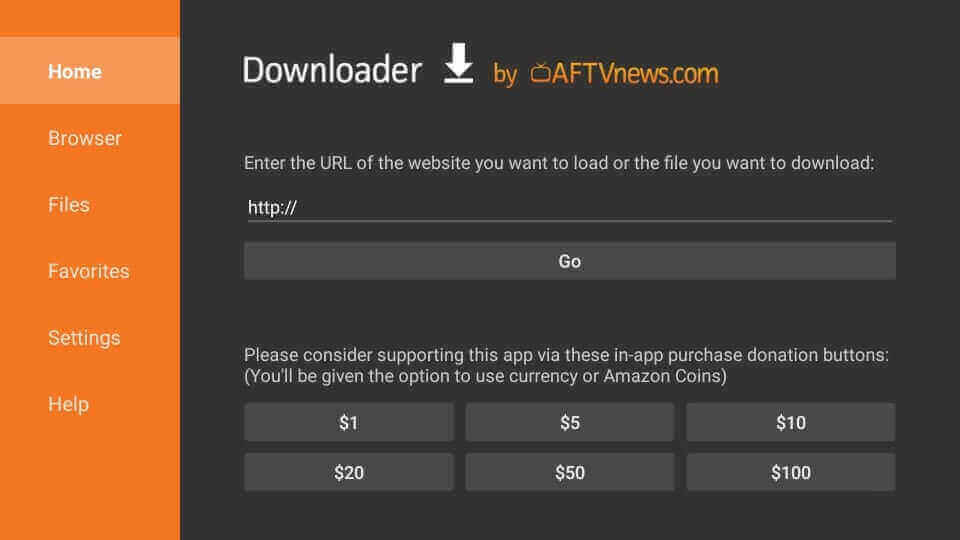
4. Now, open the APK file and hit the Install button.
5. Now, launch the Skype app and go through the login process.
6. Once signed in, connect to Skype all on your big screen.
Frequently Asked Questions
Yes, you can make a video call on Firestick using the Skype app. But you have to connect a compatible two-way video call webcam to the USB port of your Fire TV.
If the internet connection is unstable on Firestick, you will not be able to connect to the Skype call. Also, if the Skype app is outdated on your Firestick, the app may malfunction frequently.

1 Comment
Super useful. Appreciate the screenshots too. Will make Christmas sharing with family super easy. Thank you.