SPMC stands for Semper Media Center; it is an open-source media center software. It is an android fork designed by one of the members who developed Kodi. Also, you can use the SPMC app as an alternative to Kodi. SPMC is entirely legal to access like Kodi. It features a voice search facility and has the ability to view 3D files. It is provided with a good interface that allows you to stream movies, TV shows, and live broadcasting from different networks. SPMC provides better performance on all Android devices, including Amazon Firestick or Fire TV, Android TV, NVIDIA Shield TV, and many more.
Important Message
Your IP is Exposed: [display_ip]. Streaming your favorite content online exposes your IP to Governments and ISPs, which they use to track your identity and activity online. It is recommended to use a VPN to safeguard your privacy and enhance your privacy online.
Of all the VPNs in the market, NordVPN is the Best VPN Service for Firestick. Luckily, NordVPN has launched their Exclusive Christmas Deal at 69% off + 3 Months Extra. Get the best of NordVPN's online security package to mask your identity while streaming copyrighted and geo-restricted content.
With NordVPN, you can achieve high streaming and downloading speeds, neglect ISP throttling, block web trackers, etc. Besides keeping your identity anonymous, NordVPN supports generating and storing strong passwords, protecting files in an encrypted cloud, split tunneling, smart DNS, and more.

How to Install SPMC on Firestick
Since the SPMC is unavailable in the Amazon App Store, you have to use the sideloading method to get the SPMC app. And there are two sideloading methods to get the SPMC app. They are:
- Using Downloader
- From ES File Explorer
Install SPMC on Firestick using Downloader
With the Downloader on Firestick, you can easily sideload the SPMC app. Also, the following steps will help you through the same.
1. Once the Downloader app is installed, go to the home screen and launch the Settings.
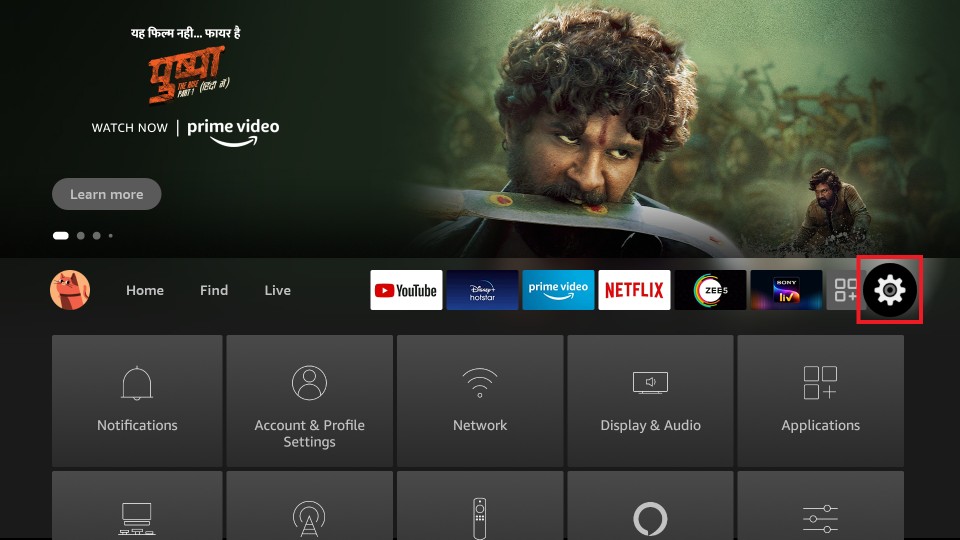
2. Select the My Fire TV option.
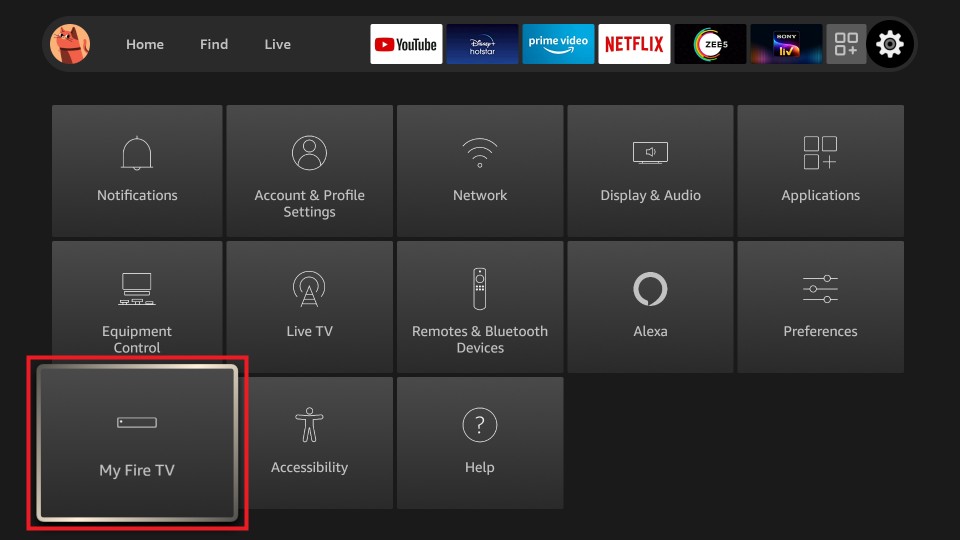
3. Next, choose the Developer options.
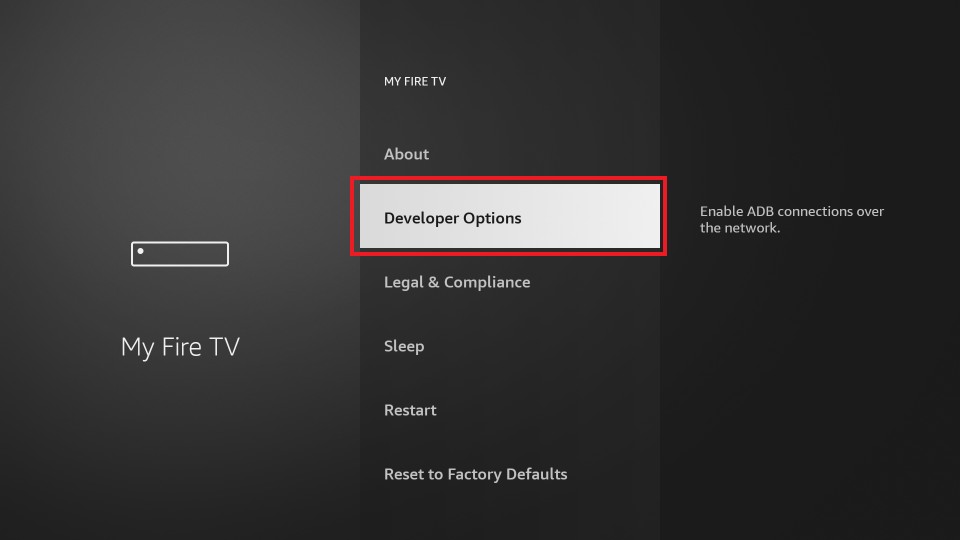
4. Scroll down and select the Install unknown apps option.
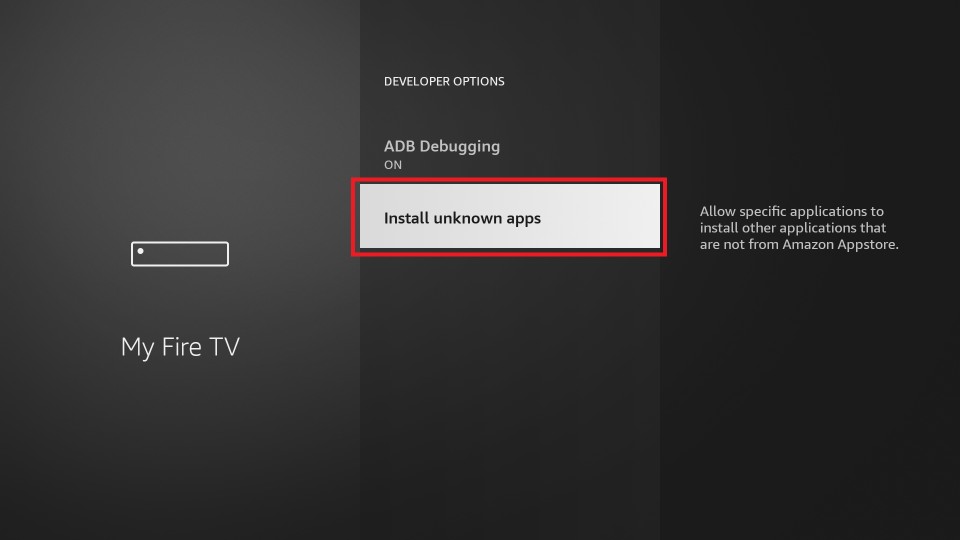
5. Select the Downloader app and turn it on.
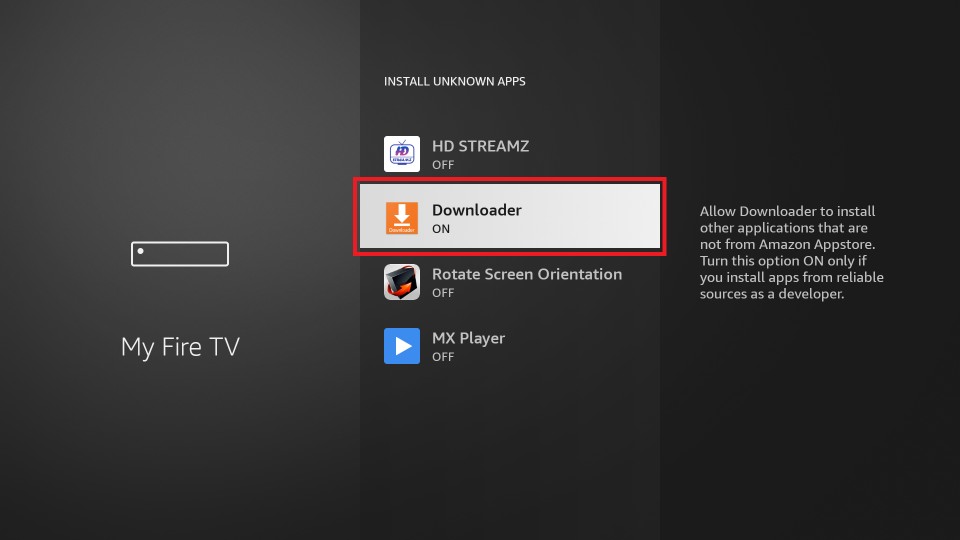
6. After that, launch the Downloader app on your Firestick.
7. Choose Settings from the left pane on the downloader app.
8. Click on Enable Javascript option.
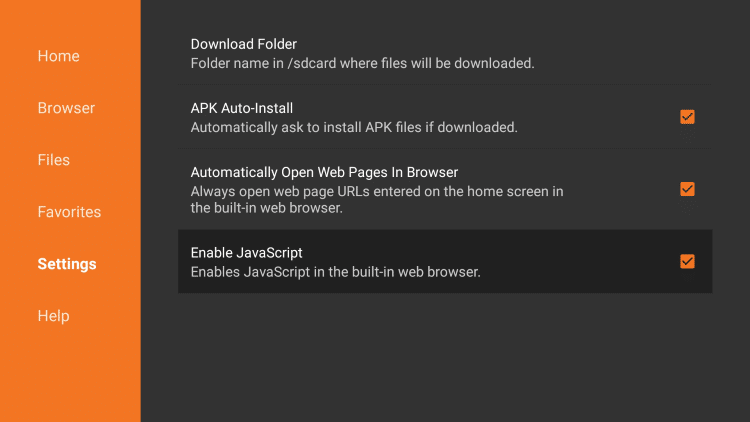
9. Click Yes to enable this option.

10. After that, click on the Home menu option, and it will take you to the Downloader home screen.
11. Enter the SPMC APK File URL (https://bit.ly/3Oxjh8S) in the Downloader address bar.

12. Click Go, and the app file will start downloading.
13. Once the SPMC app is downloaded, select Next and then the Install button.
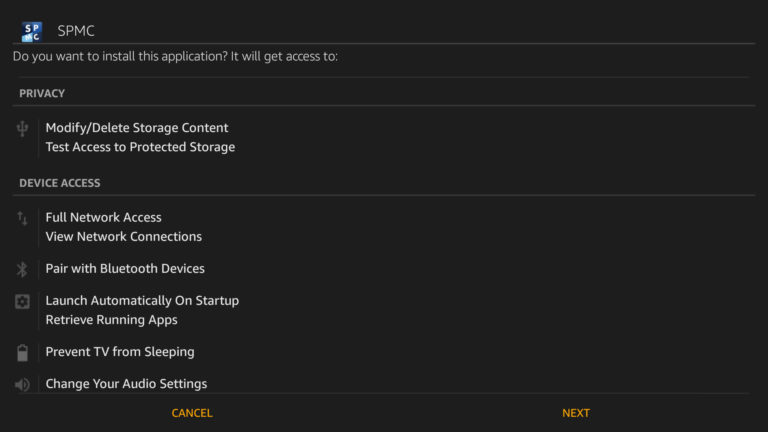
14. Once the installation is finished, click Open to launch the SPMC app.
That’s it. Now SPMC app is installed on your Firestick or Fire TV.
Install SPMC App on Firestick using ES File Explorer
ES File Explorer on Firestick is one of the widely used File Manager apps. It also acts as a side-loader app to install Firestick-supported apps from third party sources.
Note: Once the ES File Explorer is installed, you have to turn it on from the Install Unknown apps section. Otherwise, you can’t sideload apps using the ES File Explorer. So, to permit the Downloader to sideload apps on Firestick, go to Settings > My Fire TV > Developer options > Install unknown apps > ES File Explorer. Then, turn on the ES File Explorer.
1. Launch the ES File Explorer from the Your Apps & Channels section.
2. Click on the Downloader icon shown on the main pane.
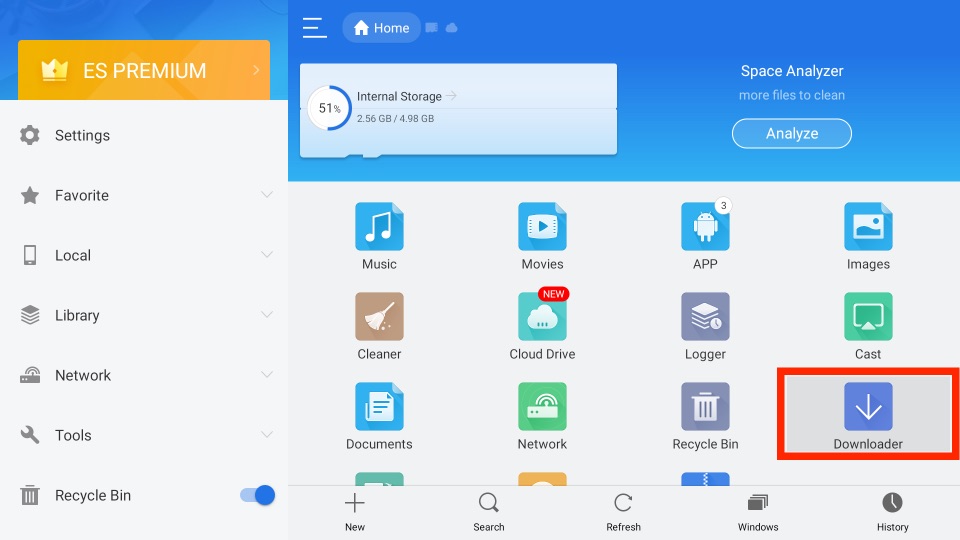
3. Select the + New icon at the bottom of the screen.
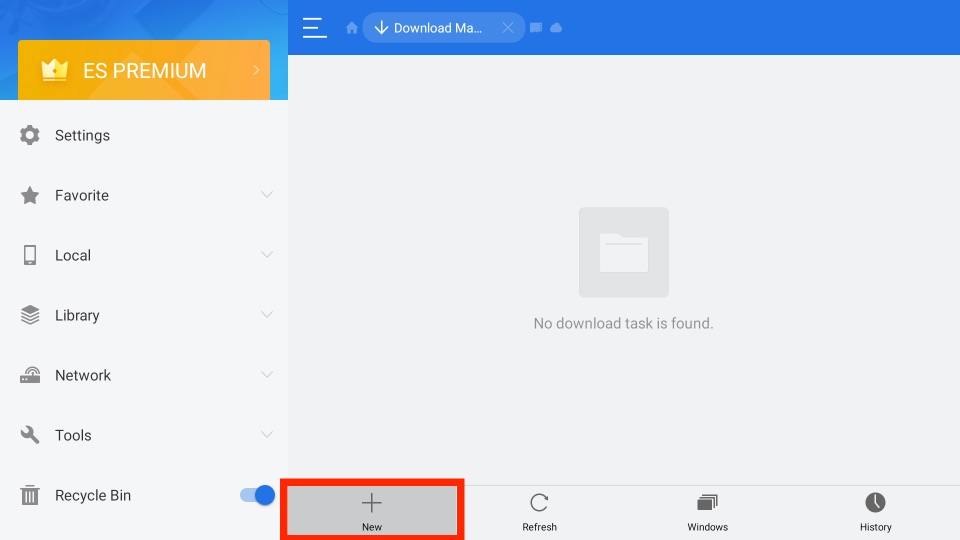
4. It will open the small window with Path Field and Name field text box. Here, enter SPMC App URL (https://bit.ly/3Oxjh8S) in the path field and SPMC in the name text box.
5. Click on Download Now, and the SPMC app file will start downloading.
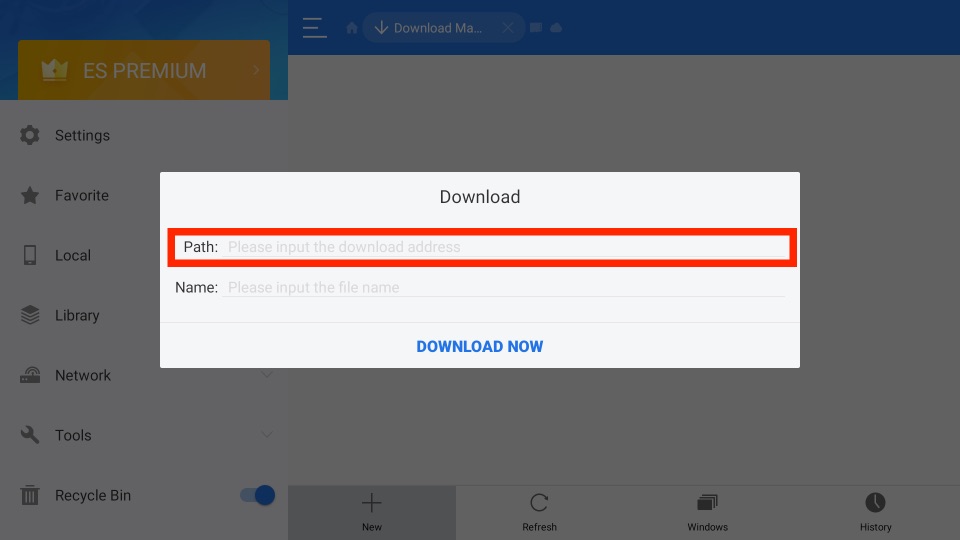
6. When the download is finished, click Open File.
7. Click Install from the small window, and the app will start installing.
8. Once the installation is finished, click Open to launch the SPMC app on your Fire Stick.
Configuring SPMC
You can use the SPMC app as an alternative to the Kodi app. However, to improve the performance of the SPMC app, you can tweak some changes. And the following section will explain the same.
Note: Before making some changes to improve the performance of the SPMC app, go to System > Settings. Again select the System tab and navigate to System Level. Now, set the System level to Expert.
Audio Settings
1. In the System tab, navigate to Audio Input and make the following changes.
- Audio Output device – Android, RAW Passthrough
- Number of Channels – 7.1
- Output Configuration – Best Match
- Also, turn on the Enable Passthrough option.
Video Settings
1. Select the Video tab from the left pane and select the Settings level to Expert.
2. Move to the Playback tab from the left pane.
Adjust display refresh rate – On start/stop
Pause during refresh rate change – Three seconds
Adjust display refresh rate – Off
3. Select the Acceleration tab and enable the Hardware acceleration.
To Conclude
Just like Kodi, SPMC software is also built-in with the official repository of free addons. You can install various streaming addons to watch your favorite movies, live shows, and more. In addition to official addons, it allows you to install third-party addons to get limitless entertainment on your Firestick or Fire TV. SPMC is considered to be the best alternative to Kodi. Kodi is accessible on multiple platforms, but the SPMC works well only on the Android platform. You are recommended to install any one of the best VPN for Firestick to maintain your privacy and secure your streaming data while using the SPMC app.
Frequently Asked Questions
SPMC is similar to Kodi, which you can use to install addons. After that, you can watch your favorites.
Yes, you can use the sideloading method to get SPMC for Firestick.
