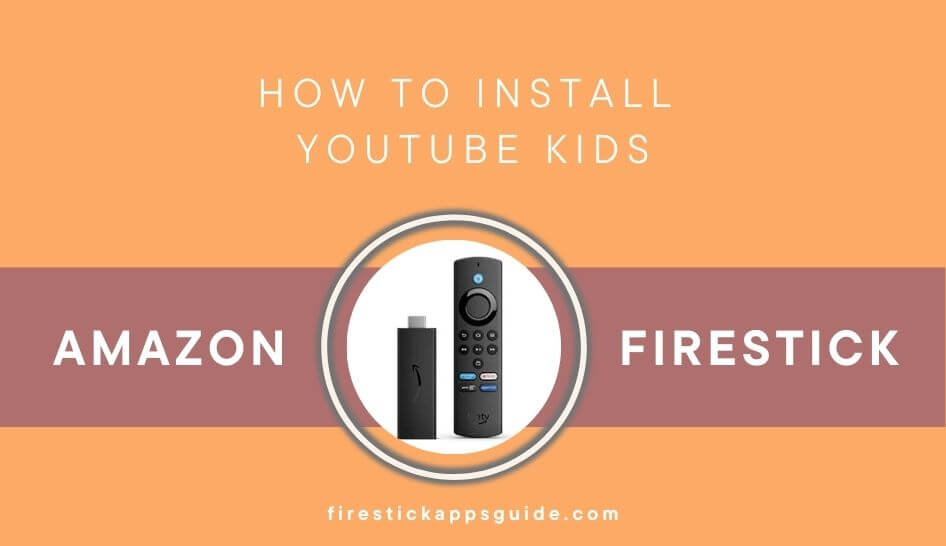Key Notes
- Install YouTube Kids from Amazon App Store: Select Find → Search → Type YouTube Kids → Select the YouTube Kids app → Click on Get → Click Open to launch.
- Install YouTube Kids using Downloader: Launch the Downloader → Enable Unknown Sources → Enter the URL → Click Go → Click INSTALL → Launch the app.
- Cast YouTube Kids on Firestick: Install the YouTube Kids app on your smartphone → Enable Display Mirroring → Launch the app → Click on the Cast icon → Select Firestick.
Youtube Kids an online video streaming app that is the more contained version of Youtube, which offers only Kid’s content. This app is designed in a way to ignite the creativity and playfulness of the kids. It is designed to be intuitive and simple for the kids to use and explore independently. The content on Youtube Kids is handpicked to be family-friendly by the engineering team, and parents review feedback so that the kids watch only the content made for them. There is an approved content-only mode in which parents can pick videos, channels, or collections for their children to watch. This kid’s app is available on the Amazon App Store. So Firestick users can download the YouTube Kids app directly on their device.
How to Install YouTube Kids on Firestick
As mentioned above, Youtube Kids is available on the Amazon App Store to download.
Important Message
Your IP is Exposed: [display_ip]. Streaming your favorite content online exposes your IP to Governments and ISPs, which they use to track your identity and activity online. It is recommended to use a VPN to safeguard your privacy and enhance your privacy online.
Of all the VPNs in the market, NordVPN is the Best VPN Service for Firestick. Luckily, NordVPN has launched their Exclusive Christmas Deal at 69% off + 3 Months Extra. Get the best of NordVPN's online security package to mask your identity while streaming copyrighted and geo-restricted content.
With NordVPN, you can achieve high streaming and downloading speeds, neglect ISP throttling, block web trackers, etc. Besides keeping your identity anonymous, NordVPN supports generating and storing strong passwords, protecting files in an encrypted cloud, split tunneling, smart DNS, and more.

1. Click the Home button on the Firestick remote to go to the home page.
2. Select the Find option.
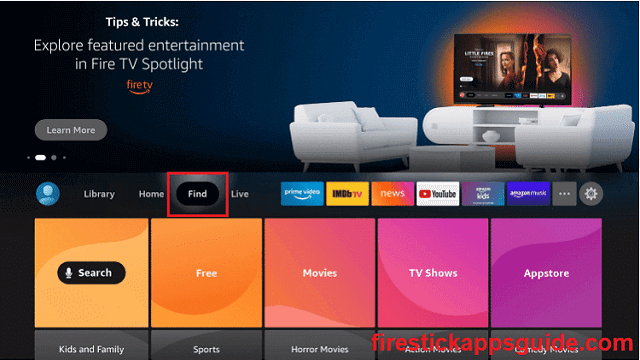
3. Now select the Search tile.
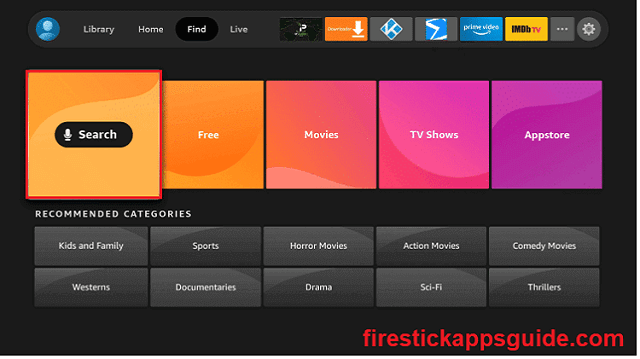
4. Type YouTube Kids and select the same from suggestions.
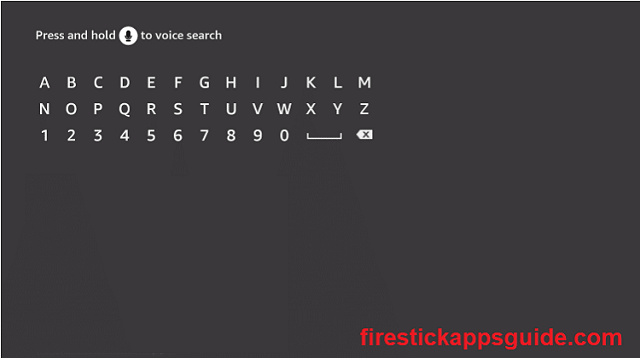
5. Select the YouTube Kids app.
6. Click on Get or Download.
7. Wait for the app to download and install on your Firestick.
8. Once YouTube Kids is installed on your Firestick, click OPEN to launch the app.
How to Sideload YouTube Kids on Firestick using Downloader
If YouTube Kids is restricted to your living region, you can sideload the app to your Firestick by using a third-party app sideloading tool like the Downloader app.
1. On the Firestick remote, click the Home button and go to the home page.
2. Select the Find option and click on the Search Tile.
3. Type Downloader and select the same from suggestions.
4. Select the Downloader app and install the app on your Firestick device.
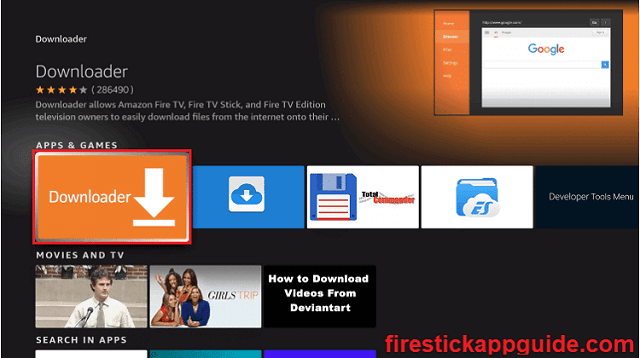
5. Now go to Firestick Settings and select My Fire TV.
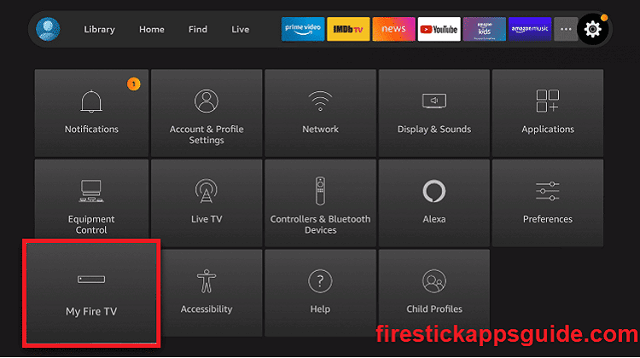
6. Click on the Developers options.
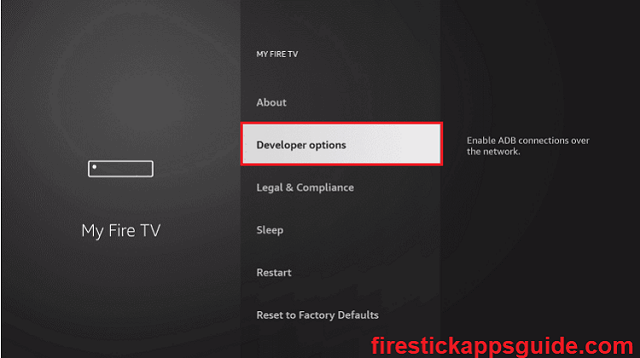
7. Select the ADB Debugging option and turn it ON.
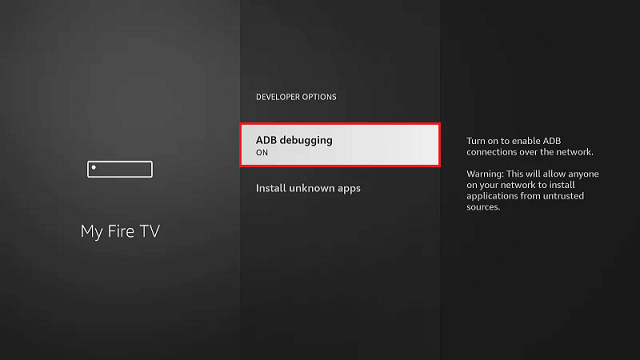
8. Now, select Install unknown apps.
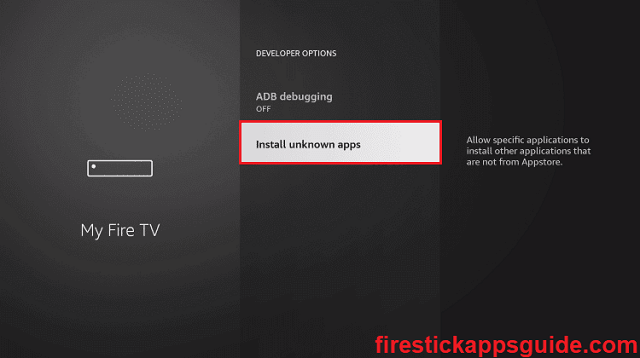
9. Turn ON the Downloader by selecting it.
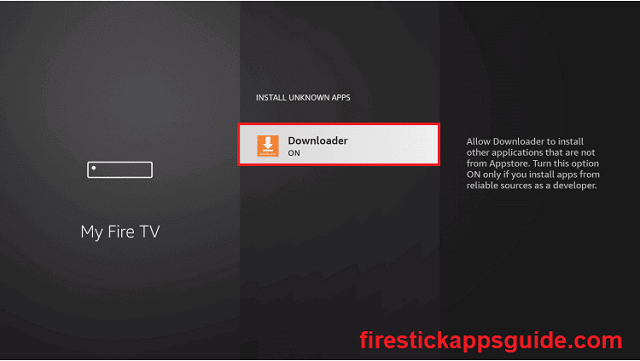
10. Launch the Downloader app.
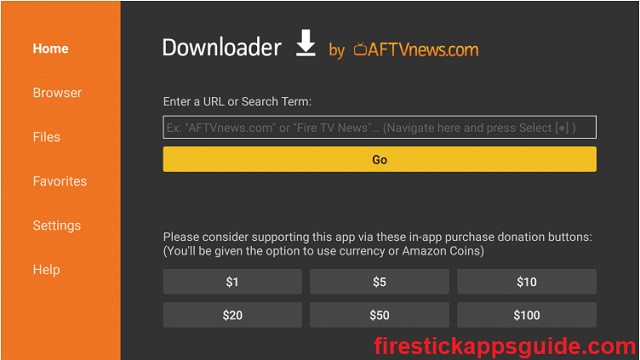
11. Select the search bar.
12. Enter the download URL of YouTube Kids and click Go.
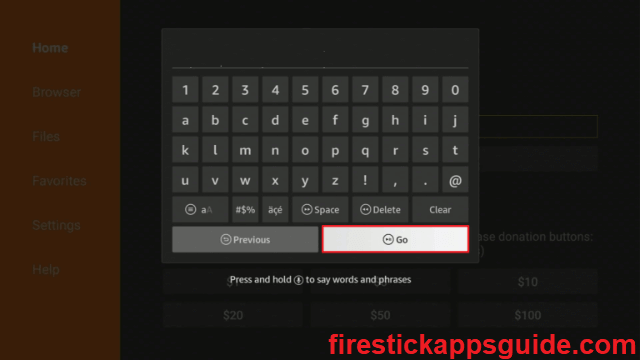
13. Once the apk file download is complete, click on the INSTALL button.
14. When the installation is over, click DONE.
15. Click the Delete option in the following two prompts to delete the apk file.
How to Use YouTube Kids
1. From the Firestick home screen, select the Apps icon located near the Settings icon.
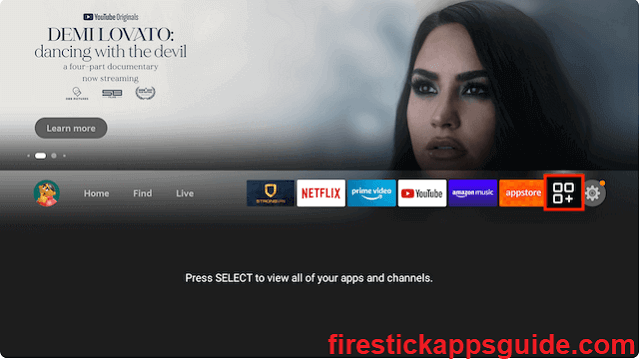
2. Under Your Apps & Games, highlight the Youtube Kids app and press the Menu button on the Firestick remote.
3. Select the Move option from the list.
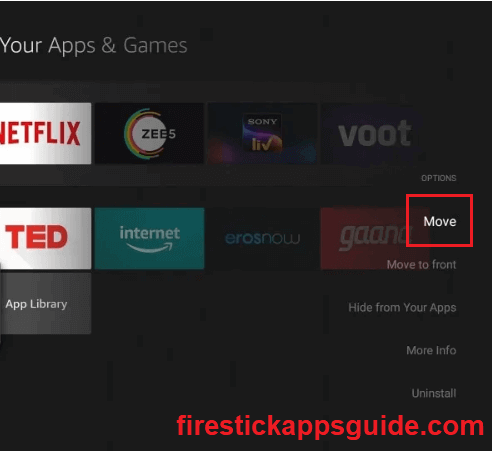
4. Move the app to your desired position for easy access.
How to Cast Youtube Kids on Firestick
If you don’t want to install or sideload the Youtube Kids app on your Firestick, you can cast it from your smartphone to Firestick.
1. Download the Youtube Kids app on your smartphone from Google Play Store (for Android devices) or Apple App Store (for iOS devices).
2. Connect the Firestick and your smartphone to the same Wi-Fi network.
3. Now go to Firestick Settings >> Display & Sounds and select Enable Display Mirroring.
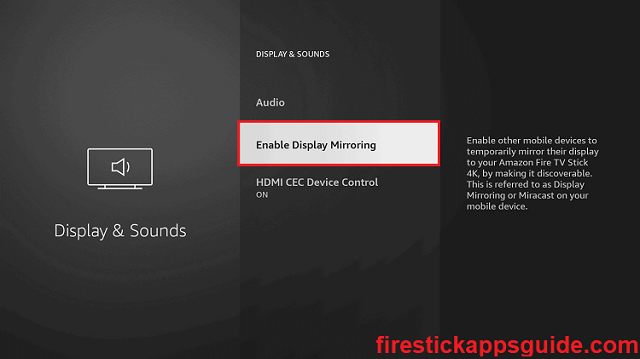
4. Open the YouTube Kids app on your smartphone.
5. Click on the Cast icon at the top of the screen.
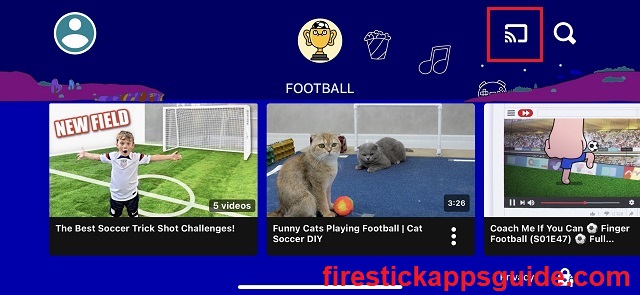
6. From the list of available devices, choose your Firestick device.
7. Now, you can stream the Youtube Kids on a bigger TV screen for your kids.
How to Watch YouTube Kids All Over the World
If you live in a region where Youtube Kids is unavailable, you can subscribe to a VPN like ExpressVPN or any VPN of your choice and use it to proxy your server location. Doing this will allow you to gain access to YouTube kids.
1. First of all, install the ExpressVPN app on your Firestick.
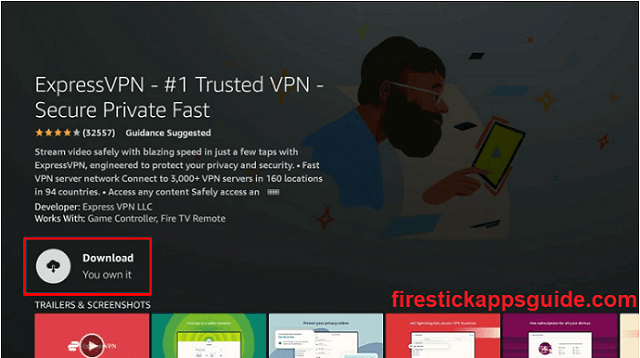
2. Open the ExpressVPN app and log in to your account.
3. Select a US server and connect to it.
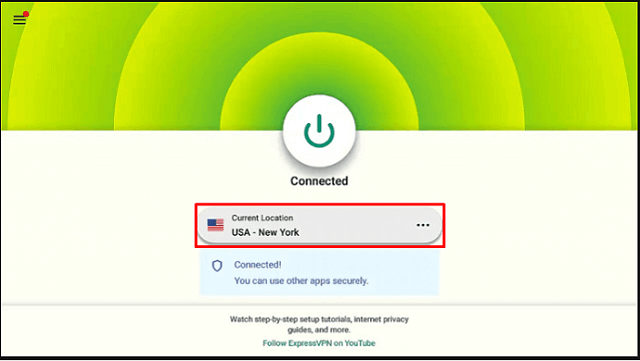
4. Now open the YouTube Kids app and start streaming its content.
What is on Youtube Kids
The contents of these sections might vary based on the age category you choose.
Recommended: This section contains recommended videos based on what content was streamed often or in the past.
Shows: The shows section contains cartoon shows for your kids.
Music: This section contains rhymes, poems, and songs kids can easily memorize and sing.
Learning: This section contains crafts, basic pronunciation, vocabulary, drawings, and educational videos.
Explore: This section contains the most popular or recently posted video in the app.
More About Youtube Kids
- A plethora of Kid’s content keeps them engaged.
- Unique user interface designed to be user-friendly for the kids to explore.
- Approved Content Only Mode that only plays content selected by the parents.
- Allows you to create up to eight kid profiles with an individual viewing experience, video recommendations, and settings.
- Display content based on age category ranging from 4 and under (Preschool), 5-8 (Younger), or 9+ (Older).
- Allows parents to block any inappropriate content on the spot.
Alternate Apps
Apart from YouTube Kids, here is some other kid’s apps on Firestick to keep your children engaged.
Frequently Asked Questions
Yes, the YouTube Kids app contains ads. These ads usually appear before the actual video that you selected starts to play.
Cocomelon, Pinkfong Baby Shark, ChuChu TV, Masha & the Bear, Katuri, TVand LooLoo Kids are some of the most popular YouTube Kids channels.