Key Notes
- You can connect USB-powered and Bluetooth-powered keyboards on Firestick.
- Go to Settings → Select Controllers & Bluetooth Devices → Click Add Bluetooth Devices → Choose your Keyboard.
The one feature I hate the most in Firestick and other streaming devices is the on-screen keyboard. To eliminate this issue, I connected my wireless keyboard to my Firestick and used it for navigation & search purposes. To connect a wired keyboard, one has to use a Micro USB to USB Adapter.
If you want a quick and easy way to control your Firestick, keyboards are the best solution. Follow this entire guide to know how to connect a wireless or USB keyboard to your Firestick.
Important Message
Your IP is Exposed: [display_ip]. Streaming your favorite content online exposes your IP to Governments and ISPs, which they use to track your identity and activity online. It is recommended to use a VPN to safeguard your privacy and enhance your privacy online.
Of all the VPNs in the market, NordVPN is the Best VPN Service for Firestick. Luckily, NordVPN has launched their Exclusive Christmas Deal at 69% off + 3 Months Extra. Get the best of NordVPN's online security package to mask your identity while streaming copyrighted and geo-restricted content.
With NordVPN, you can achieve high streaming and downloading speeds, neglect ISP throttling, block web trackers, etc. Besides keeping your identity anonymous, NordVPN supports generating and storing strong passwords, protecting files in an encrypted cloud, split tunneling, smart DNS, and more.

How to Connect Bluetooth Keyboard on Amazon Firestick
If you have a keyboard with built-in Bluetooth support, you can connect the keyboard to your Firestick directly. I’m using an Anker A7726 keyboard. To do so,

1. Initially, put your wireless keyboard in Bluetooth pairing mode by pressing the Fn + Z keys for Anker keyboards for more than five seconds. Based on the keyboard brand, the pairing mode key will vary.
2. Now, turn on your Firestick and wait until the home screen appears.
3. Click the Settings icon at the top right corner.
4. Select the Controllers & Bluetooth Devices tile.
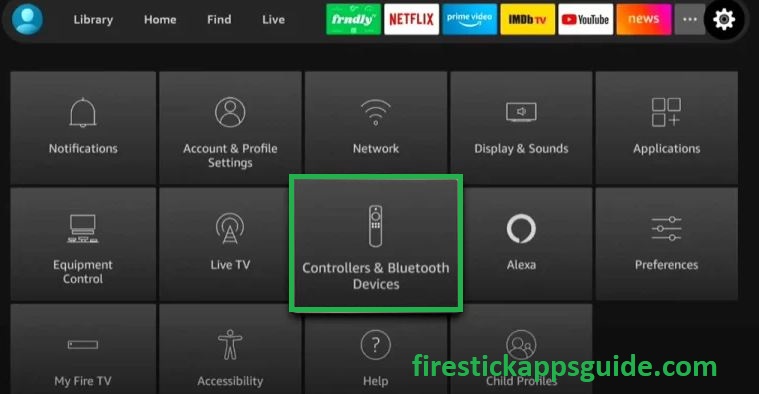
5. Tap the Other Bluetooth Devices option.
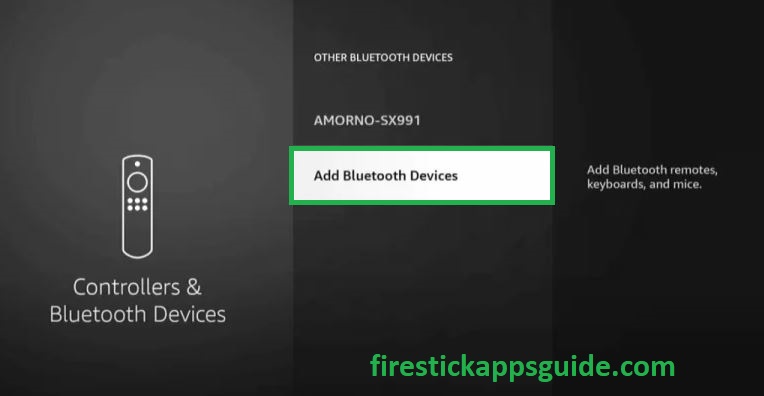
6. Under Other Bluetooth Devices, choose the Add Bluetooth Devices option.
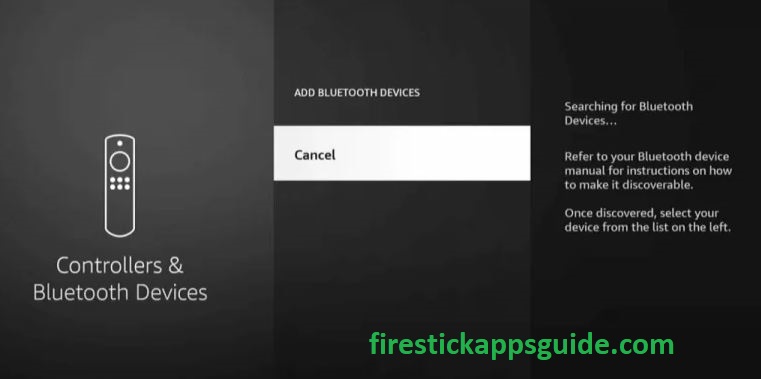
7. Now, your Firestick will search for nearby Bluetooth devices.
8. Select your keyboard among the available devices.
9. That’s it. You have successfully connected the keyboard to your Firestick.
To learn the keys to control the Firestick, skip to the section below.
How to Pair the Wired USB Keyboard to Firestick
If you have a wired keyboard, you can connect it easily to your Firestick using the USB adapter, as the Firestick doesn’t come with a built-in USB port. So, before you begin the process, ensure you have a USB adapter.

1. Connect the USB-powered keyboard to the USB port of the adapter.
2. Then, connect the Micro USB port to the Firestick.
3. After that, connect the Firestick to your TV.
4. Now, you can use the keyboard to control your Firestick.
You can follow the same steps to connect wireless keyboards with USB receivers.
How to Use Keyboard on Firestick
1. Use the Arrow keys on the keyboard to navigate within the menus.
2. To select an option, click the Space Bar or Enter key on the keyboard.
3. To go back to the previous screen, click the Esc key.
4. If you want to go back to the Home screen, click the Home key on the keyboard.
5. To search for an app name, you can use the alphabet on the keyboard.
If you connect a USB mouse to your Firestick, you can’t see the cursor on the Firestick screen. But you can select and navigate to the screen based on the cursor movement.
Use all the ways mentioned above to connect the keyboard to the Firestick. If you are not convenient with the wired or wireless keyboard, you can use the Mouse Toggle app on Firestick to navigate easily and have an endless streaming experience with your Firestick.
Bonus: Use iPazzPort Keyboard Remote on Firestick

If you are not comfortable with connecting keyboards to your Firestick, you can get the iPazzPort Mini Bluetooth Keyboard Remote and pair it with your Firestick. In this remote, you will have the traditional remote button on one side and a QWERTY keyboard on the other side. You can use it to type the app name and to get additional playback controls.
Frequently Asked Questions
Yes, you can connect the Apple Magic Keyboard to your Fire TV Stick using the Bluetooth feature.
![How to Connect Keyboard to Firestick [4 Easy Ways] Connect Keyboard to Firestick](https://firestickappsguide.com/wp-content/uploads/2022/11/Connect-Keyboard-to-Firestick.jpg)