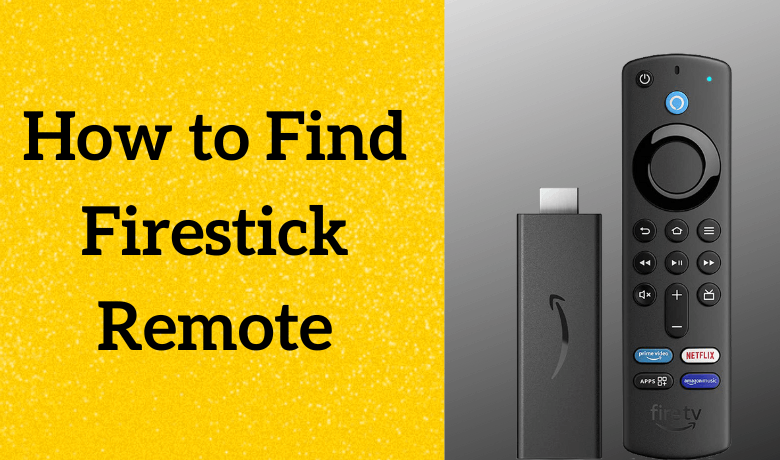Firestick is a media streaming device that is used to stream videos, install apps, play music, and more. It makes your normal TV into Smart TV. You are given a tiny remote along with your Firestick to navigate and control it. Since the remote is small in size, there are more possibilities for you to lose the Firestick remote even at your home. You might have kept the Firestick remote somewhere unknowingly. Once you lose, it will be difficult for you to find the remote. Because the Firestick remote will not vibrate or make a sound. So there is no other way to find your Firestick remote technically. But till you find the Firestick remote, you can follow the alternatives that we are going to explain in this article to control your Amazon Firestick.
Important Message
Your IP is Exposed: [display_ip]. Streaming your favorite content online exposes your IP to Governments and ISPs, which they use to track your identity and activity online. It is recommended to use a VPN to safeguard your privacy and enhance your privacy online.
Of all the VPNs in the market, NordVPN is the Best VPN Service for Firestick. Luckily, NordVPN has launched their Exclusive Christmas Deal at 69% off + 3 Months Extra. Get the best of NordVPN's online security package to mask your identity while streaming copyrighted and geo-restricted content.
With NordVPN, you can achieve high streaming and downloading speeds, neglect ISP throttling, block web trackers, etc. Besides keeping your identity anonymous, NordVPN supports generating and storing strong passwords, protecting files in an encrypted cloud, split tunneling, smart DNS, and more.

Lost your Firestick Remote? Here’s Your Fix
If you have lost your Firestick remote and browsing how to Find a Fire TV remote, you must follow the steps mentioned below to sort the issue.
1. If you Lose the Firestick Remote Outside Home
Sometimes you might have gone out but forgot to pick up the Firestick remote. If you want to use your Firestick outside the home, you need your Home Wi-Fi because your Firestick will not recognize your friend’s Wi-Fi or a public network. But still, you can do that by creating a Wi-Fi hotspot, with the same credentials as your home Wi-Fi. Don’t use your iPhone to create a Wi-Fi hotspot, because you cannot change the hotspot username and password.
1. Initially, install the Fire TV app on your Android, PC, or Mac.
2. Once you install the app, create a hotspot using the same username and password as your home Wi-Fi network.
3. Now, plugin the Firestick device to the TV and connect it to the created hotspot.
4. Open the Fire TV app and make sure it is connected to the same hotspot.
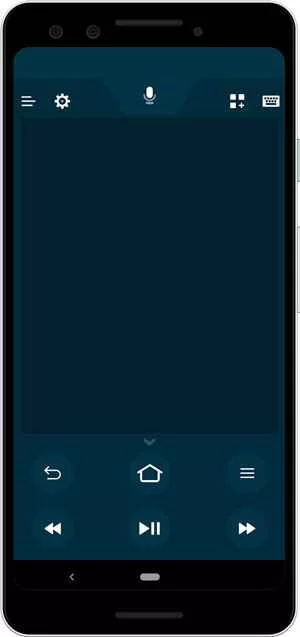
5. Select your device and start using the Fire TV app to navigate Firestick.
2. Use the Older Firestick Remote
If you have the previous generation remotes, you can use that to control your Firestick. But the older model remotes don’t have volume, mute, and power buttons. You can reset the remote and pair it with your Firestick.
1. Long press the Home, Back, and Left arrow buttons simultaneously for 10 seconds.
2. Next, restart the Firestick device.
3. After restart, the previous-gen remote will pair with your Firestick automatically.

3. Use your TV Remote to Navigate Firestick
You can use your Fire TV remote to control your Firestick. Because nowadays, most Smart TVs come with CEC (Consumer Electronics Control). It is an interface that is used to control the electronic devices that are connected through the HDMI port on your TV. The name of this feature depends on the TV brand you use.
- Philips-EasyLink
- LG- SimpLink
- Sony-Bravia Sync
- Hitachi-HDMI-SEC
Consumer Electronics Control is enabled by default on your Smar TV. If not, you can navigate to your TV settings and find the HDMI-SEC option.
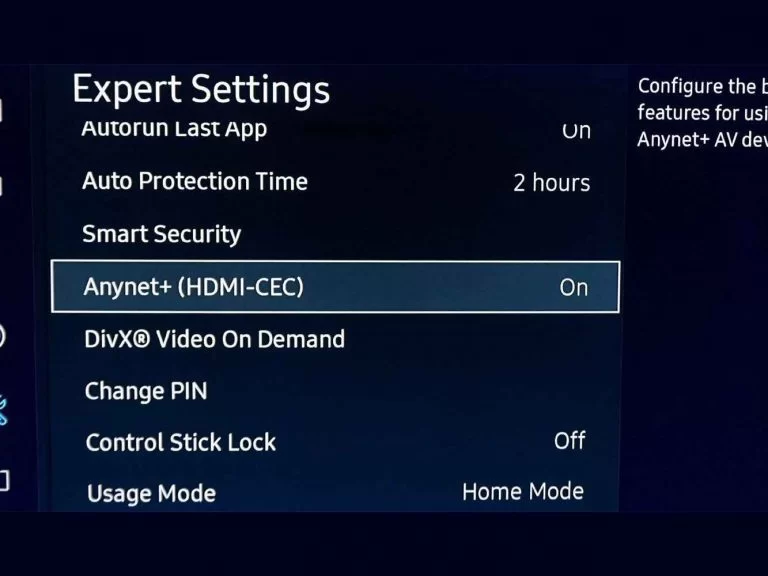
4. Use a Mouse or Keyboard
Another way to navigate Firestick is to use the keyboard and mouse. You can connect the external mouse and keyboard using the Micro USB splitter. Using the keyboard will help you perform a lot of functions easily on Firestick. Further, it will help you to browse the internet on sideloaded Firestick apps such as a web browser.
You can manually search for your Firestick remote. Until you find it, you can follow any of the above methods to control and navigate your Firestick. Using the Fire TV app, you can navigate Firestick as you would do with your Firestick remote.
How to Control Firestick without Remote
As many of you know, if you have lost your Firestick remote, you can use the Fire TV app as a replacement to navigate and control your Firestick.
1. Initially, connect your Smartphone and Firestick to the same Wi-Fi network.
2. Go to the store on your mobile, for Android Google Play Store, and for iPhone App Store.
3. Click the search bar and type Fire TV using the on-screen keyboard.
4. Select the Fire TV app from the search results.

5. Tap the Get or Download button to install the app.
6. After installation, click the Open button to launch the app.
7. Now, your Firestick app will automatically detect your Firestick device.
8. Select your Firestick device from the available apps.1.
9. Then, you need to enter the 4-digit code that appears on the screen.
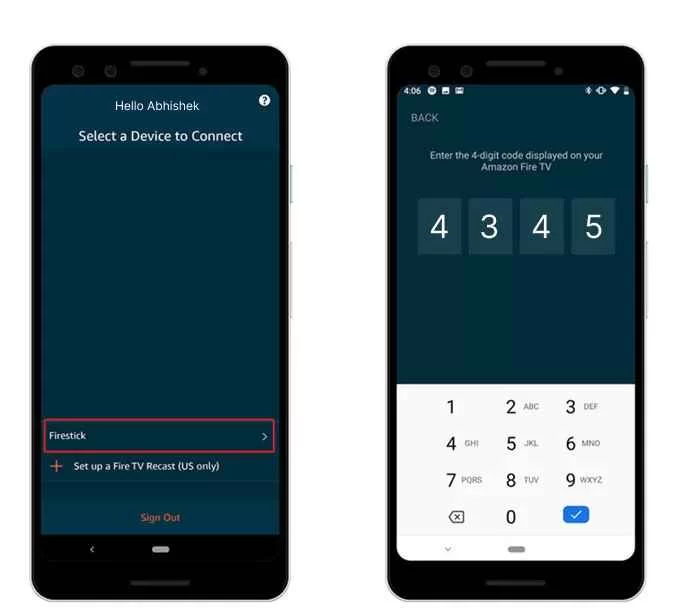
10. Enter the code and start using the mobile app to control your Firestick.
Frequently Asked Questions
No, Firestick doesn’t have a remote finder.
You, can’t find your Firestick remote technically. But there are alternatives that you can try are mentioned in the above article.
You can check the Firestick remote battery Developer Tools app on your Firestick. Open the app and swipe the toggle next to System X-ray. Now, you can view your remote battery power.
If your Firestick remote isn’t working, reset your Firestick remote and pair the remote again.
Yes, you can easily unpair the Fire TV remote.