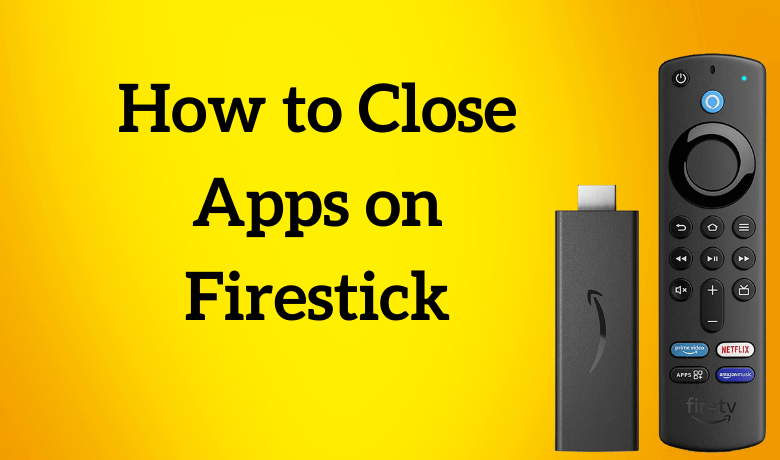I use a lot of streaming apps like Netflix, Prime Video, fuboTV, YouTube, and more on my Firestick. When I run too many apps in the background, my Fire TV Stick will hang and sometimes the device will restart automatically. That’s when I decided to close all the background apps on Firestick.
Important Message
Your IP is Exposed: [display_ip]. Streaming your favorite content online exposes your IP to Governments and ISPs, which they use to track your identity and activity online. It is recommended to use a VPN to safeguard your privacy and enhance your privacy online.
Of all the VPNs in the market, NordVPN is the Best VPN Service for Firestick. Luckily, NordVPN has launched their Exclusive Christmas Deal at 69% off + 3 Months Extra. Get the best of NordVPN's online security package to mask your identity while streaming copyrighted and geo-restricted content.
With NordVPN, you can achieve high streaming and downloading speeds, neglect ISP throttling, block web trackers, etc. Besides keeping your identity anonymous, NordVPN supports generating and storing strong passwords, protecting files in an encrypted cloud, split tunneling, smart DNS, and more.

As there is no Close icon on the Firestick app’s UI and no Close button on the remote, I sought help from Amazon Customer Support. With that experience, I wrote this article to help other users to close apps on Firestick. If your Firestick is hanging frequently, you can try this to fix the issue.
How to Close Apps on Firestick Using Remote
1. Go to the home screen of Firestick by pressing the Home button on the remote.
2. While using a particular app, press the Back button to close the app.
3. Make sure to press the Back button twice or thrice if it doesn’t work.
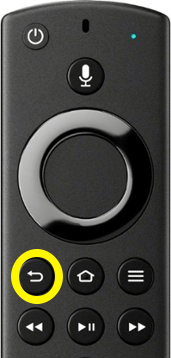
Tip: Keep in mind the app will continue to run in the background even though you close it. Therefore, you need to go to Firestick settings to force-stop the app you want.
How to Force Stop Apps on Firestick Using Settings
1. Plug in the Firestick to the HDMI port of your TV.
2. Make sure to connect your Firestick to a Wi-Fi network.
3. Press the Home button on the Fire TV Stick remote.
4. Click the Settings icon at the top-right corner.
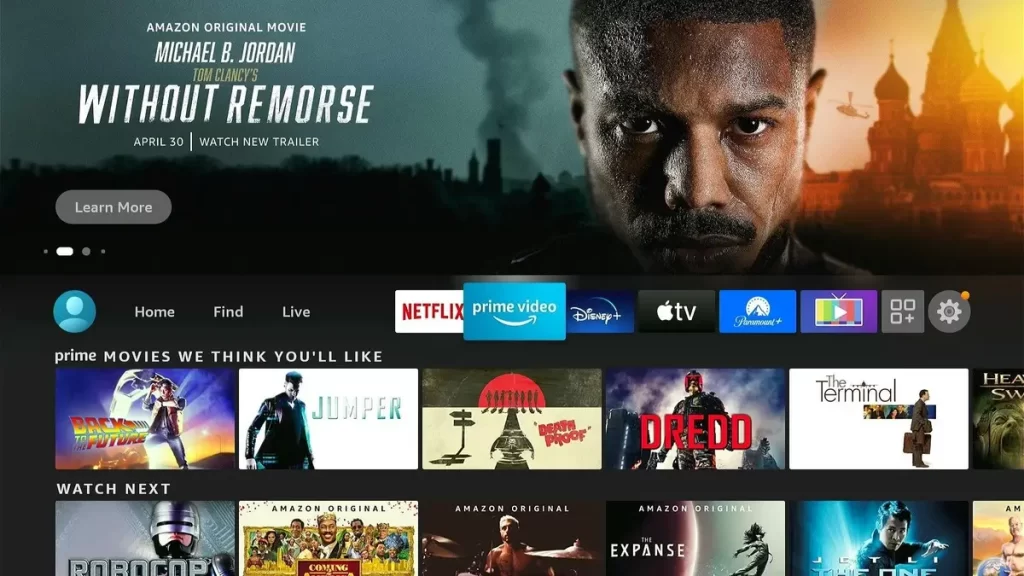
4. Select the Applications tile from the settings menu.
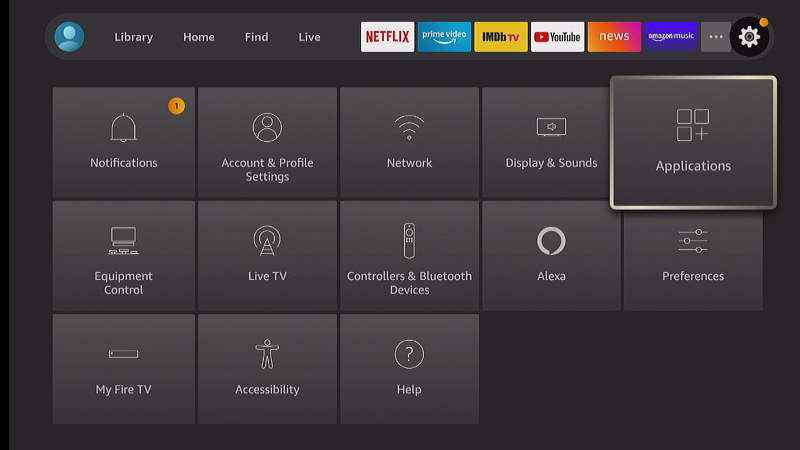
5. Click Manage Installed Applications under Applications.
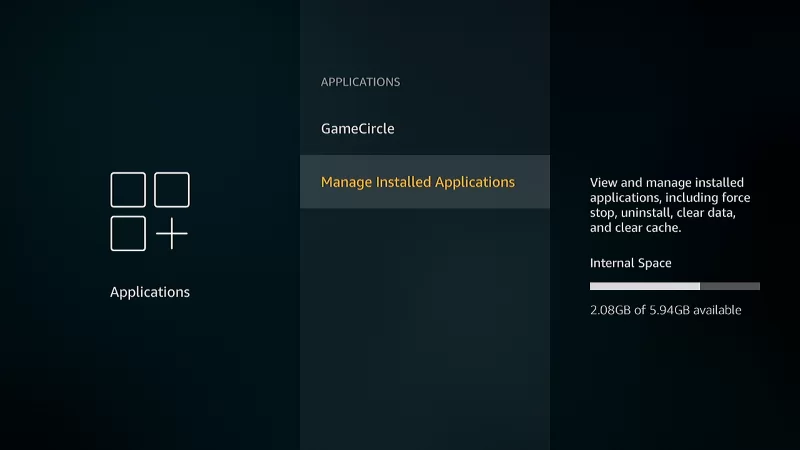
6. Choose any app that you want to close from the list.
7. Next, click the Force Stop option.
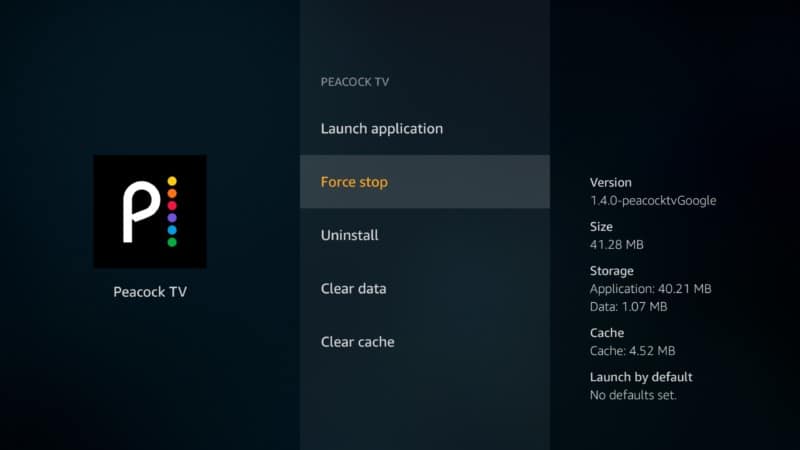
8. Now, the selected app will be closed on your Firestick.
How to Force Close Apps on Firestick Using Third-Party Applications
By installing any one of the following apps, you can force close the apps on your Firestick.
- Background Apps & Process List
- Task Killer
Close Apps on Firestick using Background Apps & Process List
The Background Apps & Process List app is natively available on the Amazon App Store, so you can directly download the app on your Firestick.
1. Go to the Firestick home screen by pressing the Home button on the remote.
2. Search for Background Apps & Process List. You can also use Alexa on Firestick to search via voice commands.
3. Select the app and click the Download button.
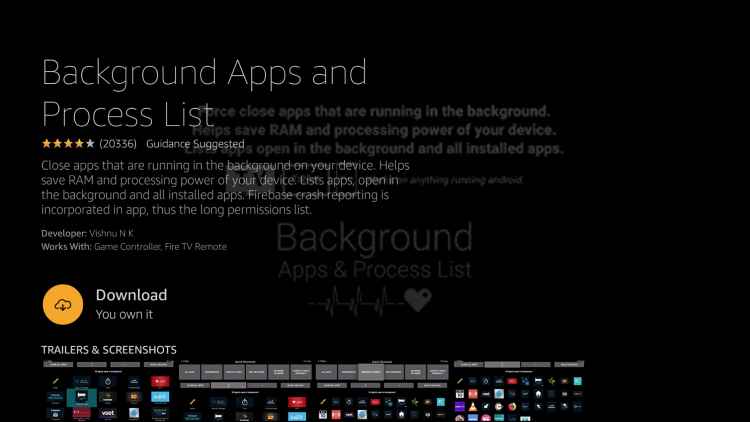
4. Wait until the app gets installed on your Fire TV or Firestick.
5. Once the installation is complete, click Open to launch the app.
6. Click Got It! to view the list of apps running in the background.
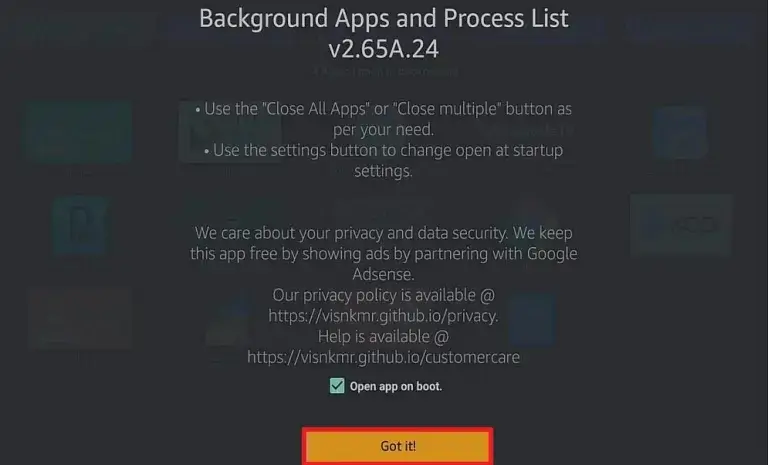
7. Tap the Close All Apps button at the top left to close all the apps on Amazon Fire TV Stick. Click Select Multiple if you want to close multiple apps at a time.
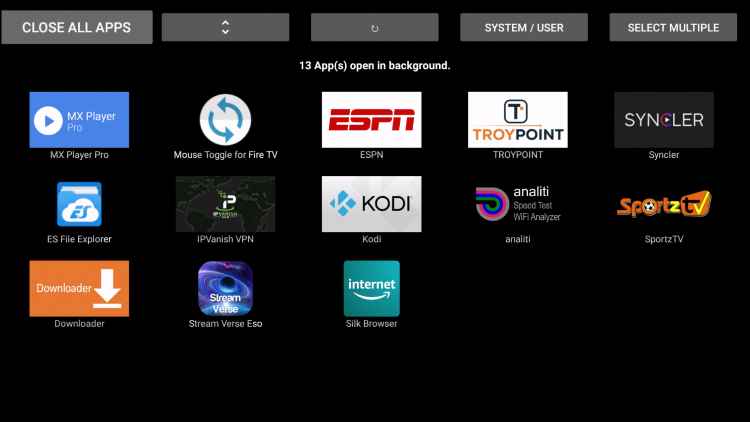
8. If you want to close one app alone, click on it. Select Force Stop to close that app.
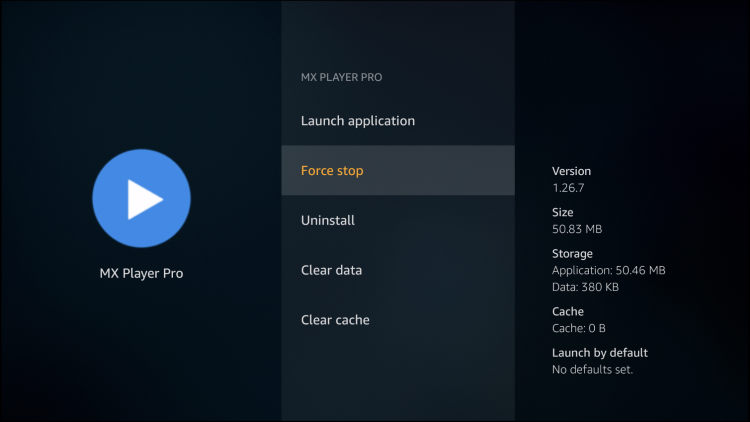
Close Apps on Fire TV Stick Using the Task Killer App
As the Task Killer app is not available on the Amazon App Store, you can sideload it using Downloader on Firestick.
1. Go to the Firestick home screen.
2. Click the Find menu and tap the Search tile.
3. Enter Downloader using the virtual keyboard.
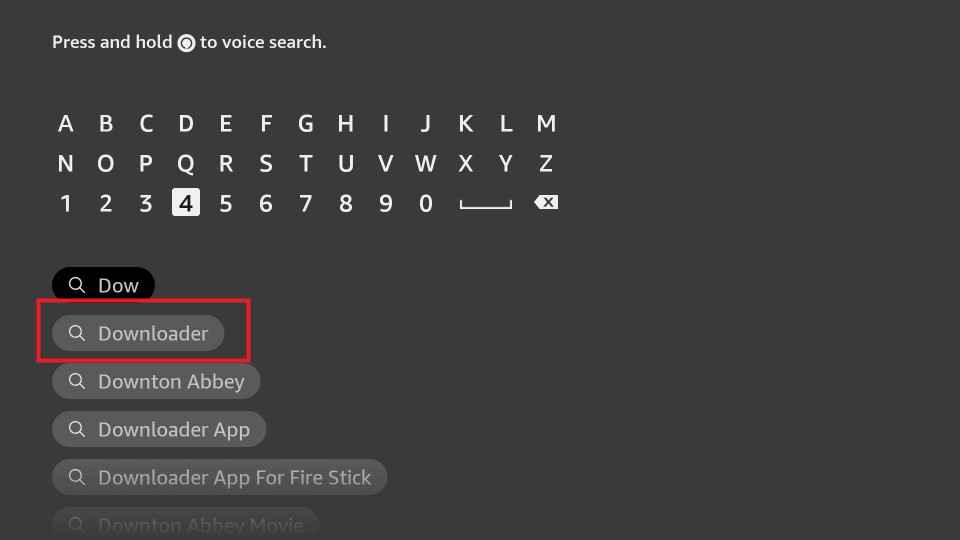
4. Pick the Downloader app from the search results.
5. Tap the Download button to install the app.
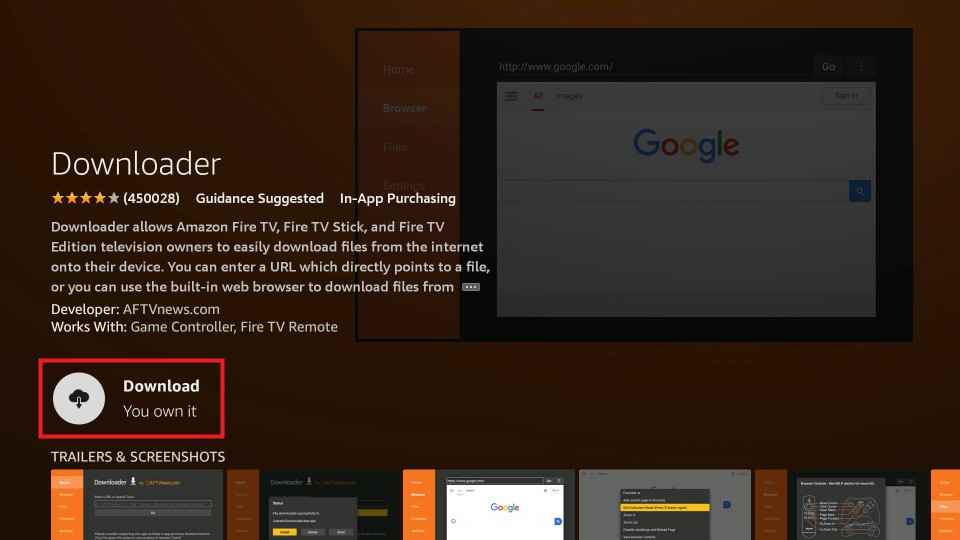
6. Click the Settings icon on your Firestick home screen.
7. Tap the My Fire TV tile.
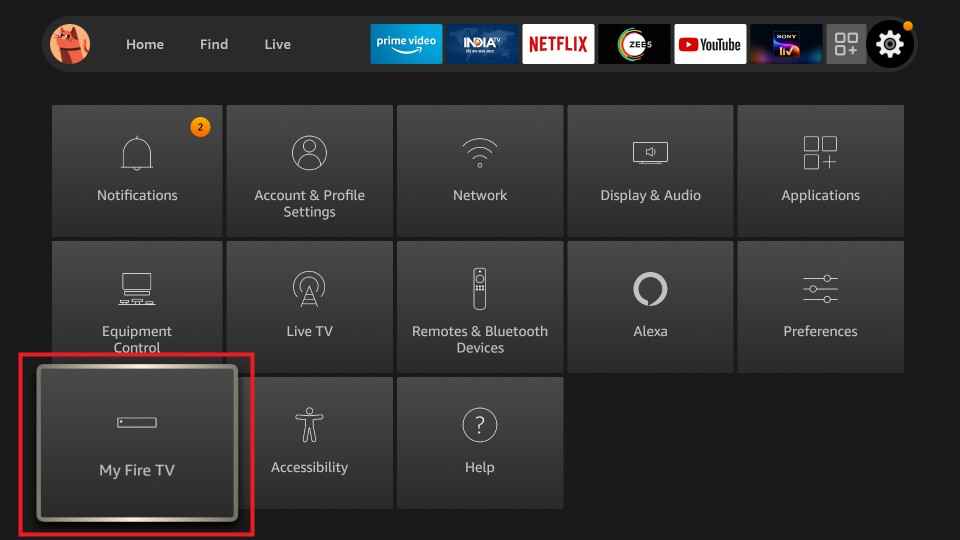
8. Select the Developer Options.
9. Hit the Install unknown apps option.
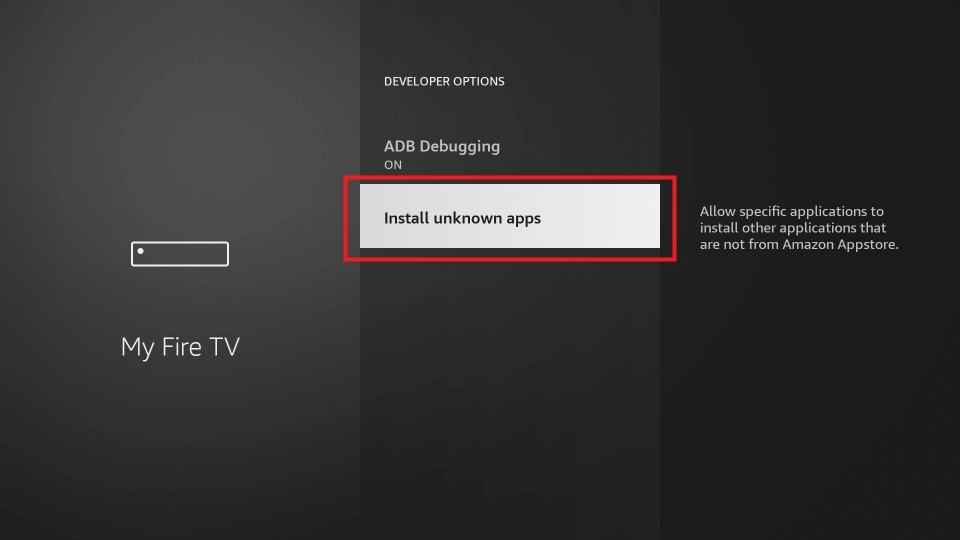
10. Turn on the Downloader toggle to install APK files on Firestick.
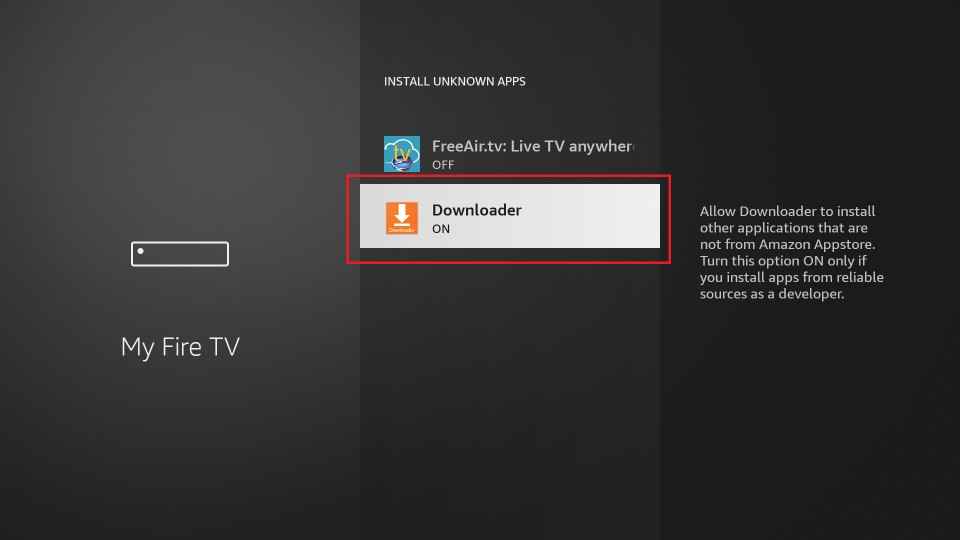
Sideload Task Killer on Firestick using Downloader
1. Open the Downloader app from the Apps section on Firestick.
2. Tap the Home tab on the left pane.
3. Enter the Task Killer APK download link (https://bit.ly/3s1K9Z2) in the URL field.
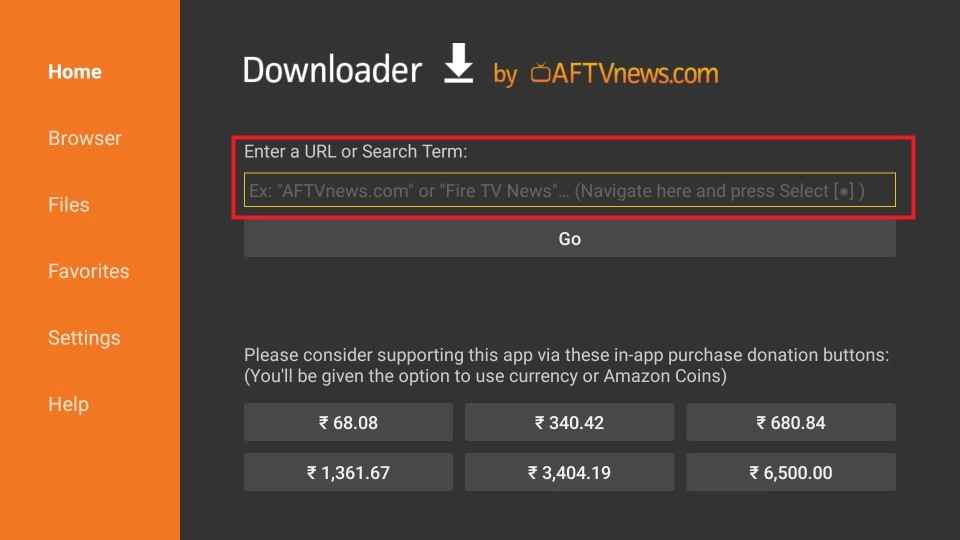
4. Once entered, click the Go button to download the apk file.
5. Next, open the apk file and hit the Install button to install the app.
6. After the installation, click the Open button to launch the app.
How to Use Task Killer on Firestick
1. Long press the Home button on the Firestick remote. Click Apps.
2. It will take you to the Your Apps & Games section on your Firestick.
3. Highlight Task Killer from the list of applications.
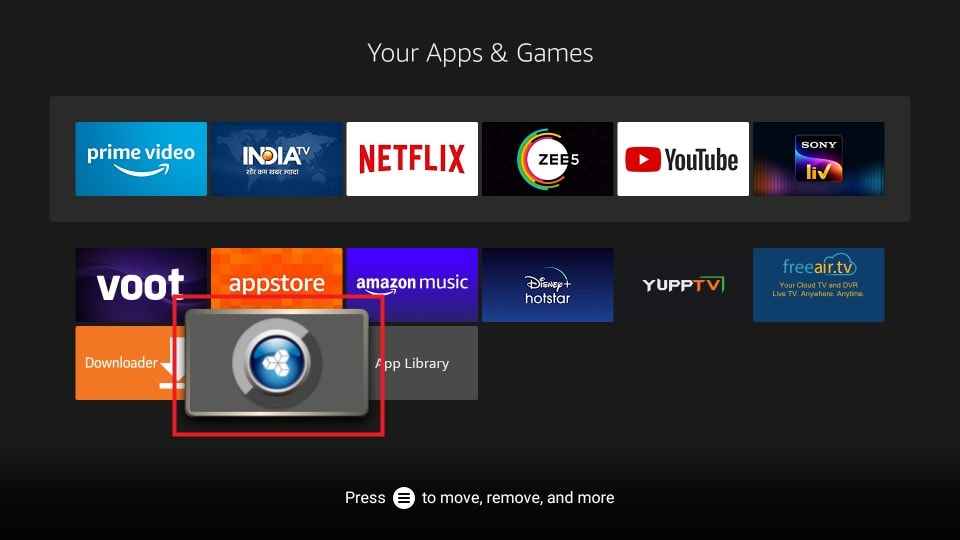
4. Press the Menu button on the Firestick remote and click the Move option.
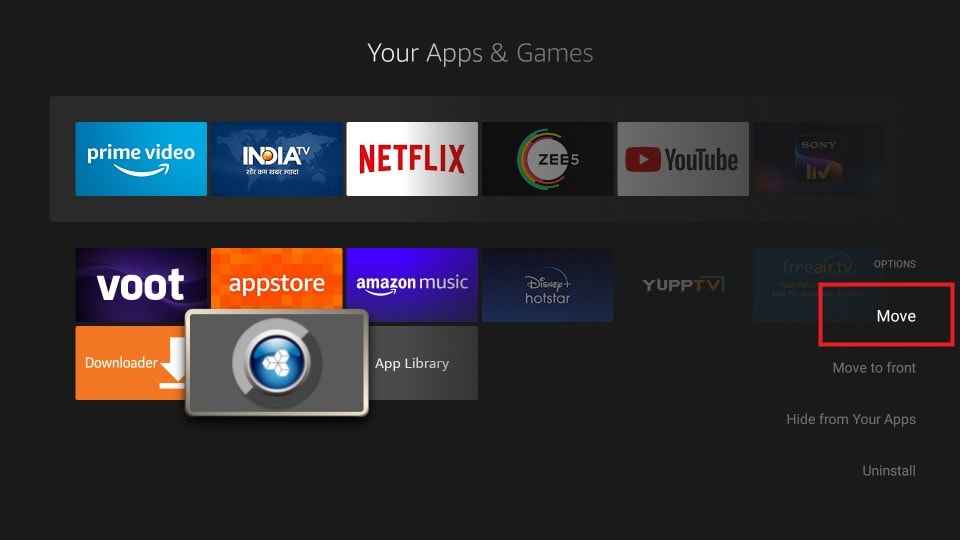
4. Drag and drop the app at the top of the screen for quick access.
5. Once you launch the app, it will search for the app running in the background and close it automatically.
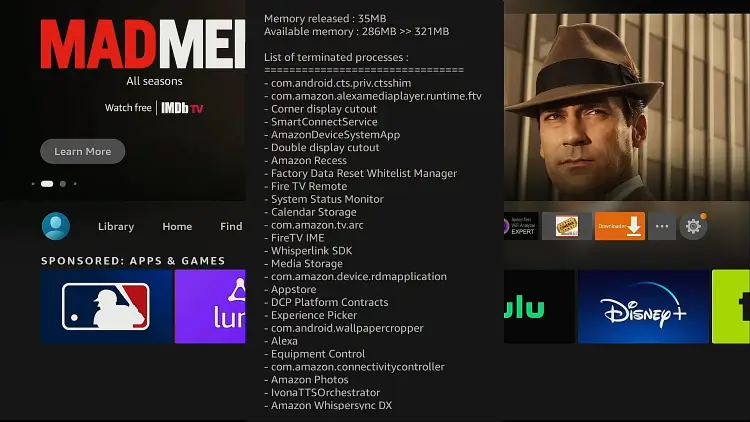
After closing the background apps using Task Killer, it will display the details of the app removed from the background.
Alternate Ways to Force Close Apps on Firestick
If you are looking for alternatives, you can use the following apps to force close apps on Fire TV.
| DBTV Assistant | It helps to uninstall apps, remove Firestick background memory, delete cache files, and more. Since DBTV Assistant is unavailable on the Amazon App Store, you can sideload the app using Downloader. |
| SD Maid | SD Maid lets you manage installed applications and files stored on your Firestick. Though it serves as a file manager, you can still use this app to close the background apps running on Firestick. |
| AppList Manager | AppList Manager can be installed on Firestick from the Amazon App Store. This app lets you manage your Wi-Fi settings and local storage or even force quit the apps you don’t use. |
Frequently Asked Questions
If you want to close apps on Firestick, go to Settings → Applications → Manage Installed Applications → Choose the app → click Uninstall to delete the apps on Firestick.
You can turn off the Allow Video and Audio Autoplay option under Application Manager.