Smithsonian Channel is an American pay television channel owned by ViacomCBS. It is the best option for those who want to look into intellectual content covering science, nature, culture, documentaries, history, spacecraft, aircraft, and more. Mostly, Smithsonian Channel offers videos by the Smithsonian Institution’s museums, research facilities, and magazines. Further, it is also available as a video-on-demand service, depending on the service provider. You can access the Smithsonian Channel streaming app on all the streaming devices like Roku, Firestick, Apple TV, and smartphones. If you want to stream Smithsonian Channel on Firestick, get into this guide to know the procedure.
Important Message
Your IP is Exposed: [display_ip]. Streaming your favorite content online exposes your IP to Governments and ISPs, which they use to track your identity and activity online. It is recommended to use a VPN to safeguard your privacy and enhance your privacy online.
Of all the VPNs in the market, NordVPN is the Best VPN Service for Firestick. Luckily, NordVPN has launched their Exclusive Christmas Deal at 69% off + 3 Months Extra. Get the best of NordVPN's online security package to mask your identity while streaming copyrighted and geo-restricted content.
With NordVPN, you can achieve high streaming and downloading speeds, neglect ISP throttling, block web trackers, etc. Besides keeping your identity anonymous, NordVPN supports generating and storing strong passwords, protecting files in an encrypted cloud, split tunneling, smart DNS, and more.

Features of Smithsonian Channel
- It is free with your TV provider subscription.
- The app comes with entertaining and educational programs which helps the users to learn something out of the videos.
- It provides factual, informative and trusted content.
- Smithsonian Channel is available officially on the Kodi repository.
- If you want you can buy any content for your projects.
- It brings you thousands of exclusives and documentaries.
How to Install Smithsonian Channel on Firestick
1. On your Firestick home screen click on the Find menu and select Search tile.
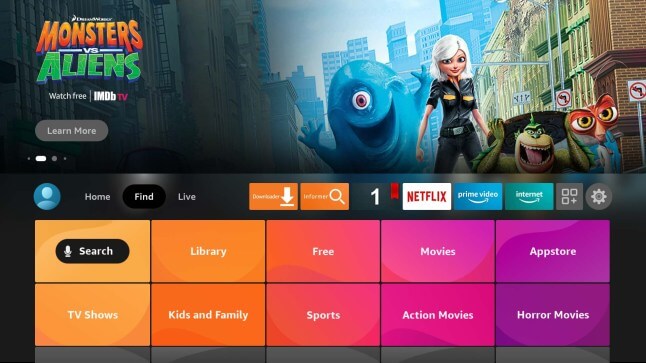
2. On the search screen, type Smithsonian Channel using the on-screen keyboard.
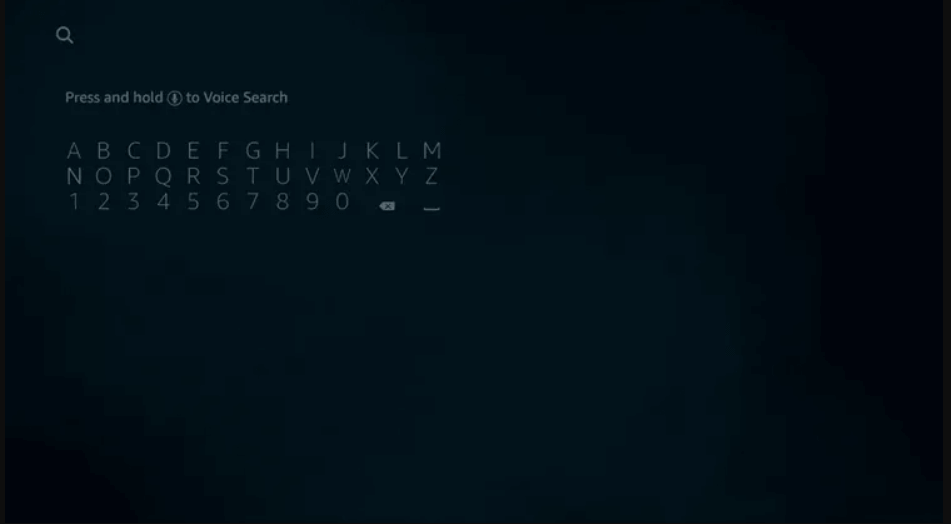
3. Choose the same app from the search results.
4. Further, click Get or Download to install the app on Firestick.
5. After the installation, click Open to launch the app on your device.
6. Next, click on Select TV Service Provider or stream via Paramount Plus on Firestick.
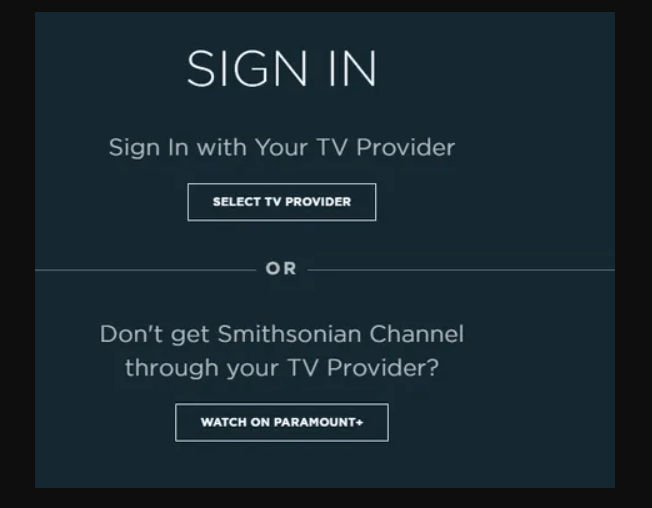
7. Choose your service provider from the next screen and log in with your credentials.
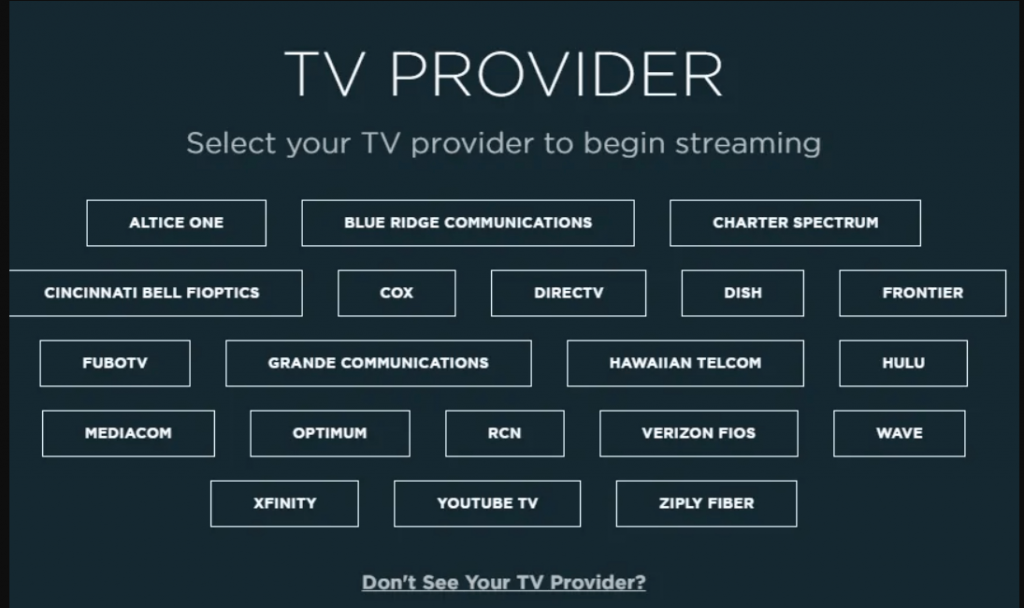
8. Now, you can stream the content from the Smithsonian channel on Firestick.
How to Install Smithsonian Channel Kodi Addon on Firestick
1. Open the Kodi app player and click the Settings icon from the left corner.
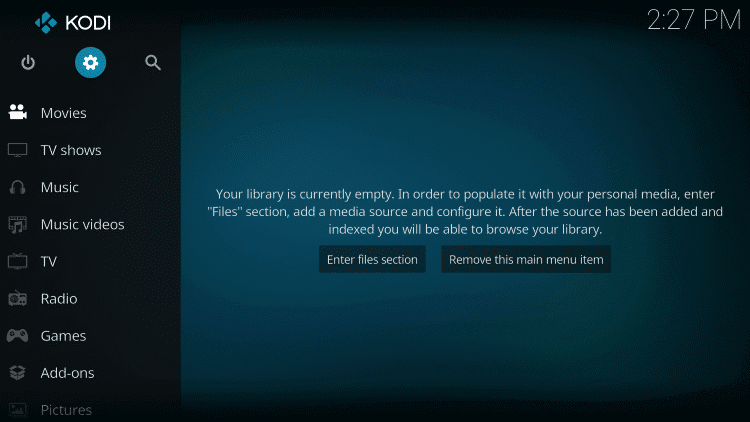
2. Select Add-ons and then click Install from repository.
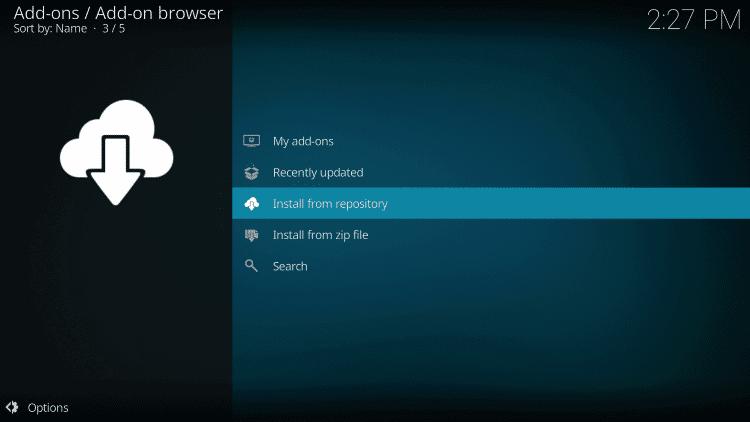
3. Next, scroll down and select Video add-ons.
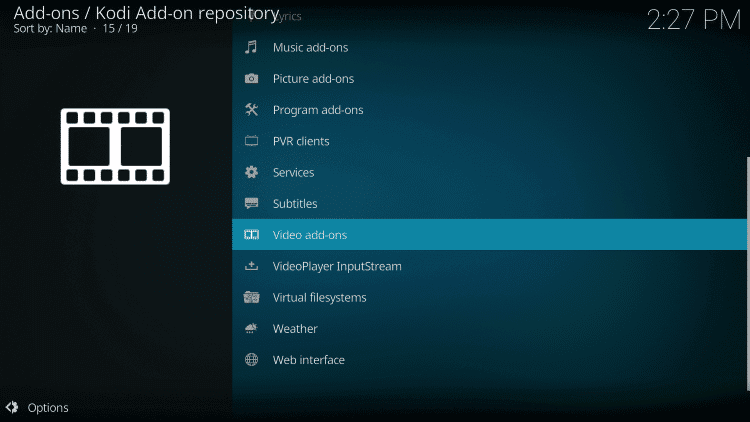
4. Under that select Smithsonian Channel.
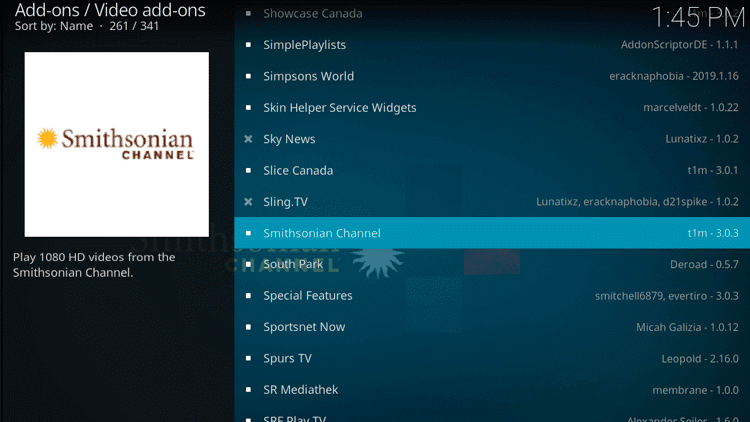
5. On the Smithsonian channel screen, click the Install button from the bottom of the screen.
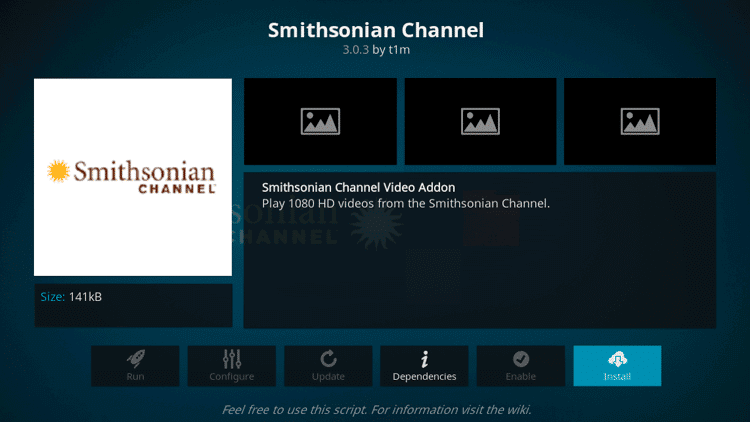
6. On the pop-up that appears, click OK to start the installation.
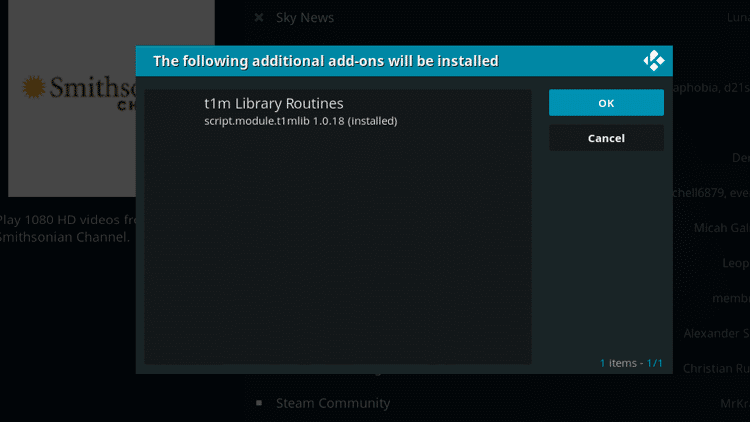
7. Further, you have to wait till you get the success notification on the screen.
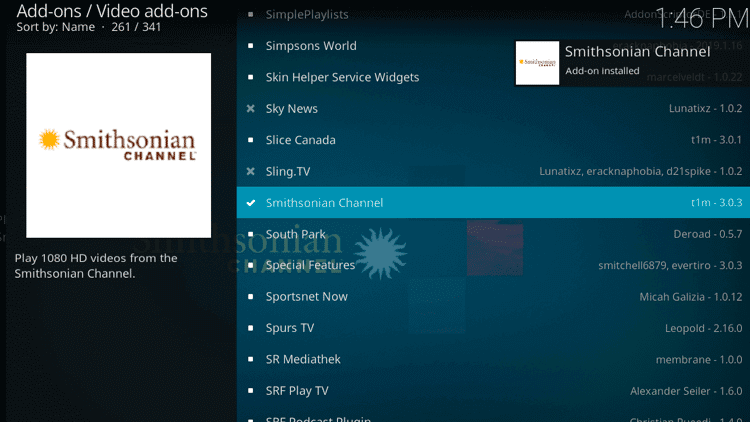
8. Now, return back to the home screen and click Add-ons in the left menu.
9. Proceed to click Smithsonian Channel in the right window.
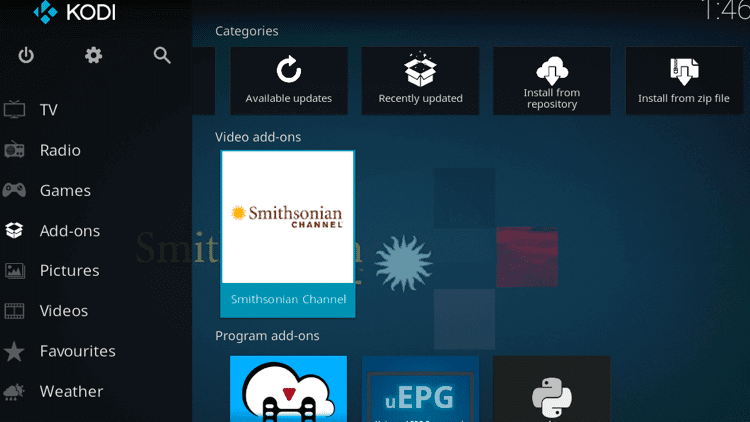
10. Next, choose the category and play the videos that you want to watch.
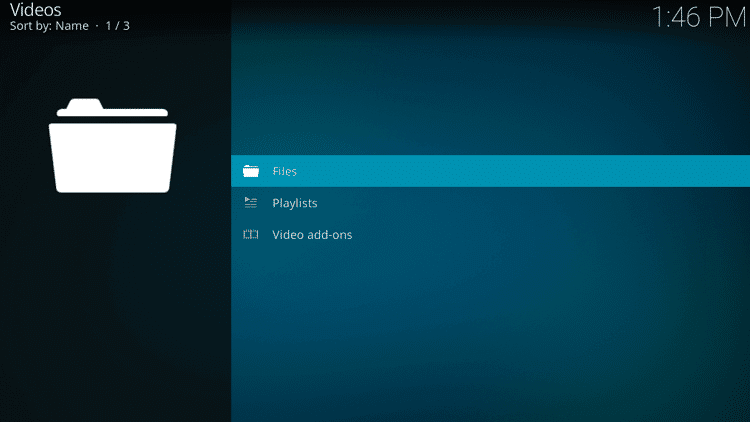
Final Thoughts
As of now, around 33.6 million American households use Smithsonian Channel. In the beginning, it offered the content with the subscription of $5 per month and later the channel decided to give the content 100% free. Using the Browser feature you can quickly stream your favorites with a single click. Most watched shows on Smithsonian Channel are, Hell Below, Gold Rush, Aerial America, Mighty Trains, Combathips, Disasters at Sea, Epic Warrior Women, Jesus of Nazareth, and many more. Other than the given methods, you can also stream Smithsonian Channel on streaming providers like fuboTV, AT&T TV, YouTube TV, Hulu. I hope this article gave you complete information about Smithsonian Channel on Firestick. If you want to share your thoughts about this article, do comment below.
