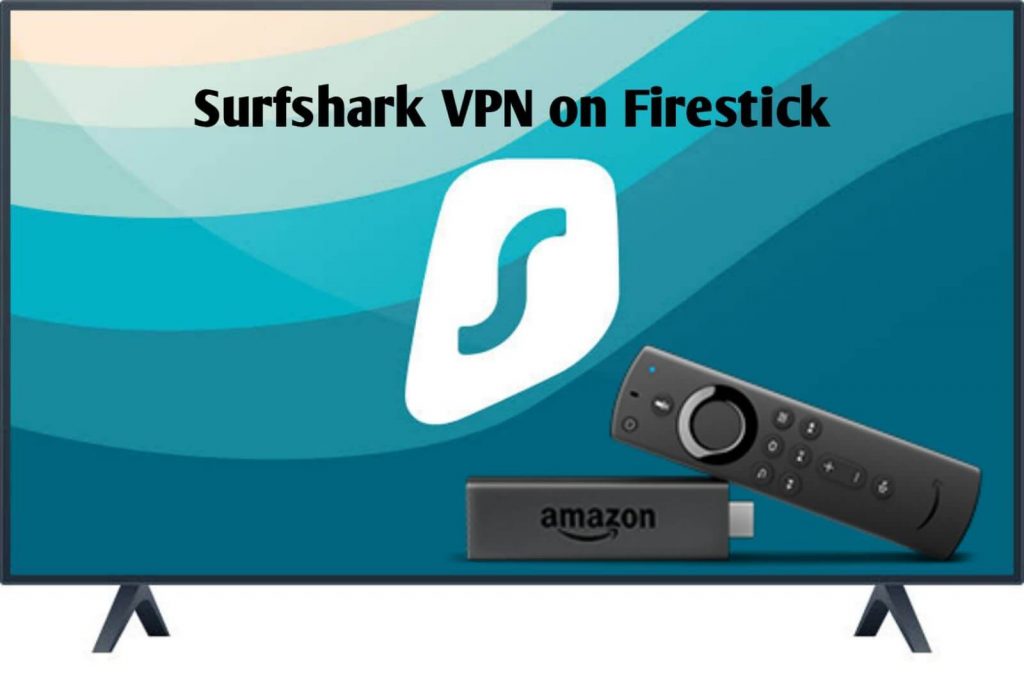While using Firestick, you may not be able to stream media content on certain apps. To stream them, you need a VPN that lets you bypass the restriction with ease. There are lots of popular VPNs available out there, and one of them is Surfshark. It is a paid VPN service that gives you a secure connection on Firestick.
Important Message
Your IP is Exposed: [display_ip]. Streaming your favorite content online exposes your IP to Governments and ISPs, which they use to track your identity and activity online. It is recommended to use a VPN to safeguard your privacy and enhance your privacy online.
Of all the VPNs in the market, NordVPN is the Best VPN Service for Firestick. Luckily, NordVPN has launched their Exclusive Christmas Deal at 69% off + 3 Months Extra. Get the best of NordVPN's online security package to mask your identity while streaming copyrighted and geo-restricted content.
With NordVPN, you can achieve high streaming and downloading speeds, neglect ISP throttling, block web trackers, etc. Besides keeping your identity anonymous, NordVPN supports generating and storing strong passwords, protecting files in an encrypted cloud, split tunneling, smart DNS, and more.

It is one of the VPNs that are used by people across the world. Like ExpressVPN and NordVPN, it offers plenty of servers all around the world, along with various security measures to protect user data.
For all new users, Surfshark VPN offers a free trial for 7 days for new subscribers. Using the trial period, you can find out whether the VPN is worth it to use on your Firestick.
Key Features
- It contains 3,200+ VPN Servers in 100+ countries.
- Surfshark VPN offers a private and secure browsing experience with a zero-log policy.
- Unlike free VPNs, the internet connection will not vary that much while connected to a server.
- Connect multiple devices by subscribing to a single account on Surfshark.
- This VPN hides your IP Address even if you are connected to public wifi.
- Surfshark VPN breaks through the censorship and is equipped with Kill Switch. So, it disconnects the internet connection whenever the VPN is turned off.
- It also offers 24/7 customer support, so you can contact them anytime you want to clear the issue.
Pricing
You can subscribe to Surfshark VPN directly from its website.
| SUBSCRIPTION PLAN | PRICING |
|---|---|
| 1 Month | $12.95 |
| 12 Months | $59.76 ($47.88 for the first 12 months) |
| 24 Months | $119.52 ($59.76 for the first 24 months) |
If you choose the 12-month package, you will save 69% compared to the monthly package. Also, you can save 81% on choosing the 24-month package.
How to Install the Surfshark VPN on Firestick
#1. Launch your Fire TV home page and select Find → Search.
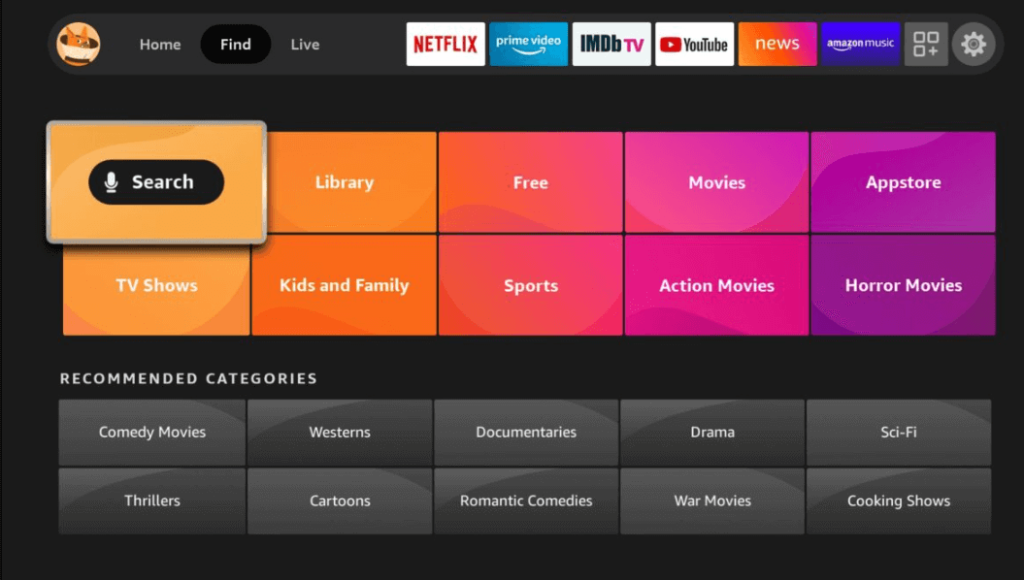
#2. Tap the Search icon and search for Surfshark VPN using the virtual keyboard.
#3. Pick up the app from the search result and hit the Download or Get button.
#4. Once the app is installed completely, launch Surfshark VPN on Fire TV.
How to Sideload Surfshark VPN Apk on Firestick Using Downloader
To make the process easier, we have divided the sideloading process into three parts.
- Installing the Downloader app on Firestick
- Enabling unknown sources setting for Firestick
- Sideloading Surfshark VPN apk on Firestick
1. Installing Downloader on Firestick
#1. On the Firestick home screen, move to the Find menu and tap on the Search option.
#2. With the help of the keyboard displayed on the TV screen, type and search for Downloader.
#3. Select the Downloader app and tap on the Get menu. If you have installed the app previously, tap on the Download option.
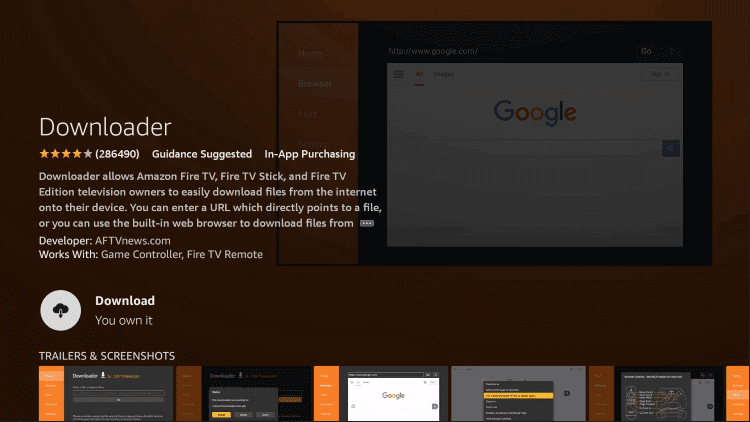
#4. Wait for the Downloader to install and then launch it by tapping on the Open button.
2. Enabling Unknown Source Settings for Firestick
Since you’re installing the app from an external source, you need to enable a setting for sideloading process.
#1. After installing the Downloader app, move to the home page of Firestick and tap on the Settings menu.
#2. Choose the My Fire TV option on the next page.
#3. Choose Developer Options → Install Unknown Apps option on the consecutive screens.
#4. The list of apps will appear on the screen. Choose the Downloader app and turn on the setting.
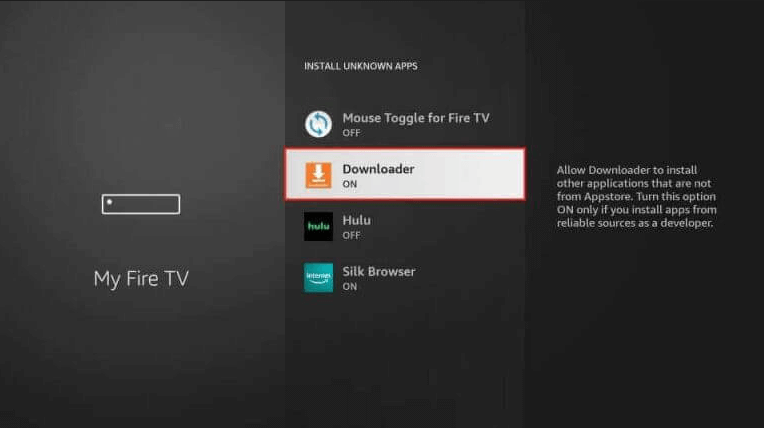
Now, you can sideload the Surfshark VPN apk file on Firestick via Downloader.
3. Sideload Surfshark VPN Apk on Firestick
#1. After enabling the setting, return to the main screen and launch the Downloader app from the Apps section.
#2. Allow the necessary permissions and go to the URL bar on the home screen of the app.
#3. Enter the Surfshark VPN apk link and tap on the GO button. You can get the Surfshark VPN apk link from the internet.
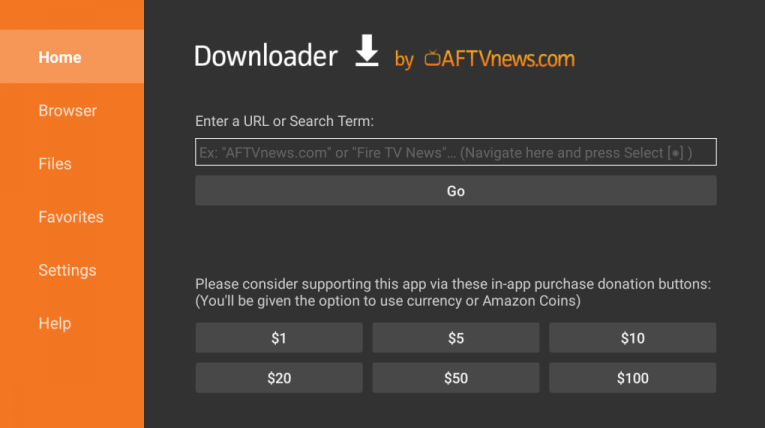
#4. The Surfshark VPN apk will download on your Firestick. After downloading it, tap on the Install button.
#5. Wait for the Surfshark VPN to install and then launch it.
#6. Sign in with the required credentials and start watching the content you want.
How to Use Surfshark VPN on Firestick
#1. Open the Surfshark VPN on Firestick.
#2. Make sure to accept the required permissions for proper connection.
#3. After that, click on Locations and choose the server location you want to connect.
#4. Once done, tap on Connect and start accessing all the geo-restricted content.
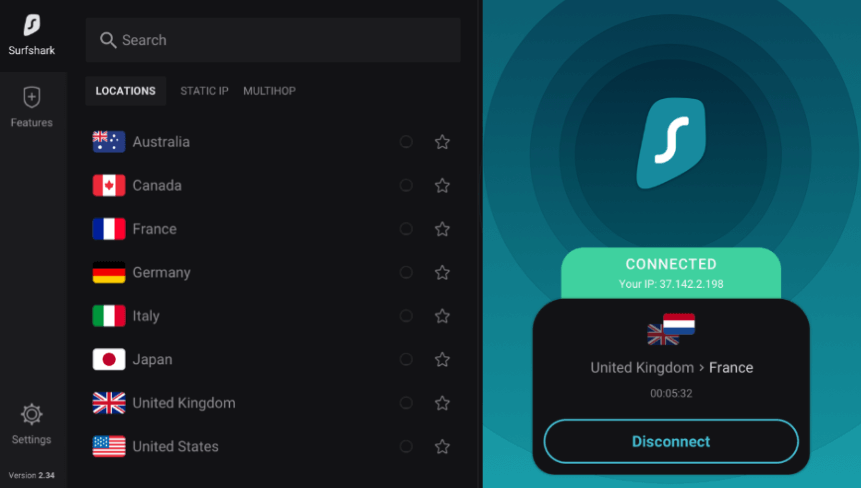
#5. To stop using this VPN, hit Disconnect and end the process.
FAQ
The reason may be associated with the device or Surfshare VPN. To fix this, restart your Firestick and check whether it is working properly. If it fails to work properly again, uninstall and re-install the Surfshark VPN.