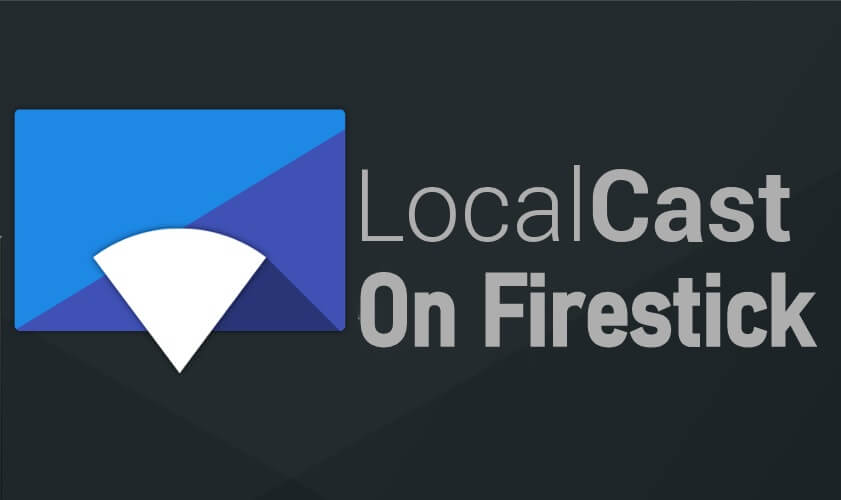LocalCast on Fire is a receiver app from which you can stream media from your kindle, Android, and iOS devices. Using this app you can stream the local media contents like videos, music, pictures, and more from your smartphone. With this app, you can cast the contents from your Smartphone to Firestick, Roku, Chromecast, Apple TV, Xbox 360, Xbox One, and more. And LocalCast is officially available on the Amazon App store, so you can get it easily. Now quickly jump into this article to learn to cast media contents from your Smartphone to Firestick with LocalCast.
Important Message
Your IP is Exposed: [display_ip]. Streaming your favorite content online exposes your IP to Governments and ISPs, which they use to track your identity and activity online. It is recommended to use a VPN to safeguard your privacy and enhance your privacy online.
Of all the VPNs in the market, NordVPN is the Best VPN Service for Firestick. Luckily, NordVPN has launched their Exclusive Christmas Deal at 69% off + 3 Months Extra. Get the best of NordVPN's online security package to mask your identity while streaming copyrighted and geo-restricted content.
With NordVPN, you can achieve high streaming and downloading speeds, neglect ISP throttling, block web trackers, etc. Besides keeping your identity anonymous, NordVPN supports generating and storing strong passwords, protecting files in an encrypted cloud, split tunneling, smart DNS, and more.

To cast using LocalCast, you have to install the ‘LocalCast on Fire’ app on your Firestick. Follow the below-listed steps to install LocalCast on Fire on Firestick.
How to Install LocalCast on Firestick / Fire TV?
1) Launch and connect your Firestick to WiFi.
2) Now on the Home screen click on Find.
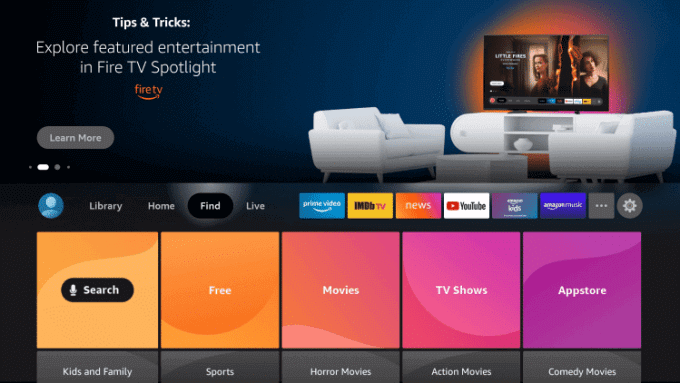
3) In that select Search.
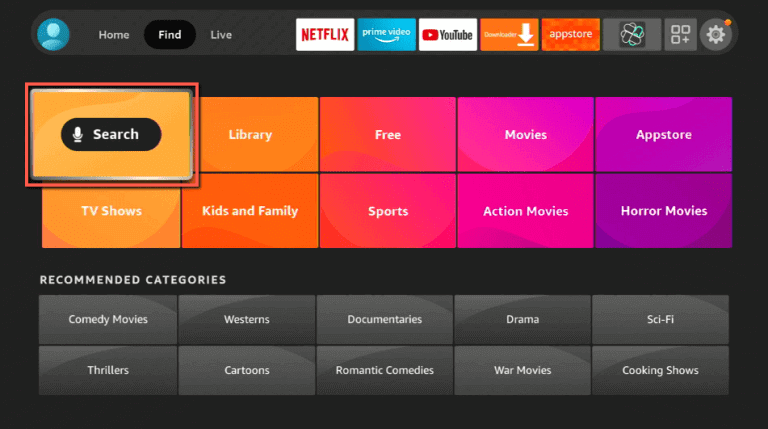
4) Now use the on-screen keypad to type and search for LocalCast on Fire app.
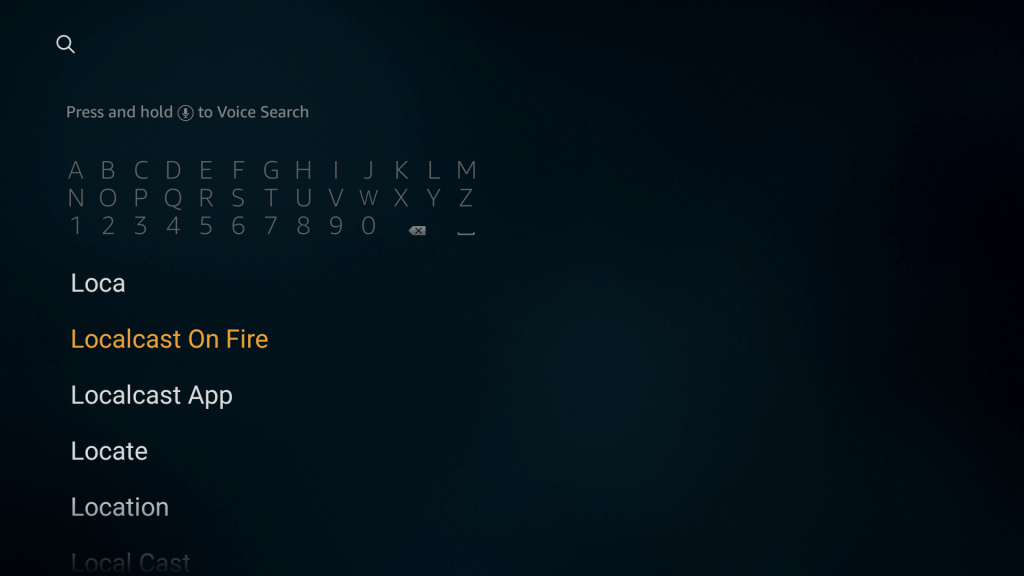
5) Then, click on the app icon from the search results.

6) Next click on Get to install the app on Firestick.
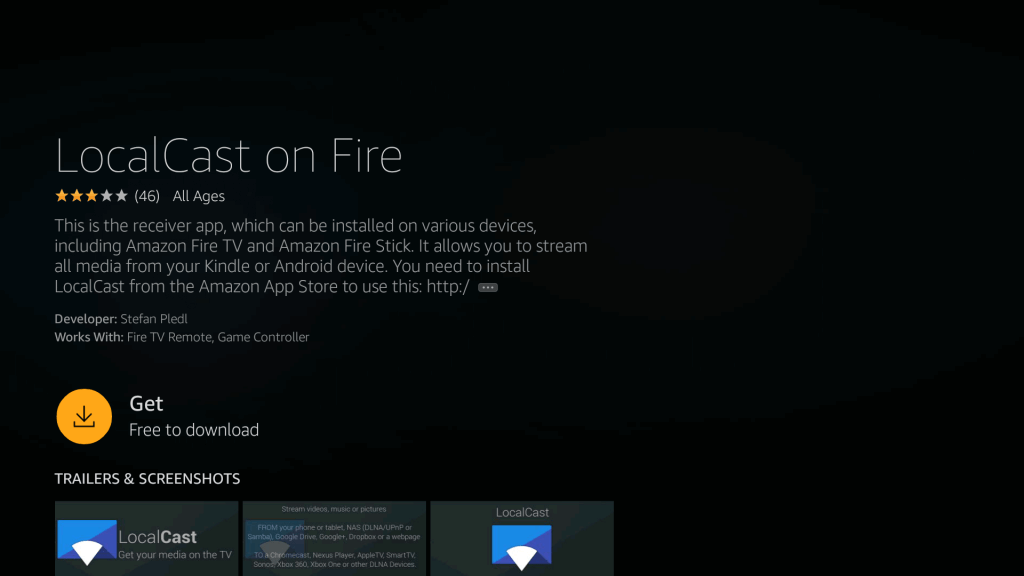
7) Once it is installed click on Open to launch the app.
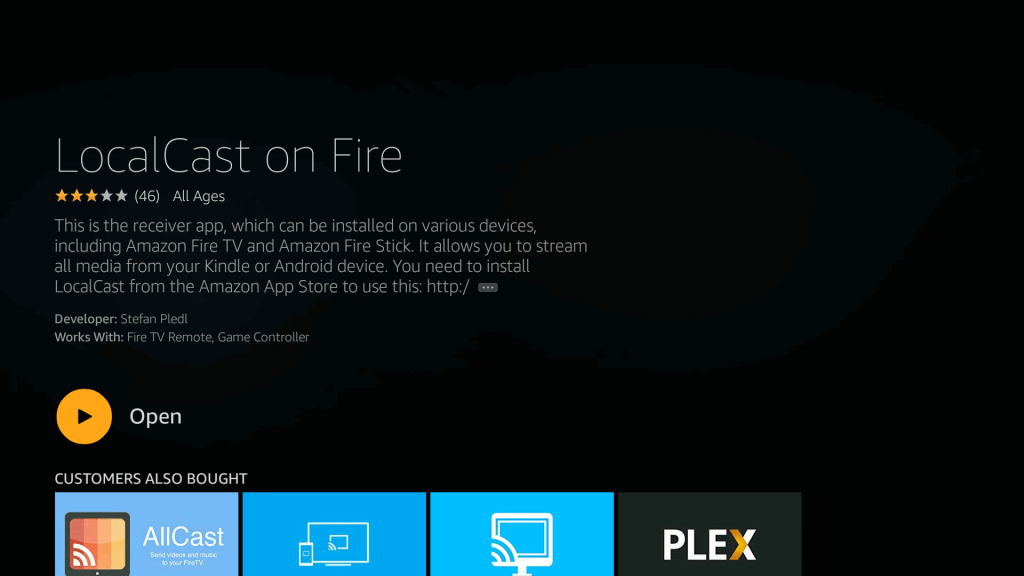
How to Cast Media from Android/iOS Devices to Firestick With LocalCast
1) Connect your Firestick and Android/iOS smartphone to the WIFI network.
2) Download and Install LocalCast on Fire app from App Store or Play Store.
3) Now launch the LocalCast on Fire app on both devices.
4) Now on your Smartphone click on the Cast icon from the bottom right corner of the screen.
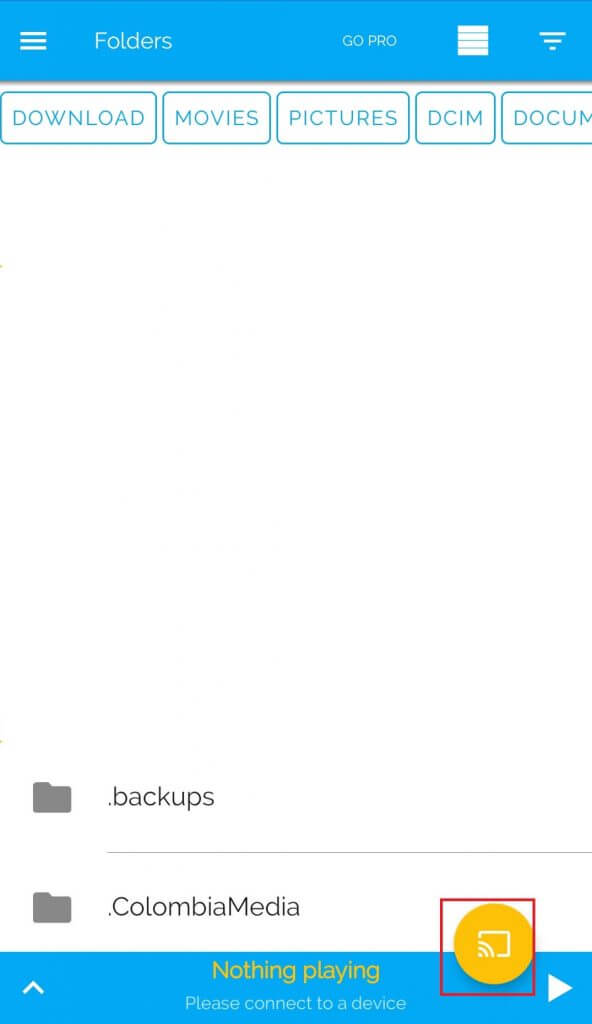
5) In that, enable Fire TV option and click on Ok.
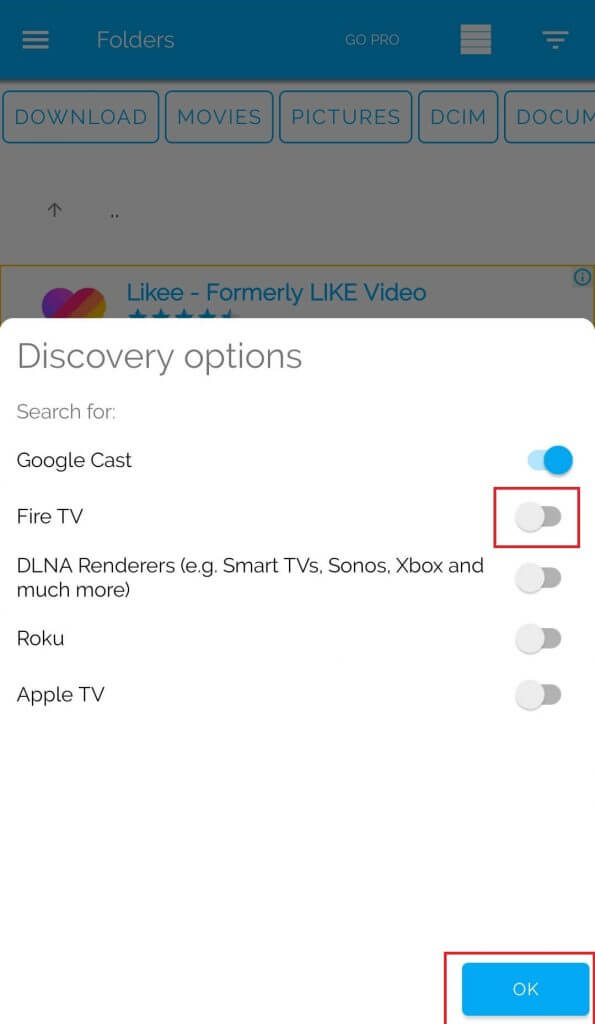
6) Now LocalCast app on your smartphone will search for the available Fire TV devices. From the list shown select your Firestick device.
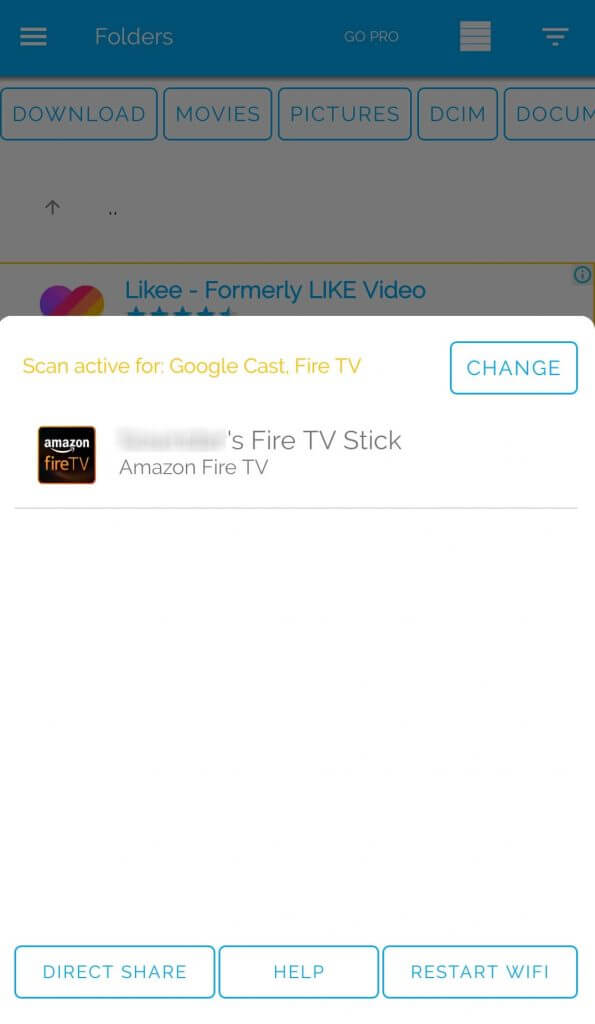
7) When both the devices are connected successfully, cast the media contents that you want to watch from your smartphone to your Firestick-connected TV.
Related: How to Cast / Mirror iPhone to Firestick [Updated 2021]
Wrapping Up
LocalCast app is a must-have app on your Android and iOS. If you have this app you can easily cast anything from your smartphone at any time for free. I hope this article helped you to cast media contents from your smartphone to Firestick using LocalCast app. If you have any suggestions leave them in the comments section.