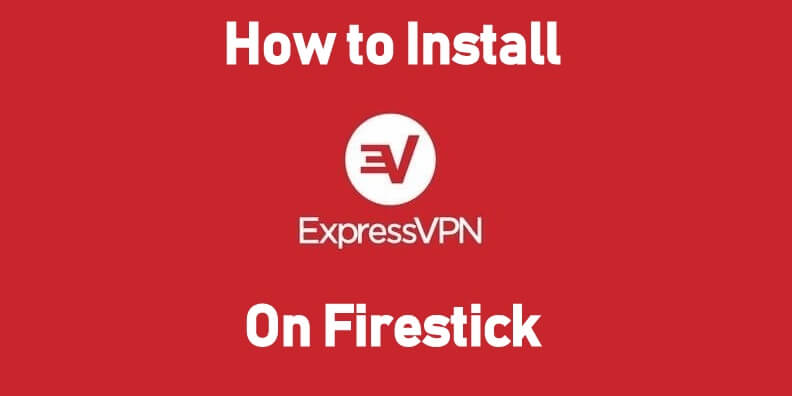In this digital era, we stream everything online, especially after Amazon Firestick gave its entry. You can stream whatever you want on your smart TV or TV box with or without paying. So you access content from various sources, both legit and harmful. There are a lot of chances for you to lose your privacy to hackers and spies. Not only this, you are in the danger of being jailed if you bypass and stream copyrighted content. Federal laws are made strict so as to stop people from streaming illegally. So a VPN plays a vital role in your streaming devices like Firestick while accessing multiple contents from multiple sources. ExpressVPN is available on almost all platforms for all devices. So, let us see how to install and set up ExpressVPN on Firestick, Fire TV 4K, and Fire TV Cube.
Important Message
Your IP is Exposed: [display_ip]. Streaming your favorite content online exposes your IP to Governments and ISPs, which they use to track your identity and activity online. It is recommended to use a VPN to safeguard your privacy and enhance your privacy online.
Of all the VPNs in the market, NordVPN is the Best VPN Service for Firestick. Luckily, NordVPN has launched their Exclusive Christmas Deal at 69% off + 3 Months Extra. Get the best of NordVPN's online security package to mask your identity while streaming copyrighted and geo-restricted content.
With NordVPN, you can achieve high streaming and downloading speeds, neglect ISP throttling, block web trackers, etc. Besides keeping your identity anonymous, NordVPN supports generating and storing strong passwords, protecting files in an encrypted cloud, split tunneling, smart DNS, and more.

Why Express VPN for Firestick
As discussed above, ExpressVPN is one of the best Firestick VPN that enhances your security. Its function doesn’t stop with that; a VPN increases your internet connection speeds so that you can enjoy your cinema without lags. Firestick runs on Android OS, which is not very secure. ExpressVPN can efficiently battle against snoopers and hackers who try to steal your personal data. As Firestick is portable, many carry it during their business trip, holidays, etc. So without an ExpressVPN, one cannot stream contents of their country in a foreign place. Apart from this, there are many strong reasons for you to use ExpressVPN on Firestick. You can start with their free trial, and later you can go with their affordable plans.
How to Install ExpressVPN on Firestick
We have an ExpressVPN app dedicatedly made for the Amazon Fire TV devices on the Amazon App Store.
#1 On the Firestick home, select Find > Search.
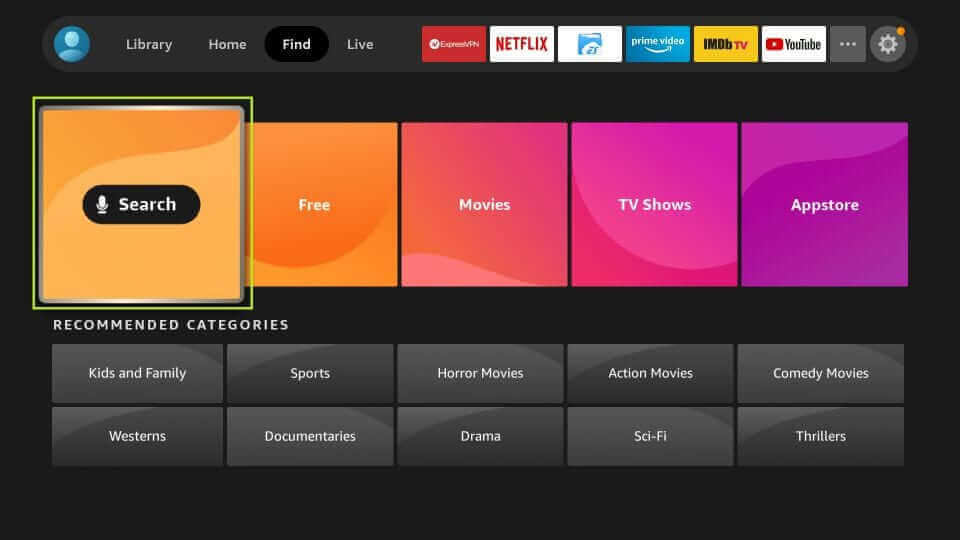
#2 Use the virtual keyboard to enter and search for ExpressVPN.
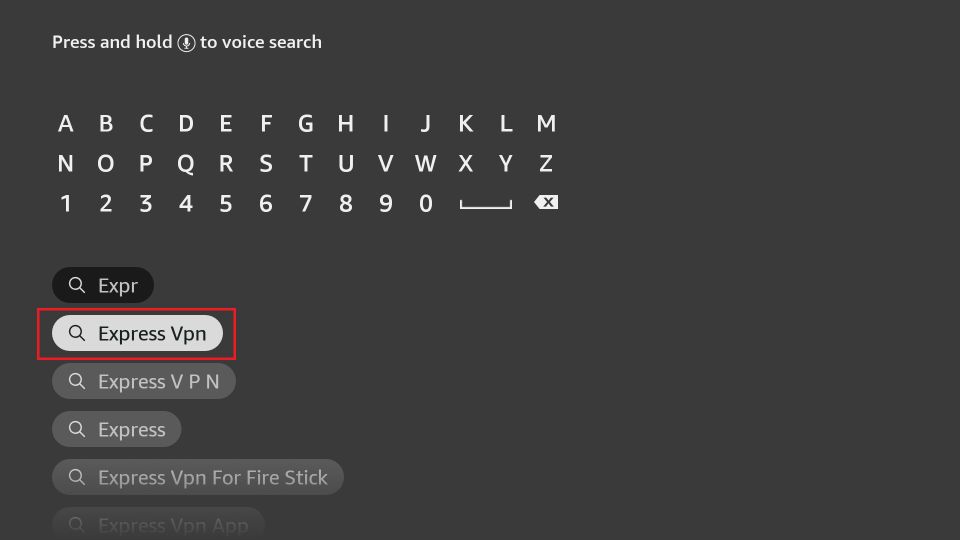
#3 From the Apps and Games category, select ExpressVPN.
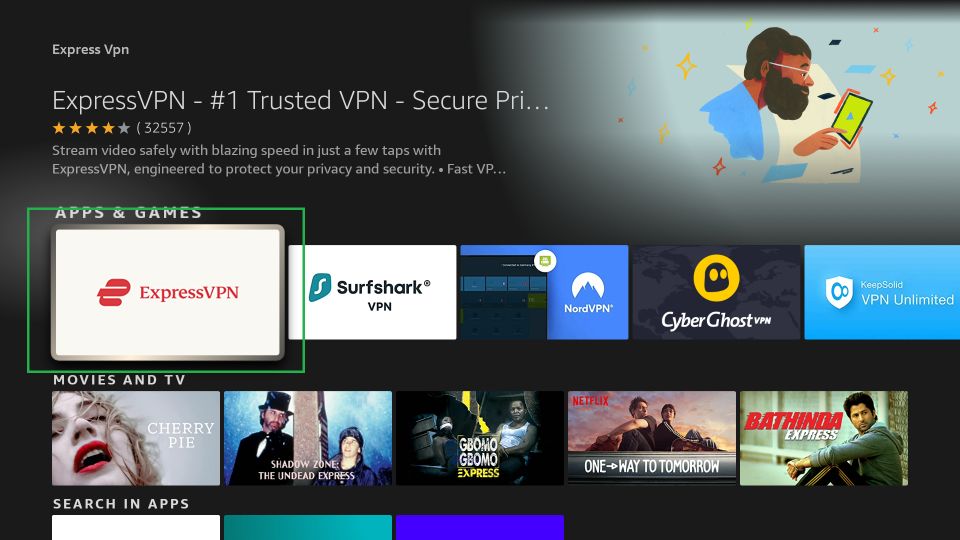
#4 Now, select the Get or Download button to install the ExpressVPN app.
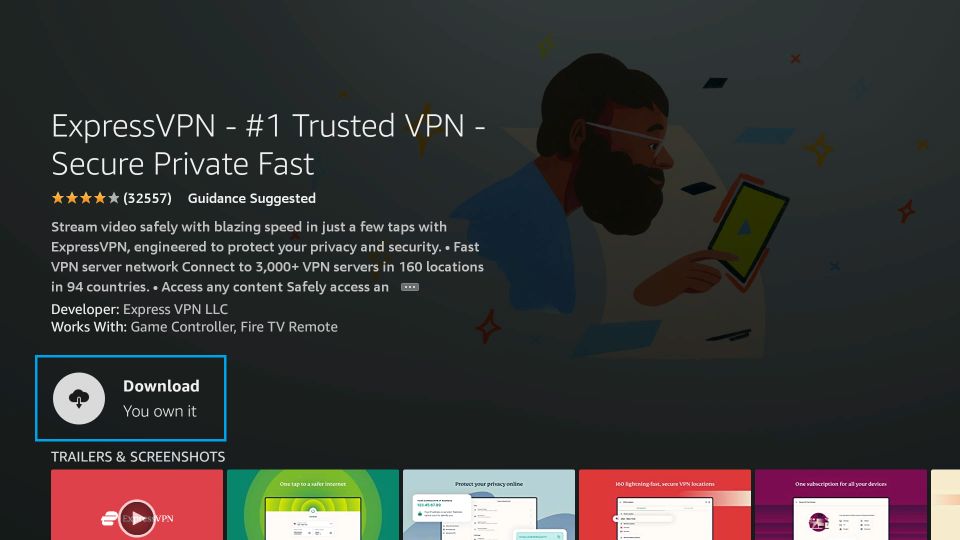
#5 After that, you can see the Open button once the ExpressVPN is installed on your Firestick.
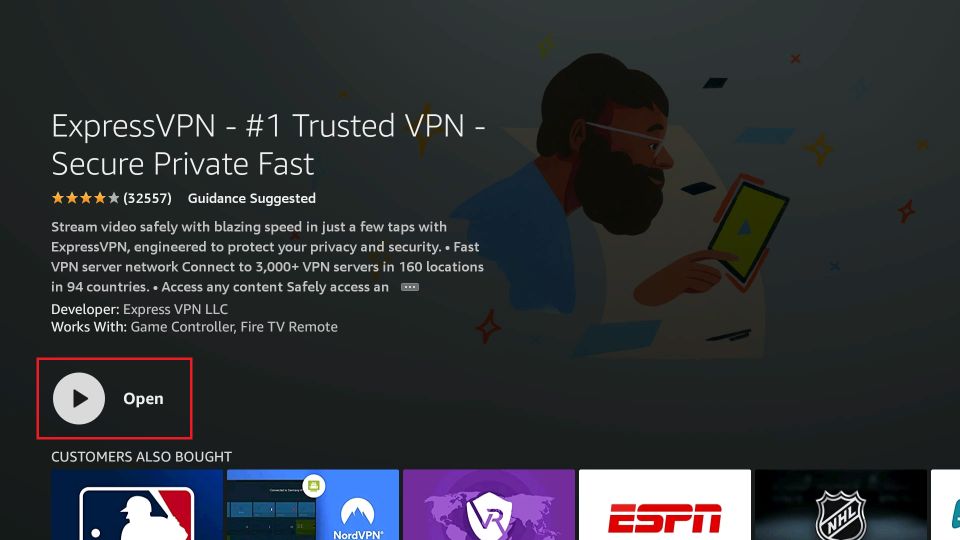
Alternative Method – Download & Install ExpressVPN on Firestick
If you find it difficult to install ExpressVPN from the Amazon App Store, you can sideload the app to your Firestick. To do that, install the Downloader app for Firestick.
1. Once you install the Downloader app, go to Settings.
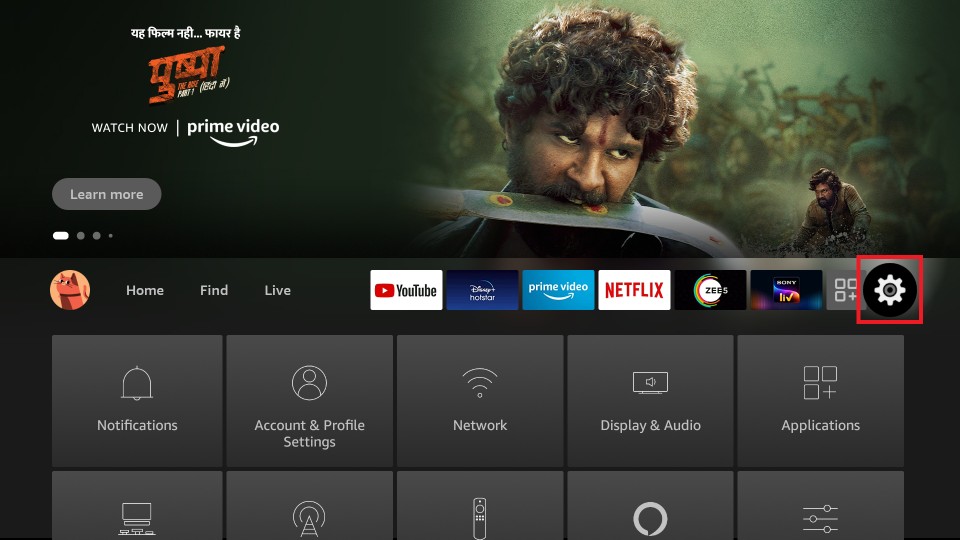
2. Select the My Fire TV option.
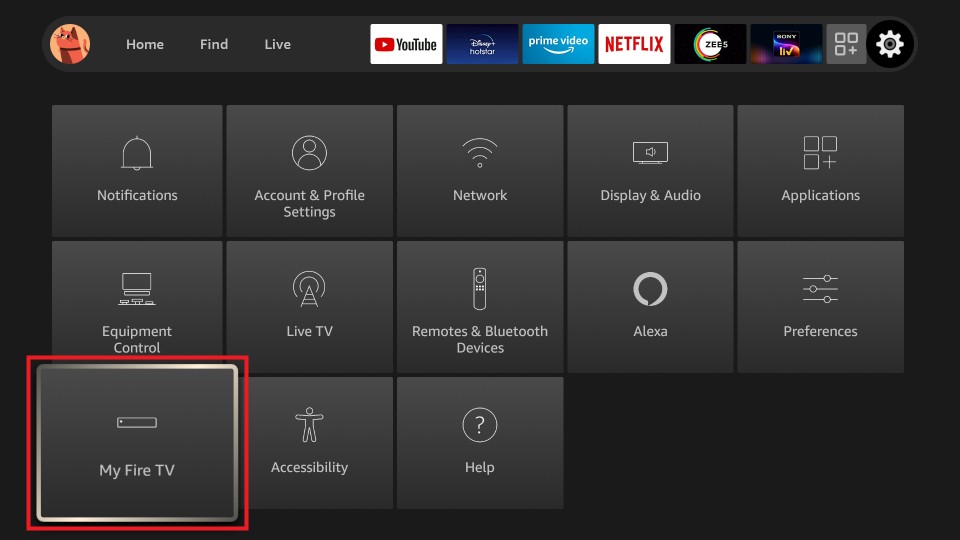
3. Next, choose the Developer options.
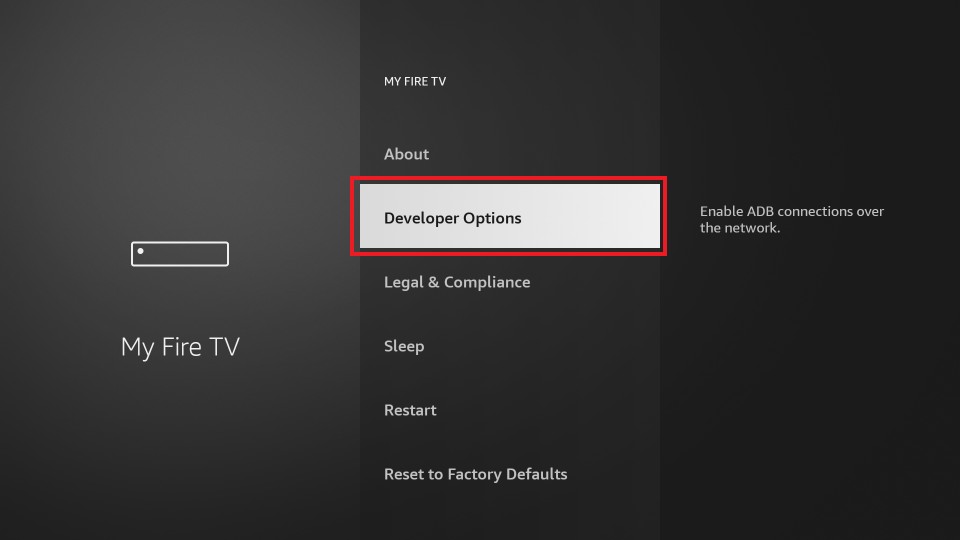
4. After that, select Install Unknown Apps.
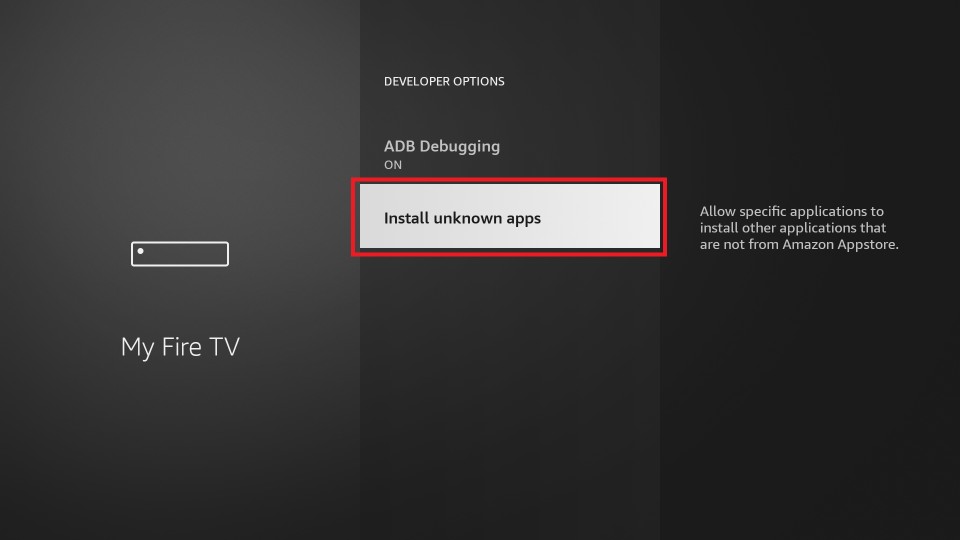
5. Choose the Downloader app and turn it on.
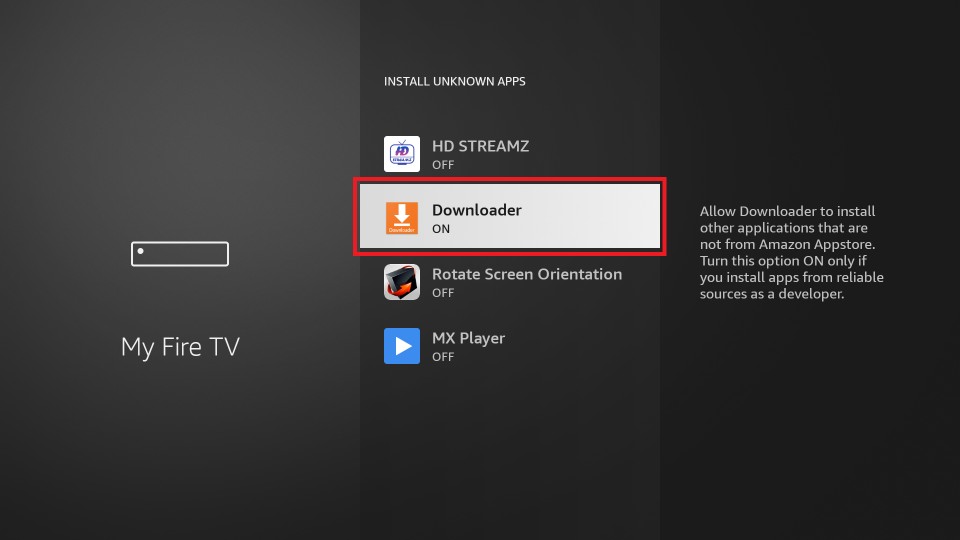
6. Now, press the Home button on your Fire TV remote to go back to the home screen.
7. Select the Apps tab from the upper right corner.
8. From the Your Apps & Games section, select the Downloader app and launch it.
9. Select the Accept button.
10. Now, from the Downloader app’s home screen, select the URL box.
11. Enter the APK File of the ExpressVPN app and click on the Go button.
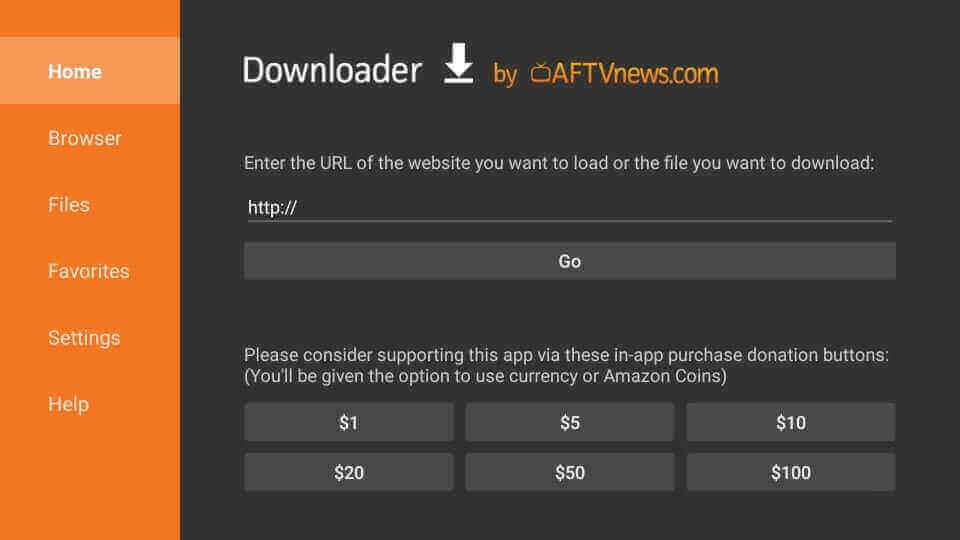
12. Now, the ExpressVPN app will automatically start to download.
13. Once the ExpressVPN app is downloaded, select the Install button.
14. Finally, within a minute or two, the ExpressVN app will be sideloaded to your Firestick.
How to Use ExpressVPN on Firestick
The following are the steps that you can follow to use the ExpressVPN on Firestick:
1. From the Fire TV home screen, select the Apps tab.
2. Next, from the Your Apps & Channels section, choose the ExpressVPN app and press the Menu button on your remote.
3. Select the Move to Front option, and the ExpressVPN app will be added to the home screen.
4. Go back to the home screen and select the ExpressVPN app to launch it.
5. Select the Sign in button and enter your subscription credentials to sign in to your account.
6. Now, select the OK button.
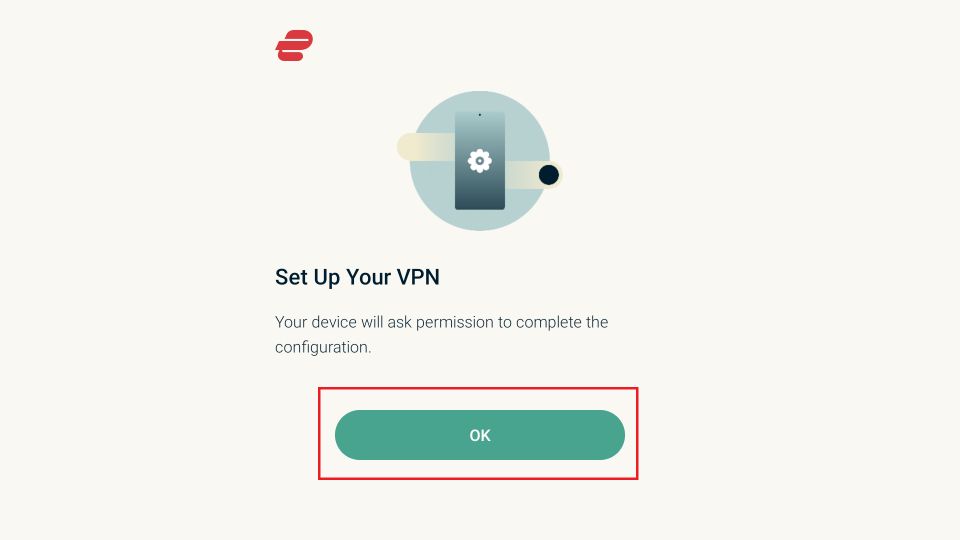
7. After that, hit the Location tab.
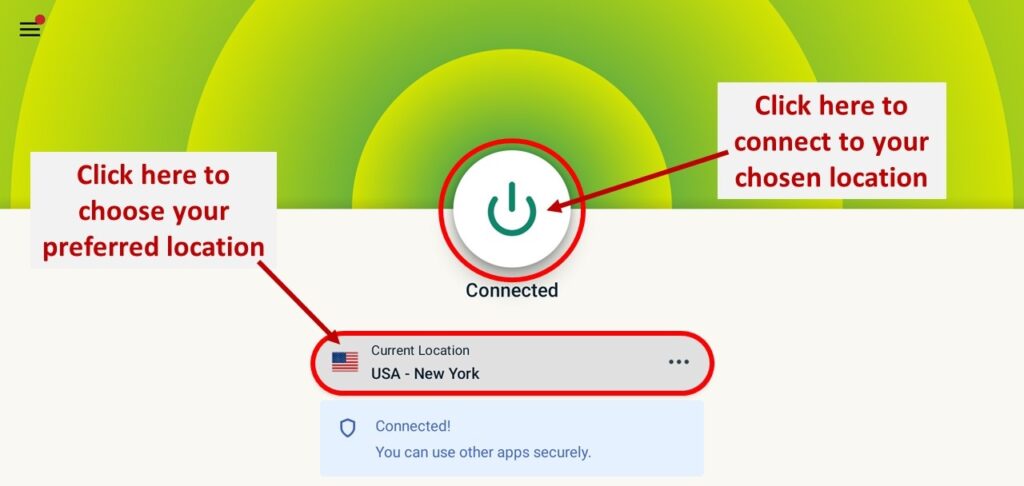
8. Select All Locations and choose any location you want.
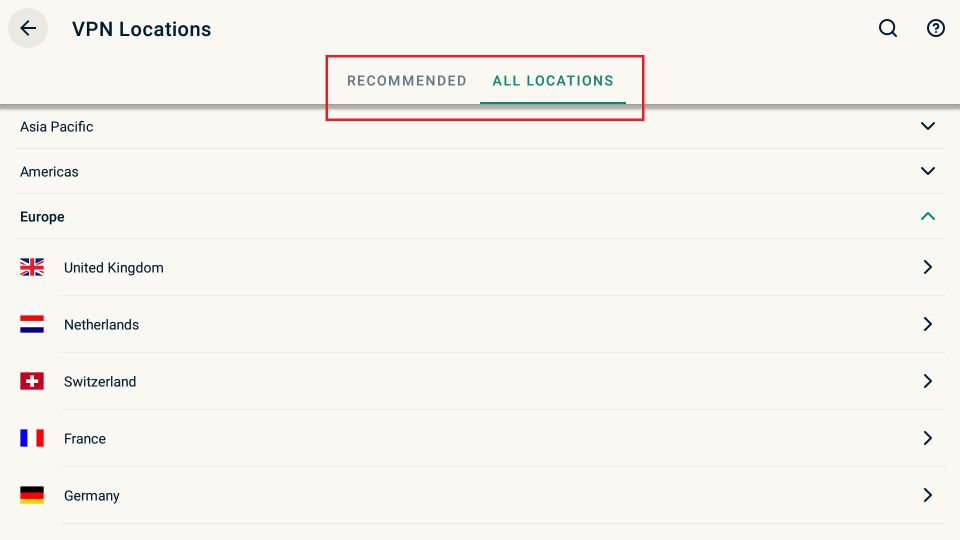
9. Next, select the Power icon shaped button and connect to the ExpressVPN.
Know About the ExpressVPN Settings
Other than only VPN service, there are other features that you must take note of. Also, you can open the Settings on the ExpressVPN app to get to know its features.
On the ExpressVPN app’s home page, select the Hamburger icon from the upper left corner. Now, you can see the list of options offered by ExpressVPN.
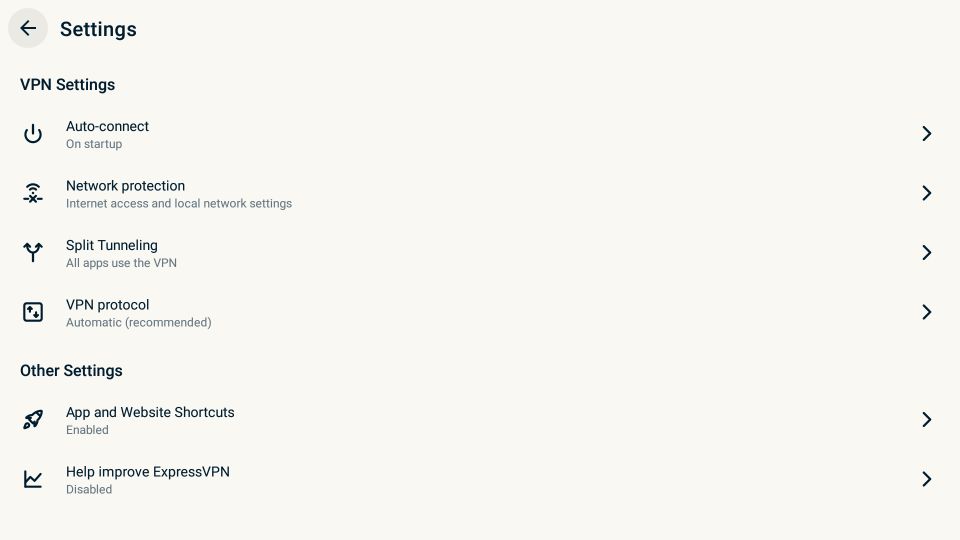
1. Auto-Connect
With the Auto-Connect option, you don’t need to worry if the internet connection is stopped suddenly. It is because, with this feature, you will be automatically reconnected to the VPN once you get connected to the internet connection.
2. Network Protection
In the Network Protection section, you can decide if you want to enable or disable the Kill Switch feature. Enabling the Kill switch feature will help you with disconnecting the internet connection if somehow the VPN is disabled in between.
3. Split Tunneling
With the Split Tunneling feature, you can decide the apps that you want to connect with the VPN and the apps you don’t want to use the VPN with.
4. VPN Protocol
VPN Protocol is nothing but an encryption type that you want to use after connecting to a VPN. Also, you can switch between UDP and TCP protocols. But it is always recommended to select the VPN Protocol to be automatic.
5. Apps & Websites Shortcut
With this feature, you can add the apps to the home screen of ExpressVPN. So that it can be easily accessible. So, add apps like Netflix, BBC iPlayer, Hulu, etc., since it is supported by ExpressVPN.
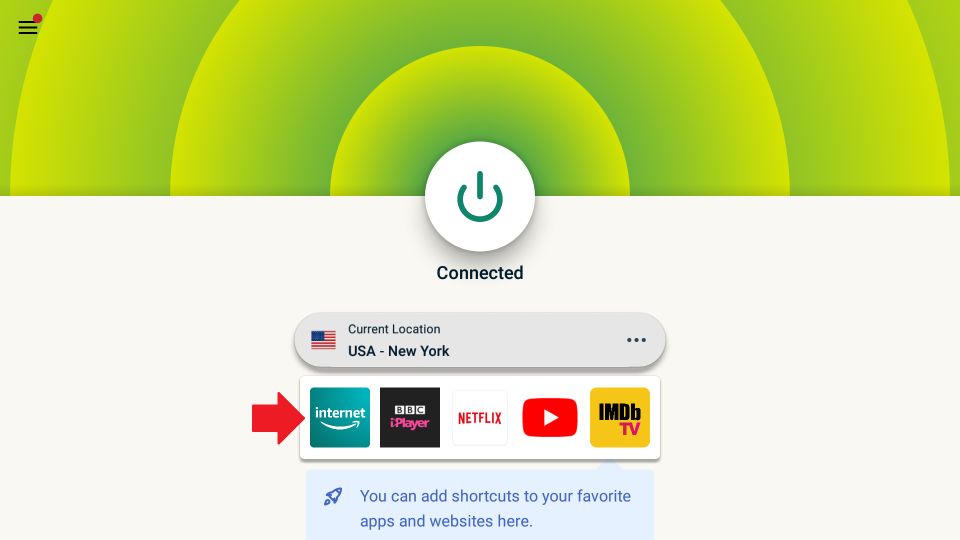
FAQ
Yes, the ExpressVPN works well for Firestick.
No, you need a subscription to access the ExpressVPN app.