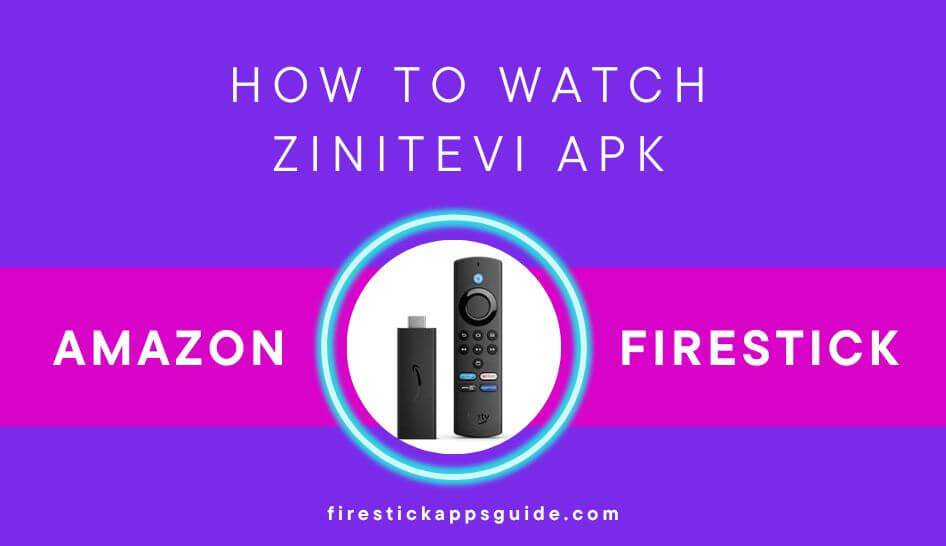ZiniTevi Apk provides users to make use of the app services to stream their favorite shows like movies and TV shows on-demand. The movies and TV shows are suitable for all kinds of genres such as horror, animated, thriller, drama, action, romance, adventure, science fiction, and many more. The application streams with crisp and clear, high-quality graphics. You can add your favorite shows and movies to your favorite list, and you can watch them with subtitles. As ZiniTevi apk is a third-party tool, it is unavailable on the Amazon App Store. But you can get ZiniTevi APK on Firestick by sideloading it through the Downloader app.
Important Message
Your IP is Exposed: [display_ip]. Streaming your favorite content online exposes your IP to Governments and ISPs, which they use to track your identity and activity online. It is recommended to use a VPN to safeguard your privacy and enhance your privacy online.
Of all the VPNs in the market, NordVPN is the Best VPN Service for Firestick. Luckily, NordVPN has launched their Exclusive Christmas Deal at 69% off + 3 Months Extra. Get the best of NordVPN's online security package to mask your identity while streaming copyrighted and geo-restricted content.
With NordVPN, you can achieve high streaming and downloading speeds, neglect ISP throttling, block web trackers, etc. Besides keeping your identity anonymous, NordVPN supports generating and storing strong passwords, protecting files in an encrypted cloud, split tunneling, smart DNS, and more.

How to Install ZiniTevi APK on Firestick
ZiniTevi is a third-party tool hence it is not officially available on the Amazon App Store. You need to sideload with the help of a third-party application like a downloader. Please follow the below guide to install the ZiniTevi apk on your Firestick.
Quick Guide: Launch Downloader > Enable Unknown Sources > Enter the URL of Zinevi APK and Install.
[1] Launch the Firestick and navigate to the Firestick Homescreen.
[2] Hit the Find option on the home screen and choose the Search option.
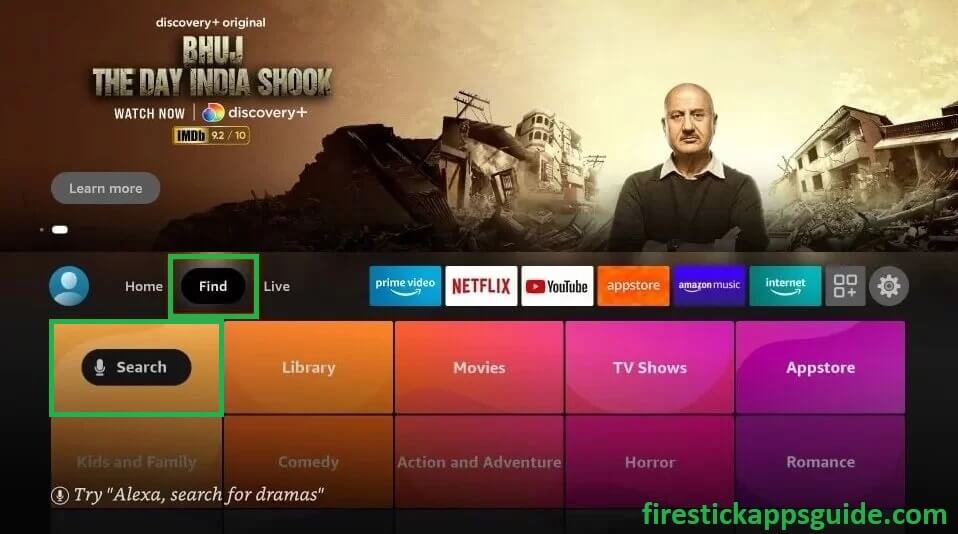
[3] Type Downloader using the Virtual keyboard available on the screen.
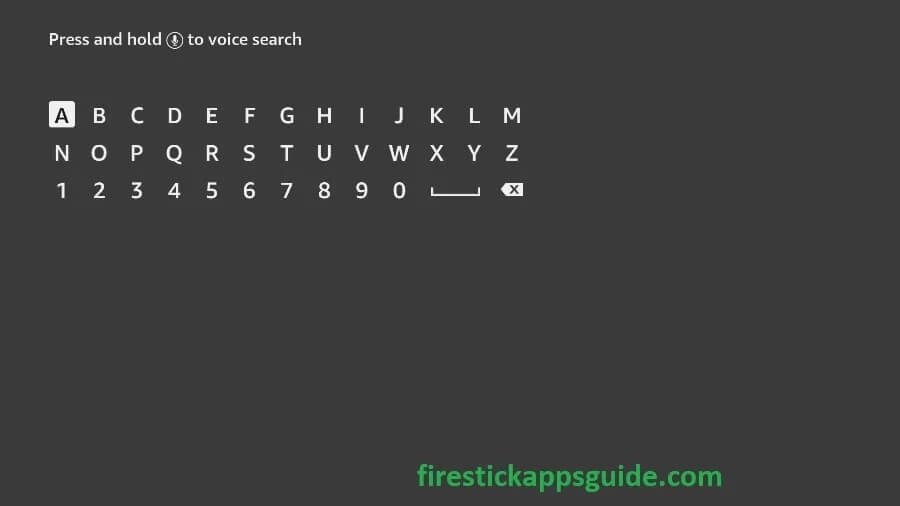
[4] From the search result, choose the Downloader app and hit the Download icon to install the application on Firestick.
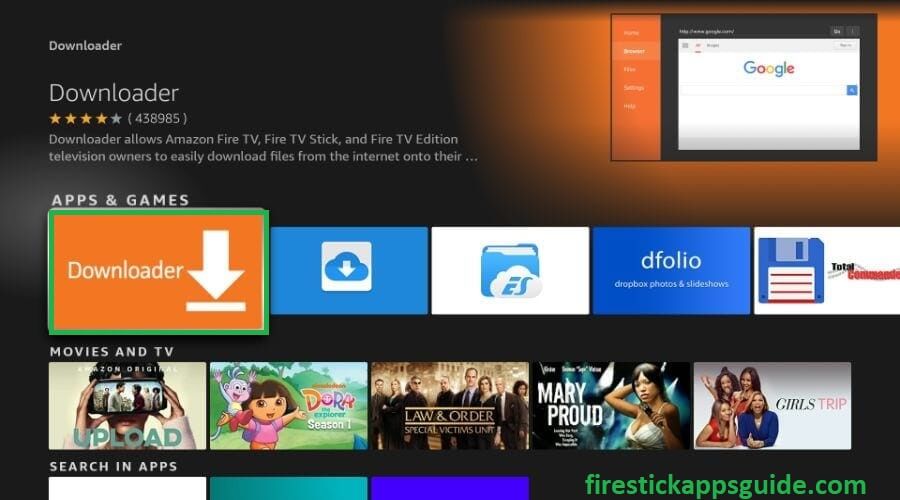
[5] It will take a few minutes to download the application, and once downloaded completely, go back to the Firestick home screen.
[6] Navigate to the Settings option and choose My Fire TV.
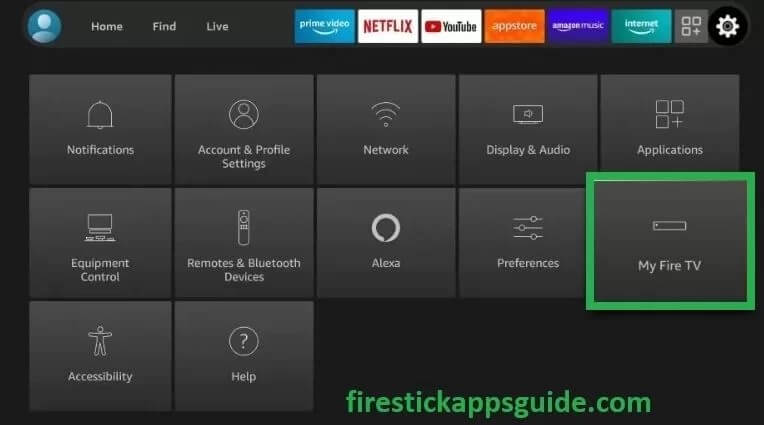
[7] Hit the Developer options shown under My Fire TV.
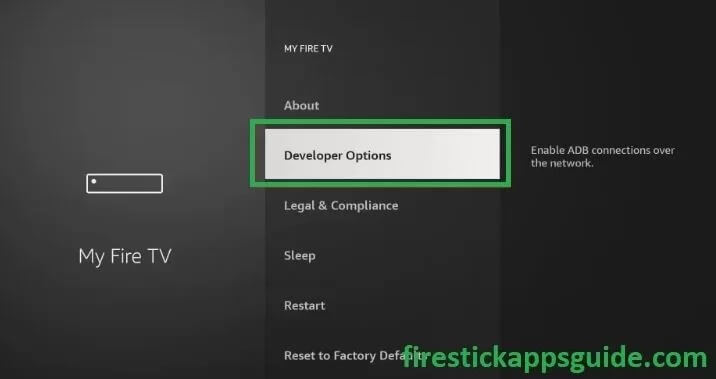
[8] Toggle on the ADB debugging under the developer options.
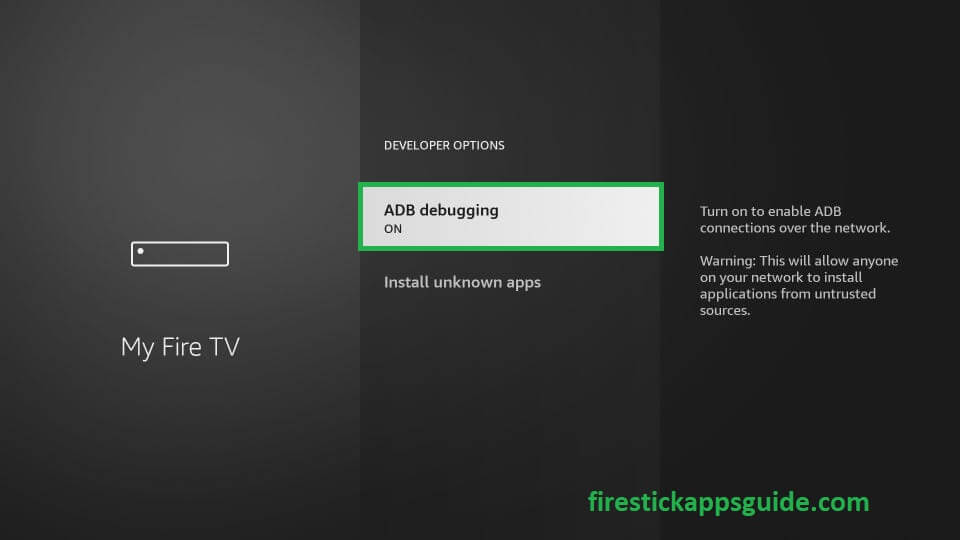
[9] Click the Install Unknown Apps.
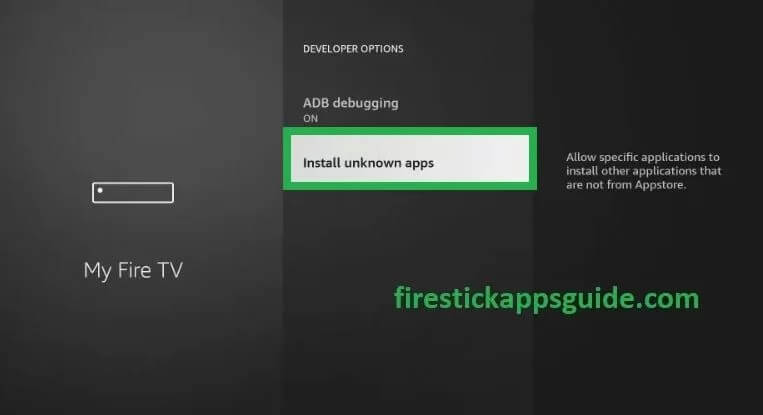
[10] From the list of applications shown under the unknown sources, select the Downloader app and turn it on.
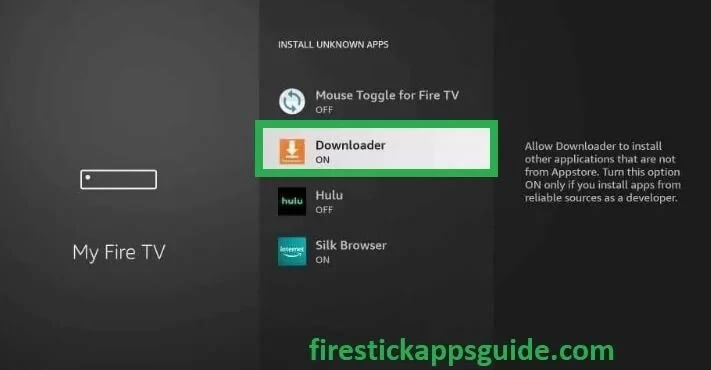
How to Sideload the ZiniTevi APK on Firestick using Downloader
[1] On the Firestick home screen, choose the Applications icon.
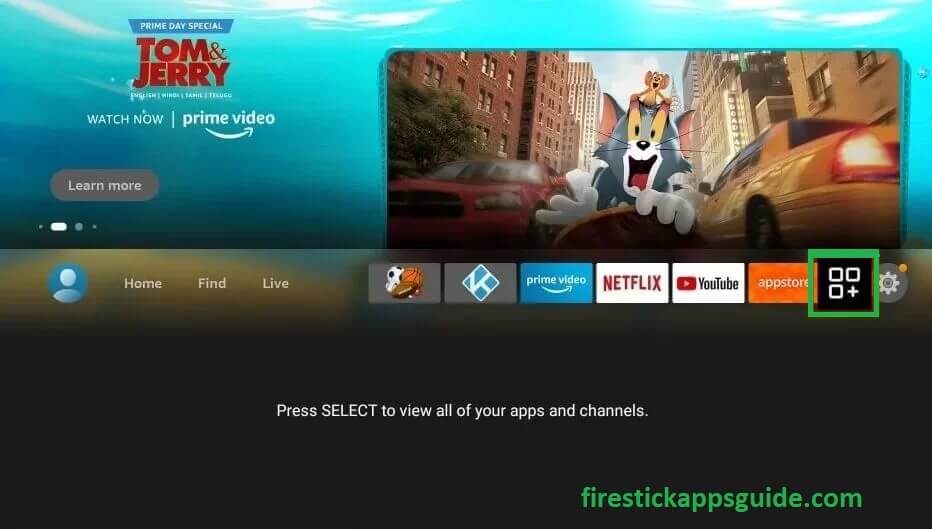
[2] Under the Apps & Channels, navigate to the Downloader app.
[3] Open the application, if you are using the application for the first time, it will ask you to give your permission to store the apk on the internal storage of your Firestick. Choose Allow option.
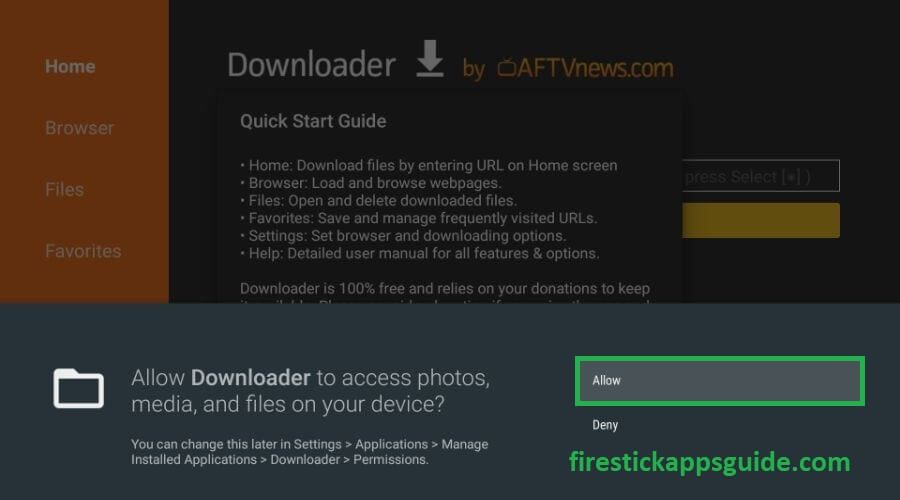
[4] You can find the URL or Search Term on the top view of the Downloader Home page.
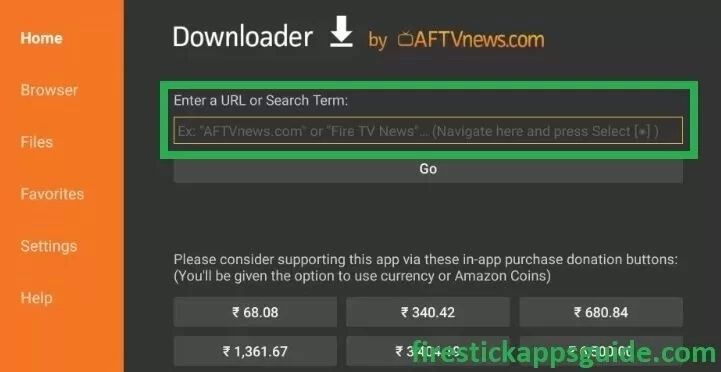
[5] Type the toptvtricks.com/zini on the URL box and then click on the Go option.
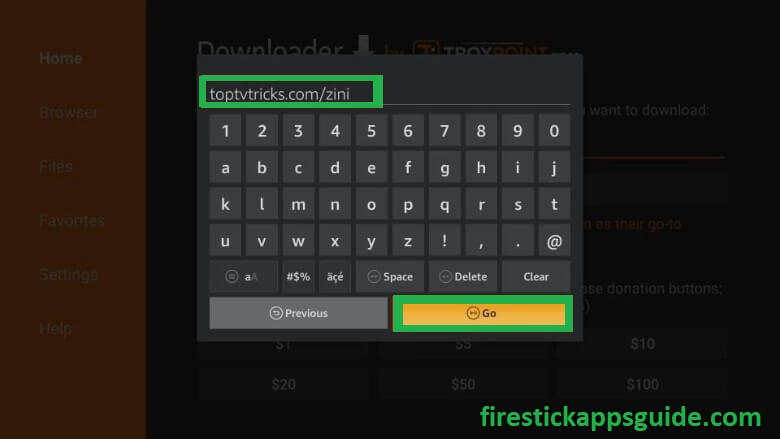
[6] ZiniTevi website will open on the screen, choose ZniTevi for Android/Firestick from the options.
[7] Once you select the app, it will start downloading on your Firestick internal storage.
[8] Choose Install, and once installed successfully, click on the Done option.
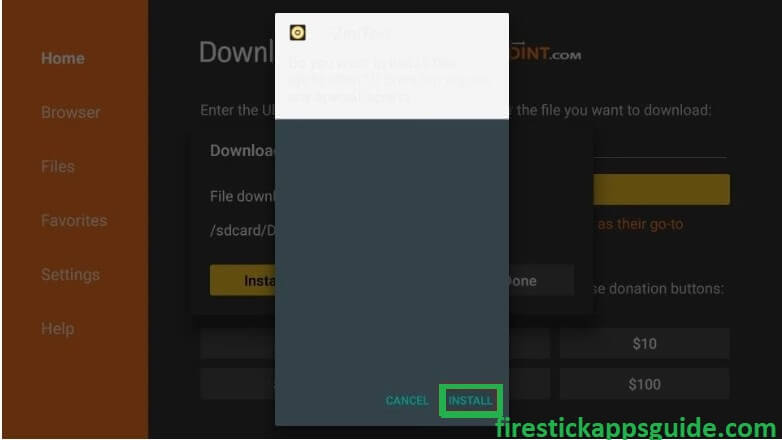
[9] Now you can open and stream it.
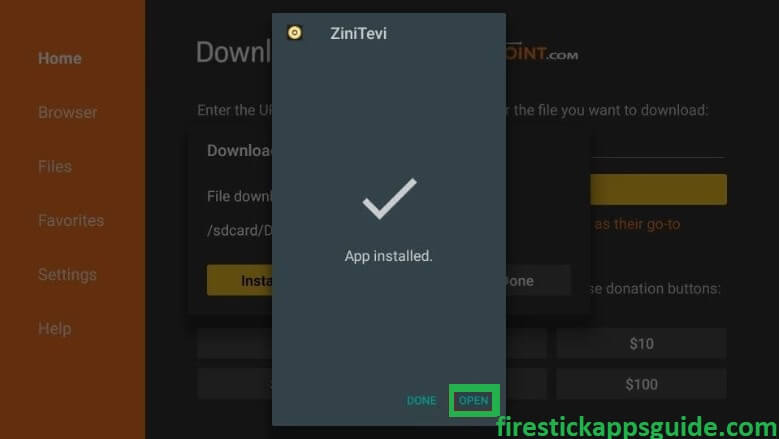
How to Use ZiniTevi apk on Firestick
[1] Navigate to the Firestick home screen and click on the Three Square+ Icon.
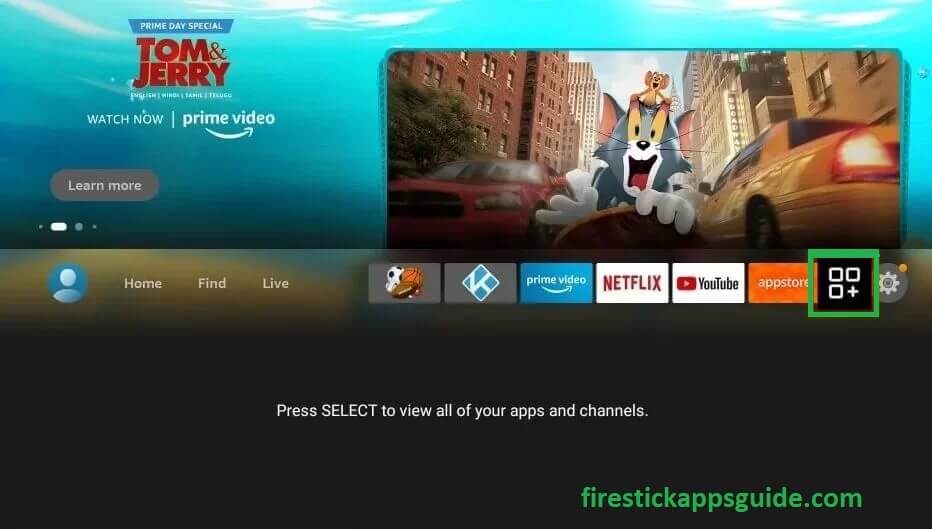
[2] Scroll down on the apps section and navigate to the ZiniTevi App.

[3] If you are opening the application for the first time, it will ask for the required permissions to access your device. Hit Allow option.
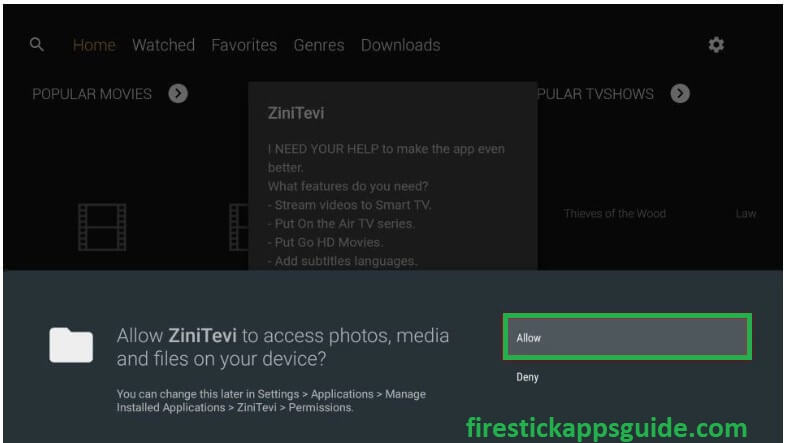
[4] A prompt will appear on your screen once the app has launched choose the Cancel option or press the Back Button on your remote.
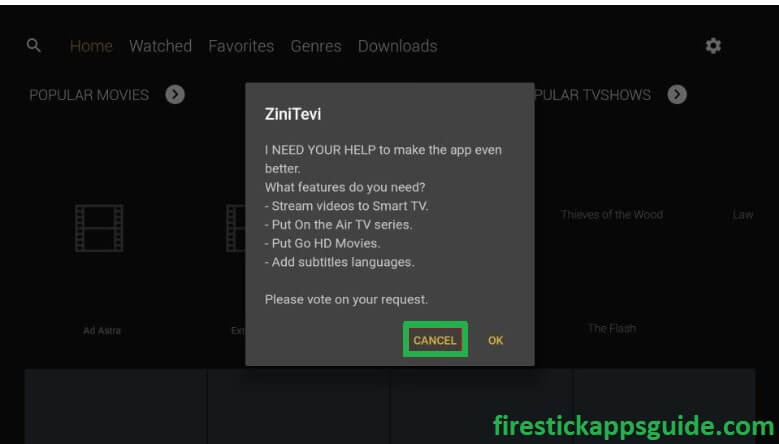
[5] Now you can get the ZiniTevi home interface with 5 sections Home, Watched, Favorites, Genres, and Downloads.
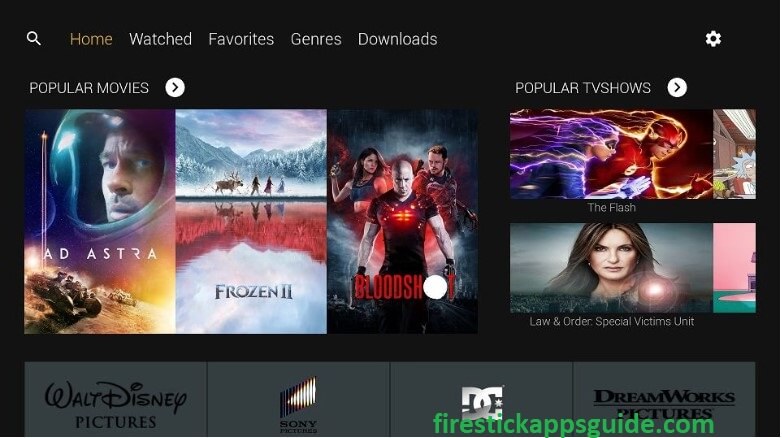
- Home– It contains a mixture of featured movies and TV shows.
- Watched– The movies and Tv shows you have watched will be listed here.
- Favorites– You can move your favorite movies and TV shows to this separate folder. You can have a quick view of the upcoming episodes by doing so.
- Genres– The Genres include different genres like animated, thriller, drama, romance, adventure, science fiction, action, war, and many more.
- Downloads– Your Downloaded titles will be listed here.
[6] Under the Home screen, you can see the two options Popular Movies and Popular TV shows. You can pick any one of your choices and start streaming the shows.
More About ZiniTevi APK
- You can stream the ZiniTevi content on-demand with closed captions.
- It streams with Full HD resolution up to 1080p.
- The ZiniTevi has a clear and simple user interface, and it is compatible with the Firestick remote, which offers easy & natural navigation.
- You can sync your Trakt account with ZiniTevi and get your favorites and watchlist of Trakt on ZiniTevi.
- No subscription charges are required to watch the contents available on it.
Frequently Asked Questions
Yes, you can download movies on ZiniTevi, and you can watch them with subtitles also.
With a single step, you can download the content by pressing the Download option available on the movie or video.
you can use some trusted VPN like Express VPN to protect yourself online when using this app or any third-party applications.
No, Zinitevi APK is not completely legal. So, make sure to use a VPN for streaming.