The Firestick has a lot of apps when it comes to streaming live TV. One such app is the Xfinity Stream for Firestick. The app has a good collection of live TV channels, movies, shows, videos, etc. You don’t have to rely on dish TV connections to watch your favorite programs on TV. With the Xfinity Stream app, you can watch TV without any hindrance to the comfort of your home. It advertises as America’s best Internet and TV provider. The Xfinity stream is available in a lot of plans, with thousands of movies that stream at a faster rate. It doesn’t stop with the movies; the app also has sports, news, and more. So the Xfinity stream could be a complete home solution for you. In this post, let us see how to download and install Xfinity Stream on Firestick. Due to geo-restrictions, you cannot find the app on the Amazon store in many regions. However, with the following guide, you can easily get the Xfinity Stream on your Firestick.
Important Message
Your IP is Exposed: [display_ip]. Streaming your favorite content online exposes your IP to Governments and ISPs, which they use to track your identity and activity online. It is recommended to use a VPN to safeguard your privacy and enhance your privacy online.
Of all the VPNs in the market, NordVPN is the Best VPN Service for Firestick. Luckily, NordVPN has launched their Exclusive Christmas Deal at 69% off + 3 Months Extra. Get the best of NordVPN's online security package to mask your identity while streaming copyrighted and geo-restricted content.
With NordVPN, you can achieve high streaming and downloading speeds, neglect ISP throttling, block web trackers, etc. Besides keeping your identity anonymous, NordVPN supports generating and storing strong passwords, protecting files in an encrypted cloud, split tunneling, smart DNS, and more.

NOTE: You must note that the Xfinity Stream is one of the best apps for Firestick.
Getting your Firestick ready
Before installing a third-party app, make these changes on your Firestick settings to proceed.
#1 On your Firestick, go to Settings.
#2 Go to My Fire TV.
#3 Click on Developer options.
#4 Turn on ADB Debugging and Apps from Unknown Sources. A pop-up appears as a warning message. Click Turn ON.
Warning: It is always recommended to use a VPN while streaming third-party apps on Firestick. The Government and ISPs are constantly tracking the users, and in case you are streaming any copyrighted content like movies, sports, TV shows, etc., it becomes easy for the government and ISP to track your identity, which may lead you to face serious troubles. It is better to sign up with a free Firestick VPN service to experience hassle-free streaming.
How to Install Xfinity Stream on Firestick From Amazon Store
You can find the Xfinity Stream app on the Amazon store if the app is available in your location. So the process becomes simple as you can install it directly on your Firestick.
#1. From your Fire TVs home screen, select Find > Search.
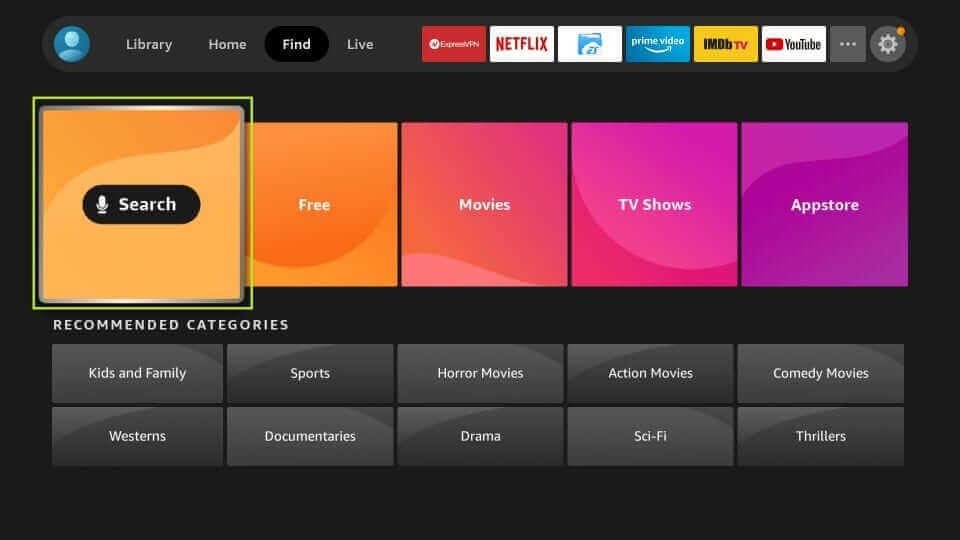
#2 Enter and search for the Xfinity Stream app using the virtual keyboard.
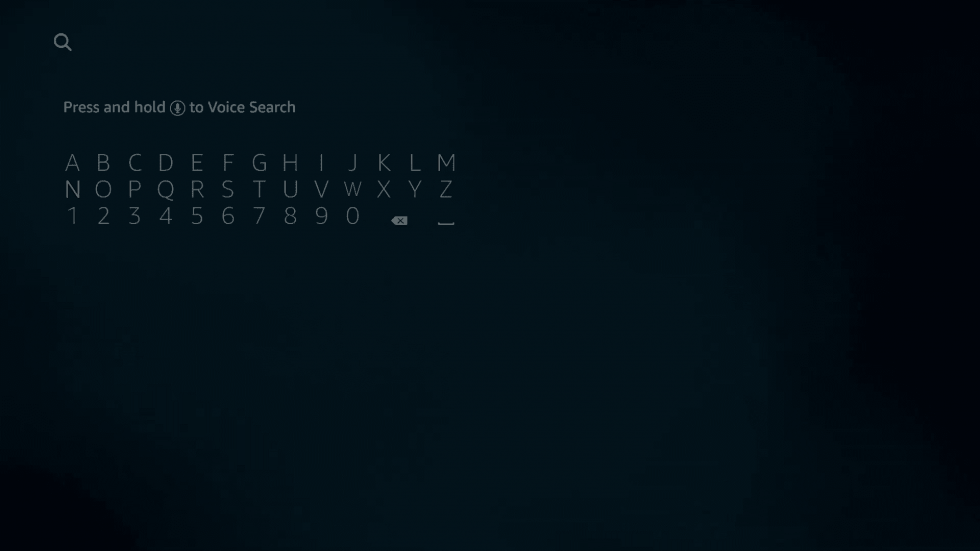
#3 From the Apps & Games section, select the Xfinity Stream app.
#4 Click the Get or Download button to download the app. After the download, the installation happens automatically.
#5 Finally, within minutes, you can find the Xfinity Stream on your Fire TV.
How to Download & Install Xfinity Stream on Firestick Using Downloader
In case you are in a location where you don’t find the Xfinity Stream on the Amazon store, let us see how to sideload it on the Firestick using the Downloader.
Click here for the detailed guide on how to download and install Downloader on Firestick.
#1 Open the Downloader app on Firestick.
#2 Enter the URL https://bit.ly/3sKUBRP and click Go.
#3 Wait for the app to download.

#4 Click Install to install Xfinity Stream.

#5 After the installation, click Open to launch the app.

#6 As soon as the app opens, click Get Started.

#7 Enter your credentials to log in to the Xfinity app to start streaming.

How to Use Xfinity Stream on Firestick
1. Long press the Home button on your Fire TV remote. From the new window, select the Apps tab.
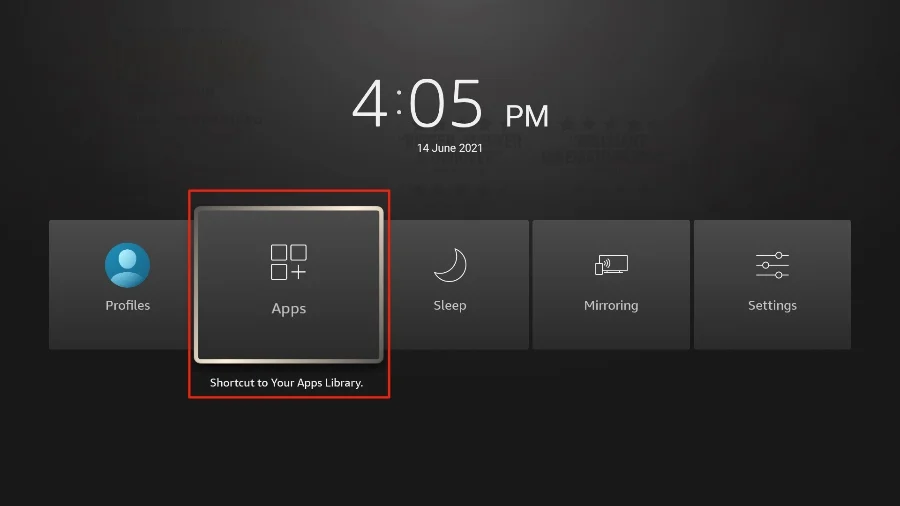
2. Then, choose the Xfinity Stream app from the Your Apps & Channels section.
3. Press the Menu button on your Firestick remote. Then, choose the Move to Front.
4. Now, the Xfinity Stream app will be added to the home screen.
5. After that, launch the Xfinity Stream app from the home screen.
6. Select the Sign-in button and enter your credentials to sign in to your account.
7. Finally, you can stream any content to watch on your Fire TV.
Frequently Asked Questions
Yes, Xfinity Stream is available in the Amazon App Store.
![How to Install Xfinity Stream on Firestick [2022] Xfinity Stream on Firestick](https://firestickappsguide.com/wp-content/uploads/2019/07/Xfinity-Stream-on-Firestick-2-1024x522.jpg)