Thunder VPN is one of the free VPN services to access plenty of geo-restricted apps and content on Firestick. Unfortunately, you can’t install this VPN from Amazon App Store. You need to sideload the apk file with the help of the Downloader app on Firestick.
Important Message
Your IP is Exposed: [display_ip]. Streaming your favorite content online exposes your IP to Governments and ISPs, which they use to track your identity and activity online. It is recommended to use a VPN to safeguard your privacy and enhance your privacy online.
Of all the VPNs in the market, NordVPN is the Best VPN Service for Firestick. Luckily, NordVPN has launched their Exclusive Christmas Deal at 69% off + 3 Months Extra. Get the best of NordVPN's online security package to mask your identity while streaming copyrighted and geo-restricted content.
With NordVPN, you can achieve high streaming and downloading speeds, neglect ISP throttling, block web trackers, etc. Besides keeping your identity anonymous, NordVPN supports generating and storing strong passwords, protecting files in an encrypted cloud, split tunneling, smart DNS, and more.

Thunder VPN does not ask you to log in or subscribe. Apart from accessing the geo-restricted content, Thunder VPN helps you to secure your online data and hides your IP Address even when you are connected to public wifi. It contains servers across the countries like America, Europe, Asia, etc, and all of them are free to use.
Key Features
- This VPN is completely free so that you can stream all the blocked content at no cost.
- It provides all the features much faster than the other free VPNs.
- You can have a large number of servers with high-speed bandwidth.
- There is no usage limit for this VPN service, and it supports torrenting too.
- It offers 24/7 customer support and so you can contact the support team at any time to clear all the persisting issues.
- You can connect the Thunder VPN to almost 5 devices at the same time.
Pricing
Thunder VPN is completely free, and you can access all the features at no cost. There is no need to register an account to access the features of this VPN.
How to Sideload Thunder VPN Apk on Firestick Using Downloader
To make the process easier, we have divided the sideloading process into three parts.
- Installing the Downloader app on Firestick
- Enabling unknown sources setting for Firestick
- Sideloading Thunder VPN apk on Firestick
1. Installing Downloader on Firestick
#1. On the Firestick home screen, move to the Find menu and tap on the Search option.
#2. With the help of the keyboard displayed on the TV screen, type and search for Downloader.
#3. Select the Downloader app and tap on the Get menu. If you have installed the app previously, tap on the Download option.
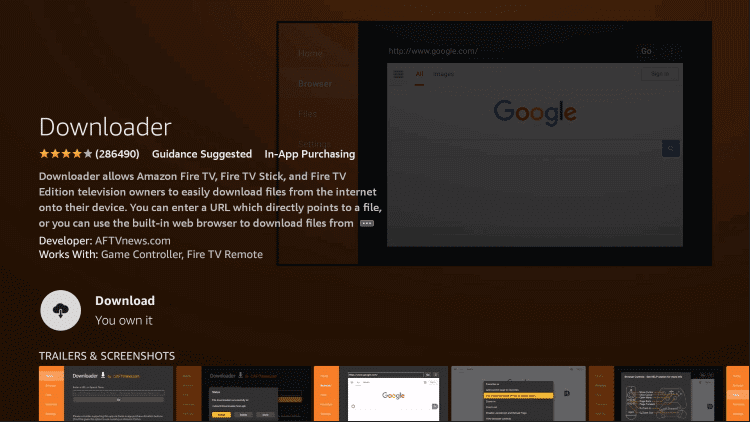
#4. Wait for the Downloader to install and then launch it by tapping on the Open button.
2. Enabling Unknown Source Settings for Firestick
Since you’re installing the app from an external source, you need to enable a setting for sideloading process.
#1. After installing the Downloader app, move to the home page of Firestick and tap on the Settings menu.
#2. Choose the My Fire TV option on the next page.
#3. Choose Developer Options → Install Unknown Apps option on the consecutive screens.
#4. The list of apps will appear on the screen. Choose the Downloader app and turn on the setting.
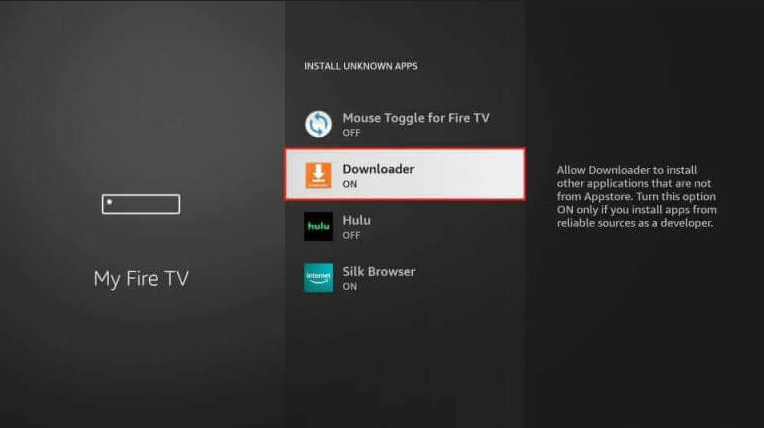
Now, you can sideload the Thunder VPN apk file on Firestick via Downloader.
3. Sideload Thunder VPN Apk on Firestick
#1. After enabling the setting, return to the main screen and launch the Downloader app from the Apps section.
#2. Allow the necessary permissions and go to the URL bar on the home screen of the app.
#3. Enter the Thunder VPN apk link and tap on the GO button. You can get the Thunder VPN apk link from the internet.
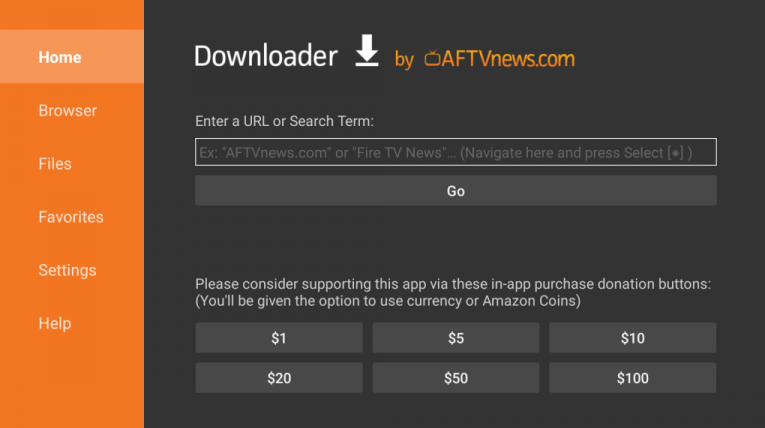
#4. The Thunder VPN apk will download on your Firestick. After downloading it, tap on the Install button.
#5. Wait for the Thunder VPN to install and then launch it.
#6. Connect to the available server location and access the media or app you want on Firestick.
How to Use Thunder VPN on Firestick
1. Launch the Thunder VPN on Firestick.
2. Accept all the permissions that pop up on the screen.
3. Tap the Connect button on the home screen to connect with the faster server. You can also manually choose the server location you want.
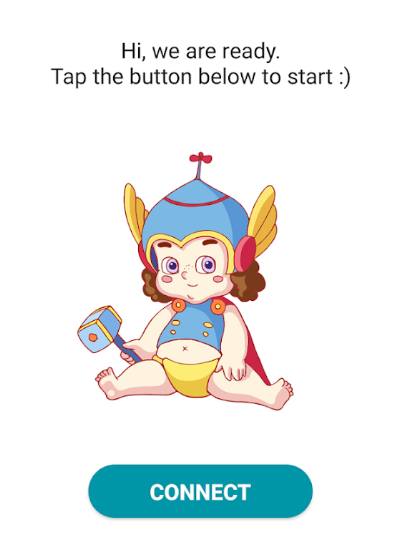
4. After starting the VPN service, launch the app you have where you geo-restricted and access the media content you want.
Sometimes, the Thunder VPN may fail to work properly. In this case, click on the flag icon and hit the refresh button to check the servers. After that, choose the fastest server and connect to it.
Frequently Asked Questions
Yes. Thunder VPN is completely free, and you can access all the blocked content at no cost.
Yes. Not only Thunder VPN but most of the VPN services also hide your IP Address.
Yes. Thunder VPN has a native app for Android and iPhone, which you can download directly from Google Play Store or App Store.
