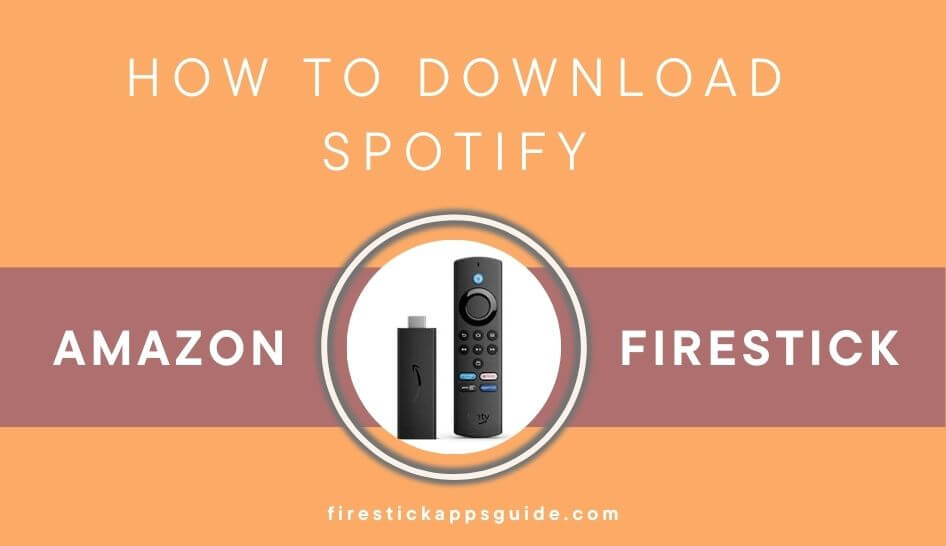Spotify is the one-stop destination to get 80 million songs and 40 million podcasts. Even you can discover a lot of trending music online. Even the Spotify app supports the Firestick device. So, you can get the Spotify app from the Amazon App Store. Even you can create a free account to listen to music with ad support. To disable the ads, you need to get a premium subscription.
Important Message
Your IP is Exposed: [display_ip]. Streaming your favorite content online exposes your IP to Governments and ISPs, which they use to track your identity and activity online. It is recommended to use a VPN to safeguard your privacy and enhance your privacy online.
Of all the VPNs in the market, NordVPN is the Best VPN Service for Firestick. Luckily, NordVPN has launched their Exclusive Christmas Deal at 69% off + 3 Months Extra. Get the best of NordVPN's online security package to mask your identity while streaming copyrighted and geo-restricted content.
With NordVPN, you can achieve high streaming and downloading speeds, neglect ISP throttling, block web trackers, etc. Besides keeping your identity anonymous, NordVPN supports generating and storing strong passwords, protecting files in an encrypted cloud, split tunneling, smart DNS, and more.

Key Features
- Download your favorite music to stream them offline.
- Get access to 80 million songs.
- Listen to unlimited music to stream it ad-free.
- You have the option to cancel your Spotify subscription anytime you want.
Pricing
You can subscribe to Spotify directly from its website.
| SUBSCRIPTION PLAN | PRICING |
|---|---|
| Individual | $9.99/month |
| Duo | $12.99/month |
| Family | $15.99/month |
| Student | $4.99/month |
How to Install & Activate the Spotify App on Firestick
#1. Launch your Fire TV home page and select Find → Search.
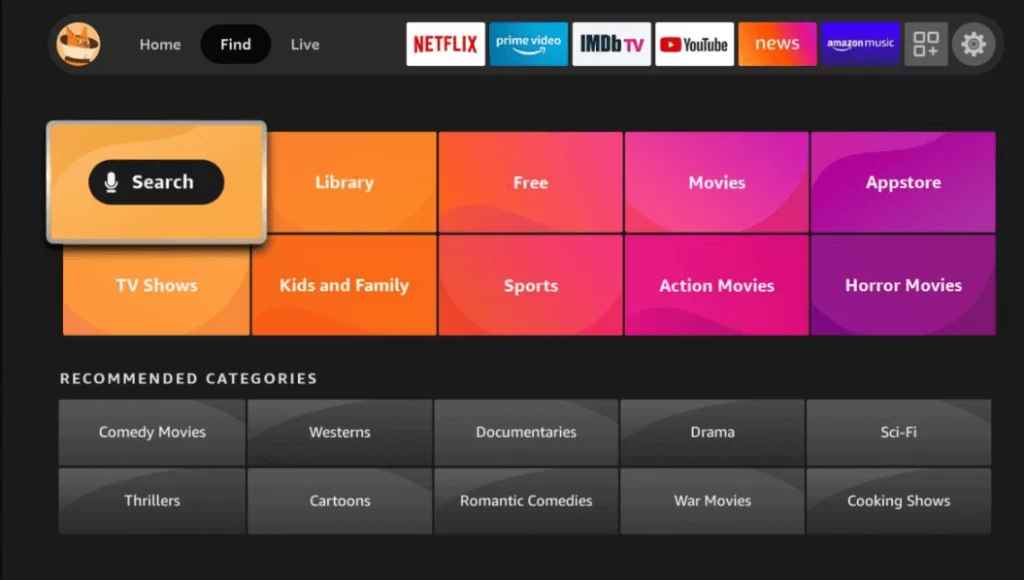
#2. Tap on the Search icon and search for the Spotify app using the virtual keyboard.
#3. Pick up the Spotify app from the search result and hit the Download or Get button.
#4. Once the app is installed completely, launch the Spotify app on Fire TV.
#5. Now, you can see an activation code on your TV’s display.
#6. Note it down and visit Spotify’s activation website [www.spotify.com/pair].
#7. Sign in with your free or subscription account.
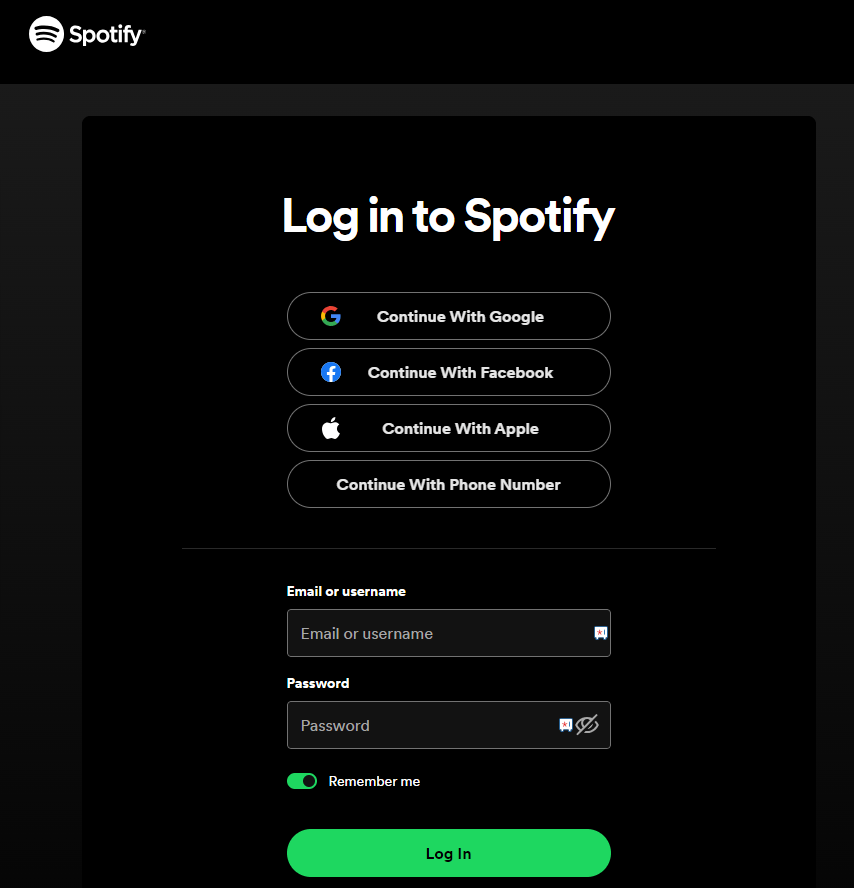
#8. Input the activation code and submit it to activate the Spotify app.
#9. Relaunch the Spotify app and play your favorite music.
How to Sideload Spotify Apk on Firestick Using Downloader
To make the process easier, we have divided the sideloading process into three parts. They are:
- Installing the Downloader app on Firestick
- Enabling unknown sources setting for Firestick
- Sideloading Spotify apk on Firestick
1. Installing Downloader on Firestick
#1. On the Firestick home screen, move to the Find tab and tap on the Search tile.
#2. With the help of the keyboard displayed on the TV screen, type and search for Downloader.
#3. Select the Downloader app and tap on the Get menu. If you have installed the app previously but deleted it, tap on the Download option.
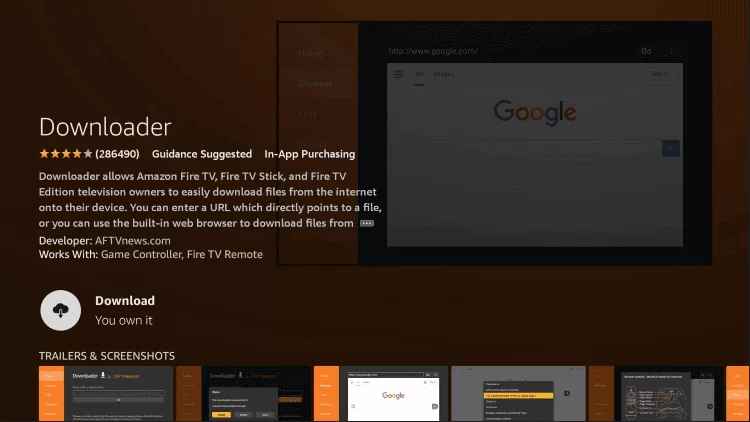
#4. Wait for the Downloader to install and then launch it by tapping on the Open button.
2. Enabling Unknown Source Settings for Firestick
Since you’re installing the app from an external source, you need to enable a setting for sideloading process.
#1. After installing the Downloader app, move to the home page of Firestick and tap on the Settings menu.
#2. Choose the My Fire TV option on the next page.
#3. Choose Developer Options → Install Unknown Apps option on the consecutive screens.
#4. The list of apps will appear on the screen. Choose the Downloader app and turn on the setting.
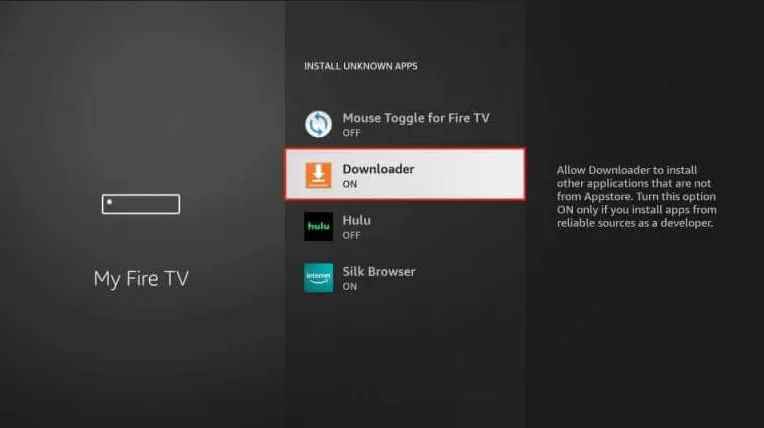
Now, you can sideload the Spotify apk file on Firestick via Downloader.
3. Sideload Spotify Apk on Firestick
#1. After enabling the setting, return to the main screen and launch the Downloader app from the Apps section.
#2. Allow the necessary permissions and go to the URL bar on the home screen of the app.
#3. Enter the Spotify apk link (https://bit.ly/45UCmeq) and tap on the GO button. You can get the Spotify apk link from the internet.
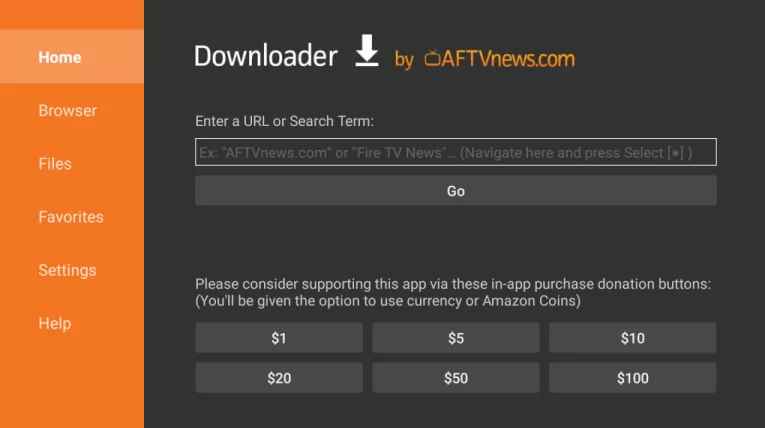
#4. The Spotify apk will download on your Firestick. After downloading it, tap on the Install button.
#5. Wait for the Spotify app to install.
#6. Once the Spotify app is installed, launch it and follow the on-screen prompts to activate the app.
#7. Once the activation process is complete, start streaming your favorite music.
How to Use the Spotify App on Firestick
1. Launch the Spotify app on Firestick.
2. Hit the Search tab from the left pane.
3. Choose any genre you want and start playing your favorite music.
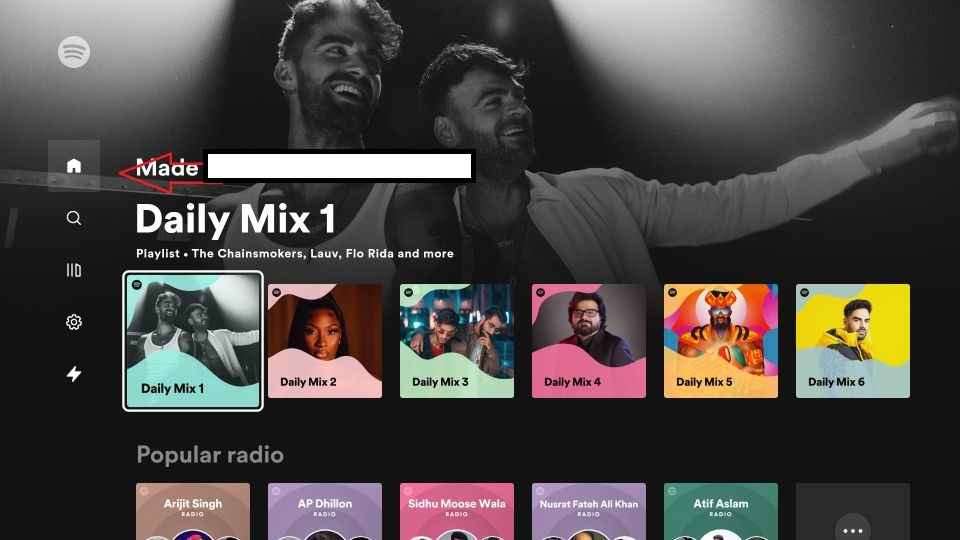
How to Screen Mirror Spotify on Firestick
#1. Initially, connect your Smartphone and Firestick to the same wifi network.
#2. Launch the Spotify app on your Smartphone. If you don’t have one, install it from the Google Play Store.
#3. Access the Notification Pane and select Smart View or Screen Mirror, or Screen Cast option. On the other hand, enable the display mirroring option on Firestick by navigating to Settings → Display & Sounds → Enable Wireless Display.
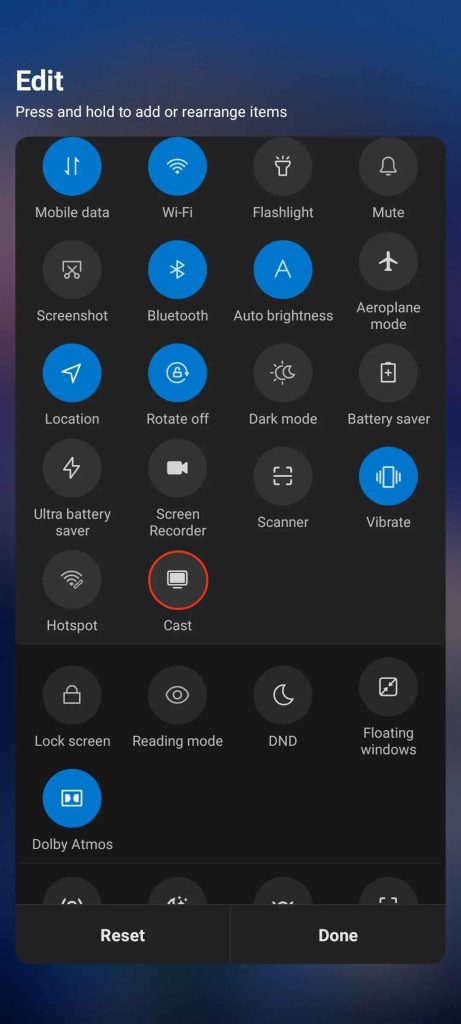
#4. Select your Firestick device’s name on the Android smartphone and allow the necessary permission to screen mirror the smartphone.
#5. Now, launch the Spotify app and play the required content to watch it on the TV screen.
FAQ
Check your internet connectivity and update the Spotify app to the latest version to fix if the app is not working on Firestick.