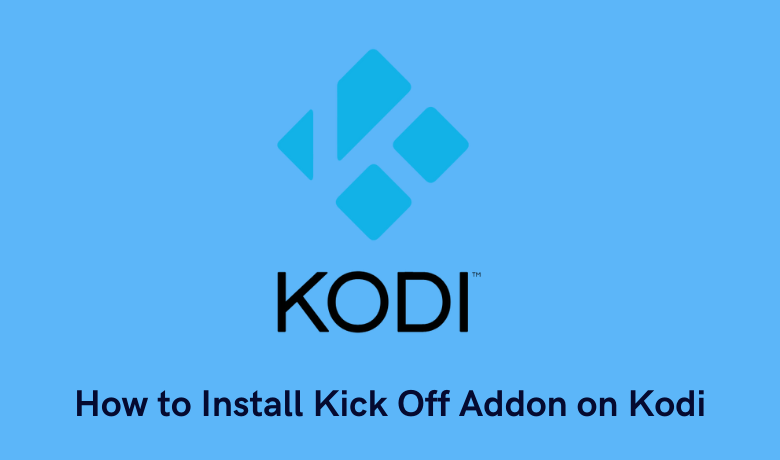Do you like to watch and play football? But you need to subscribe to different sports channels to watch all of your favorite football events. To ease the situation, you can install the Kick-Off Kodi addon. With this fantastic Kodi addon installed, you can watch sports events like the champions league, English Premier League, European Football League, and more. Also, you can access the Kick off Kodi addon for free to watch your favorite sports. Unfortunately, the Kick-Off Kodi addon is unavailable in the Kodi repository. However, you can follow the guide in this article to install Kick-off Addon on your Kodi and watch your favorite sports.
Important Message
Your IP is Exposed: [display_ip]. Streaming your favorite content online exposes your IP to Governments and ISPs, which they use to track your identity and activity online. It is recommended to use a VPN to safeguard your privacy and enhance your privacy online.
Of all the VPNs in the market, NordVPN is the Best VPN Service for Firestick. Luckily, NordVPN has launched their Exclusive Christmas Deal at 69% off + 3 Months Extra. Get the best of NordVPN's online security package to mask your identity while streaming copyrighted and geo-restricted content.
With NordVPN, you can achieve high streaming and downloading speeds, neglect ISP throttling, block web trackers, etc. Besides keeping your identity anonymous, NordVPN supports generating and storing strong passwords, protecting files in an encrypted cloud, split tunneling, smart DNS, and more.

Related – How to install Neptune Rising Kodi addon on Firestick
How to Install Kick Off Addon on Kodi
Kodi is available on several media player platforms. Also, the Kodi app is officially available on Firestick. So, you can install Kodi on Firestick and watch your favorite football league with the Kick off Kodi addon. First, you have to enable the unknown sources to install addons from unofficial sources on the Kodi app.
Enable Unknown Sources on Kodi
1. Open the Kodi app and click on the Settings icon from the upper right corner.
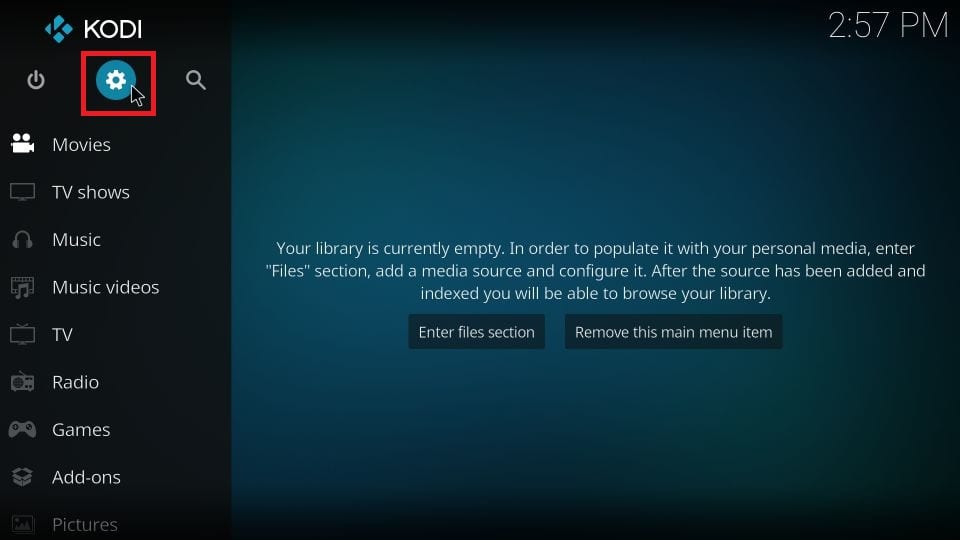
2. Select System from the Settings.
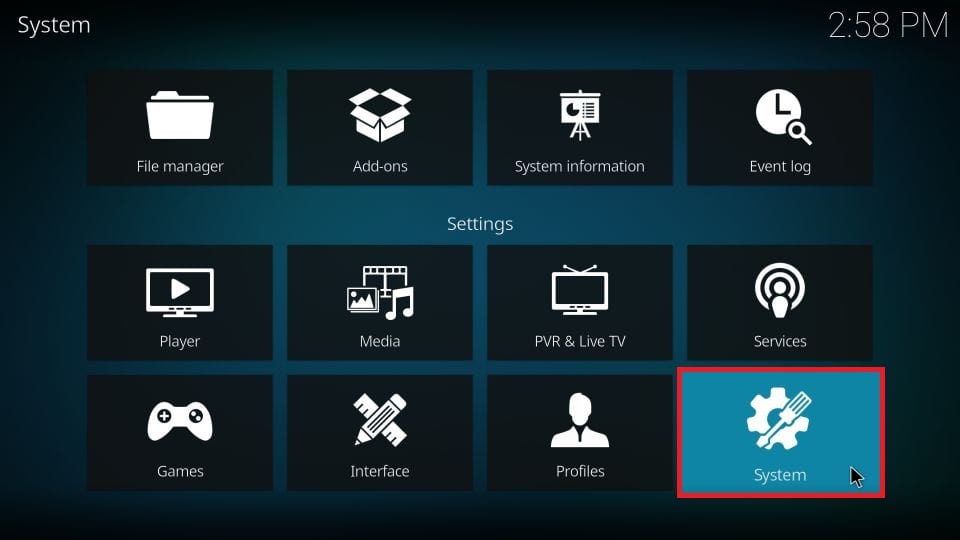
3. Then, choose the Add-ons option from the side menu to your left.
4. Next, select the Unknown sources and toggle it on.
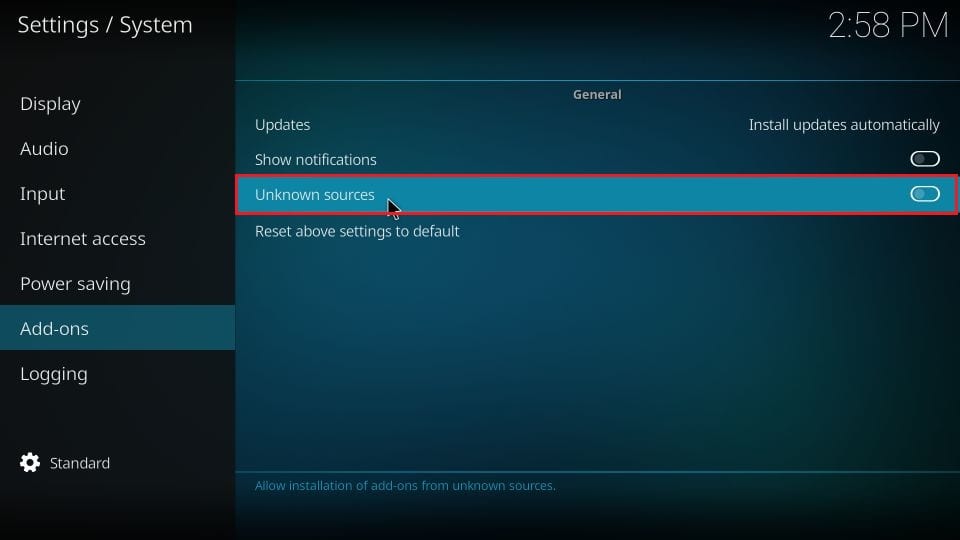
Install Kick Off Addon on Kodi
1. Go back to Settings and select File Manager.
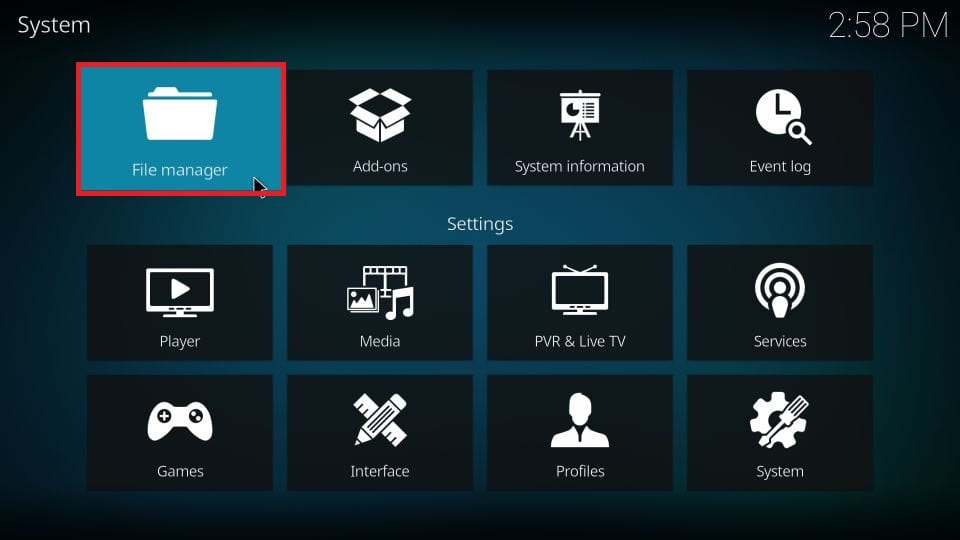
2. Choose the Add Source option.
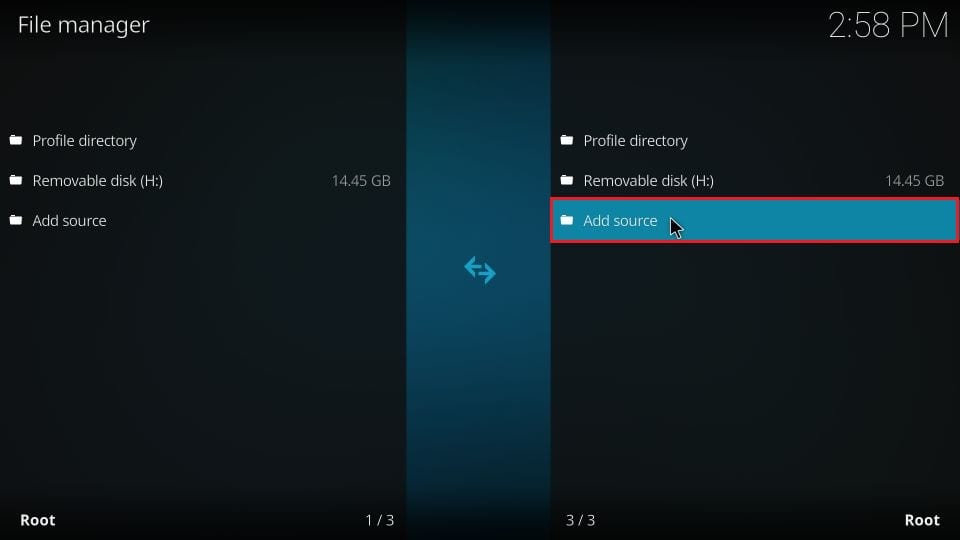
3. From the pop-up window, select <None>.
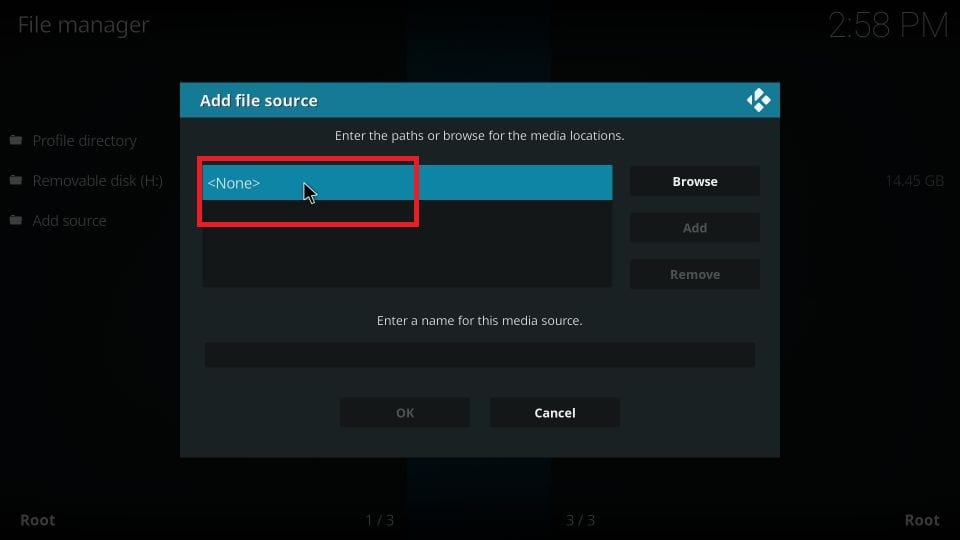
4. Enter the URL http://www.lvtvv.com/repo/ and select OK.
5. In the media source file name, enter Kodil and select OK.
6. Now, go back to the home screen of the Kodi app.
7. Select the Add-ons option from the side menu to your left.
8. Click on the Package Installer icon from the top left corner.
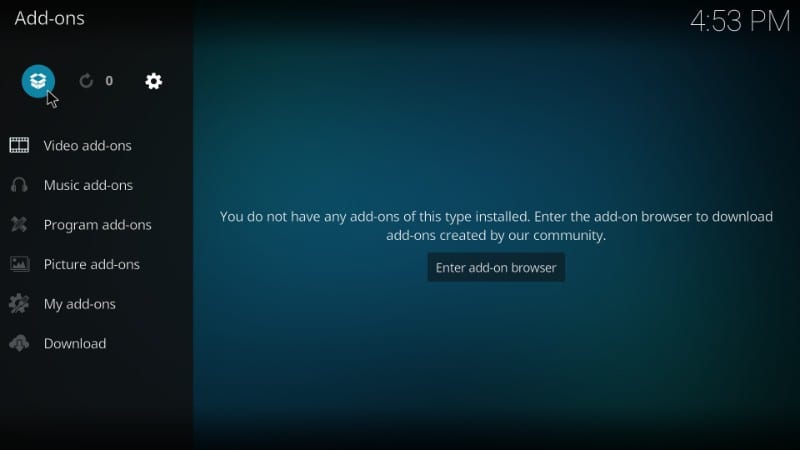
9. Select the Install from Zip file option and choose the Kodil folder.
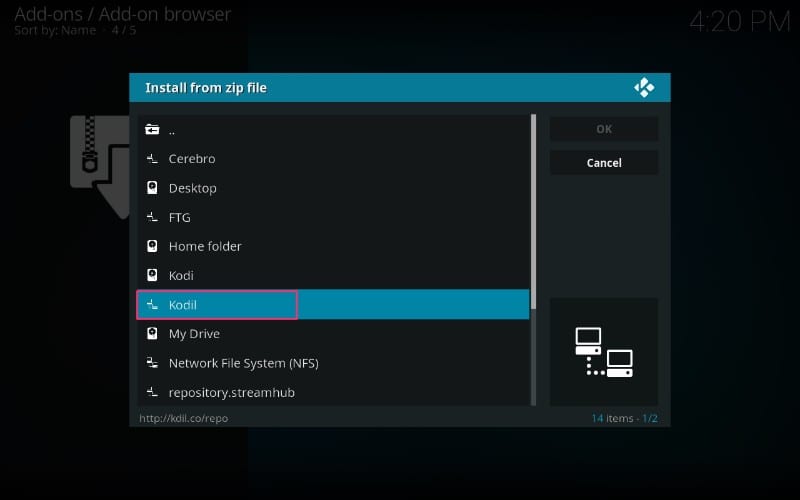
10. Now, choose the Kodil.Zip file and select the OK button.
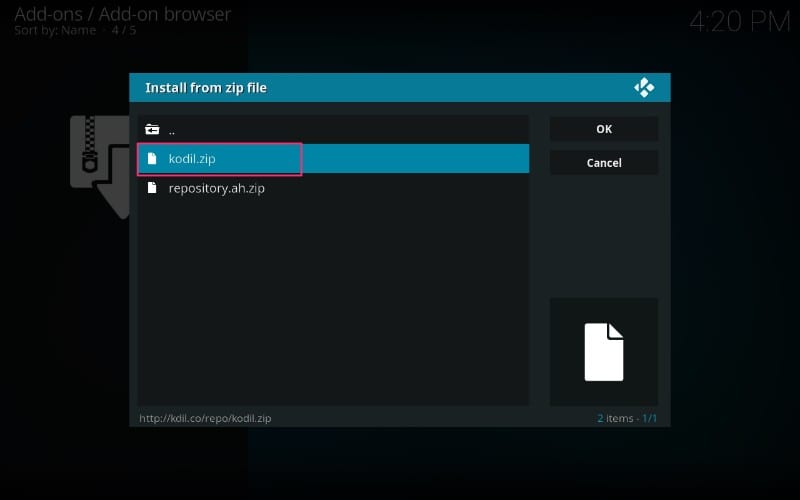
11. Now, you will receive the notification that the Kodil Repository has been installed.
12. Then, select the Install from Repository option.
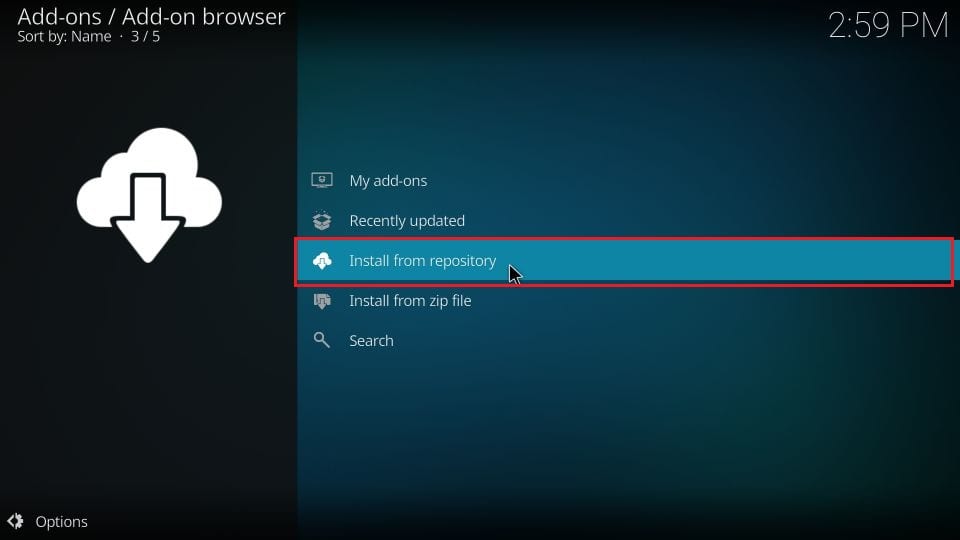
13. From the list of available repositories, choose the Kodil repository.
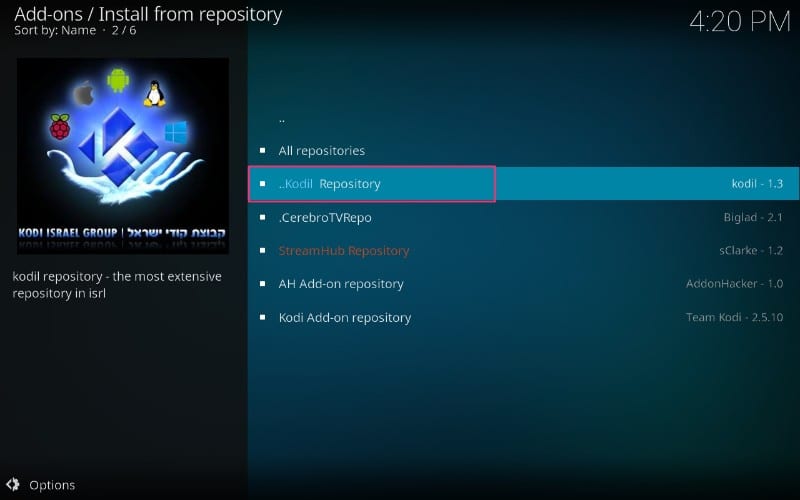
14. Scroll down and select Video add-ons.
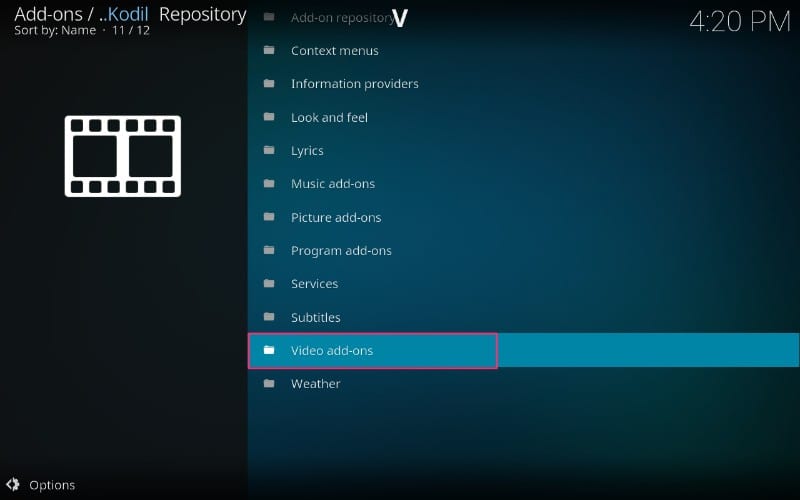
15. Now, find Kick off and select it.
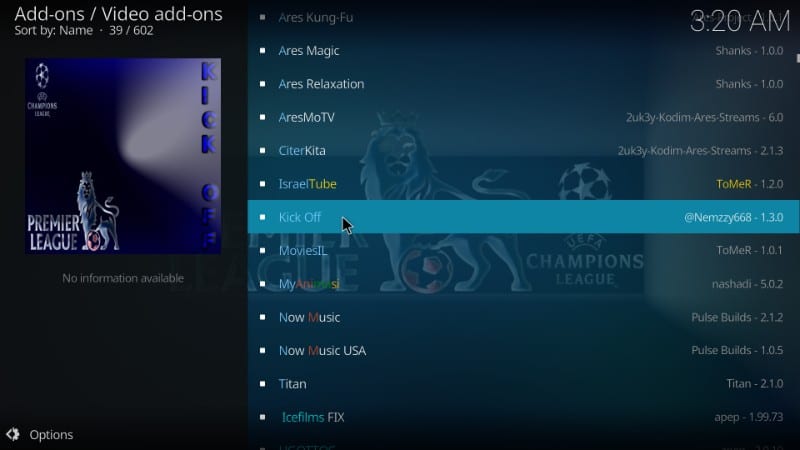
16. Select the Install button from the lower right corner to install the Kick off Kodi addon.
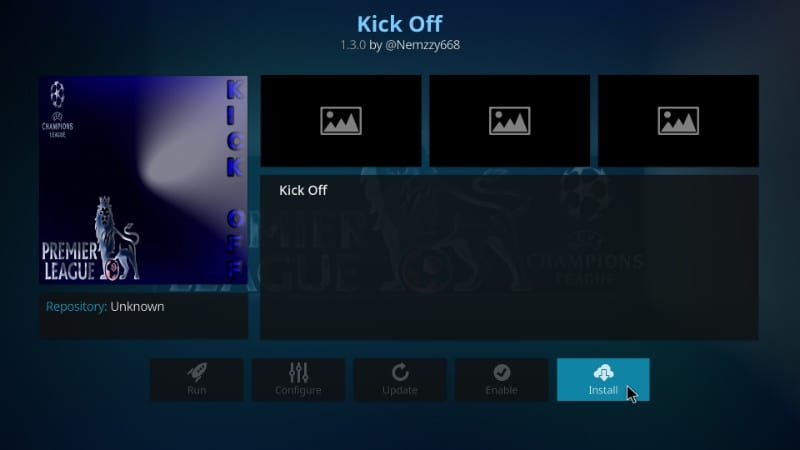
17. After you install the Kick off addon, go to the home screen.
18. Select Add-ons > Video add-ons.
19. Click on the Kick Off Kodi Addon.
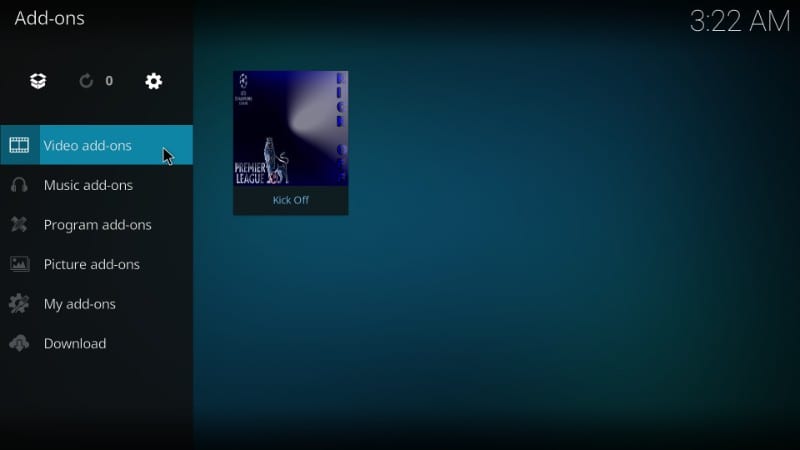
20. Visit https://pinsystem.co.uk/ to get an activation code.
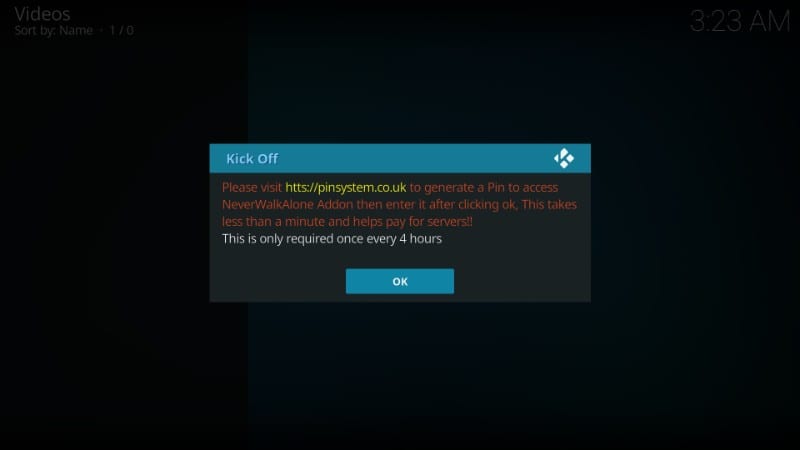
21. Then, return to the Kodi app and enter the Activation Code. Next, select OK.
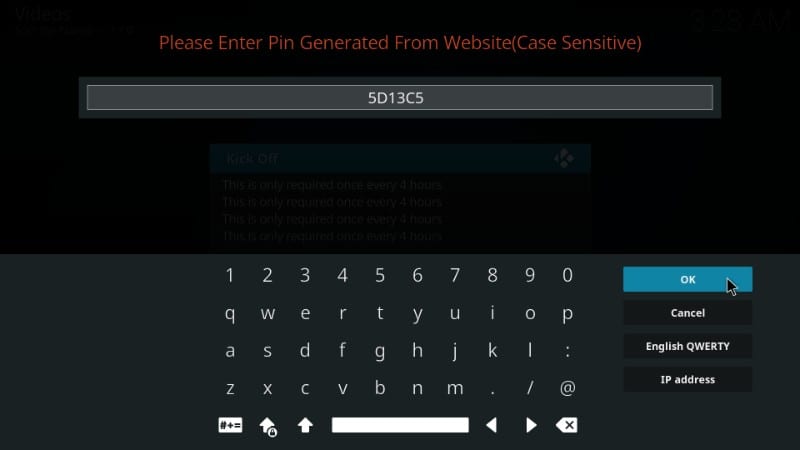
22. Now, you can select any football event to watch on Kodi / Firestick.
Related – How to get Fen Addon on Kodi / Firestick
Conclusion
Watching your favorite football match is not far away because you have the Kodi app available for free. At the same time, you can also install the Kick off Kodi addon for your Kodi app to watch all of the popular football league events. So, install this wonderful Kodi addon and watch your favorite football persona playing. And we are proud to say that we are regularly improving the quality of the content you’re reading. So, if you have any issues with it, you can mention them in the comment box below.