Amazon Firestick is a popular streaming device used to stream your favorite movies and TV shows at high quality. However, accessing the content on your Fire TV Stick for a long time will make the device overheat. Also, there’s a possibility of device malfunction and freezing issues while using it for a long time. So, it is mandatory to turn off your Firestick device after a specific time period to avoid certain issues.
Important Message
Your IP is Exposed: [display_ip]. Streaming your favorite content online exposes your IP to Governments and ISPs, which they use to track your identity and activity online. It is recommended to use a VPN to safeguard your privacy and enhance your privacy online.
Of all the VPNs in the market, NordVPN is the Best VPN Service for Firestick. Luckily, NordVPN has launched their Exclusive Christmas Deal at 69% off + 3 Months Extra. Get the best of NordVPN's online security package to mask your identity while streaming copyrighted and geo-restricted content.
With NordVPN, you can achieve high streaming and downloading speeds, neglect ISP throttling, block web trackers, etc. Besides keeping your identity anonymous, NordVPN supports generating and storing strong passwords, protecting files in an encrypted cloud, split tunneling, smart DNS, and more.

However, there’s no direct way to turn off your Firestick device completely besides unplugging it from the power source. On the contrary, you can put your device into Sleep Mode to temporarily turn off your Fire TV Stick to reduce the heat.
This article will guide you through the step-by-step procedure to turn off your Amazon Firestick device with or without using the remote control.
Possible Ways to Turn Off Firestick
Turning off your Firestick device is very simple and straightforward. It can be done in three different ways.
- Turn off with Firestick with Remote Shortcut
- Power off Firestick from Menu
- Turn off Firestick through Settings
- Turn off Firestick with Fire TV remote app.
Turn Off Firestick With Remote Shortcut
With a Firestick remote, you can access and switch between the Firestick option by using the remote. Also, your Firestick remote will help you turn off your Firestick device-connected TV.
1. Fetch your Firestick remote.
2. Now, press the Select and Play/Pause button simultaneously for a few seconds to put your Firestick device into sleep mode.

Turn Off Firestick from Menu
Also, you can navigate to the Firestick menu to put your device in sleep mode.
1. Navigate to your Firestick home screen when your streaming ends.
2. Press and hold the Home button on the remote for a few seconds. A quick access menu will be shown on your TV screen.

3. Select Sleep, and it will turn your screen black.
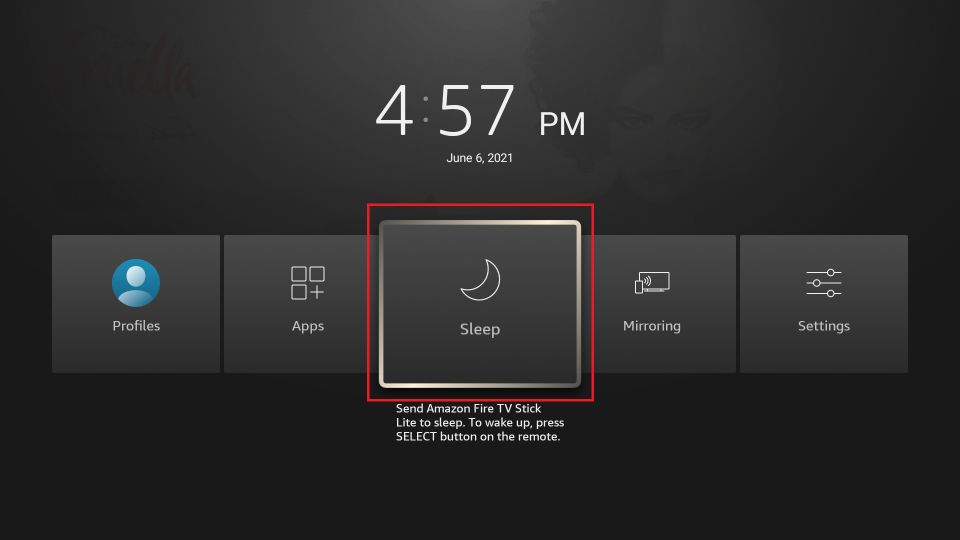
4. Now your Firestick is in Sleep mode. Just press any button on your remote to wake up your Firestick device.
The following method only puts the Firestick device-connected TV in sleep mode while the power supply is still on. If you want to power off your Firestick, unplug the Fire Stick from your TV and disconnect it from the power source.
Note: New version of the Firestick remote comes with the Power Off/On button. You can press the Power button to turn on your Firestick.
Turn off Firestick through Settings
If the shortcut key is not working for your Firestick, you can turn off your Amazon Fire TV Stick device from Settings.
1. Go to the home screen of your Fire TV.
2. Then, select the Settings icon from the upper right corner.
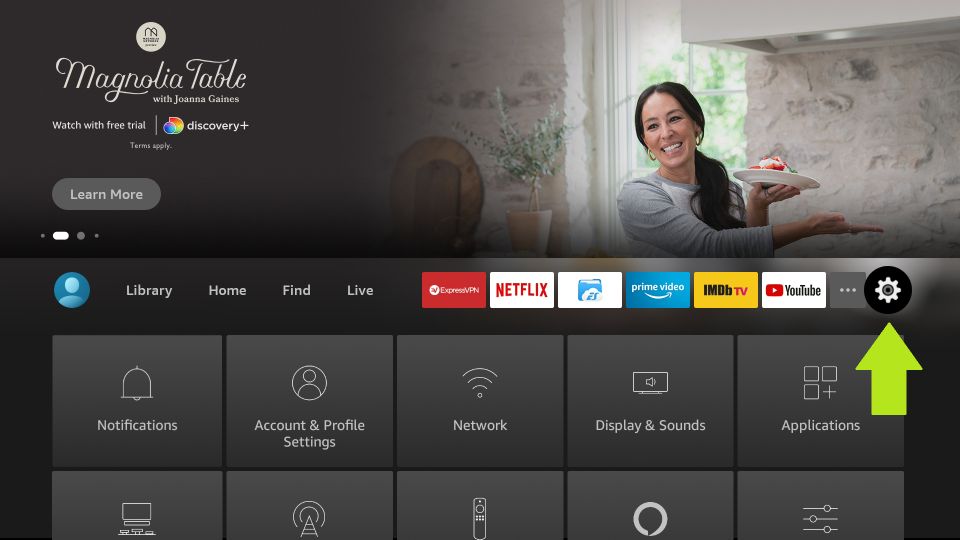
3. After that, choose the My Fire TV option.
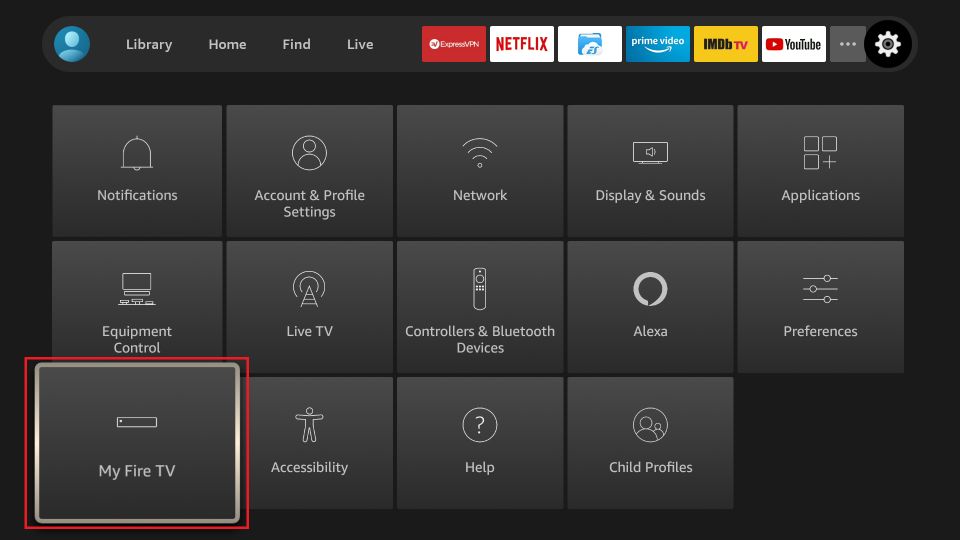
4. Scroll down and select the Sleep option.

Finally, your Firestick device-connected TV will be turned off.
Turn Off Firestick by Using Remote App
You may use the Fire TV mobile app to do all the Firestick remote actions, including turning off your Firestick and Fire TV. This app is available on both the Google Play Store and App Store.
1. Open the Google Play Store or App Store on your mobile.
2. Search for the Amazon Fire TV app and select it from the search result.
3. Install and launch the app on your mobile via App Store or Play Store.
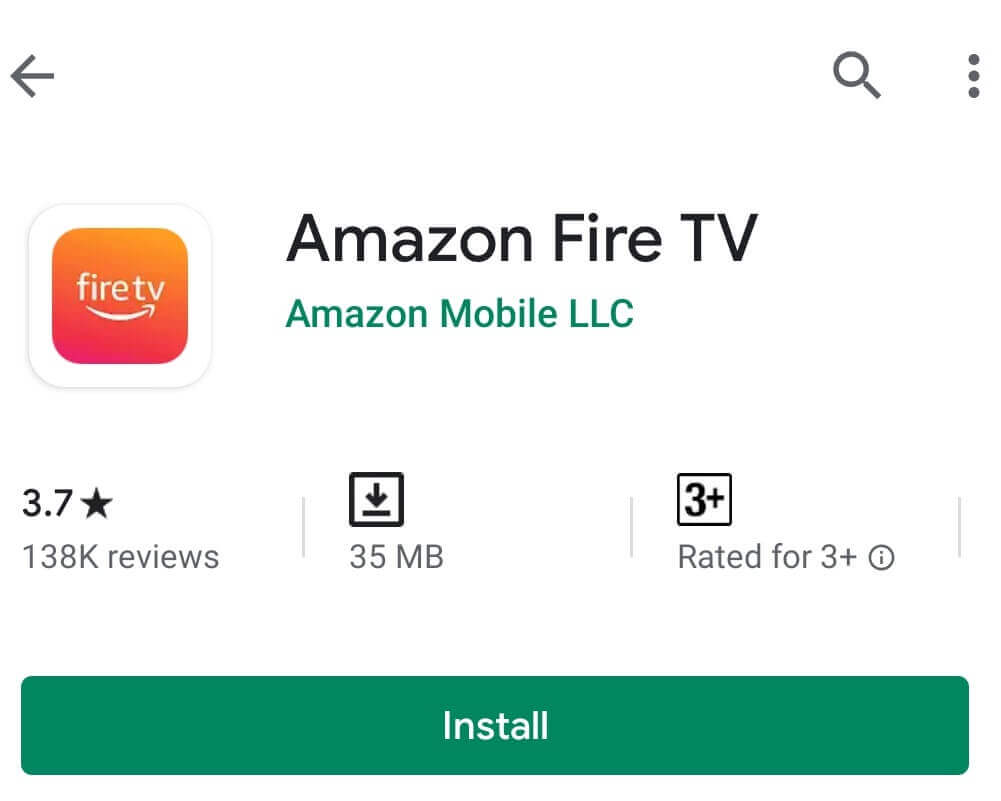
4. Connect your Android or iOS Smartphone to the same wifi network.
5. Launch the Amazon Fire TV app, and sign in to your Amazon account.
7. Now, you can see a code displayed on your Fire TV; enter that code on the respective field of your smartphone.
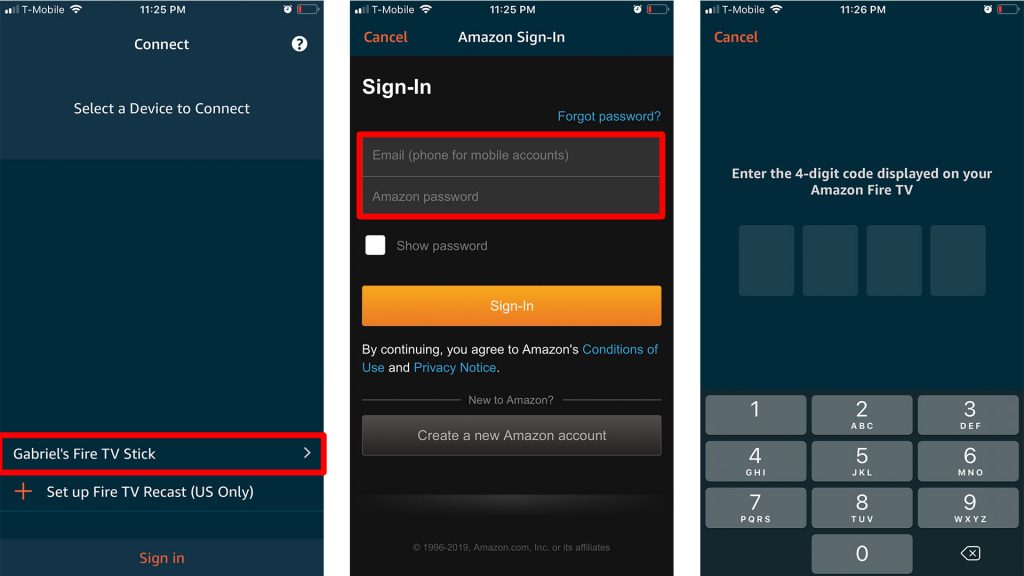
8. Finally, your smartphone and Firestick device will be paired.
9. Now, select the Settings icon from the upper left corner.
10. Choose the Sleep option, and your Firestick device-connected TV will be turned off.
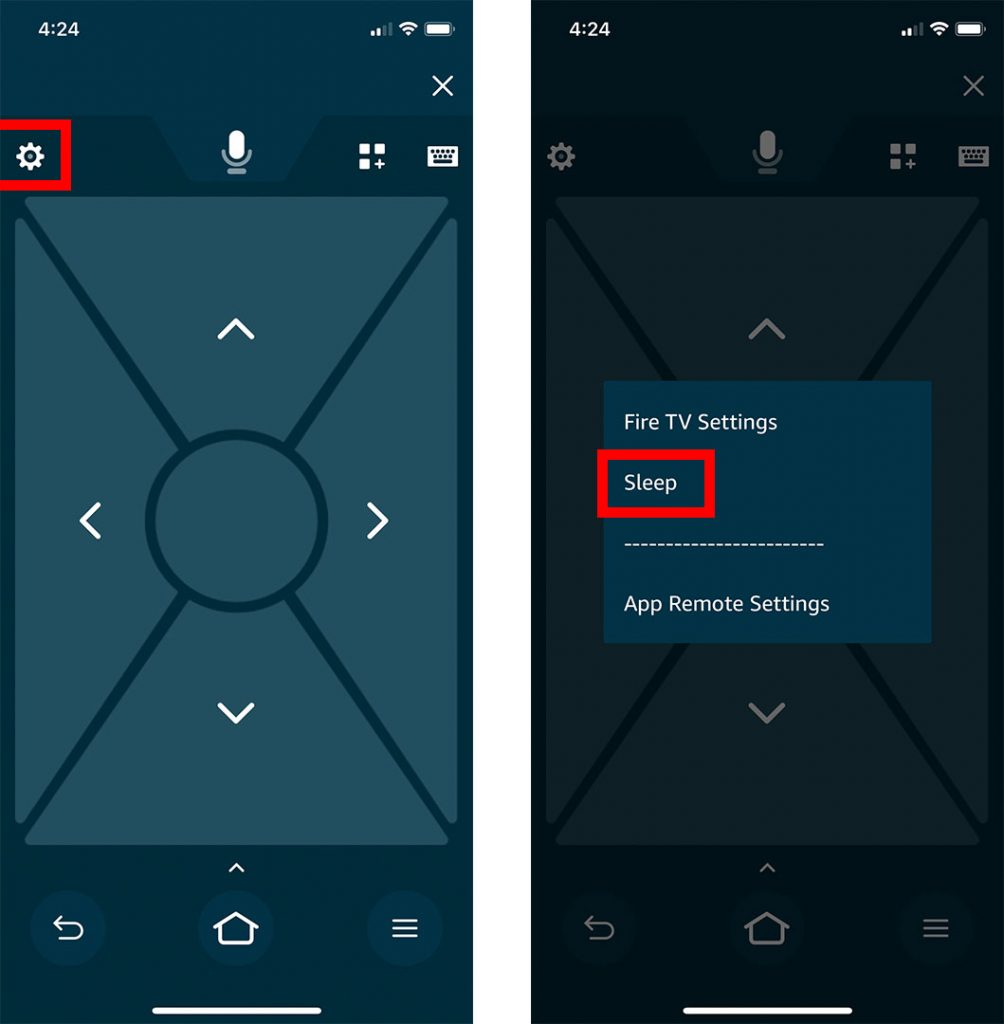
Now your Firestick screen turns black and enters sleep mode. Click on any remote app option to wake your Firestick from sleep mode.
Note: All the latest version of the Firestick remote comes with a microphone button. Press this button to switch between options and turn on or off your Firestick with your voice command. You can also use the Alexa voice feature to navigate with Firestick options.
FAQ
You can install the Amazon Fire TV app on your smartphone to turn off your Firestick device without a remote.
Press the Microphone button on your Fire Tv remote and input the voice command, ‘Alexa, Turn off.’
Yes, your Firestick will turn off if your Firestick-connected TV is disconnected from the power source.
Yes, you can turn off closed caption on your Fire TV Stick by selecting Settings → Accessibility → Closed Caption → Closed Caption → Turn Off.
