Though Kodi supports a lot of third-party add-ons, it has some cons too. Installing more add-ons may consume more memory space. To avoid this, you can add Kodi Builds because it comes with a lot of third-party add-ons pre-installed in it. Using builds can avoid most of your dependencies on addons. In this article, we have explained Dominus Kodi Build and how to install it in Kodi.
Important Message
Your IP is Exposed: [display_ip]. Streaming your favorite content online exposes your IP to Governments and ISPs, which they use to track your identity and activity online. It is recommended to use a VPN to safeguard your privacy and enhance your privacy online.
Of all the VPNs in the market, NordVPN is the Best VPN Service for Firestick. Luckily, NordVPN has launched their Exclusive Christmas Deal at 69% off + 3 Months Extra. Get the best of NordVPN's online security package to mask your identity while streaming copyrighted and geo-restricted content.
With NordVPN, you can achieve high streaming and downloading speeds, neglect ISP throttling, block web trackers, etc. Besides keeping your identity anonymous, NordVPN supports generating and storing strong passwords, protecting files in an encrypted cloud, split tunneling, smart DNS, and more.

Dominos Kodi Build is designed by CellarDoor TV, which has a lot of sub-categories. The interface is smooth and user-friendly. You can navigate through Dominus Kodi build easily. The build has a lot of useful add-ons, where the user can watch the contents without any trouble. Now, let’s see the features of Dominus Kodi Build.
Features of Dominus Kodi Build
-> Dominus Kodi is a light weighted build.
-> It performs well on low-memory RAM devices.
-> The build comes with CDTV skins and themes.
-> It streams movies, tv shows, sports channels, news channels, documentaries, etc.
-> Dominus Build works on Firestick, Android TV, Apple TV, Roku, computers, and smartphones, both Android and iOS.
How to Download Dominus Build on Kodi
Installing any builds in Kodi is a simple process. You require to enable ‘Unknown Sources’ in Kodi before installing it. Follow the below-given steps to enable ‘Unknown Sources’.
Steps to Enable Unknown Sources on Kodi
#1 Open Kodi. On the Kodi home screen, click on the ‘Settings‘ icon in the top left.
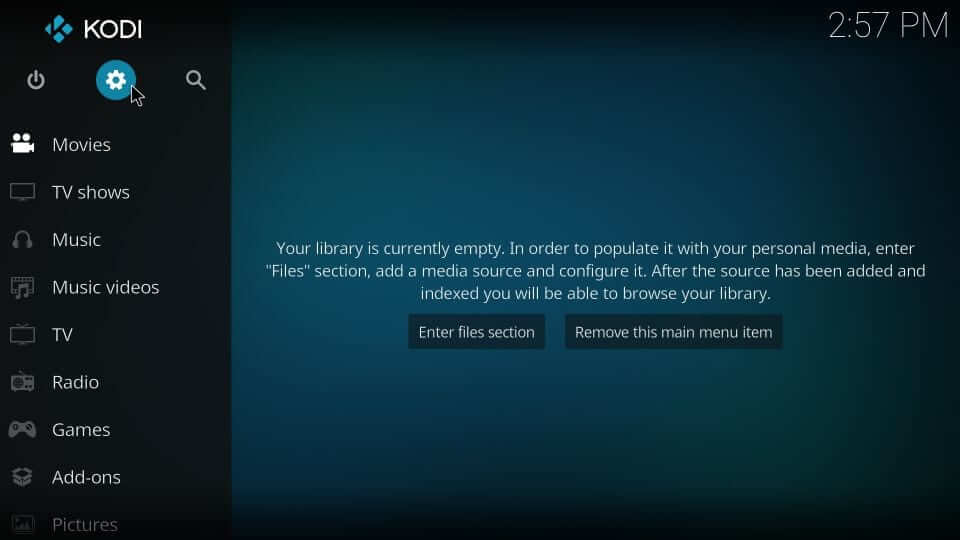
#2 Select ‘System‘ under Settings.
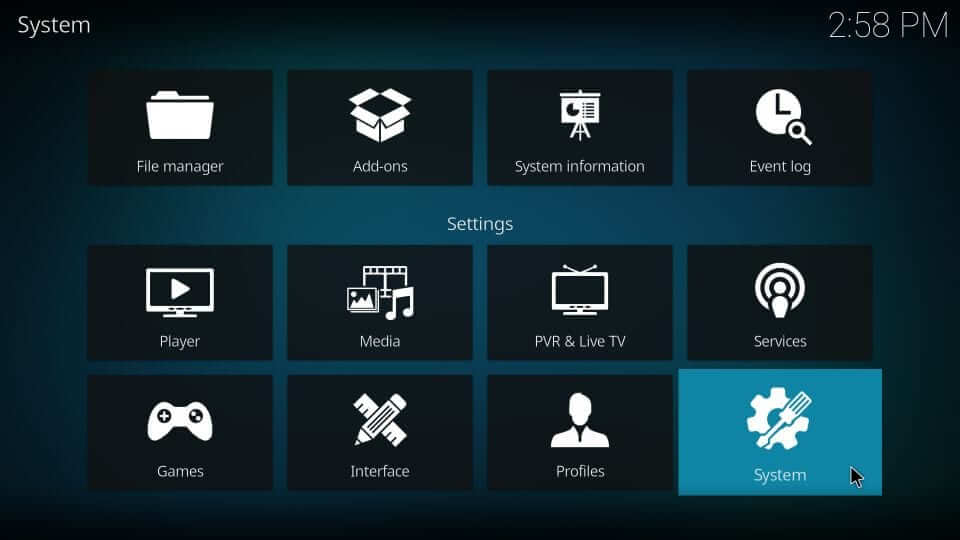
#3 Now, click on ‘Addons’ on the left side.
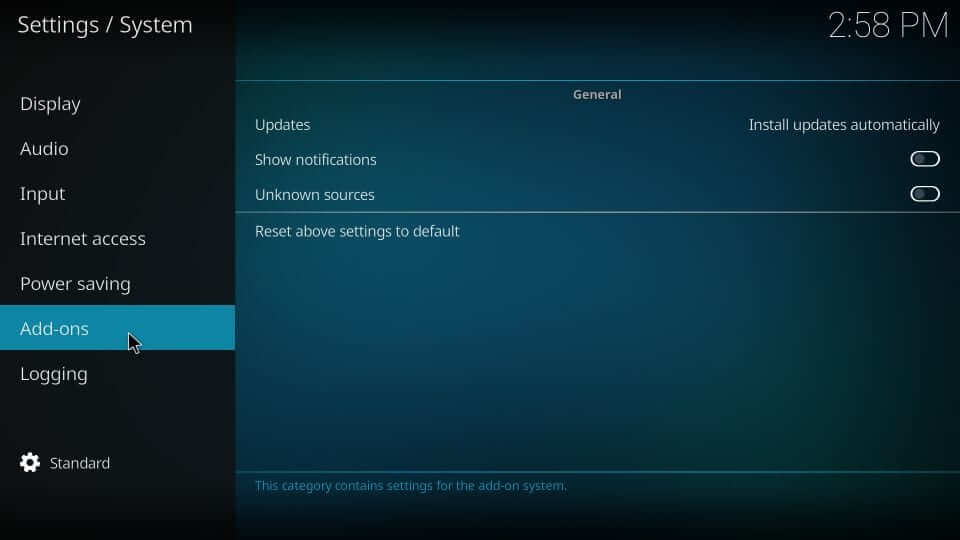
#4 On the right, you can see the option ‘Unknown Sources’ with a toggle switch. Tap on it, to turn it ON.
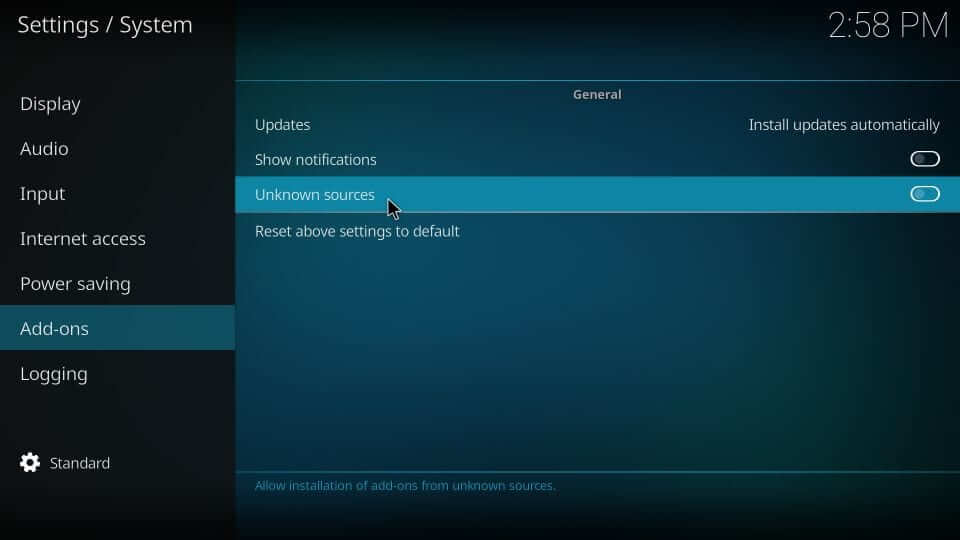
#5 A warning message will emerge on the screen. Click on ‘Yes‘ to keep the ‘Unknown Sources’ option ‘ON‘ to install any third-party addons/builds.
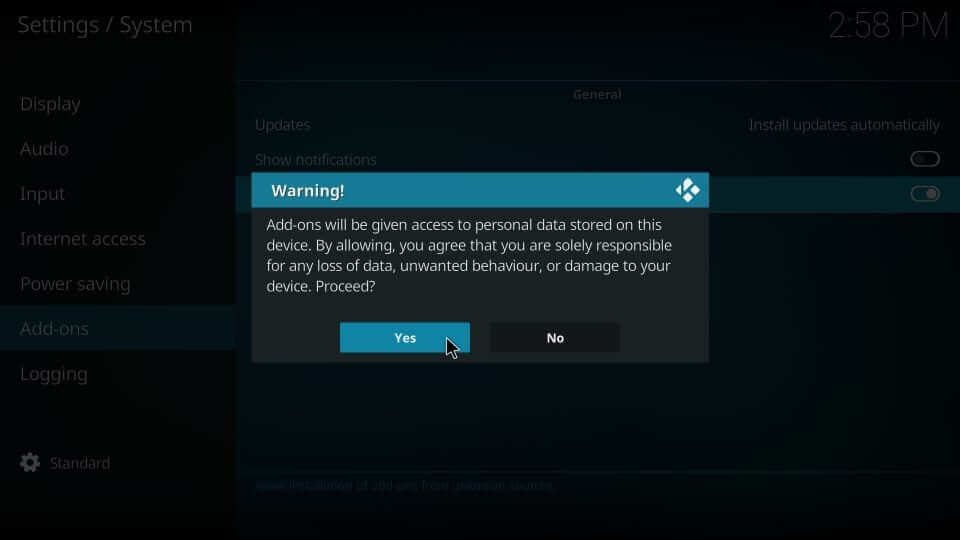
Now, you have enabled the Unknown Sources option in Kodi.
Install Dominus Build on Kodi
Before installing Dominus Build, you need to include the ‘CellarDoor TV repo source in Kodi.
#1 Back to home page. Click on ‘Settings‘ again.
#2 Select the ‘File Manager‘ tile under Systems.
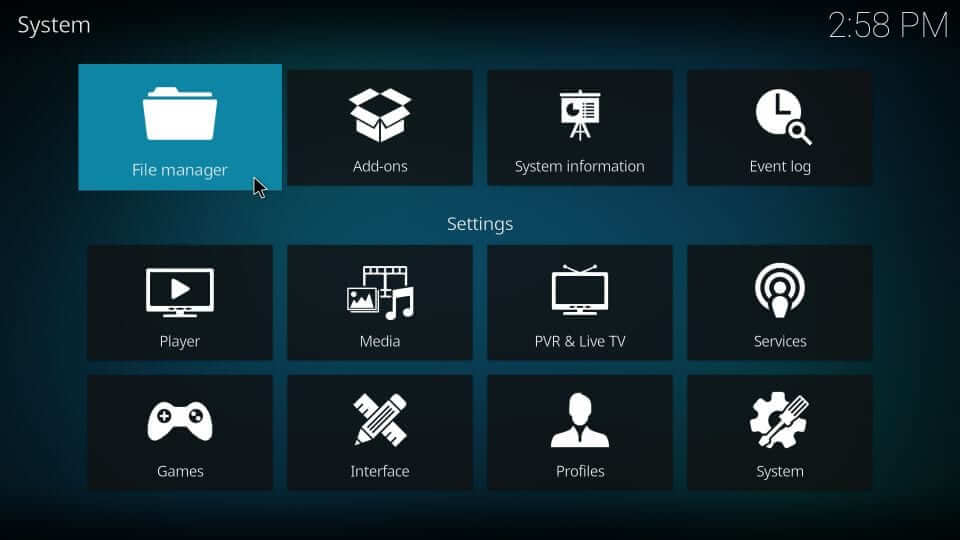
#3 There, you can see two options. Click on ‘Add Source‘.
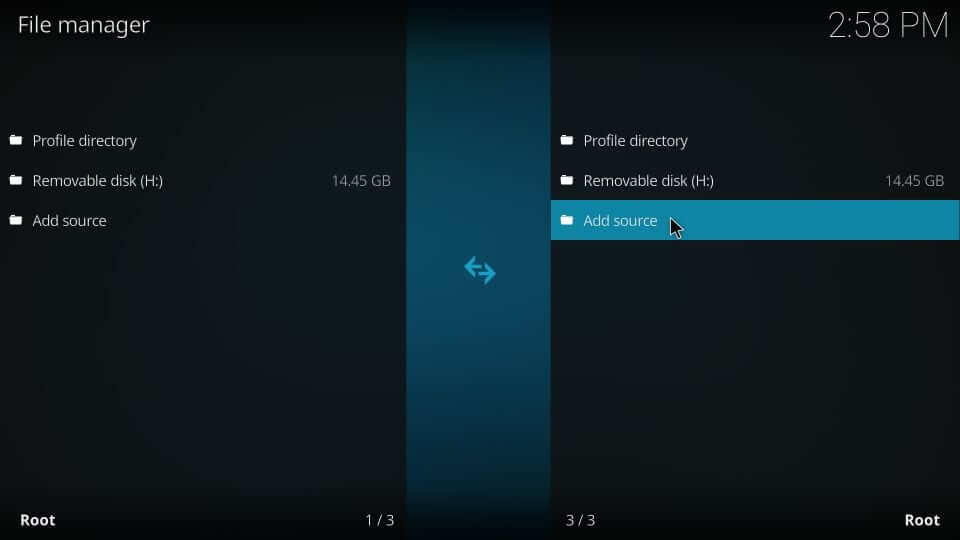
#4 Click on ‘None‘ in the Add File Source pop-up window.
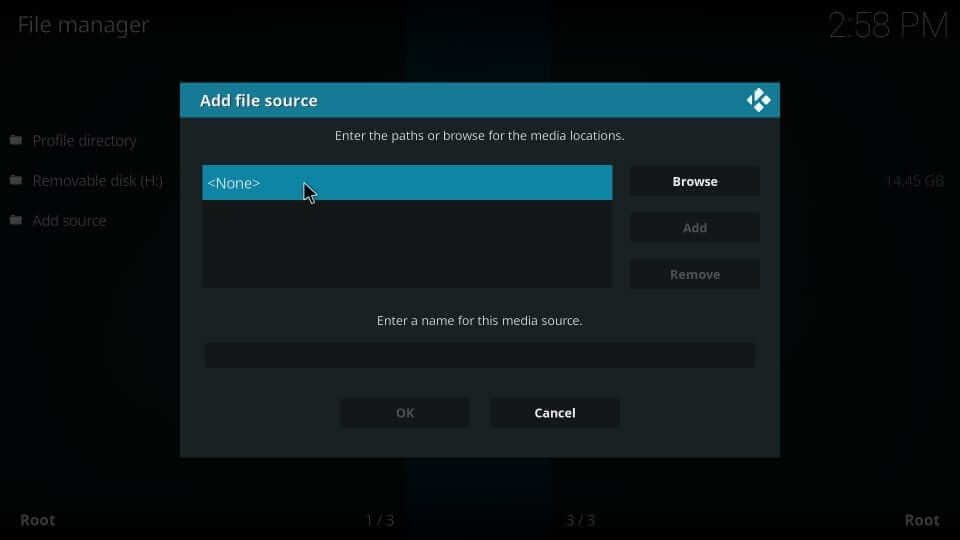
#5 In the path name, enter the URL – https://cellardoortv.com/repo and click on ‘OK‘.
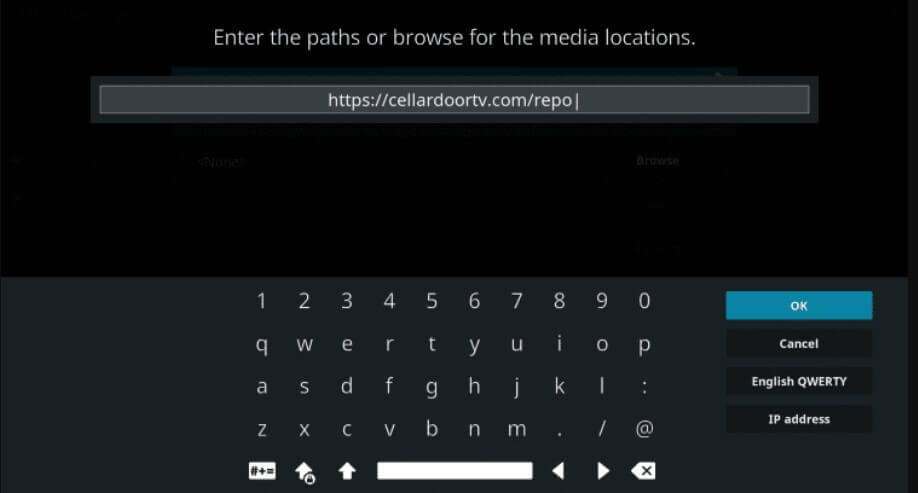
#6 Now, enter the media source name as ‘cdtv’ in the given space.
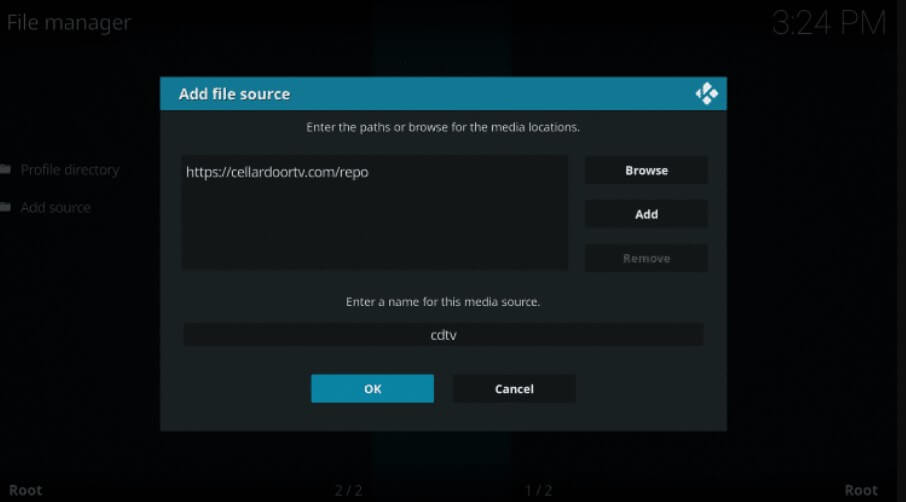
#7 Again, get back to the home page. Click on ‘Settings‘ -> ‘Add-ons’.
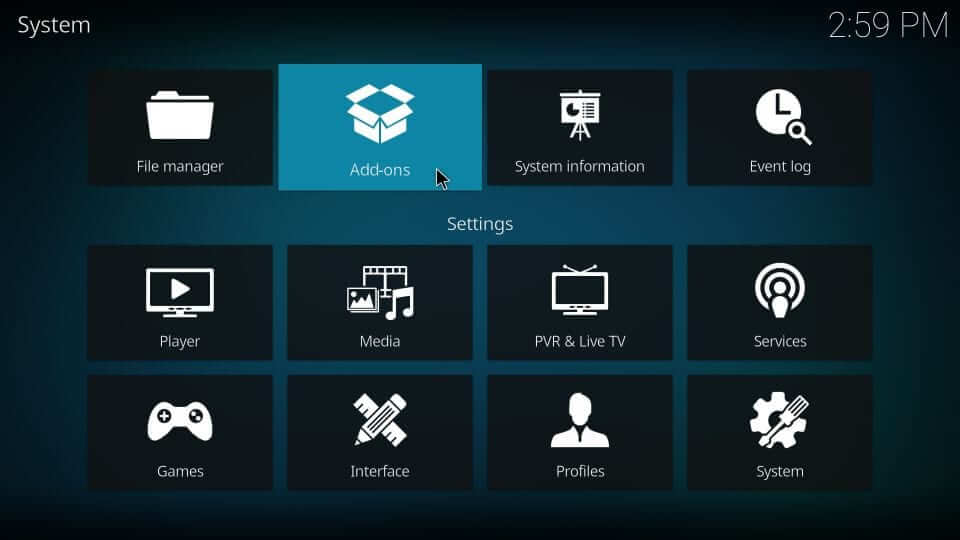
#8 Click on the ‘Install from Zip File’ option.

#9 Click on the media source name ‘cdtv’ as given previously
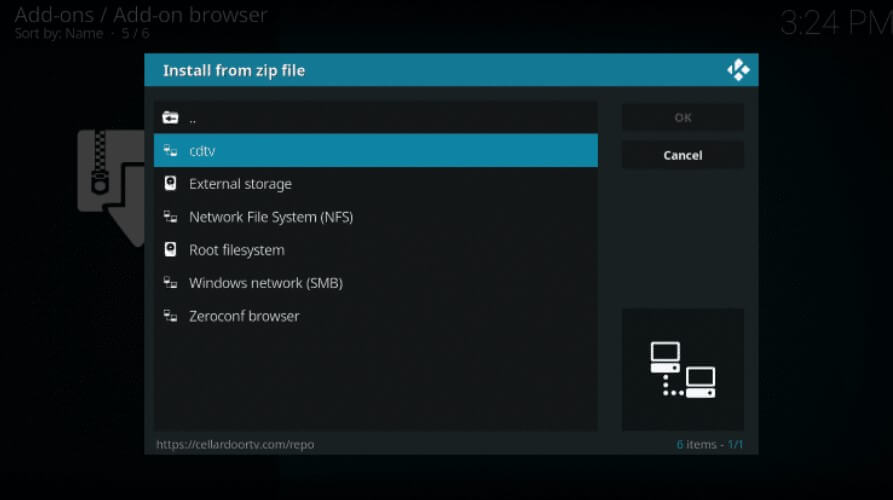
#10 Open the zip file ‘repository.cdrepo-x.x.zip‘ and click ‘OK‘.
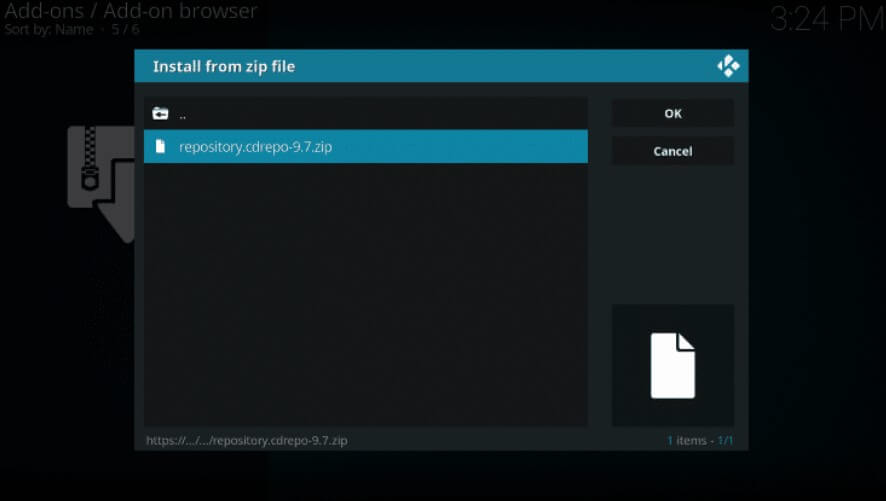
#11 Now, you will get a notification as ‘CellarDoor TV Repo Add-on installed‘ at the top right corner.
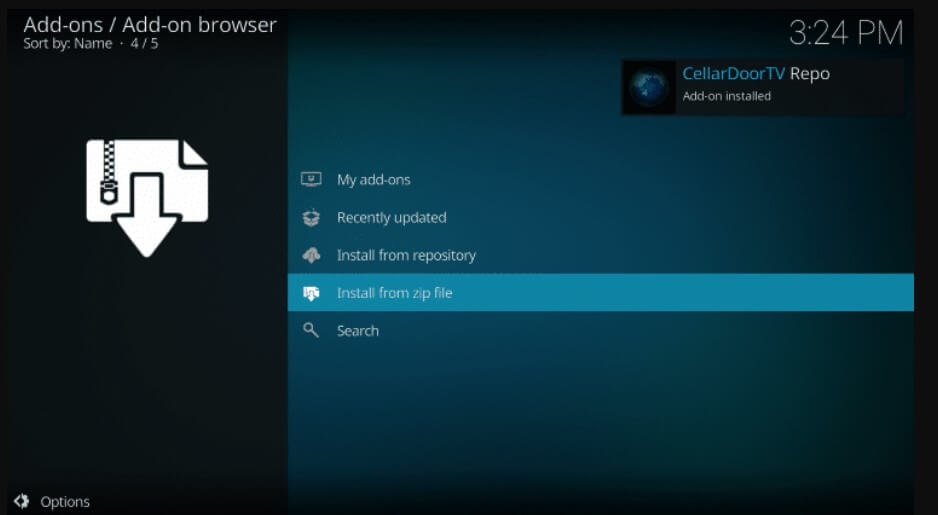
#12 Select Install from repository.
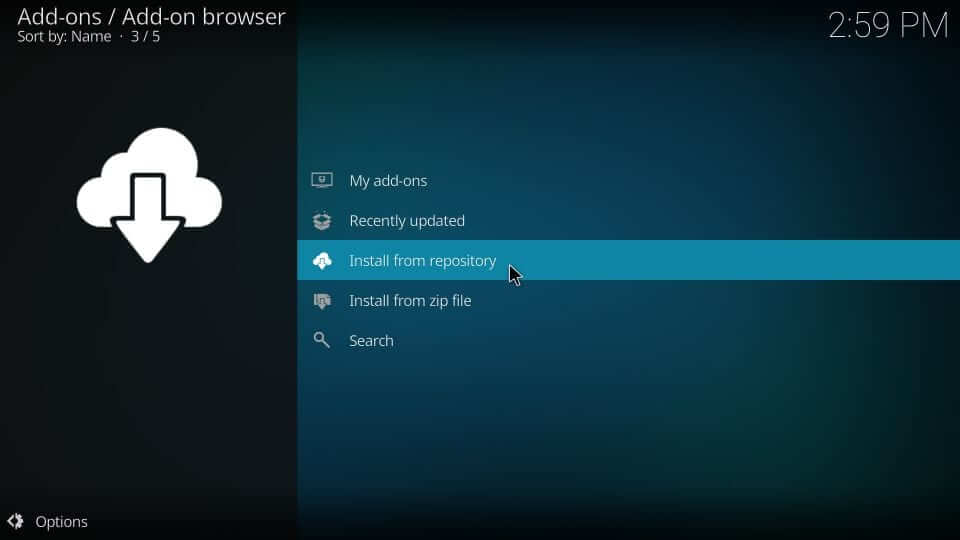
#13 You can see a list of repositories. Click on ‘CellarDoor TV Repo‘.
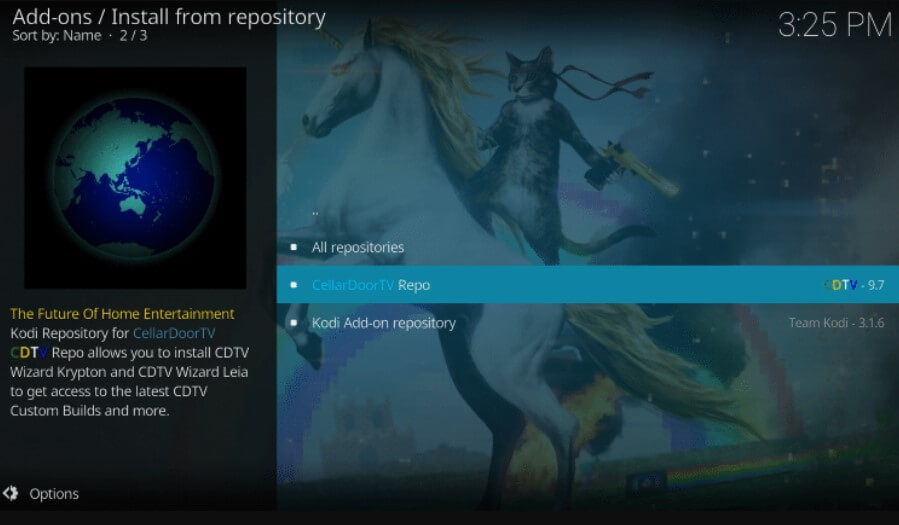
#14 In that, click on ‘Program add-ons‘.
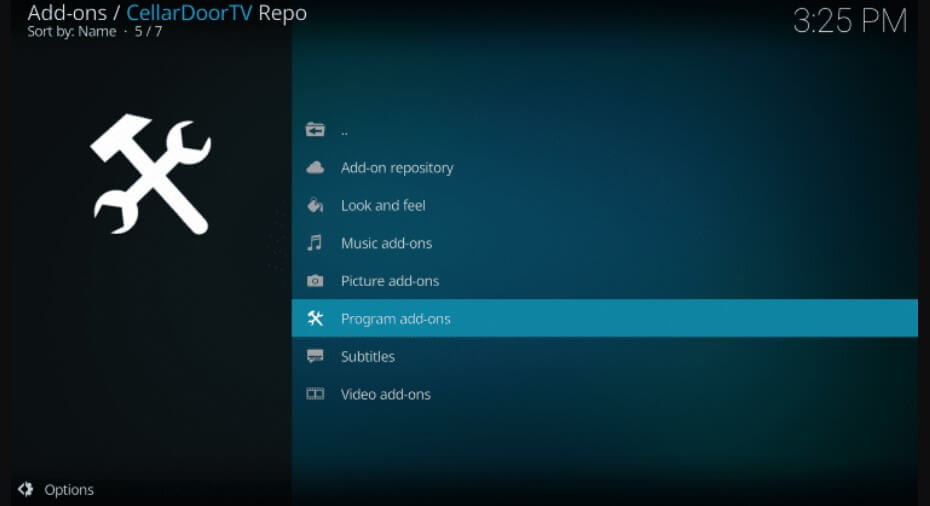
#15 Click on ‘CDTV Wizard‘
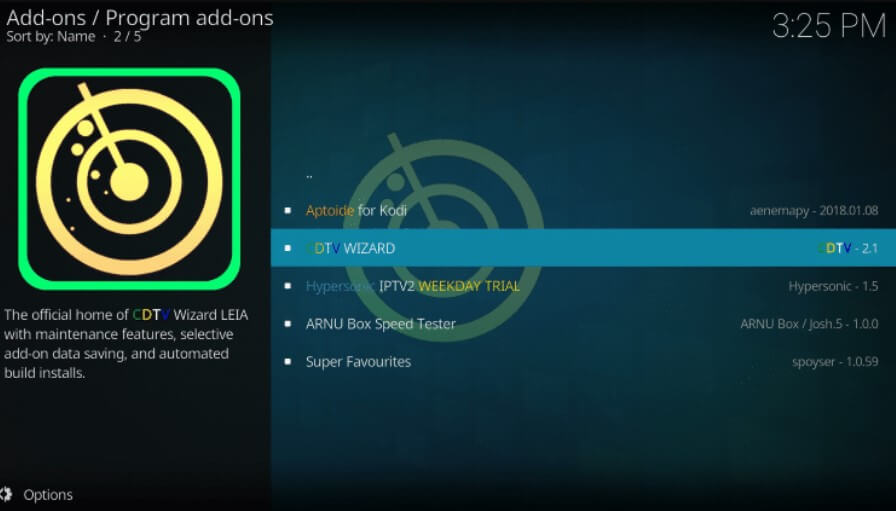
#16 In the next window, click on ‘Install‘.
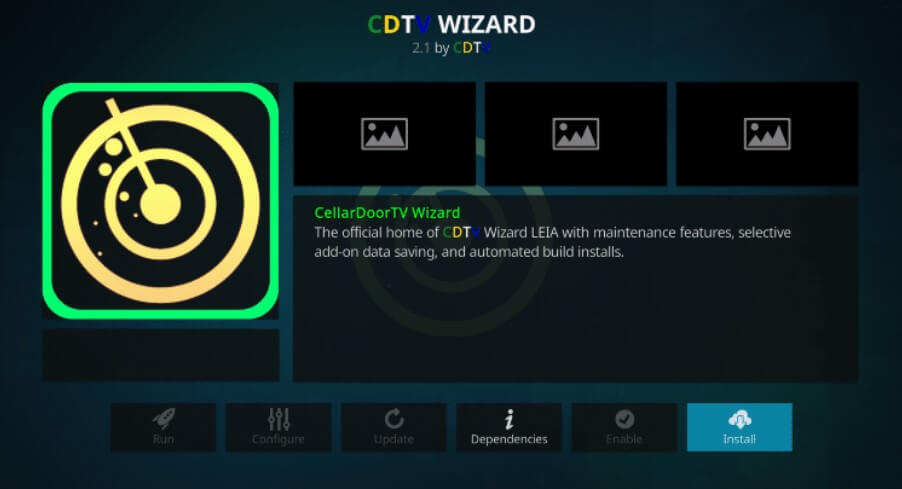
#17 A small window opens asking to install additional add-ons along with it. Click ‘OK‘.
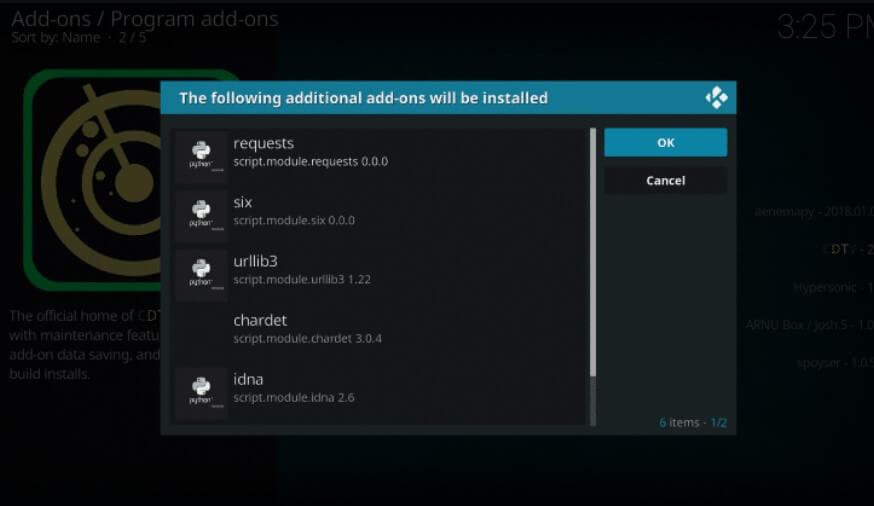
#18 You will see a notification as CDTV Wizard Add-on is installed.
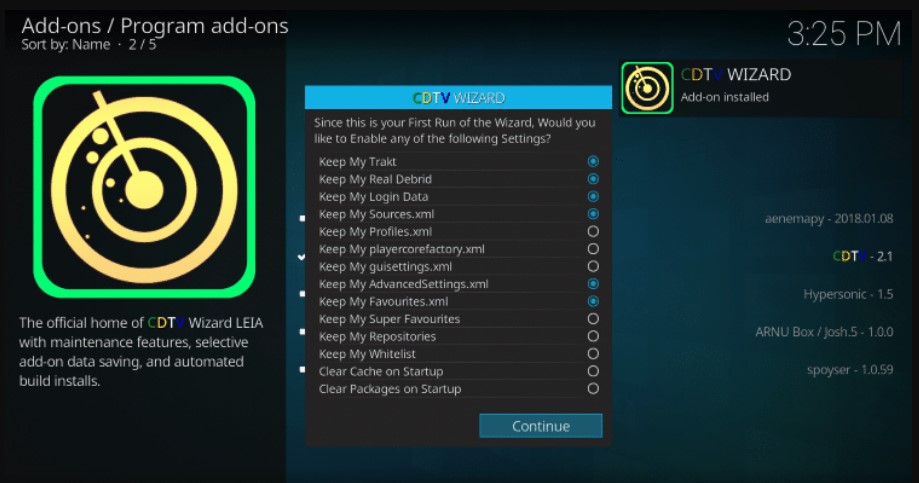
#19 Select the settings you needed, and click on ‘Continue’ in the CDTV Wizard dialog box.
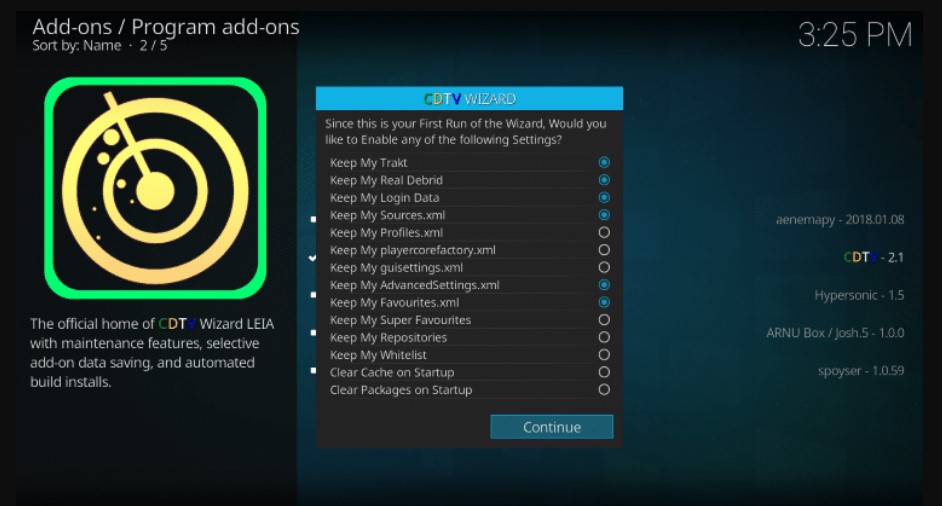
#20 Click on ‘Ignore’ when a prompt window appears.
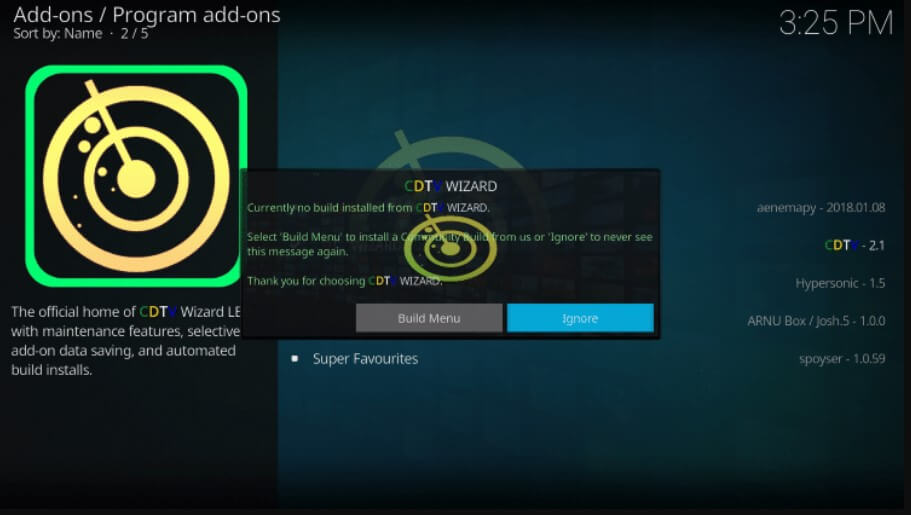
Steps to Install Dominus Kodi Build from CDTV Wizard File.
#1 Once done, get back to the home screen and click on ‘Add-ons’.
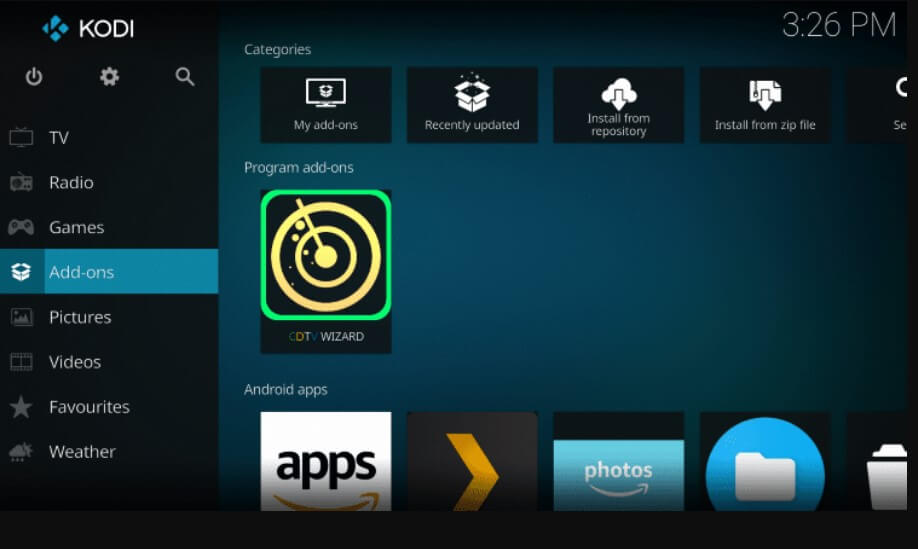
#2 Click ‘Program add-ons’, and you can see the CDTV Wizard file. Click on it.
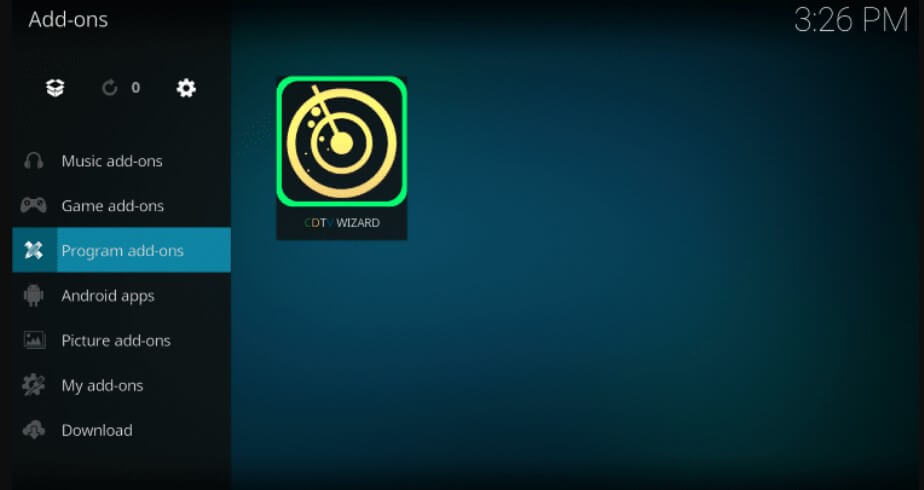
#3 Next click ‘CDTV Wizard’
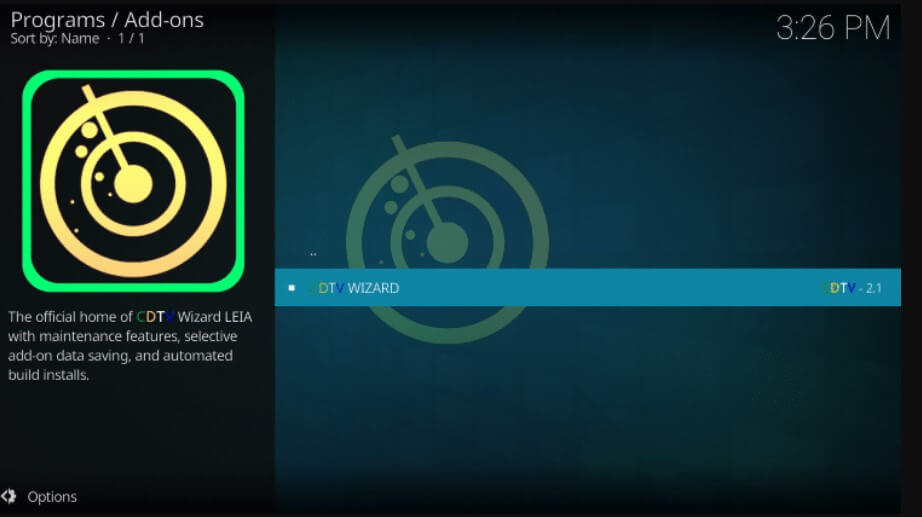
#4 Select ‘Builds‘
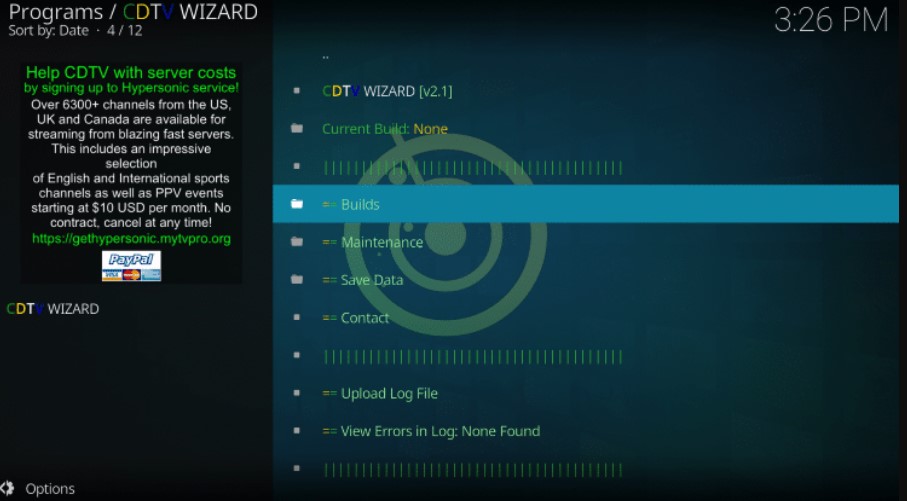
#5 Select ‘DOMINUS Leia – Server 1(vX.0) to continue
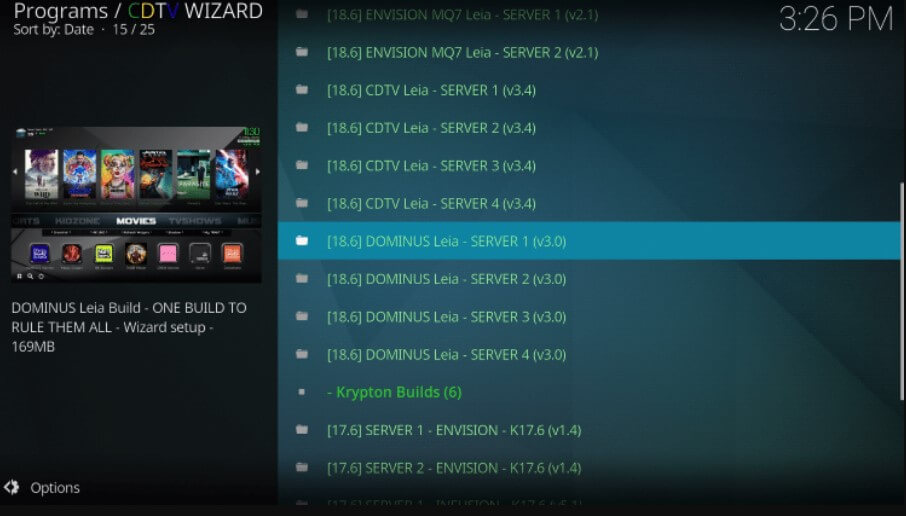
#6 Click on ‘Install‘.
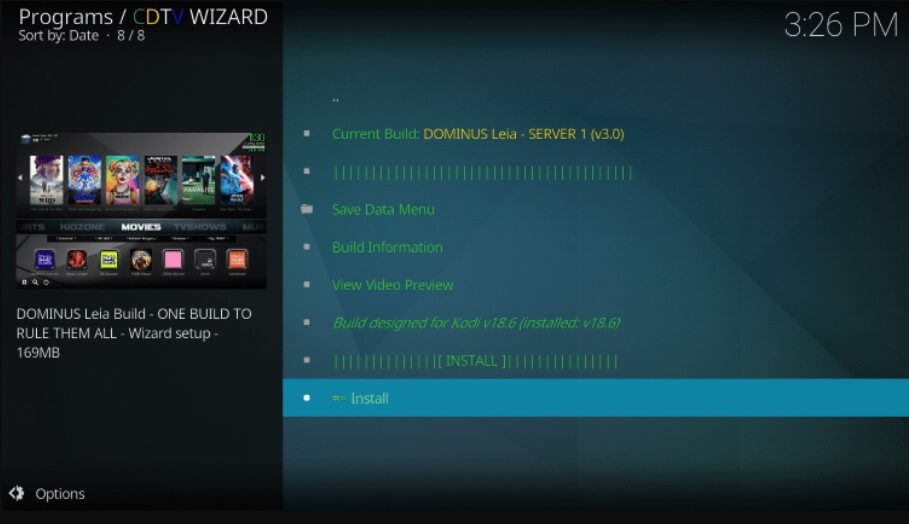
#7 CDTV Wizard pop-up appears. Click on ‘Yes, install‘.
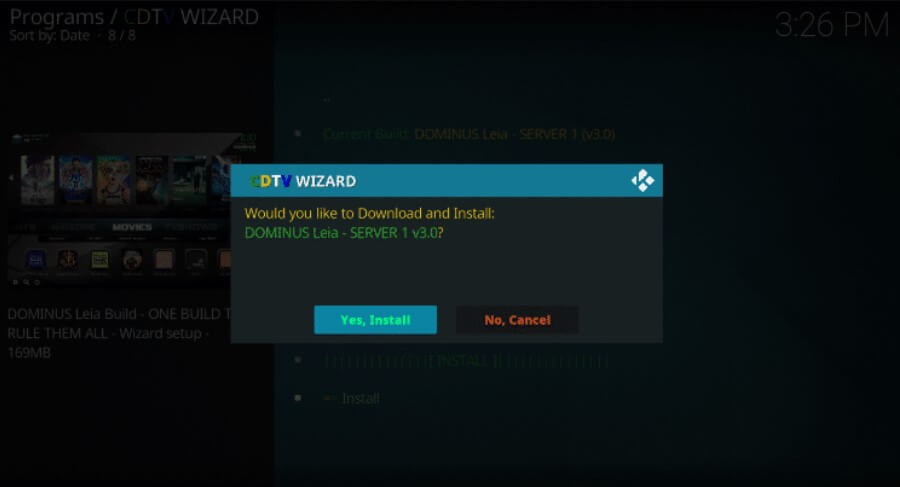
#8 The installation begins.
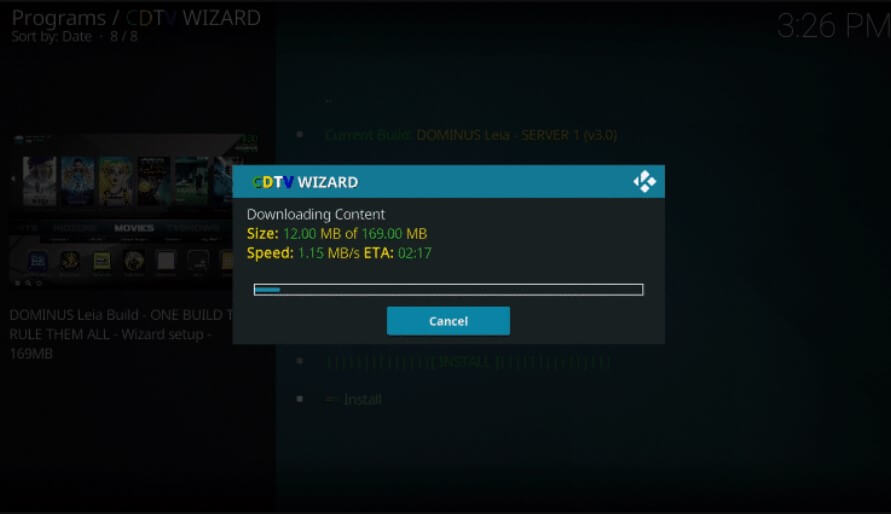
#9 After installing, you will get a prompt asking ‘Force close Kodi‘. Click on ‘OK‘
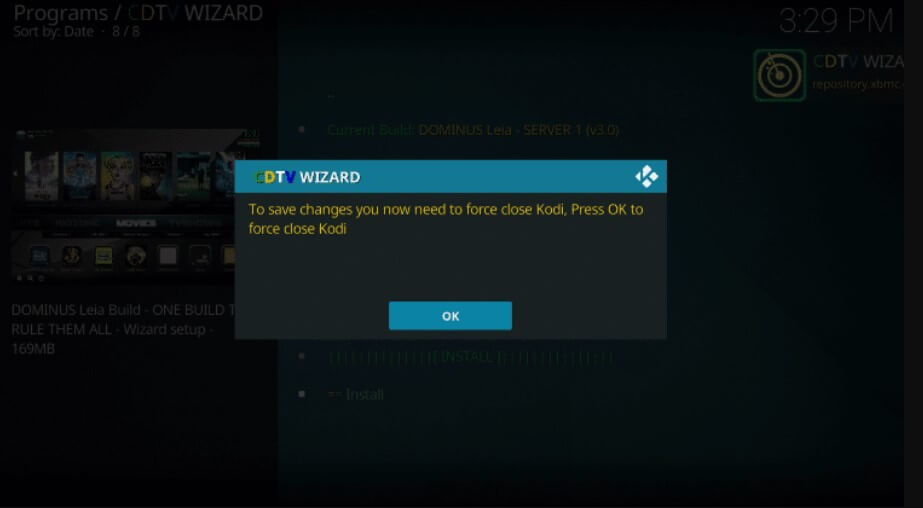
#10 Reopen ‘Kodi‘ and Dominus Build will launch.
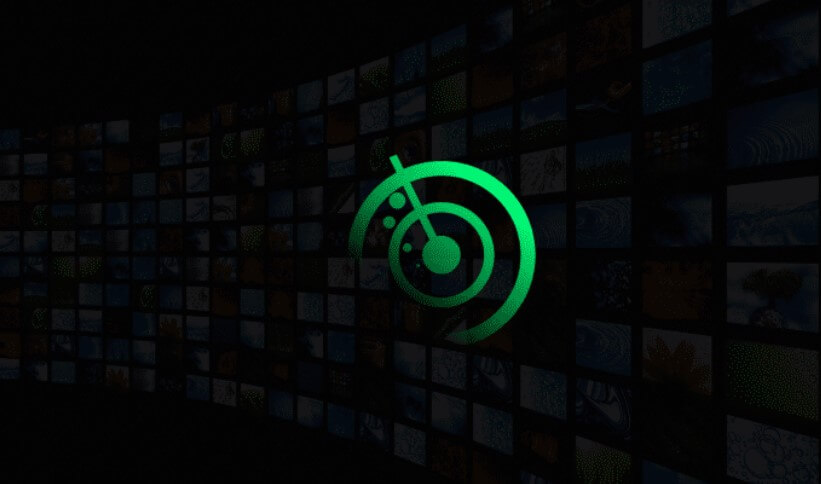
#11 Select ‘Dismiss‘ when you see a prompt window.
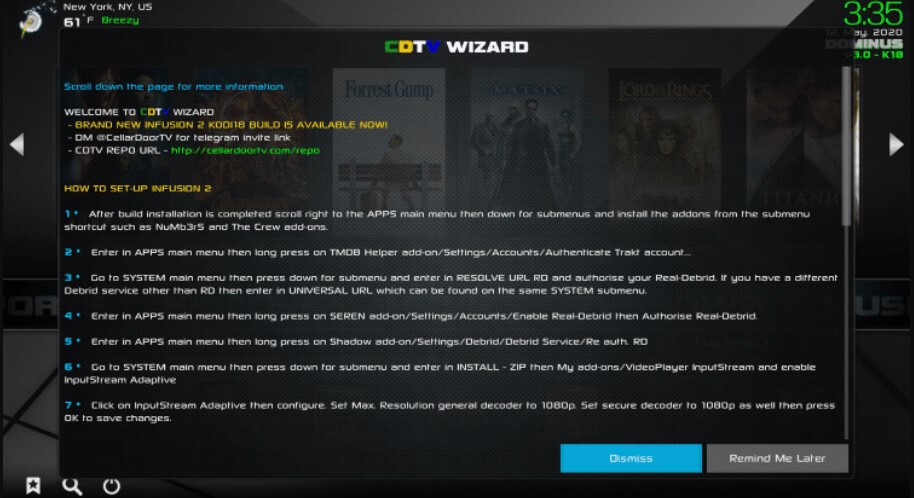
#12 Finally, Dominus Build is installed.
If you got bored with using Dominus Build, you could try other Best Kodi Builds for your Firestick or Android TV Box.
Using VPN on Kodi
To install an addon or build from other sources, you need a VPN in order to protect and keep your privacy more secured. The simple way to use a VPN on Kodi is by installing a VPN on the device where you are using Kodi. For example, if you are accessing Kodi on Firestick, then you need to install the Best VPN on Firestick TV. Thus by using VPN, you can install addons or build in Kodi.
FAQ
Yes, you can install Dominus Build from the CellarDoorTV repository or from the Ezzermac repo.
It falls under a grey when it comes to legality, as Dominus Build is an unofficial addon on Kodi.
Batman Kodi Build and Durex Kodi Build are the best alternatives for Dominus Build.
