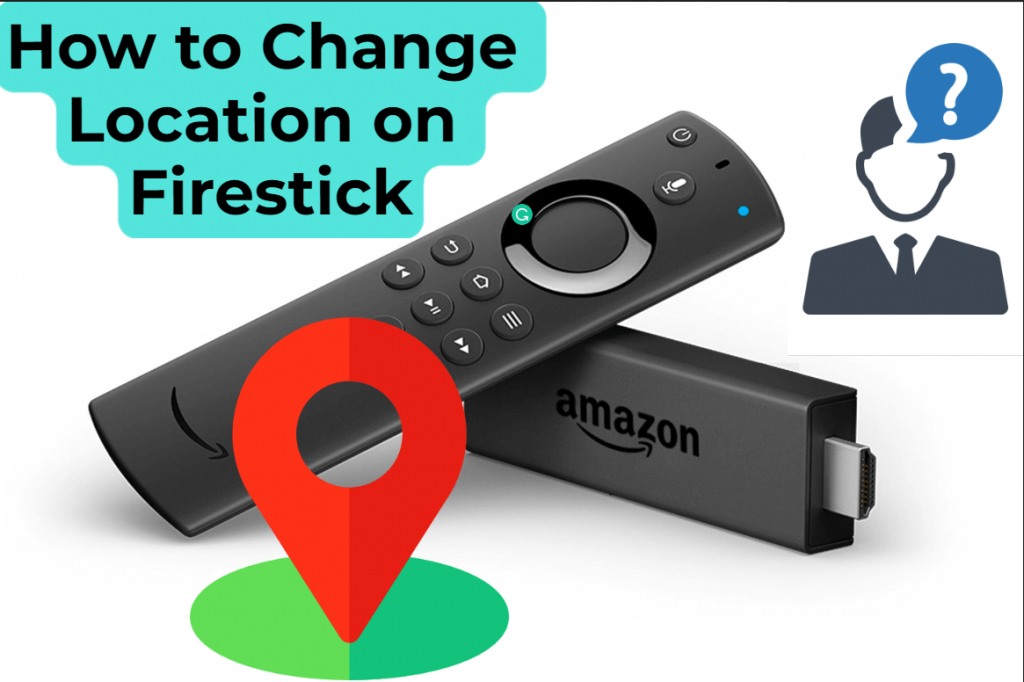Amazon Fire TV Stick or Firestick is available in many countries. But, the features and content available in the Firestick will vary based on the country. If you want to access all the features available in the Firestick, you need to change the location or region. If you are curious to get all the features, there are five different ways to change the country on Fire TV Stick.
Important Message
Your IP is Exposed: [display_ip]. Streaming your favorite content online exposes your IP to Governments and ISPs, which they use to track your identity and activity online. It is recommended to use a VPN to safeguard your privacy and enhance your privacy online.
Of all the VPNs in the market, NordVPN is the Best VPN Service for Firestick. Luckily, NordVPN has launched their Exclusive Christmas Deal at 69% off + 3 Months Extra. Get the best of NordVPN's online security package to mask your identity while streaming copyrighted and geo-restricted content.
With NordVPN, you can achieve high streaming and downloading speeds, neglect ISP throttling, block web trackers, etc. Besides keeping your identity anonymous, NordVPN supports generating and storing strong passwords, protecting files in an encrypted cloud, split tunneling, smart DNS, and more.

How to Change Location on Firestick Using Settings
The in-build Setting on Firestick allows us to alter our location for our convenience. This method is not effective enough, it is used mostly for changing your weather updates from Alexa.
1. Open your Fire TV and go to the Home screen.
2. Using the directional pad’s Right button, select Settings.
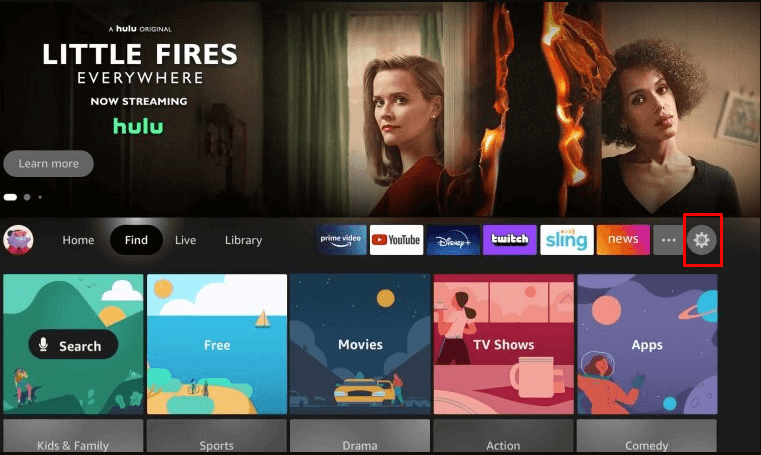
3. Click on the Preference option.
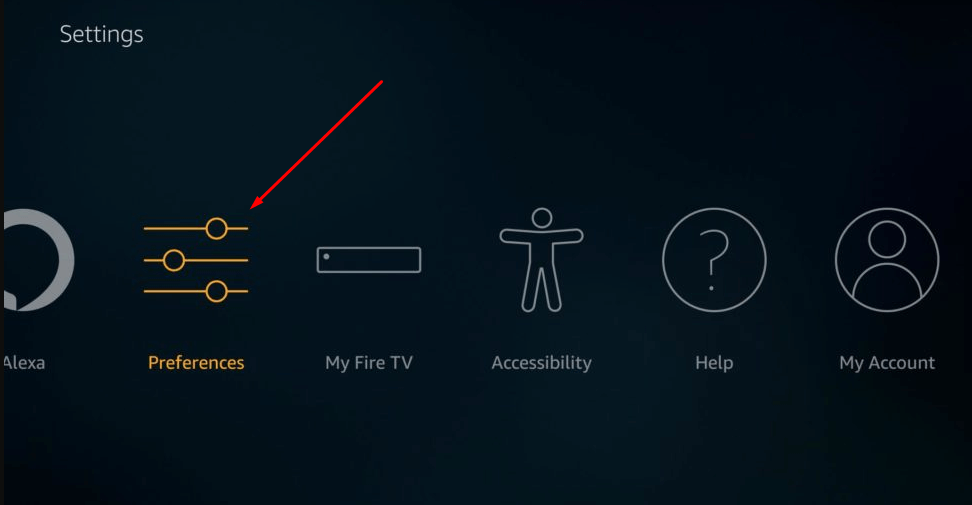
4. Select the Location option from the list of preference setups.
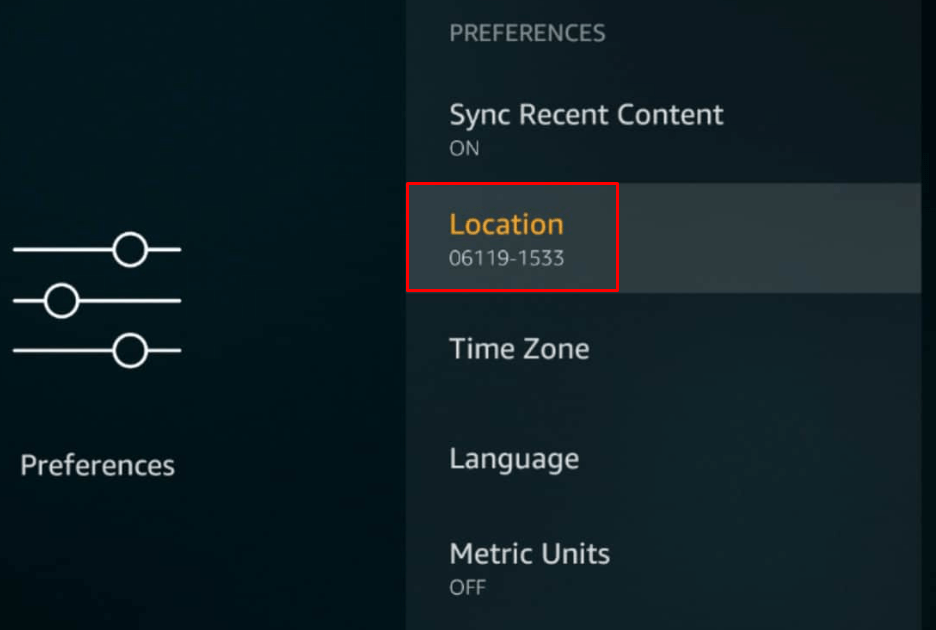
5. Put in the new postcode or zip code for the region you want to connect from.
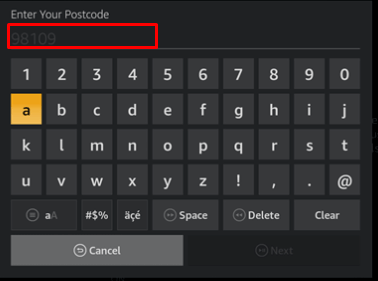
6. Then, tap the Next button to verify the postal code. If it is verified, you will weather updated from a different location.
How to Change Location on Firestick Using Amazon Website
If you wish to alter your country on Firestick, you should use a web browser. The following procedures are applicable only on the desktop view, so if you wish to continue this method from your smartphone, make sure you switch to the desktop mode on your mobile browser.
1. Launch your preferred/default browser on your PC.
2. Head to the official website of Amazon (https://www.amazon.com/).
3. If you haven’t signed in with your Amazon account, login with the account associated with your Firestick.
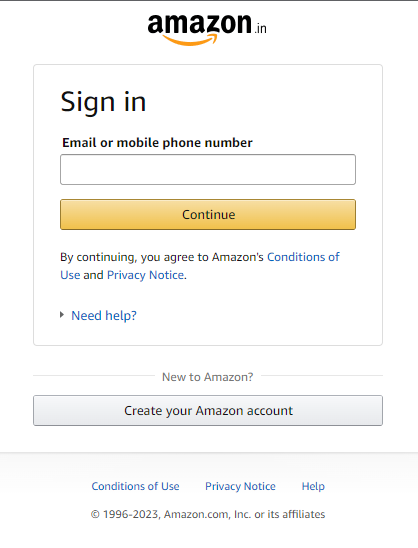
4. Navigate and select Account & Lists from the top row of the website.
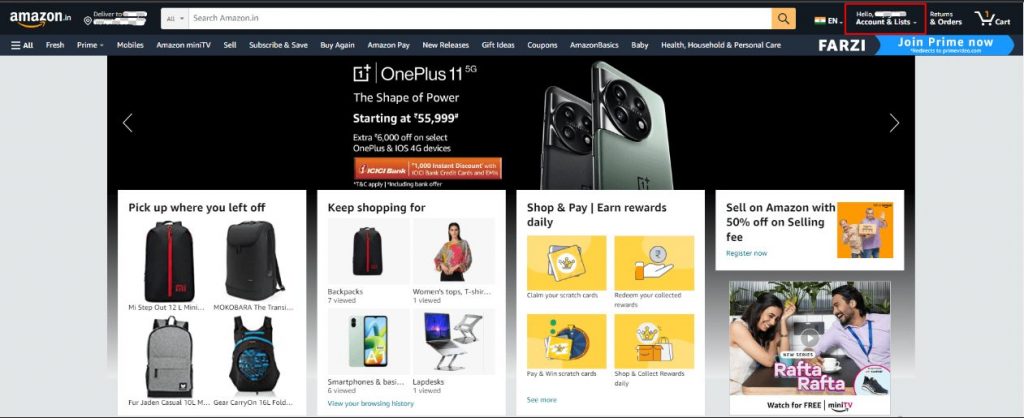
5. On the Account & Lists menu, select the Manage Your Content and Devices option.
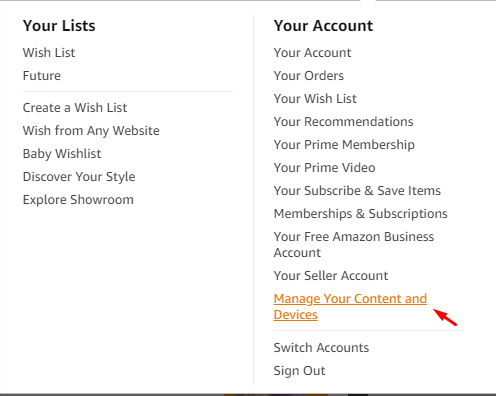
7. You’ll get several options on the top row, select Preferences.
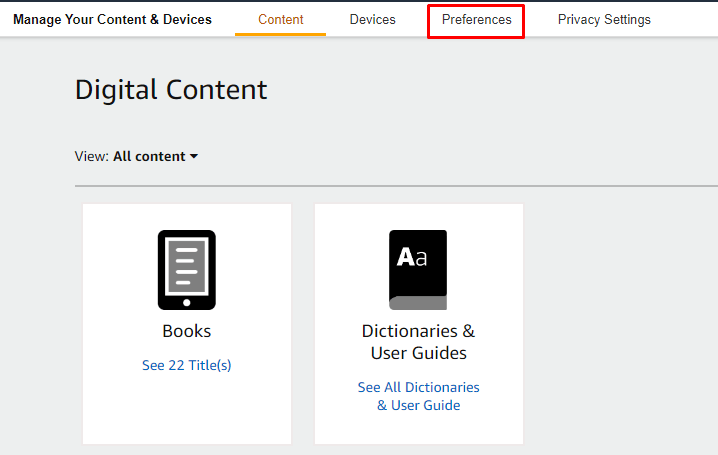
8. On Preference setup, click on the Country/Region Settings.
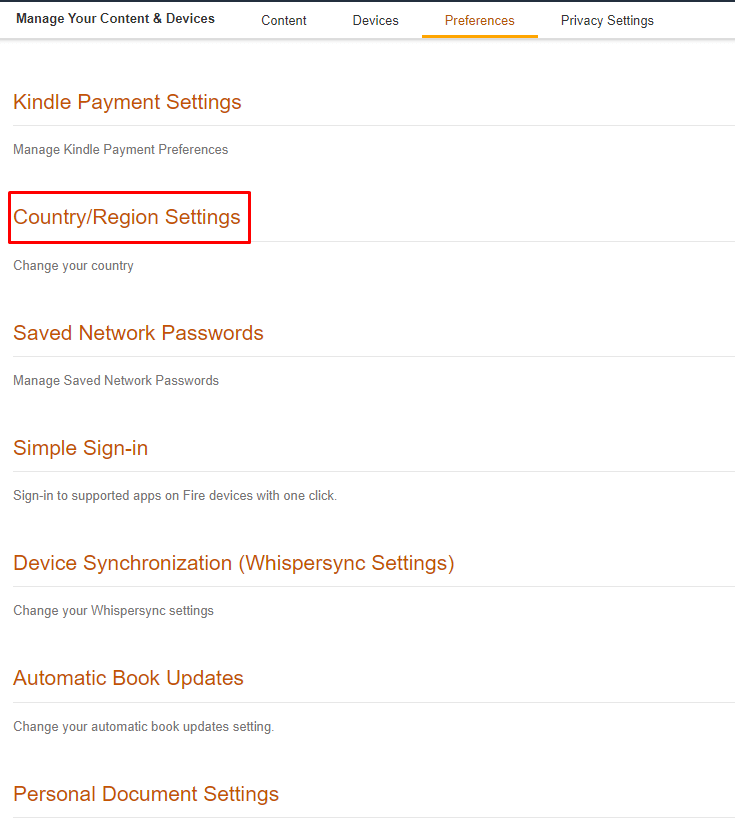
9. Your current location is shown on the screen. Tap on the Change button.
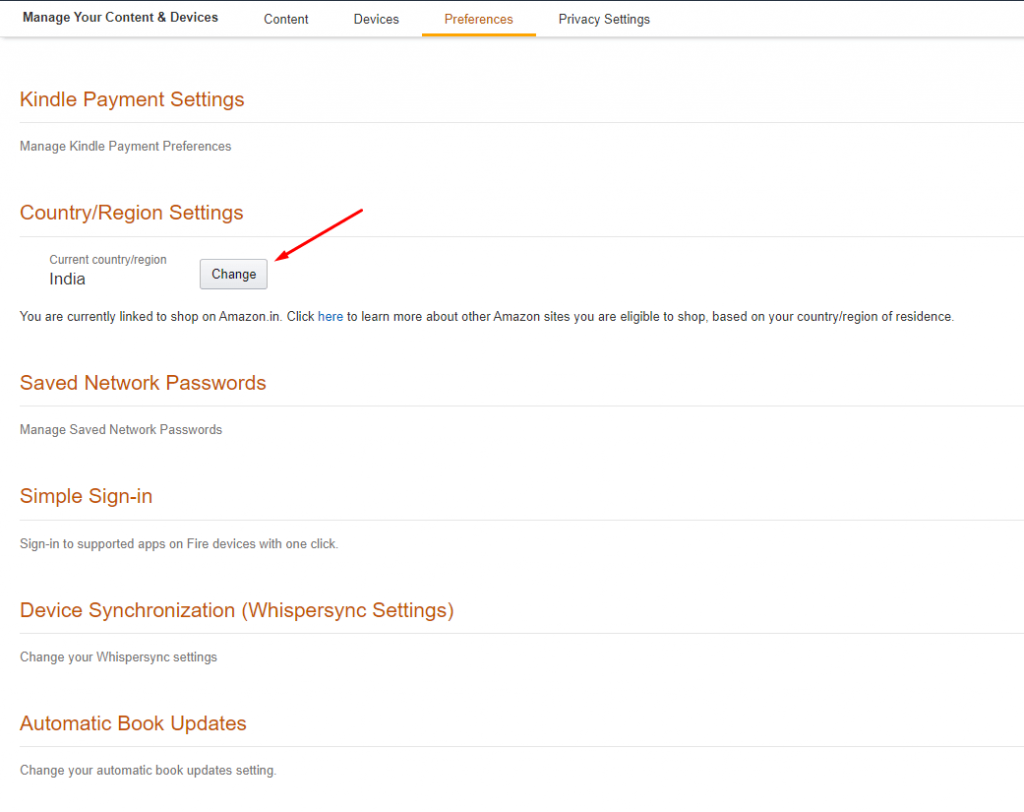
10. Fill in the form with your desired location detail and submit an Update.
11. Then, restart your Firestick to access it in a new location.
Alternative Approach
Apart from the traditional approach discussed above, you can also use another method to change your country effortlessly.
1. Click the Flag icon on the Amazon website.
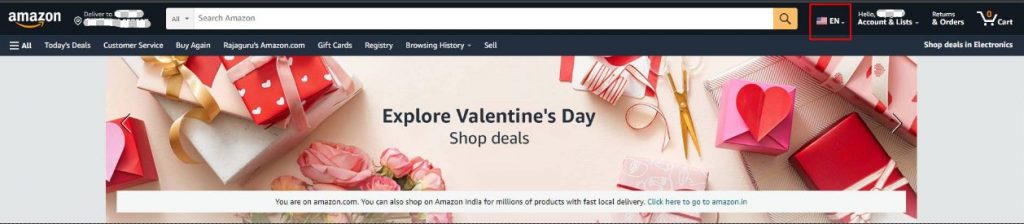
2. Here, you can change your interface language, currency, and location. Tap on the Change country/region option.
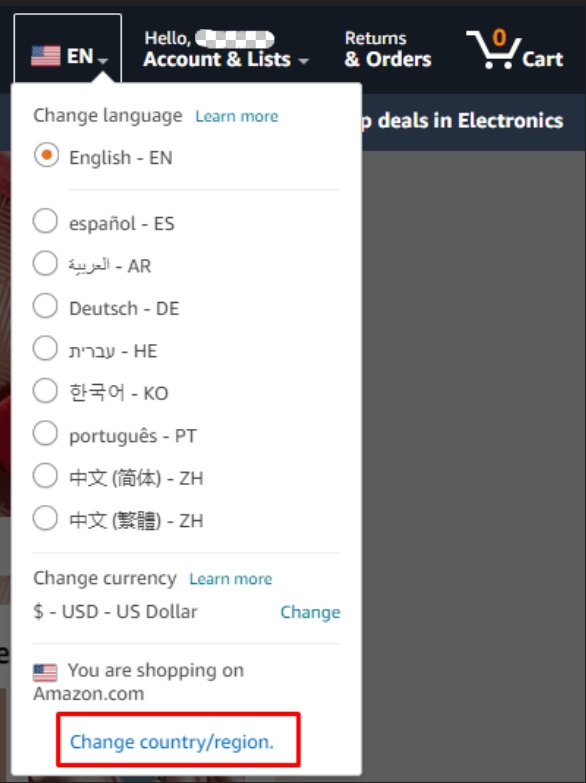
4. Now, you can choose your preferred location.
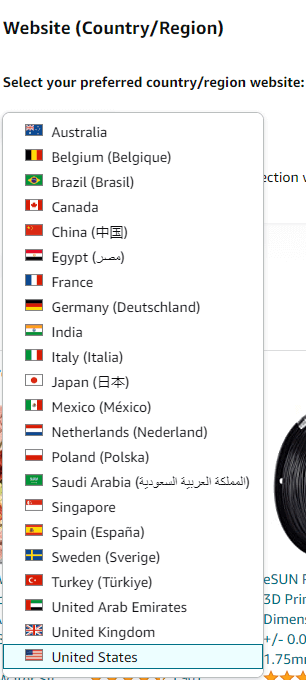
5. Click Go to website, and you will notice the change of your location.
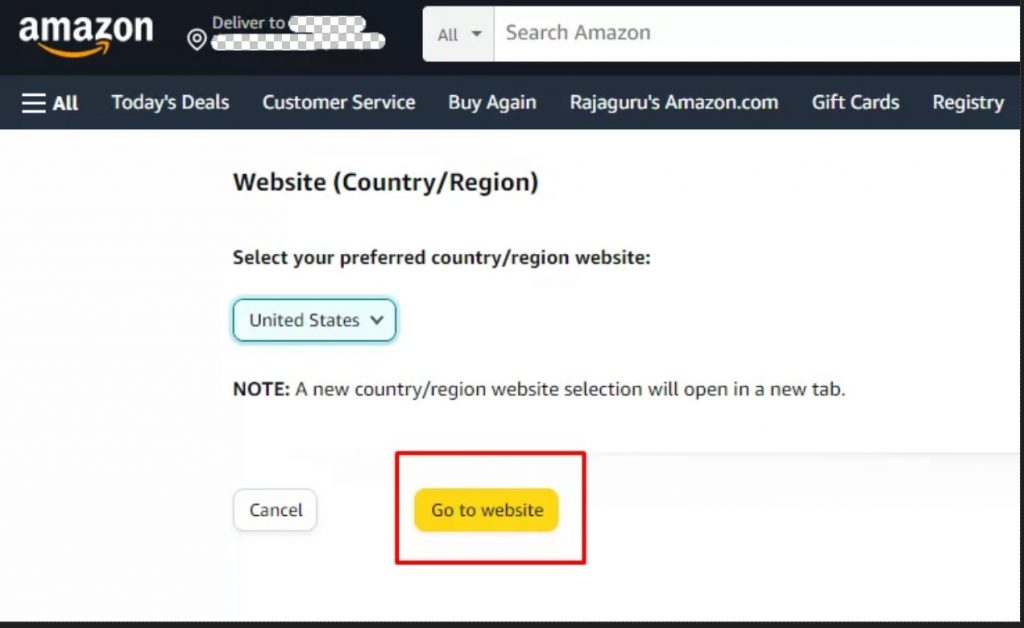
How to Change Location Using Amazon App
Amazon mobile application offers the option to change your current location by doing simple but effective steps. If you don’t have the Amazon mobile application yet, you can download it by using the below links
- Amazon app for Android – Play Store.
- Amazon app for iOS users – App Store.
1. Fire up the Amazon application.
2. If you haven’t already, sign in with the Amazon account that’s connected to your Firestick.
3. Navigate and select your Profile icon at the bottom of the screen.
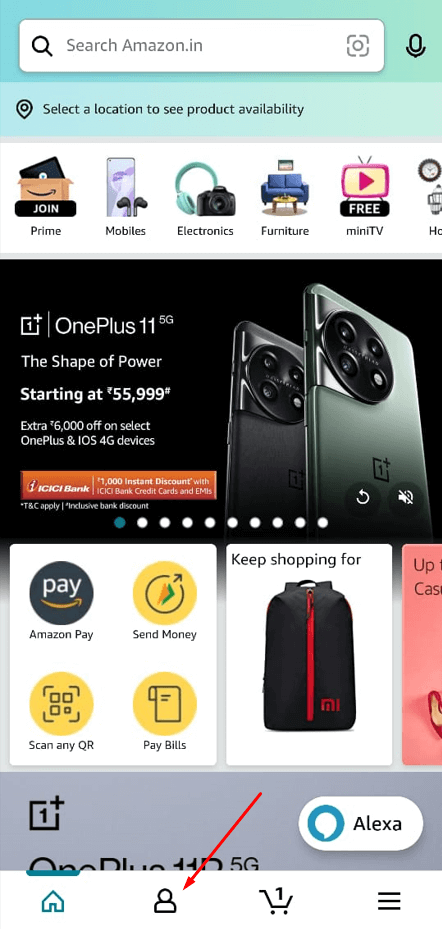
4. Tap on Your Account to modify your account settings.
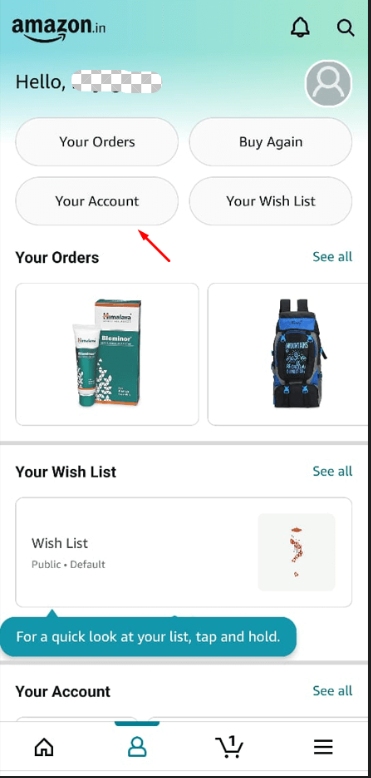
5. You’ll get several opinions, out of which you have to select Content and devices from the Account Settings.
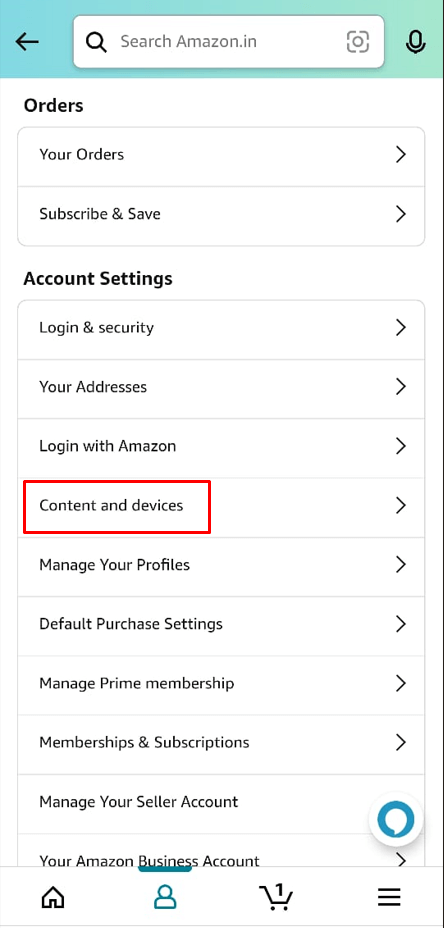
6. On the Manage Your Contents & Devices page, you can find the Preference option. Tap on it.
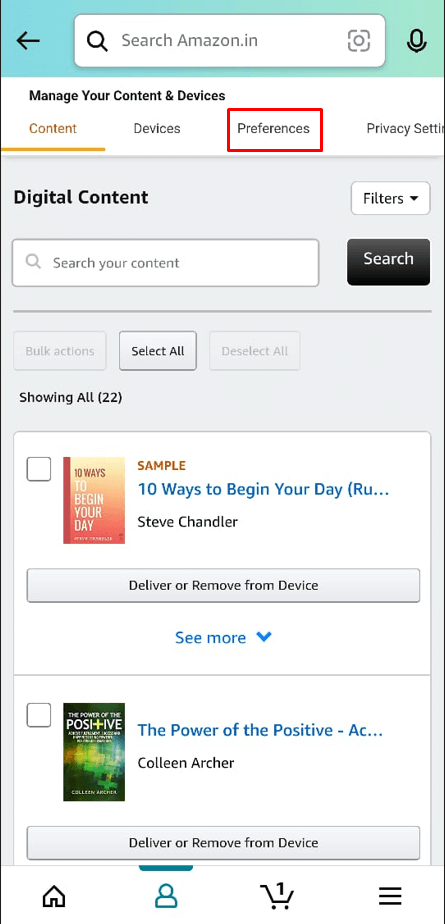
7. Touch the Country/Region Settings from the list of Preference setups.
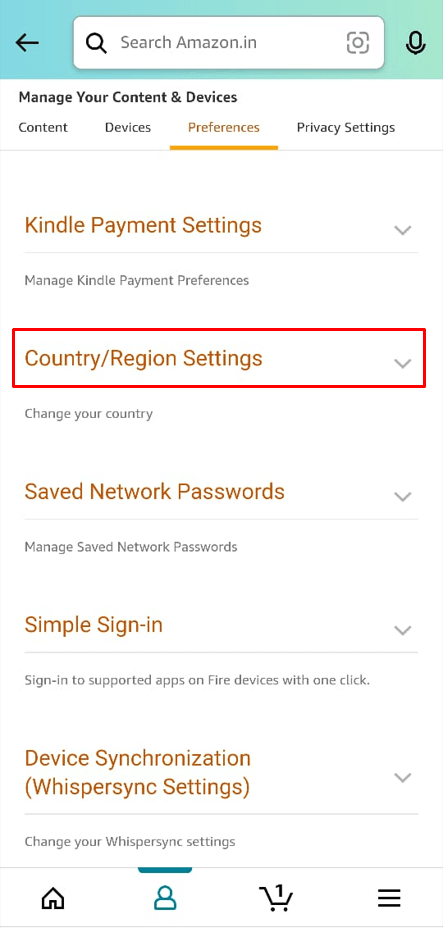
8. Your current country is shown on the screen now. In order to change that region, tap on the Change button.
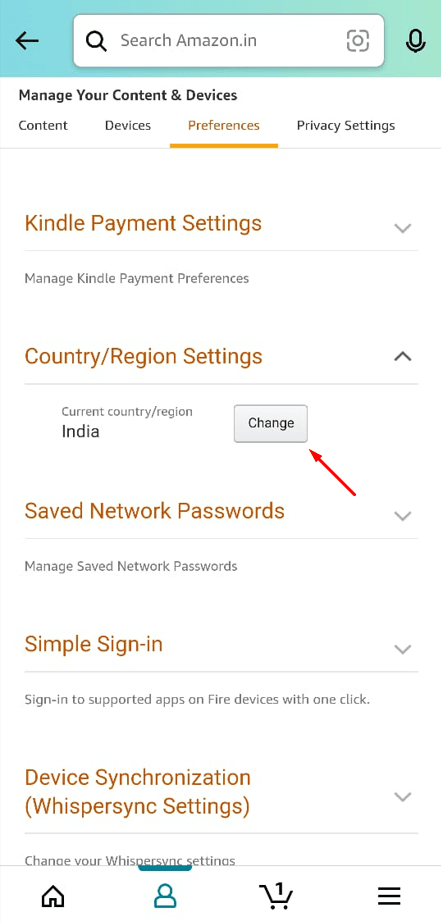
9. Fill in the Country Of Residence form and update your new country/region.
10. Now, the country on your Firestick will be changed automatically.
How to Change Location Using VPN on Firestick
Downloading an advanced edge VPN app on your Firestick will allow you to get around any regional restrictions. Streaming restrictions will be removed if you connect to a server in a place where the content you wish to watch is available. Follow the guidelines to change your city/country using VPN,
1. Launch your Amazon Firestick and Navigate to the Home screen.
2. Click the Find tab and choose the Search feature. The Amazon App Store will now be opened automatically.
3. Type your preferred VPN service provider name on the Search tab.
4. Download and Install that reliable and powerful VPN on your Firestick.
5. Signup with the VPN app and choose the location you want.
6. After establishing the new connection, you can now unlock the geo-restriction barrier.
7. Now, open any streaming apps on Firestick and access the geo-restricted content.
How to Change Location Using Re-register
Re-register is a risky method to change the location. In this technique, you would lose all of your information and apps from your Firestick device. This process will remove the existing account from your Firestick.
1. Open your Fire TV and go to the Home screen.
2. Using the directional pad’s Right button, select Settings.
3. Click on the Account & Profile Settings.
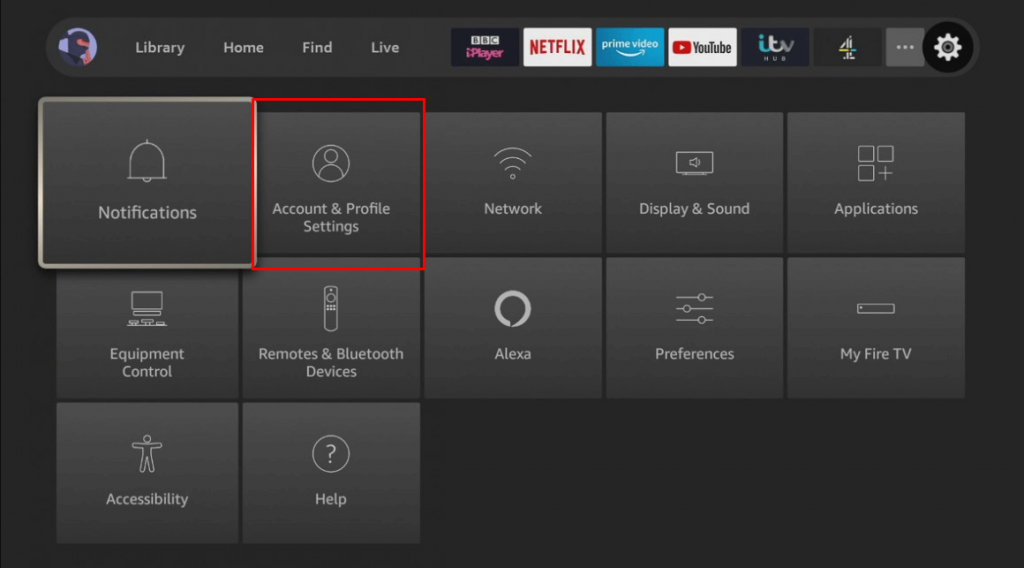
4. Select your Amazon account.
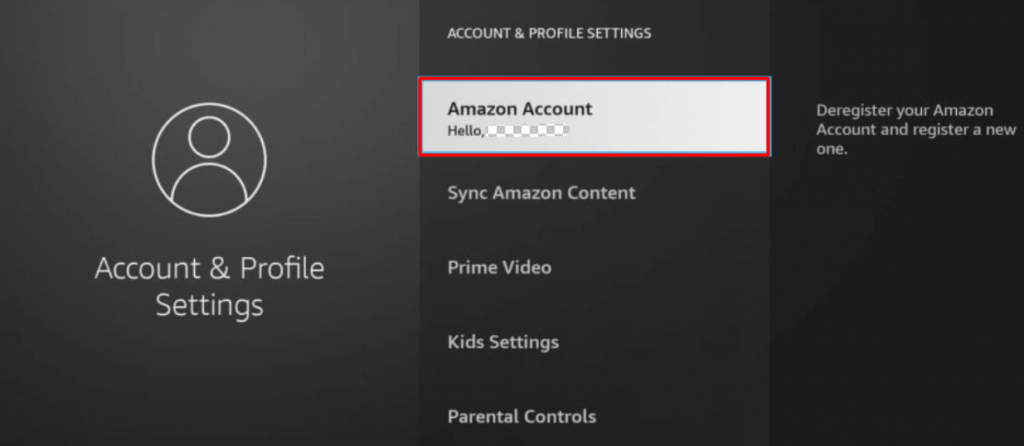
5. Click on Deregister to remove your Amazon account.
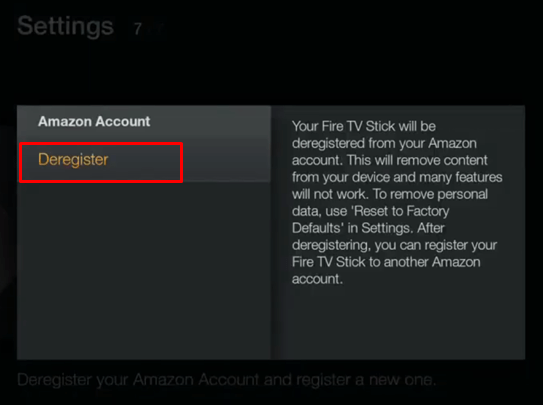
6. Now, Firestick will ask you to re-register your device. Recreate your Amazon account with your preferred location.
Amazon Firestick Available Countries
When changing the location on Firestick, make sure that you can choose any of the countries mentioned below. If you choose a country in which the Firestick is not available, the new location won’t be updated on your Fire TV Stick.
- India
- United Kingdom
- France
- United States
- Germany
- Canada
- Austria
- Italy
- Spain
- Japan
Fire TV Countries
- Canada
- Japan
- United States
- United Kingdom
- Germany
FAQs
On a Firestick, there is no option to disable or turn off location services. For the device to function properly, it needs to know your default location.
There are no major drawbacks. However, features available in one country may not be available in all countries.