Nowadays, connecting to a VPN is mandatory because you need to protect yourself from potential threats that harm your privacy. Also, you can install and connect to a VPN on your Firestick. Firestick also supports the connection to the internet. So, you need to take some precautionary measures by getting the hide.me VPN for your Firestick. hide.me can be one of the best VPN for your Firestick because it is trusted by more than 20 million users worldwide. Also, you can learn the overlay features of hide.me VPN and the installation procedure below.
Important Message
Your IP is Exposed: [display_ip]. Streaming your favorite content online exposes your IP to Governments and ISPs, which they use to track your identity and activity online. It is recommended to use a VPN to safeguard your privacy and enhance your privacy online.
Of all the VPNs in the market, NordVPN is the Best VPN Service for Firestick. Luckily, NordVPN has launched their Exclusive Christmas Deal at 69% off + 3 Months Extra. Get the best of NordVPN's online security package to mask your identity while streaming copyrighted and geo-restricted content.
With NordVPN, you can achieve high streaming and downloading speeds, neglect ISP throttling, block web trackers, etc. Besides keeping your identity anonymous, NordVPN supports generating and storing strong passwords, protecting files in an encrypted cloud, split tunneling, smart DNS, and more.

Feature of hide.me VPN
- You can use the hide.me VPN for free but is limited to certain features.
- There are over 2000 secured servers.
- Strictly No-log policy. So, your privacy will not be compromised.
- hide.me VPN offers the Internet Kill Switch feature that automatically disables the internet connection when the VPN is disconnected.
- You can bypass any restricted websites using the hide.me VPN.
- Auto-selecting the servers will help you to connect to the fastest VPN server.
hide.me VPN Subscription
You need to visit the official website of hide.me VPN to subscribe to their service. hide.me VPN offers four subscription plans. They are:
- Free – You can Sign Up to hide.me VPN for free.
- 1 Month – $12.95 per month.
- 1 Year – $99.95 per month.
- 2 Year – $129.95 per month.
How to Install hide.me VPN for Firestick
hide.me VPN is available in the Amazon App Store. So, you can use the direct method to install the hide.me VPN for your Firestick.
1. Select the Search icon from the upper left corner.
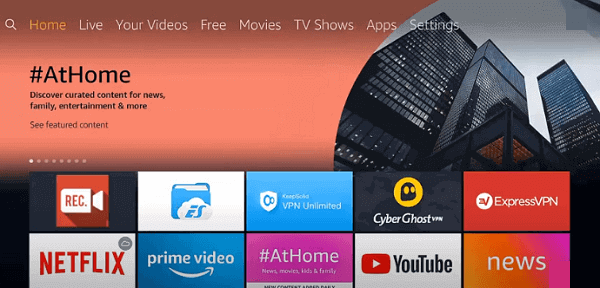
2. Search for the hide.me VPN using the on-screen keyboard or press the Voice Command button on your Alexa remote to voice search for hide.me VPN.
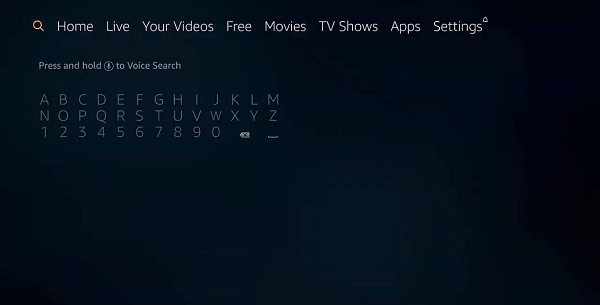
3. Choose the hide.me VPN app from the search result.
4. Select the Get or Download button.
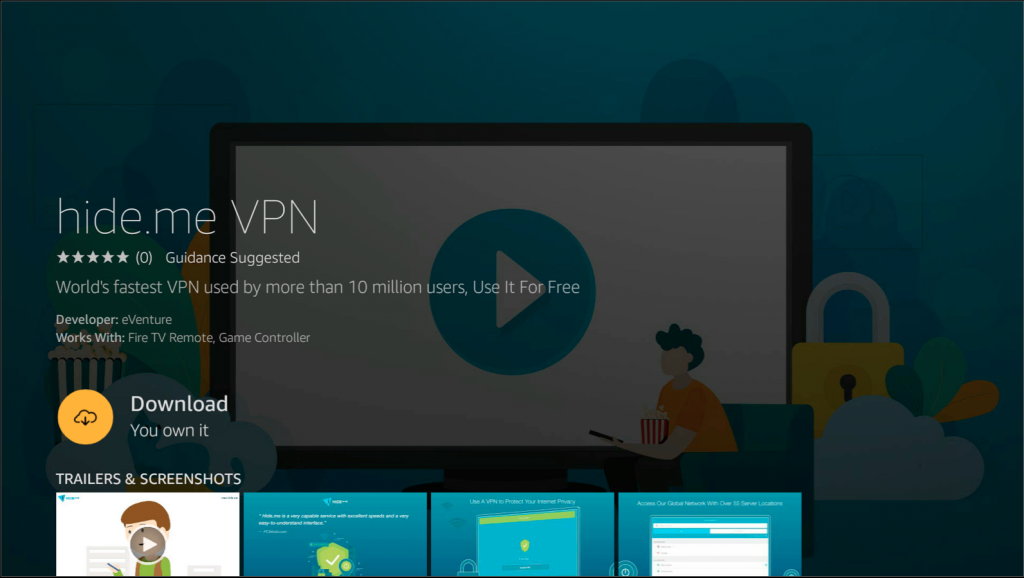
5. Now, the hide.me VPN will start to download and be installed automatically.
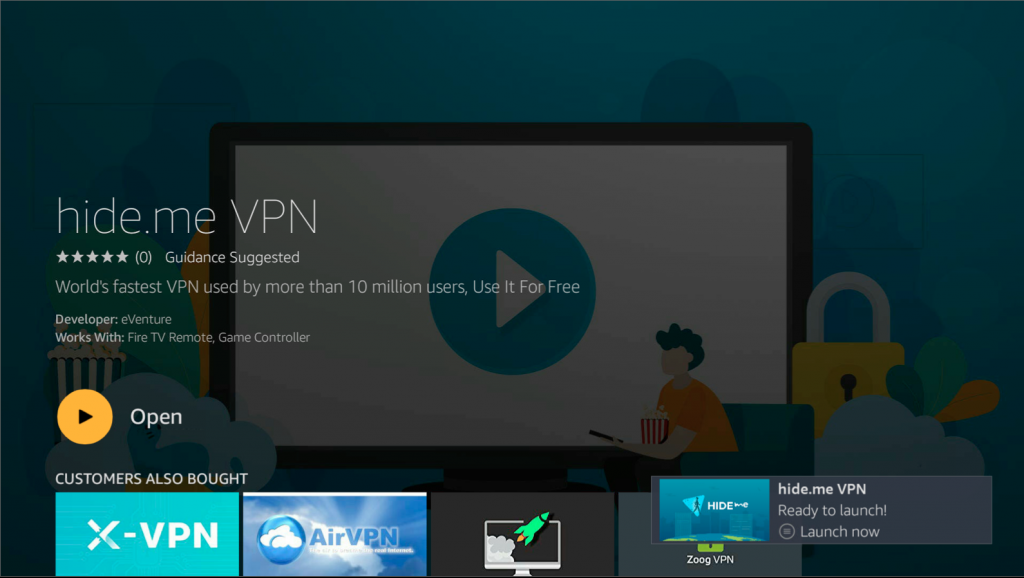
How to Connect to hide.me VPN
1. Launch the hide.me VPN after installation.
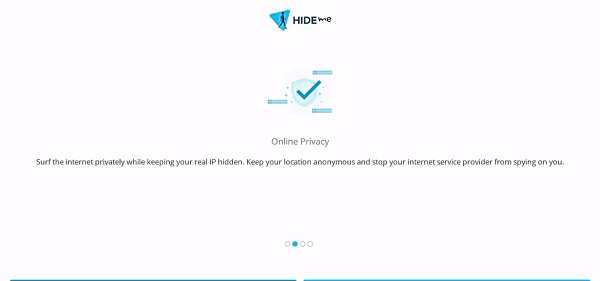
2. Enter your login credentials and Login into your account.
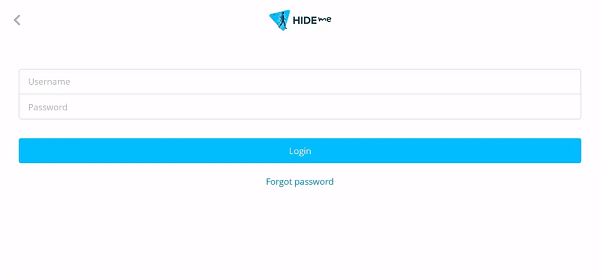
3. Select the Location icon above the Enable VPN button.
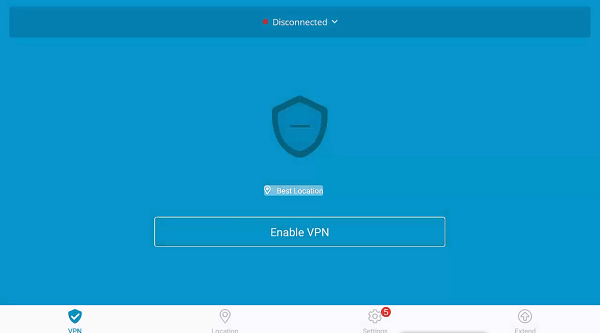
4. Choose any location you want.
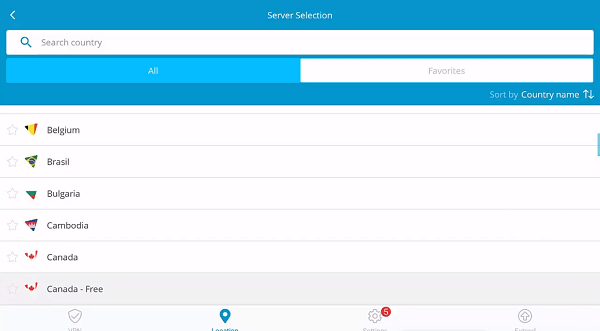
5. Now, select the Enable VPN button.
6. Now, you have successfully connected to the hide.me VPN.
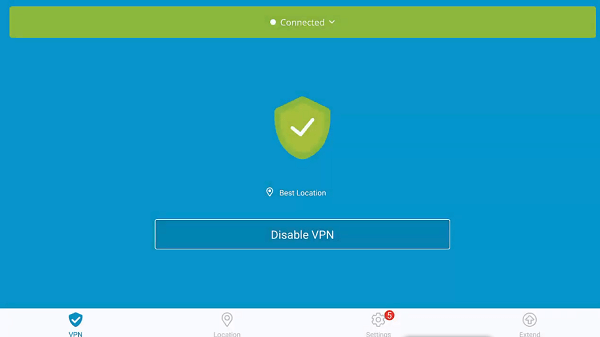
7. You can also select the Disable VPN to disable the hide.me VPN on your Firestick.
To Be Concluded
Currently, there are more than 20 million trusted users for hide.me VPN. Now, you can see the quality of this VPN in terms of users. So, you don’t want to think so hard about choosing a VPN. You already know by now that you can trust the hide.me VPN. So, get the hide.me VPN for your Firestick by following the step-by-step procedure carefully from this article. Also, you can comment on your thoughts in the comment section below.
