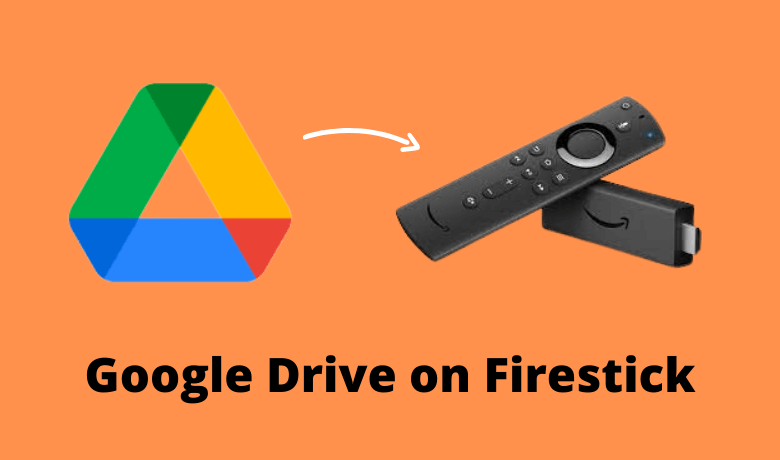Key Notes
- Install the FebBox app from the Amazon App Store to sync your Google Drive files on Firestick.
- You can also use the Kodi app on Firestick to get the Google Drive add-on.
As the Firestick comes with limited storage, one has to rely on cloud storage to store important files and documents. That’s why I’m using Google Drive on my Firestick. Though the app is not available on the Amazon App Store, I’m using the third-party cloud client to manage my Google Drive files on Firestick.
If you are curious to know how to access the Google Drive files on the Amazon Fire TV Stick, follow the steps & methods mentioned in this article. Here, I have explained how to use the FebBox app on Firestick to sync Google Drive files.
Important Message
Your IP is Exposed: [display_ip]. Streaming your favorite content online exposes your IP to Governments and ISPs, which they use to track your identity and activity online. It is recommended to use a VPN to safeguard your privacy and enhance your privacy online.
Of all the VPNs in the market, NordVPN is the Best VPN Service for Firestick. Luckily, NordVPN has launched their Exclusive Christmas Deal at 69% off + 3 Months Extra. Get the best of NordVPN's online security package to mask your identity while streaming copyrighted and geo-restricted content.
With NordVPN, you can achieve high streaming and downloading speeds, neglect ISP throttling, block web trackers, etc. Besides keeping your identity anonymous, NordVPN supports generating and storing strong passwords, protecting files in an encrypted cloud, split tunneling, smart DNS, and more.

How to Get Google Drive on Firestick
#1 On the Firestick, go to the Find menu and click the Search icon.
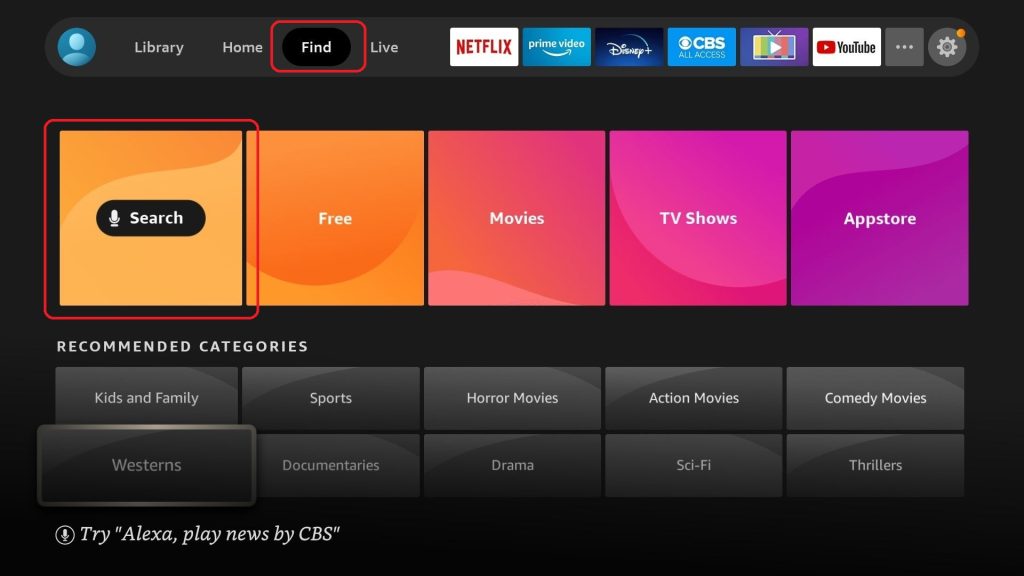
#2 Type FebBox and search for it.
#3 Select the FebBox app from the results.
#4 Then, tap the Get button to install the app on your Firestick.
#5 After that, click the Open button to launch the app.
#6 You will get the Sign In screen.
#7 Enter your Google account so that you can access the Google Drive files.
#8 After the successful signup, you will get all your cloud files. Access them on your Fire TV Stick.
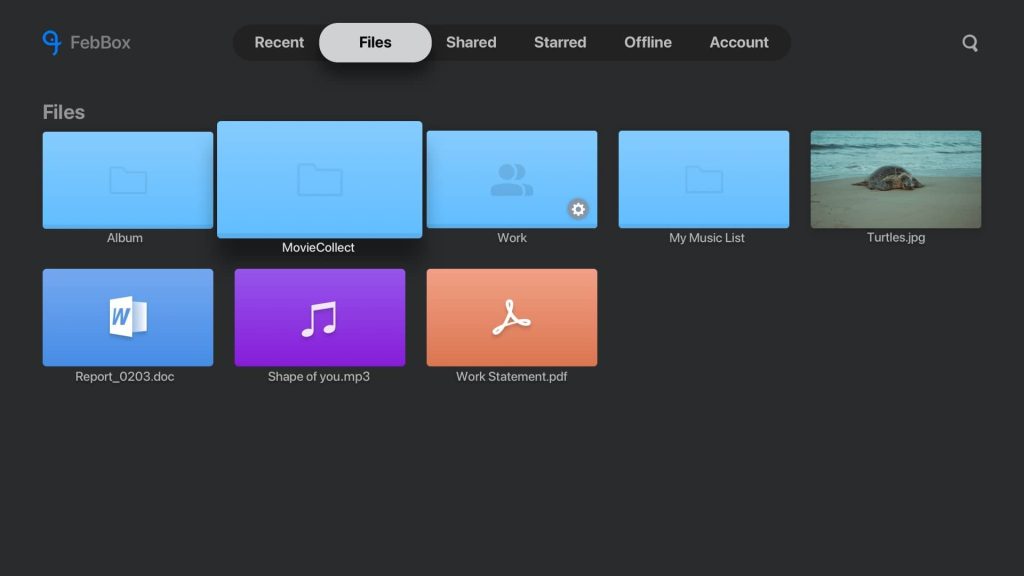
How to Install Google Drive on Firestick Using Kodi
Installing Kodi on Firestick is an alternative method you can try to access Google Drive.
#1 Open Kodi on your Firestick TV. On the home screen of Kodi, click on Add-ons, which is on the left side of the menu.
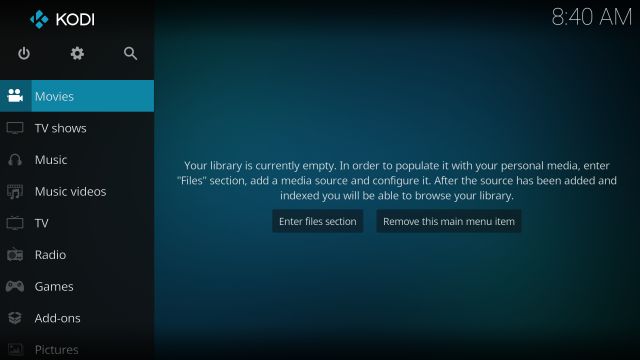
#2 On the Add-ons page, click on the Search tile.
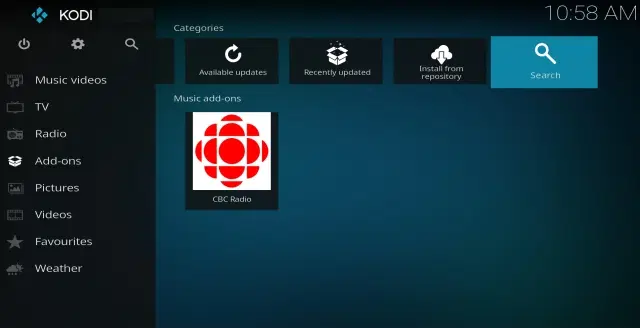
#3 Now, type Google Drive in the text box and click on OK.
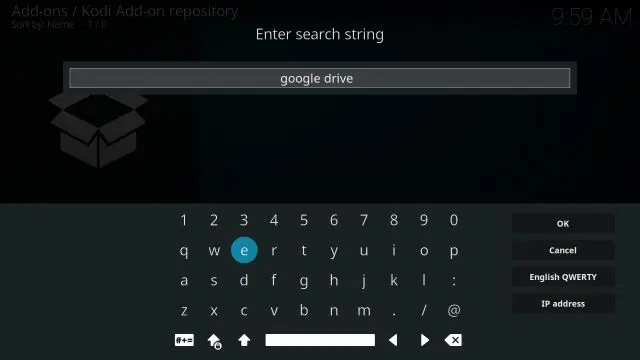
#4 Next, select Google Drive from the search results.
#5 Click on Media sources – Google Drive.
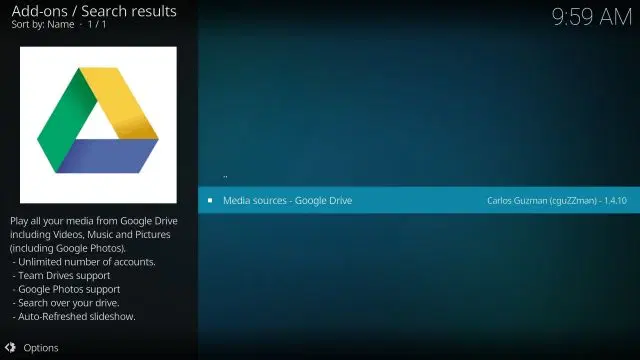
#6 Next, click on Install, which is at the bottom right corner.
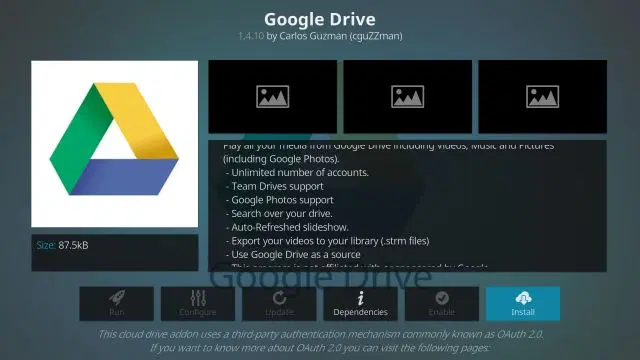
#7 After that, you will get a dialog box asking for the installation of additional add-ons. Click on OK.
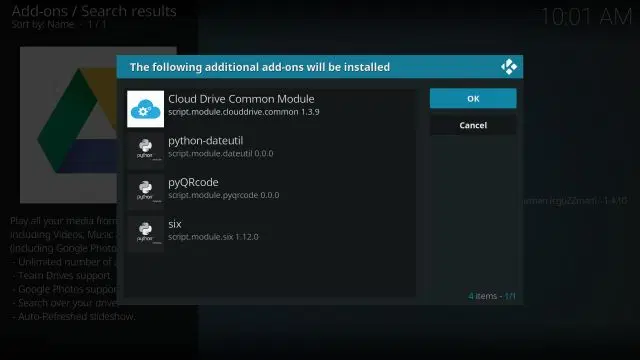
#8 Wait for a while to finish the installation process of Google Drive in Kodi. After that, the Google Drive add-on will be installed on your Kodi.
How to Use Google Drive on Firestick with Kodi
#1 Go back to Kodi’s home screen and click on ‘Add-ons.’ Under the Add-ons, you can find the Google Drive add-on. Open the Google Drive by clicking on it.
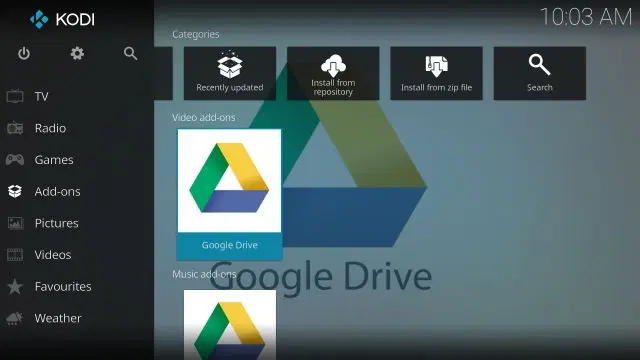
#2 After that, select the Add an account option.
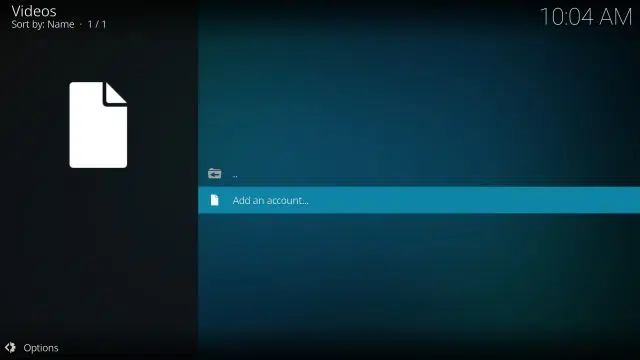
#3 Right now, you can see a pop-up window with a URL and QR code. Scan the QR code or go to the URL to complete the authentication process.
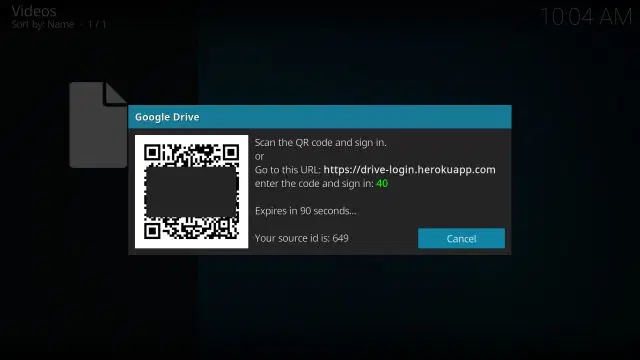
#4 Before continuing the process, remember that you are letting third-party tools access your Google Drive account. Therefore, we suggest you use a throwaway Google account.
#5 For the authentication process, enter the code displayed on Kodi on your smartphone or computer and select the Next button.
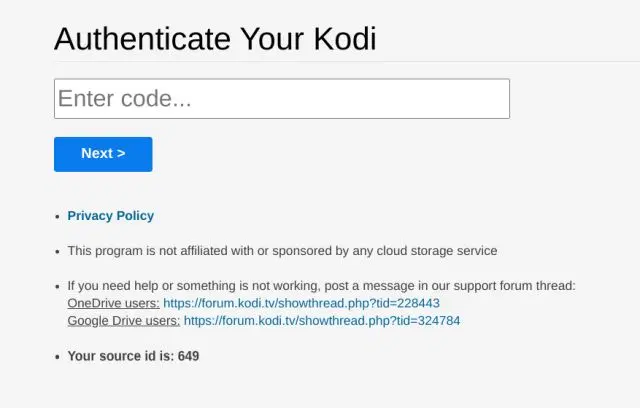
#6 Now, you need to select a Google account.
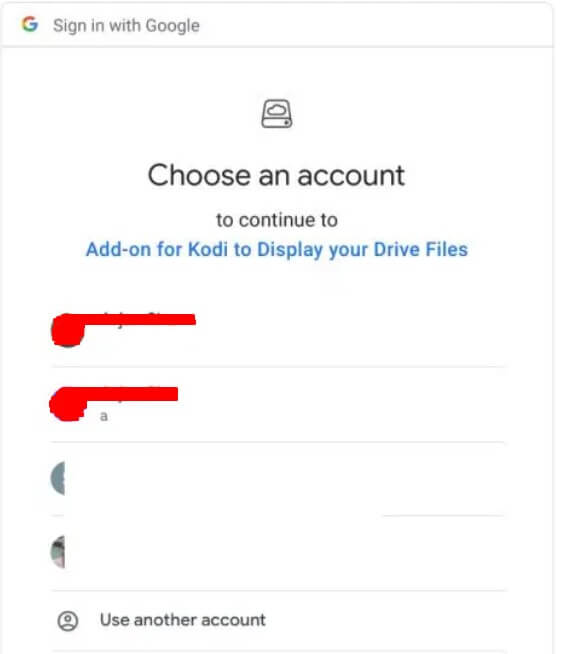
#7 After selecting the account, you need to give permission by clicking on Allow so that Kodi can start accessing your Google Drive.
#8 Once you allow Kodi to start accessing your Google Drive, you will get a notification message as Authentication Successful on your smartphone or computer. Kodi will automatically log in to your Google Drive account on Fire Stick TV.
#9 Now, click your Name in Kodi.
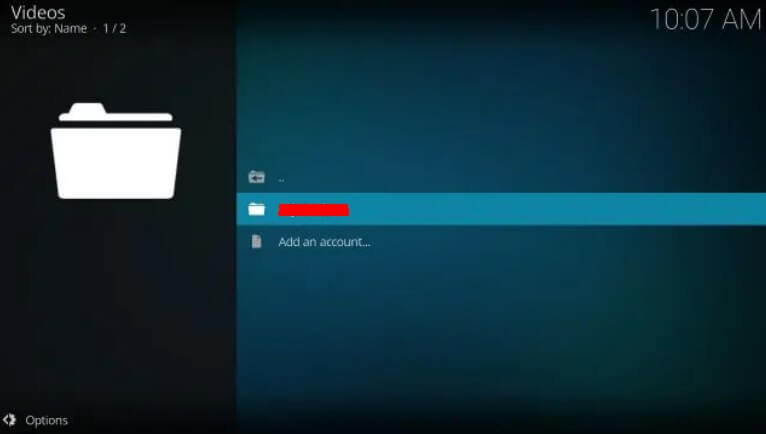
#10 That’s it! All the Google Drive files are now accessible on Fire Stick TV by means of Kodi. You can now enjoy playing your media files right away on Kodi with Firestick.
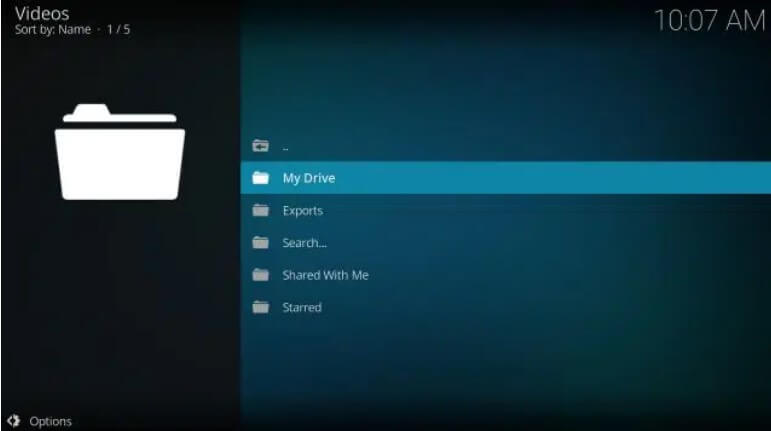
Frequently Asked Questions
Yes, using the Downloader app, you can install the Google Drive APK on Amazon Firestick.