Are you facing any issues accessing your favorite content on your Firestick? Then you’ve landed at the right place. Cache files might be one of the reasons behind it. Basically, a cache is a form of temporary data that will be stored automatically to improve the performance of the respective app. However, a corrupted cache may cause issues like app crashes, lagging issues, buffering, and much more. In such cases, you can clear the cache data on your Firestick device to eradicate the error.
Important Message
Your IP is Exposed: [display_ip]. Streaming your favorite content online exposes your IP to Governments and ISPs, which they use to track your identity and activity online. It is recommended to use a VPN to safeguard your privacy and enhance your privacy online.
Of all the VPNs in the market, NordVPN is the Best VPN Service for Firestick. Luckily, NordVPN has launched their Exclusive Christmas Deal at 69% off + 3 Months Extra. Get the best of NordVPN's online security package to mask your identity while streaming copyrighted and geo-restricted content.
With NordVPN, you can achieve high streaming and downloading speeds, neglect ISP throttling, block web trackers, etc. Besides keeping your identity anonymous, NordVPN supports generating and storing strong passwords, protecting files in an encrypted cloud, split tunneling, smart DNS, and more.

Moreover, clearing the cache files will also help improve the performance of the Firestick device. In this article, you can see all the possible methods to clear the cache files on your Fire TV Stick in a blink of an eye.
What is the Use of Clearing Cache on Firestick
Sometimes you may come across an issue that is an app on your Fire TV that suddenly stops working. There are possibilities that this issue is caused by the app’s cache stored on your Fire TV. However, you can solve this issue by yourself by clearing the Cache. If you don’t know how to clear the Cache on your Fire TV to increase the performance, you can follow the guide below.
How to Clear Cache on Amazon Firestick
Clearing cache on Firestick or Fire TV is very easy. There are three ways to clear cache and free up Amazon Fire Stick or Fire TV storage.
- Clear individual app cache
- Uninstall all the unused apps
- Reset Firestick to Default Factory Settings
Method 1: Clear Cache of Individual App
1. Launch the Firestick on your TV and go to the home screen.
2. Select the Settings menu option.
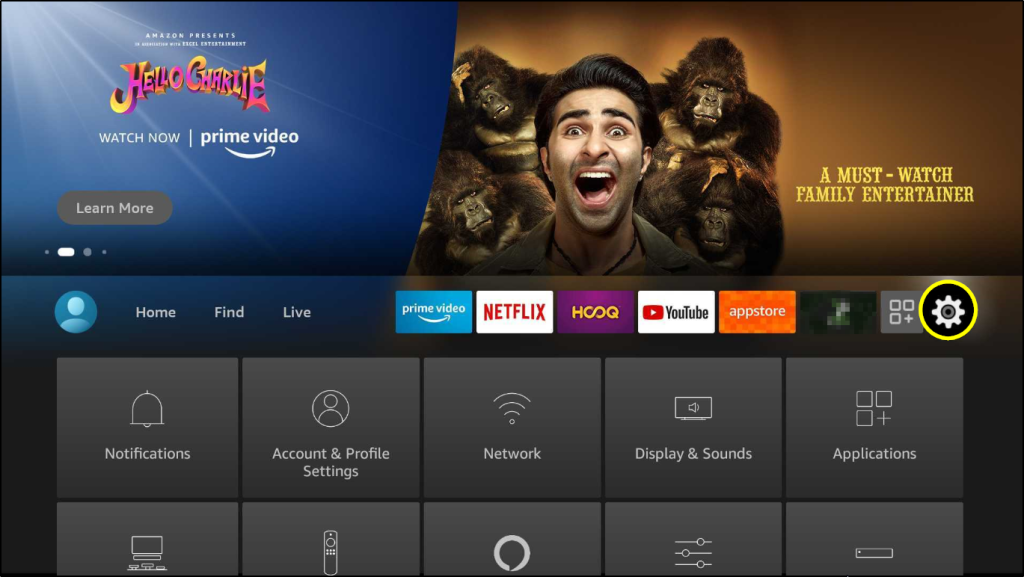
3. Select Application from the menu.
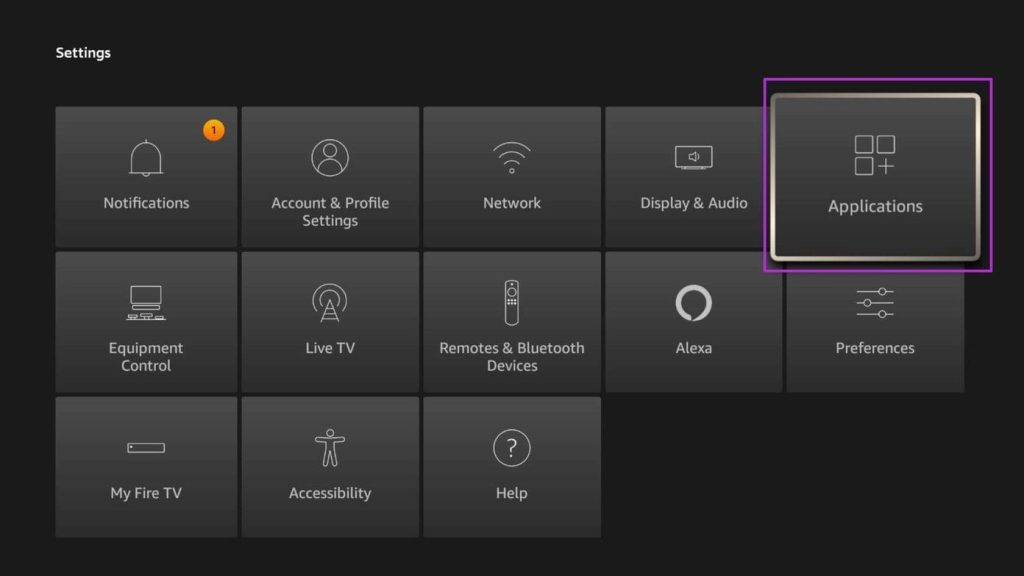
4. Select Manage Installed Applications.
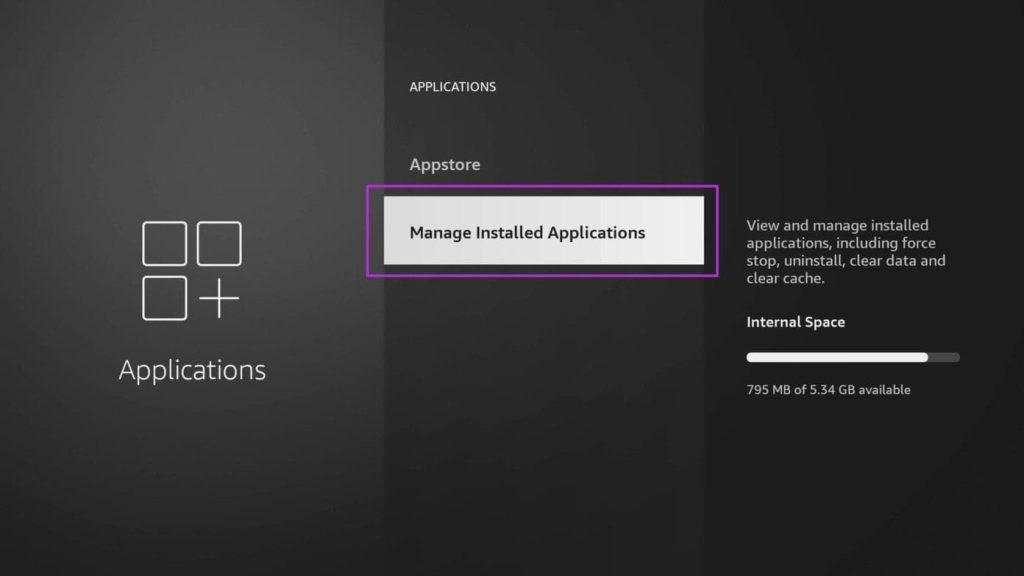
5. Select the app which you want to clear the cache files.
6. Select Clear Cache.
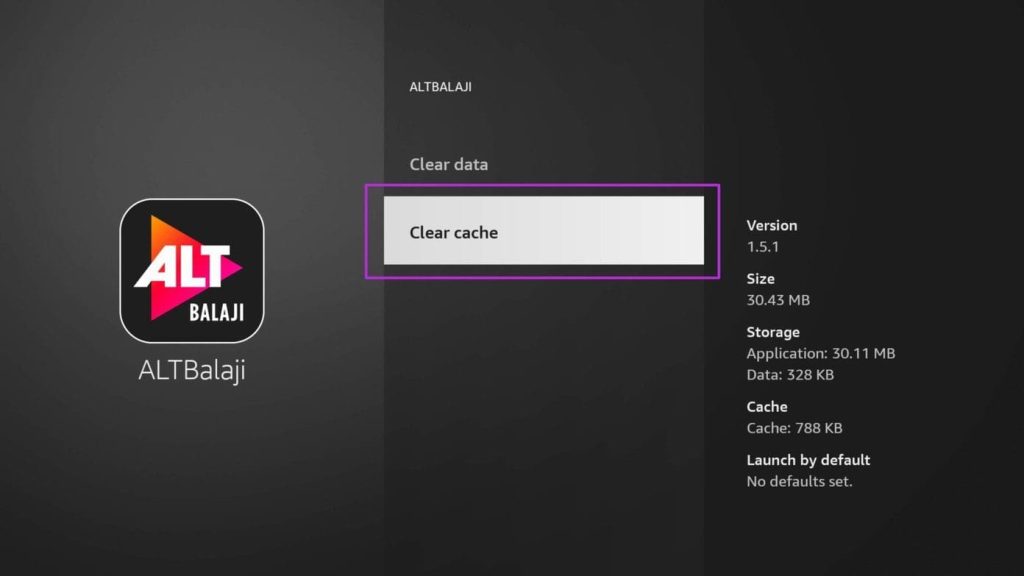
7. To clear the app data, select the Clear Cache option, it will clear the app information, and the app looks like a newly installed one.
Method 2: Uninstall the unused Firestick Apps
To improve the performance of your Firestick, you have to free up some space by uninstalling unused apps.
1. Turn on your Firestick on your TV and go to the Firestick home screen.
2. Select the Settings menu option.
3. Select Application from the menu.
4. Click Manage Installed Applications.
5. Select the app which you don’t use.
6. After that, click the Uninstall option on your Fire TV Stick
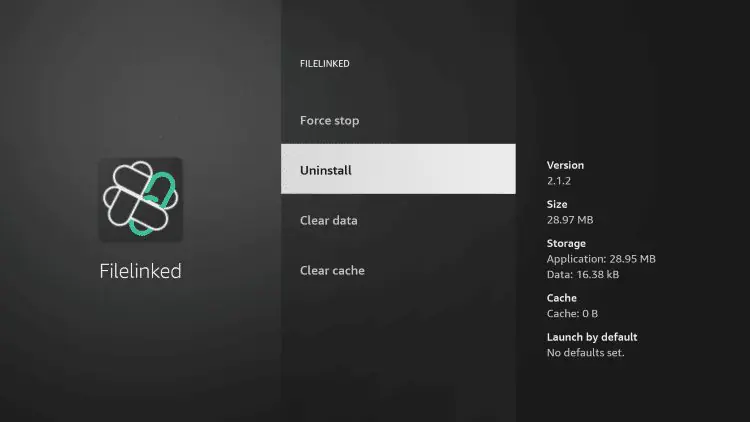
7. Select Uninstall to remove the app permanently from your Firestick.
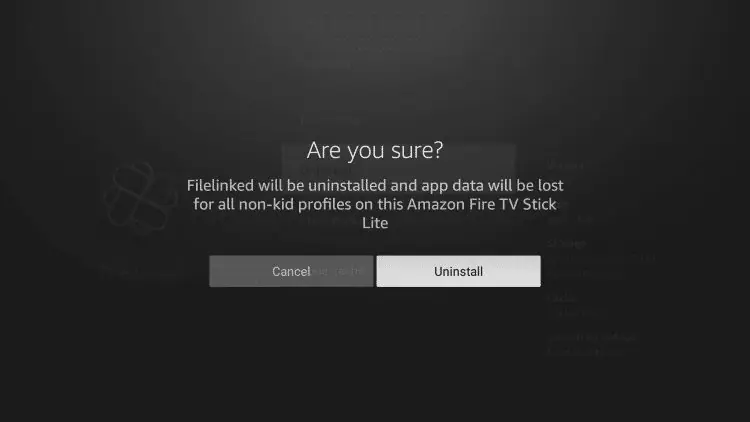
Method 3: Reset Firestick to Default Factory Settings
Reset to Factory default is the best method to improve the Performance of the Firestick. This process will delete or remove all the apps installed on your Firestick.
1. Open the Firestick and go to the home screen.
2. Select the Settings menu option.
3. Click the My Fire TV option.
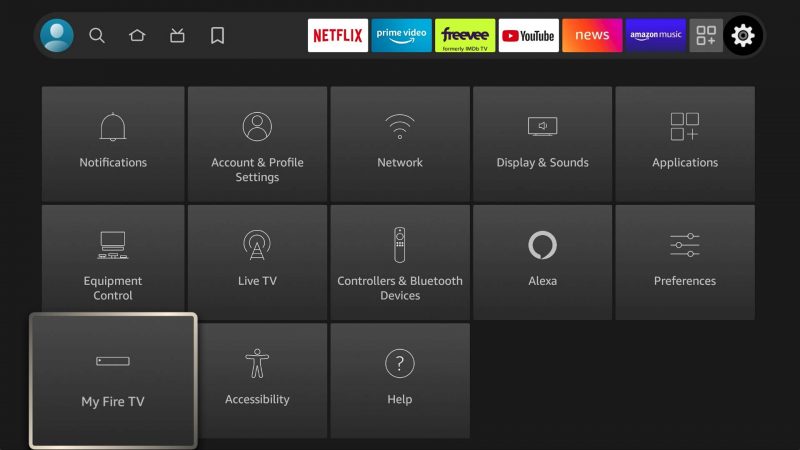
4. Select the About option.
5. Click Reset to Factory Defaults.
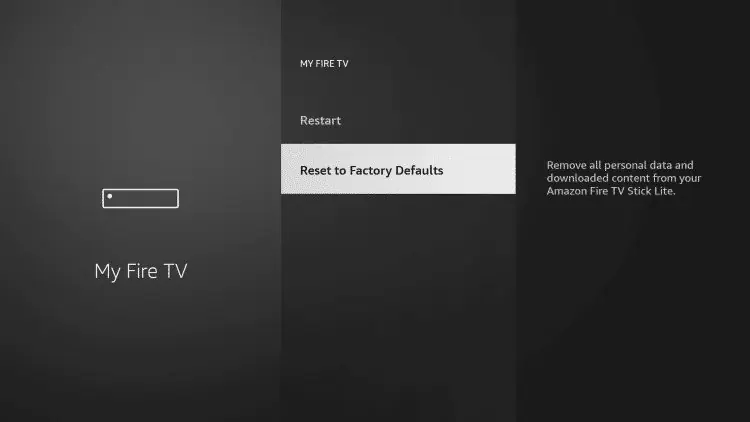
6. Click Reset on the message displayed on the TV screen.
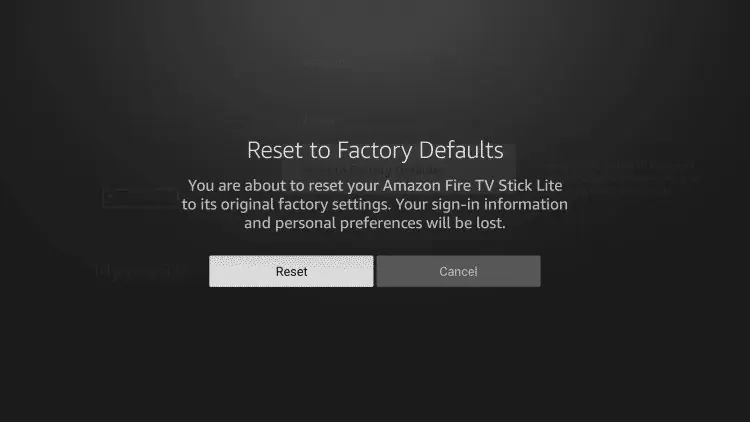
7. Once the reset is done, Enter your Amazon user account details to set up your Firestick on your home entertainment device.
Related: How to Screen Mirror Contents to Firestick
BONUS: How to Free Up Space on your Fire TV
The reason why the storage on your Fire TV is running out is because of the data stored by all the installed apps on your Fire TV.
Important Note: You must also note that clearing the cache on your Fire TV will get some additional storage.
1. Navigate to Settings on your Fire TV and choose the Applications tab.
2. Then, choose the Manage Installed Applications option.
3. Now, scroll down to the app you want to check the storage details.
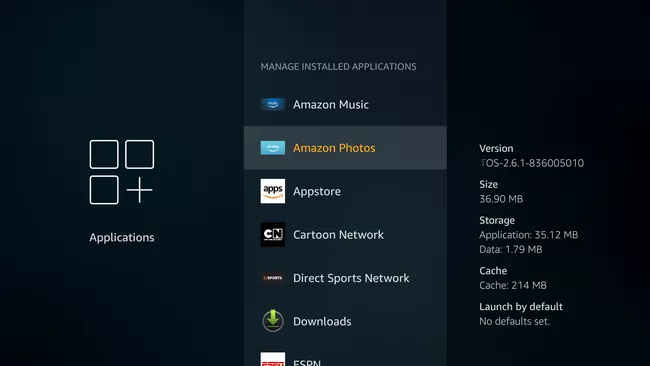
4. If you find an app that cooks up a lot of data, choose it and press the OK button on your Fire TV remote.
5. Next, choose the Clear Data option.
6. After that, data stored by the specific application will be cleared.
Also, you can click the Uninstall option to remove the app on your Fire TV completely. So, you may get additional storage space on your Fire TV.
Frequently Asked Questions
If you feel that your Fire TV is running slow or some app is not working, you can clear the cache on your Fire TV.
Clearing the Cache erases the temporary data stored by apps installed on your Firestick.
Clear Data erases the data stored by the apps installed on your Fire TV, and the Clear Cache erases the temporary cache stored by the installed apps on your Fire TV.
![How to Clear Cache on Firestick / Fire TV [2023]](https://firestickappsguide.com/wp-content/uploads/2019/12/Clear-cache-on-firestick-8-1-1024x600.jpg)