GoToMeeting is a web-based video conferencing service that allows you to hold online meetings with employees. With this app, you can easily schedule meetings and conferences online regardless of where you are. Moreover, you can invite participants for meeting through text message. You are also allowed to share your screen with other people connected on a video call. Apart from hosting, you are allowed to record and share the meeting session with others. GoToMeeting a reliable video conferencing app supported by multiple devices. This app is not officially available on the Amazon App store, If you are owning Firestick or Fire TV, screen mirroring is the best solution to access the GoToMeeting app on Firestick,
Important Message
Your IP is Exposed: [display_ip]. Streaming your favorite content online exposes your IP to Governments and ISPs, which they use to track your identity and activity online. It is recommended to use a VPN to safeguard your privacy and enhance your privacy online.
Of all the VPNs in the market, NordVPN is the Best VPN Service for Firestick. Luckily, NordVPN has launched their Exclusive Christmas Deal at 69% off + 3 Months Extra. Get the best of NordVPN's online security package to mask your identity while streaming copyrighted and geo-restricted content.
With NordVPN, you can achieve high streaming and downloading speeds, neglect ISP throttling, block web trackers, etc. Besides keeping your identity anonymous, NordVPN supports generating and storing strong passwords, protecting files in an encrypted cloud, split tunneling, smart DNS, and more.

GoToMeeting on Firestick
To get GoToMeeting on Firestick screen, first of all you need to enable Screen mirroring option on Firestick, Screen mirroring of GoToMeeting is done from Android, iPhone and Windows,
Enable Screen Mirroring on Firestick
#1: Turn on your Firestick or Fire TV device and go to Home screen.
#2: Select Settings.
#3: Under Settings, choose Display & Sounds option.

#4: Next select Enable Display Mirroring option.
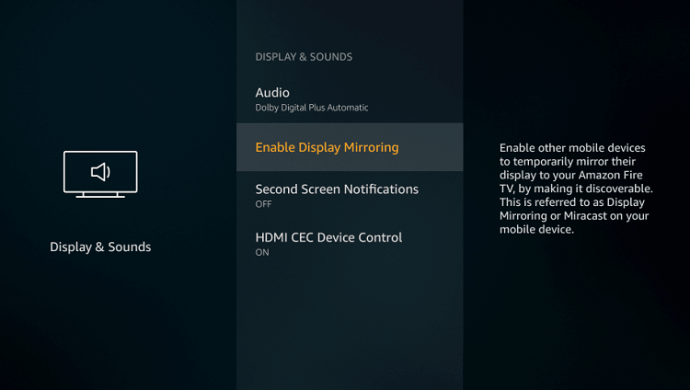
That’s it, now your Firestick is ready to accept casting or mirroring from other devices.
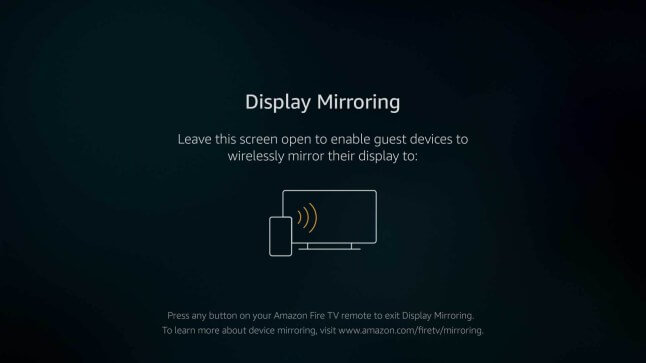
Related Article: How to cast to Firestick?
GoToMeeting on Firestick from Android
#1: Connect both Firestick and your android smartphone to the same WiFi.
#2; Open the Google Play Store and search for GoToMeeting app.
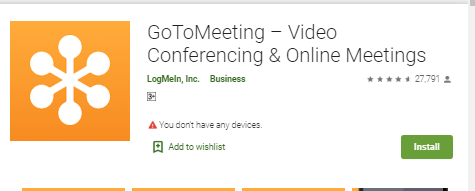
#3: Then install and launch the GoToMeeting app on your smartphone.
#4: Then login with your GoToMeeting account.
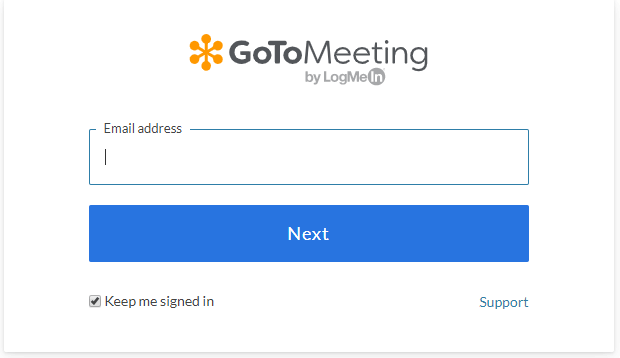
#5: Now, open the Notification Panel on your Android smartphone.
#6: Then, choose the Cast icon.
#7: Now your smartphone will start searching for a available device to cast, select your Firestick from the search result.
#8: When both the device are connected, you will be notified with a message. Now open the GoToMeeting app on your smartphone, the same will appear on your Firestick connected TV screen.
Now you will start discussion, host meetings and conferences with GoToMeeting app directly on the Firestick TV.
Related Article: How to install Facebook on Firestick?
GoToMeeting on Firestick from Windows
If you want to cast or mirror GoToMeeting from your Windows PC, you should turn on Enable the Display Mirroring option on Firestick and then connect Windows PC or Laptop and Firestick with the same WiFi network.
#1: Open the Chrome browser and go for gotomeeting.com.
#2: Next, sign in with your GoToMeeting credentials.
#3; Now, move to the Notification icon in the bottom right corner of your screen and click on it.
#4: Click Connect form the list of options. It will looking for available devices to connect.
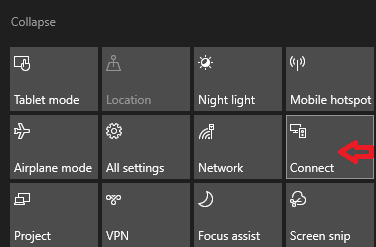
#5: When your Firestick device name is displayed under search option, select it.
#6: Once the casting starts, the GoToMeeting on windows screen will be appear on your Firestick connected TV.
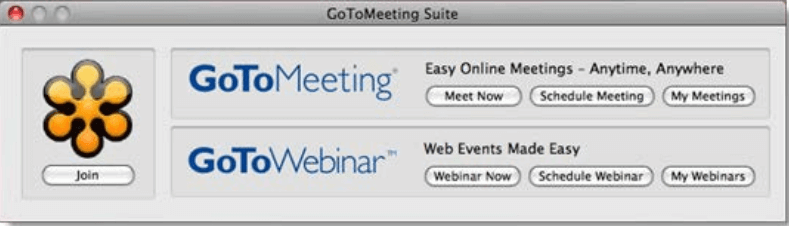
Now you are able to access the GoToMeeting functionalities directly from the Firestick TV screen.
GoToMeeting on Firestick from iPhone
If you are an iPhone user, and you want to access the GoToMeeting app on Firestick, it is straightforward and easy. To Cast or Mirror from iPhone, you need to install any of the third-party mirroring apps on your Firestick. The most popular mirroring apps are AllCast, AirScreen, AllConnect and many more.
#1: Install and launch the screen mirroring app on Firestick.
#2: Connect your Firestick and iPhone with the same WiFi.
#3: Go to App Store app on iPhone and search for GoToMeeting app.
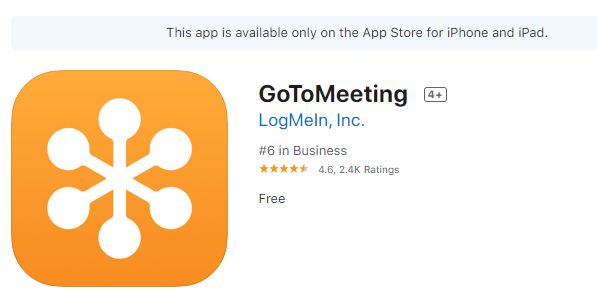
#4: Tap the Get icon to install the app.
#5: Launch the app and sign in with your GoToMeeting account.
#6: Now swipe down your iPhone screen and select Screen Mirroring option.
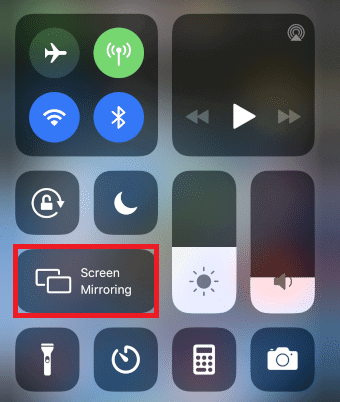
#7: Then select your Firestick device name from the search result. Once the casting starts, your iPhone screen will appear on the FIrestick connected TV.
#8: Now open the GoToMeeting app and access it directly form the TV screen.
Related Article: How to Install Cisco WebEx Meetings on Firestick?
To Conclude
Screen Mirroring is the best way to get the GoToMeeting app on your Firestick or Fire TV. No matter what device you are using android, iOS or Windows, you can easily access this app on your Firestick. You need to worry about video and sound quality, Firestick allows you to make video conferencing in HD resolution even in screen mirroring too.
