Zoom Cloud Meetings is a video and audio conferencing service that allows you to share content across various devices. Get this app on Amazon Firestick and stay connected with multiple participants at a time. In addition to streaming, the Firestick is also compatible with the Zoom Cloud Meetings app to conduct and share your screen over video conference. You will be able to attend the group meetings or conference in HD video and audio quality. Zoom Cloud Meetings on Firestick is an easy-to-use app that offers different subscription packages, and you can choose the plan that suits you. You need Zoom Cloud Meetings to account to enable the scheduled meetings. The following article will clearly explain how to Install and access the Zoom Cloud Meetings app on Firestick.
Important Message
Your IP is Exposed: [display_ip]. Streaming your favorite content online exposes your IP to Governments and ISPs, which they use to track your identity and activity online. It is recommended to use a VPN to safeguard your privacy and enhance your privacy online.
Of all the VPNs in the market, NordVPN is the Best VPN Service for Firestick. Luckily, NordVPN has launched their Exclusive Christmas Deal at 69% off + 3 Months Extra. Get the best of NordVPN's online security package to mask your identity while streaming copyrighted and geo-restricted content.
With NordVPN, you can achieve high streaming and downloading speeds, neglect ISP throttling, block web trackers, etc. Besides keeping your identity anonymous, NordVPN supports generating and storing strong passwords, protecting files in an encrypted cloud, split tunneling, smart DNS, and more.

Features
- The Zoom Cloud Meetings allow you to stay connected with your family and friends regardless of place or time.
- Conduct an unlimited number of video meetings.
- By default, you will be allowed to video call with up to 100 participants (more will be allowed based on your subscribed plan).
- You can Schedule meetings and conferences and record video calls.
- It offers cloud storage to save your recordings (audio and video) in MP4 format.
- Simultaneous screen sharing with others over WiFi or wired HDMI connection
Can you Download Zoom on Firestick
Zoom Cloud Meetings is officially available on the Amazon App Store. That means you can directly download the Zoom Cloud Meetings on your Fire TV. Also, you have an addon option to sideload the Zoom to your Fire TV with the help of the Downloader app.
What you Need to Get Started for Zoom on Firestick
To get Zoom running on your Fire TV, you need the following:
1. A Zoom account ( Base or premium plan)
2. USB supported web camera that needs to be connected to your TV’s USB Port.
3. A stable internet connection to attend or host video calls on Zoom.
Zoom Cloud Meetings Plans
The following are the plans available to get addon features of Zoom Cloud Meetings.
Basic Plan – Free
An unlimited number of meetings up to 100 participants.
Pro Plan (Small business) – $149.99/year
Business Plan ( Small and Medium Business) – $199.90/year.
Enterprise Plan – $240 per year
More Details: https://zoom.us/pricing
How to Sign Up for Zoom Cloud Meetings?
The following are the steps to create an account on Zoom Cloud Meetings.
1. Launch the web browser on your computer.
2. Move to the address bar and go to Zoom Cloud Meetings official website (zoom.us/signup).
3. Click Sign Up, enter your email ID in the appropriate field, and click Sign Up.
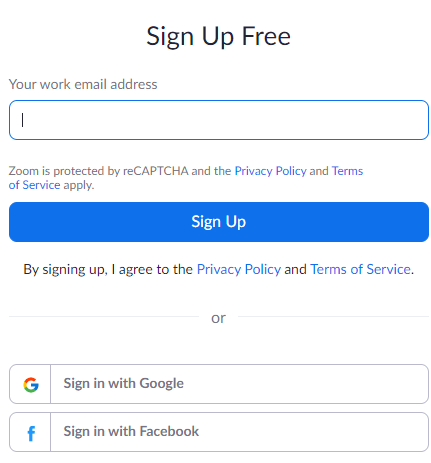
4. Now, the Zoom Cloud Meetings will send the verification link to your registered email; click the Activation link.
5. Click Activate Account. That’s it; your Zoom Cloud Meetings account is successfully activated.
Related: See how to get Skype on Firestick
How to Install Zoom Cloud Meetings on Firestick
Zoom cloud meetings is an official app available on Firestick Apps Store. So this makes installation very simple.
1. Launch the Amazon Firestick and go to the Home screen.
2. Select Find > Search from your Fire TV’s home screen.
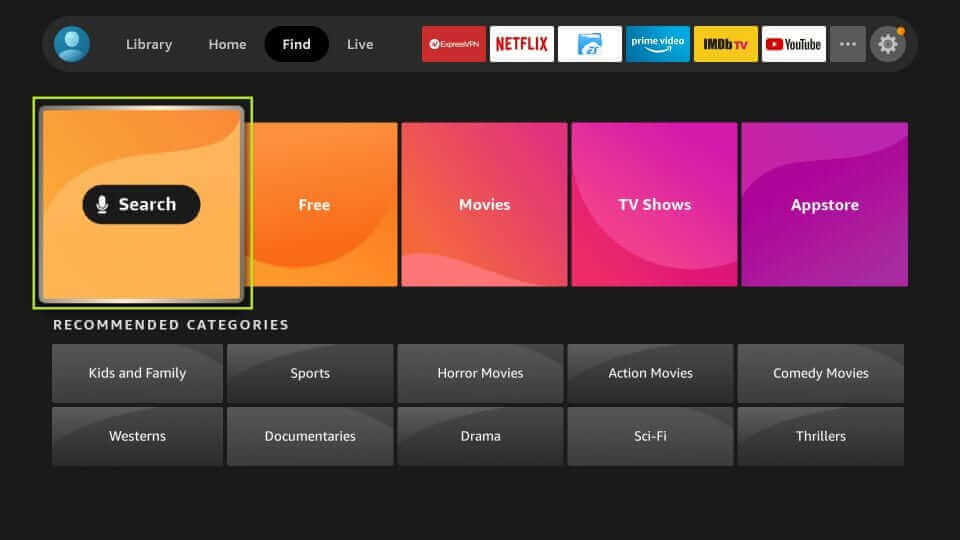
3. Type Zoom Cloud Meetings on the virtual keyboard using your Fire TV remote and search for the app.
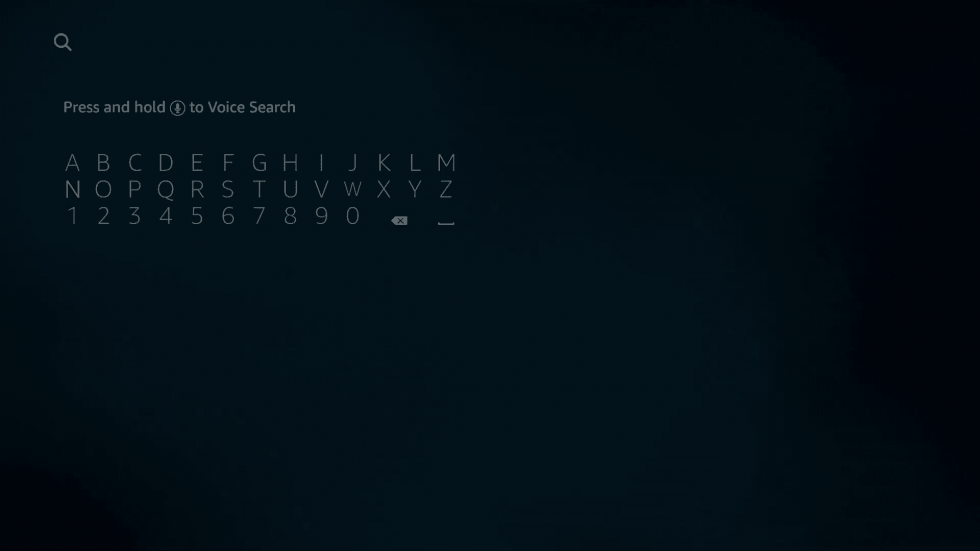
4. Choose the Zoom Cloud Meetings app from the Apps & Games section.
5. Now, the Firestick screen appears with Zoom Cloud Meetings app information. Here click the Get or Download button to install the app.
6. Then, wait for the download to complete.
After the app download is complete, the Zoom Cloud Meetings app will be installed on your Amazon Fire Stick.
Related: How to get Google Meet on Firestick
Alternative Method – Install Zoom Cloud Meetings on Firestick
With the Downloader on Firestick, you can easily sideload any applications to your Firestick.
1. After installing the Downloader, go to your Fire TV’s home screen.
2. Then, select Settings > My Fire TV.
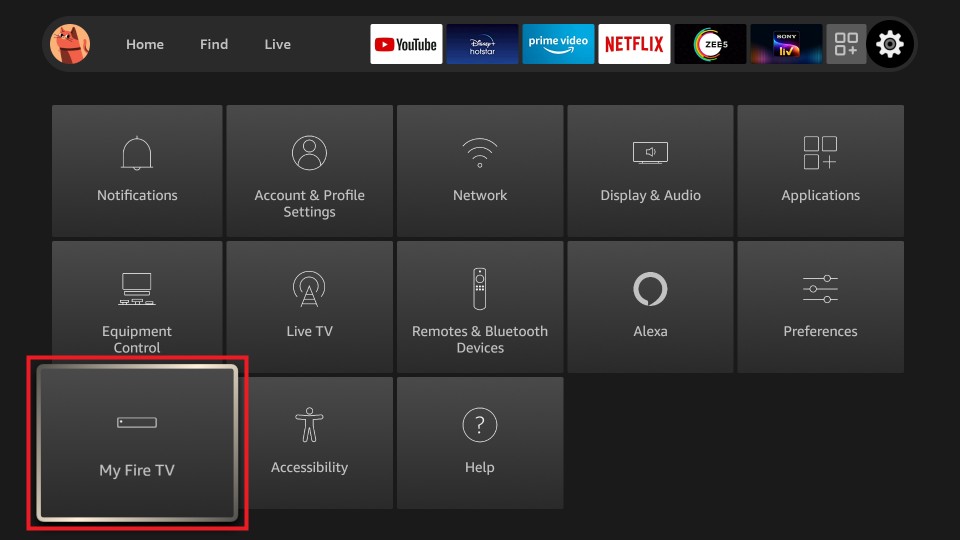
2. In the My Fire TV section, choose Developer options.
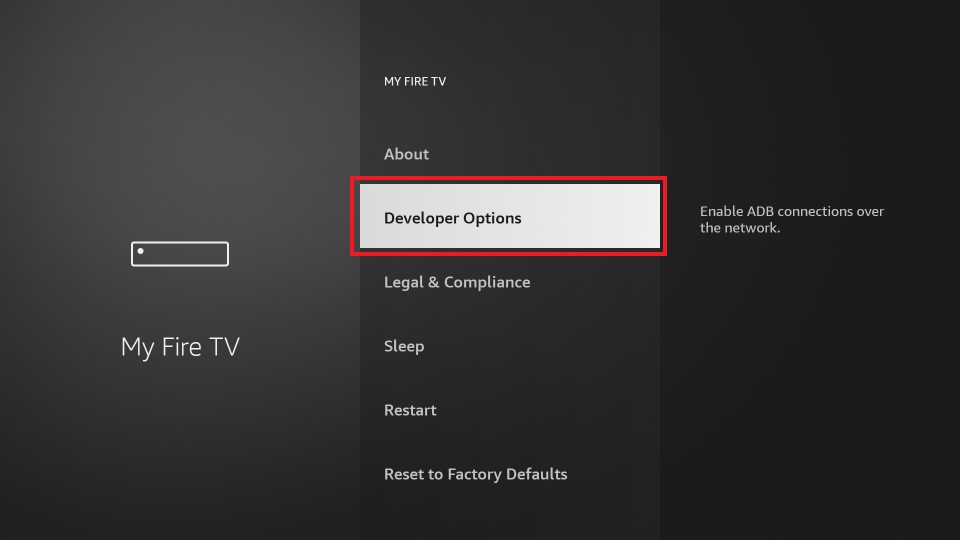
3. Now, select Install Unknown apps.
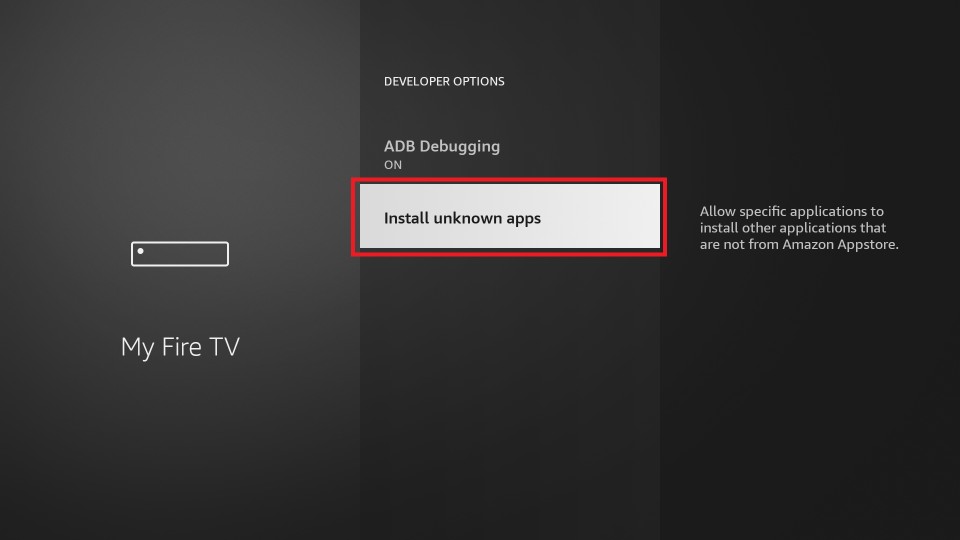
4. Next, in the Install Unknown apps section, find and select the Downloader. Then, turn on the Downloader.
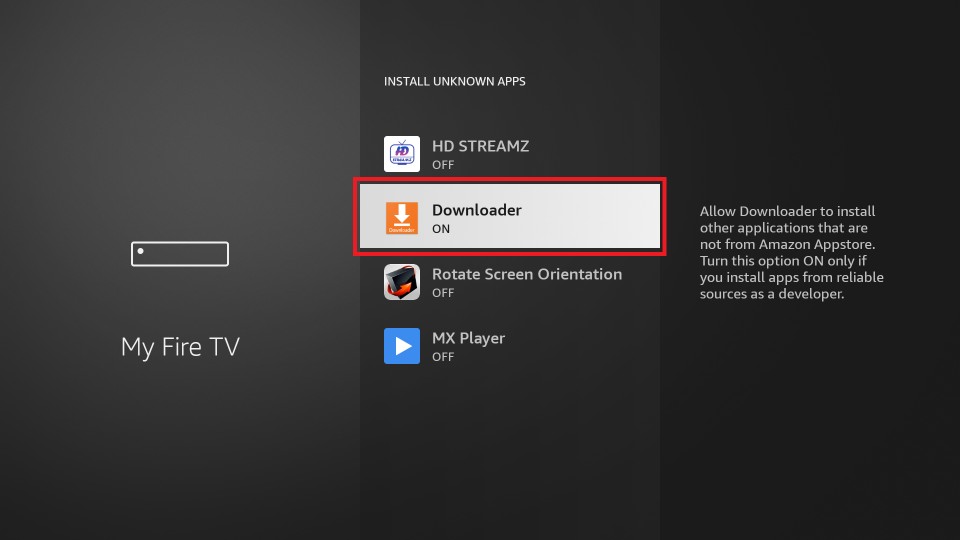
5. Press the Home button on your Fire TV remote and go to the home screen.
6. Select the Apps tab and choose the Downloader app to launch it.
7. Then, on the URL Box, enter the URL of the APK File of the Zoom Cloud Meetings https://bit.ly/3NOzV3Z for Firestick.
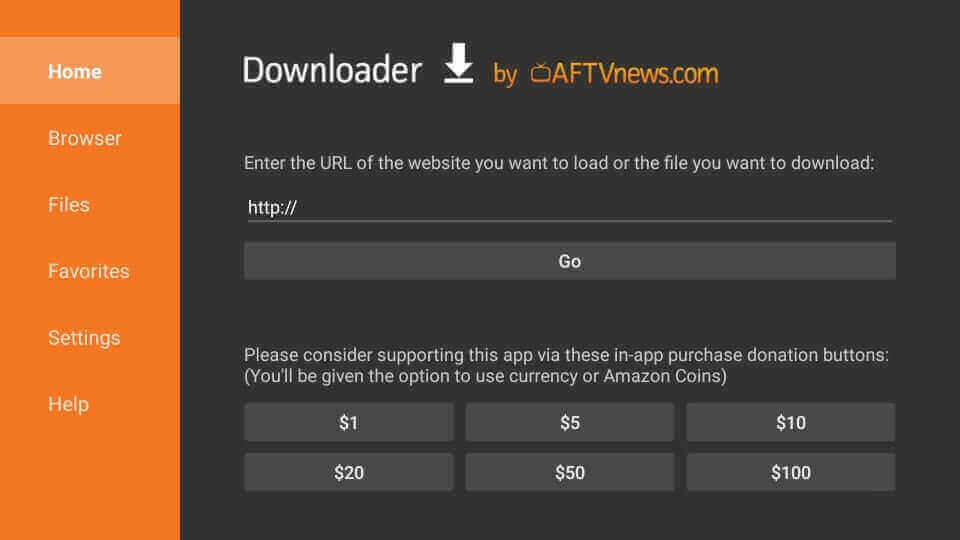
8. Then, click on the Go button to download the Zoom Cloud Meetings app.
9. Also, you check the pop-up window to check the status of your download.
10. After the APK File download is complete, click the Install button.
How to Use Zoom Cloud Meeting on Firestick
The steps below will show how you can use the Zoom Cloud Meetings on Firestick.
1. When you are done with the installation, click Open. Alternatively, you can select the Apps tab from the home screen and choose the Zoom Cloud Meetings from the Your Apps & Channels section to launch it.
2. Now Sign in to access the app on your Firestick
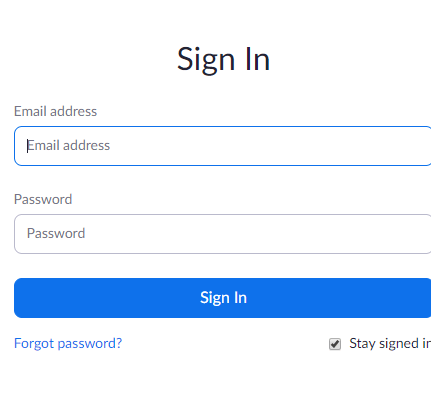
3. After you sign in to your account, click on the Join button and enter the Meeting ID or Passcode to join the video call meeting.
4. If you want to host a Zoom video call, select the New Meeting button and choose Start Meeting. Then, share the Meeting ID with the contacts who want to be on the video call.
Important Note: Don’t forget to connect the USB supported web camera to your TV’s USB port. Otherwise, you can’t initiate the video call.
Related: How to Install Google Duo on Firestick
Frequently Asked Questions
Yes, the Zoom app is available for Firestick.
You can install Zoom on Firestick directly from the Amazon App Store.
![How to Install Zoom on Firestick? [Best Meetings App] Zoom Cloud Meetings on Firestick](https://firestickappsguide.com/wp-content/uploads/2020/03/Zoom-Cloud-Meeting-on-Firestick-4-1024x576.png)