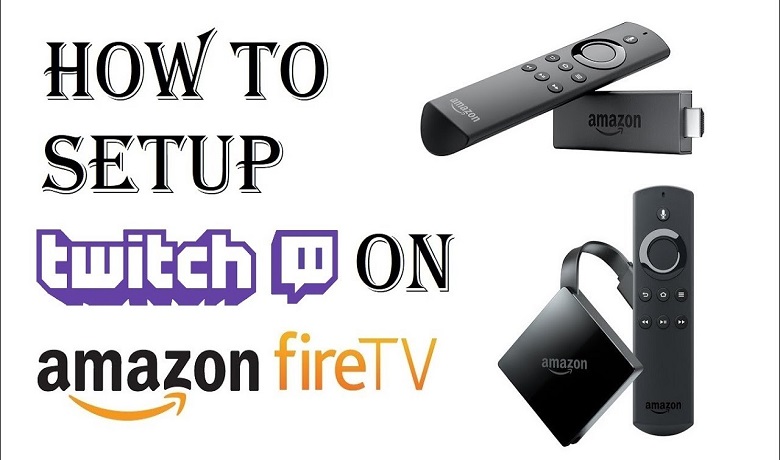Twitch is an online streaming platform for gamers to showcase their talents to the world. It also allows users to watch gameplay videos and chat with streamers. Twitch also teamed up with Blizzard Entertainment and Overwatch League and hosts gaming events in their application. You can install the Twitch app from the Amazon App Store to stream live broadcasts on Firestick.
Important Message
Your IP is Exposed: [display_ip]. Streaming your favorite content online exposes your IP to Governments and ISPs, which they use to track your identity and activity online. It is recommended to use a VPN to safeguard your privacy and enhance your privacy online.
Of all the VPNs in the market, NordVPN is the Best VPN Service for Firestick. Luckily, NordVPN has launched their Exclusive Christmas Deal at 69% off + 3 Months Extra. Get the best of NordVPN's online security package to mask your identity while streaming copyrighted and geo-restricted content.
With NordVPN, you can achieve high streaming and downloading speeds, neglect ISP throttling, block web trackers, etc. Besides keeping your identity anonymous, NordVPN supports generating and storing strong passwords, protecting files in an encrypted cloud, split tunneling, smart DNS, and more.

Twitch Subscription
You must note that a subscription is not required to access the Twitch app. However, you can get a premium subscription to get additional features such as:
Ad-free viewing – In the free version, ads will be displayed in between your streaming. However, you can remove the ads with the Twitch Turbo subscription plan.
Chat Badge – You will get a unique chat badge upon subscribing to Twitch Turbo.
Expanded Emote Set: You can only find a limited set of emotes with the Twitch free version. But with the premium one, you will get an expanded emote set.
Custom Chat Username Colors: Your username will be highlighted in a custom color with the premium subscription.
Extended Broadcast Storage: With the free version of Twitch, you can only save your favorites for 14 days. But with the Twitch Turbo subscription, you can extend your cloud storage for 60 days.
And to get all these mentioned features, you need to get a subscription to Twitch Turbo at $8.99 per month. Visit the URL https://www.twitch.tv/turbo to purchase and activate a plan.
| Tier 1 | Tier 2 | Tier 3 |
|---|---|---|
| $4.99 | $9.99 | $24.99 |
How to Install Twitch on Firestick
Since the Twitch platform is available on Firestick, you don’t need to follow a hassle process to install the Twitch app. Instead, you can get the Twitch app on your Fire TV from the Amazon App Store.
1. Go to the home screen on your Fire TV and select the Find tab.
2. Then, choose the Search tile.
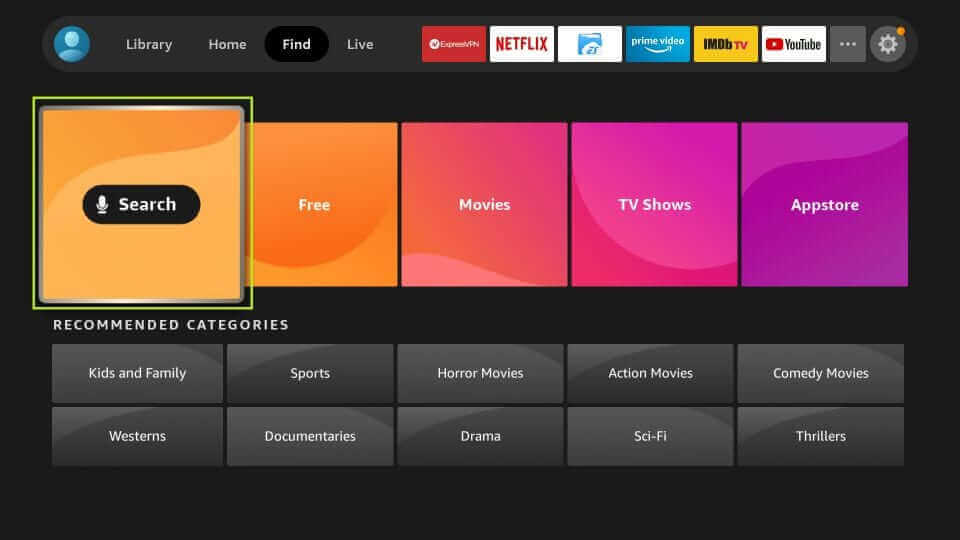
3. Next, use the virtual keyboard to enter and search for the Twitch app.
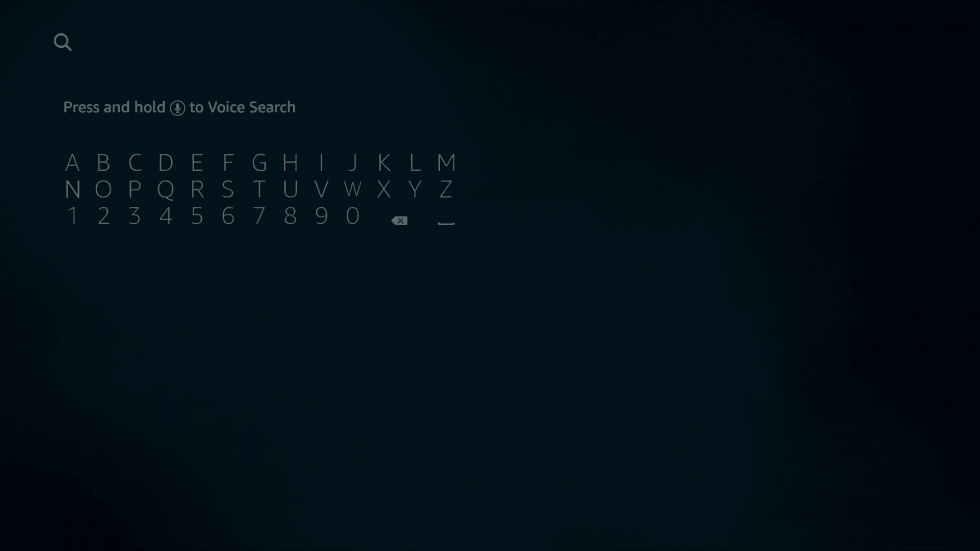
4. Choose the Twitch app from the Apps & Games category.
5. After that, select the Get or Download button to download the Twitch app.
6. Once the Twitch app is downloaded, it will be automatically installed on your Fire TV.
7. Then, can click on the Open button to launch the Twitch app.
How to Get the Twitch App on Firestick from the Web
1. Open any web browser on any device you want. Then, visit the official website of Amazon.
2. Then, Sign In to your account.
3. After that, search for the Twitch app and choose the same from the search result.
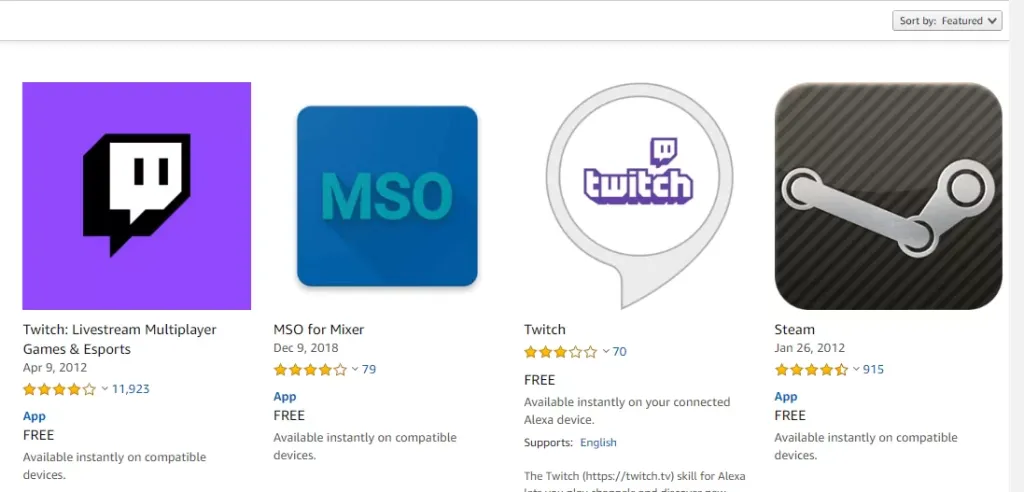
4. Next, choose your Fire TV device and click on the Get button.
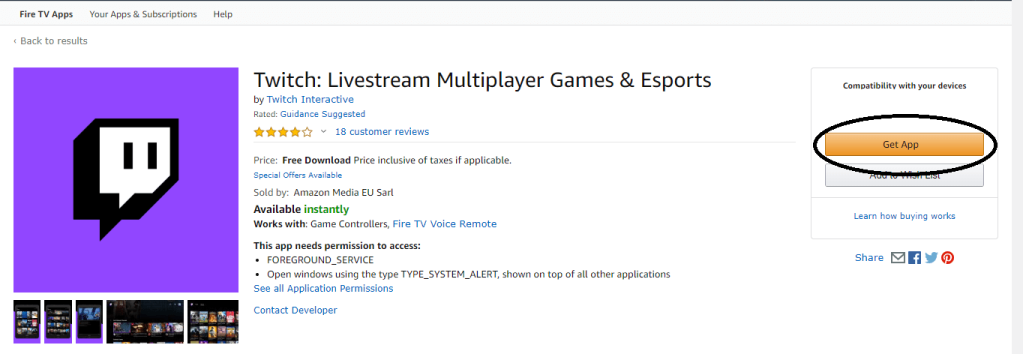
5. Now, the Twitch app will be added to your Fire TV.
How to Sideload Twitch on Firestick
With the Downloader app on Firestick, you can easily sideload the Twitch app. And the following are the step to do the same.
1. After installing the Downloader app, go to Settings on your Fire TV and select My Fire TV.
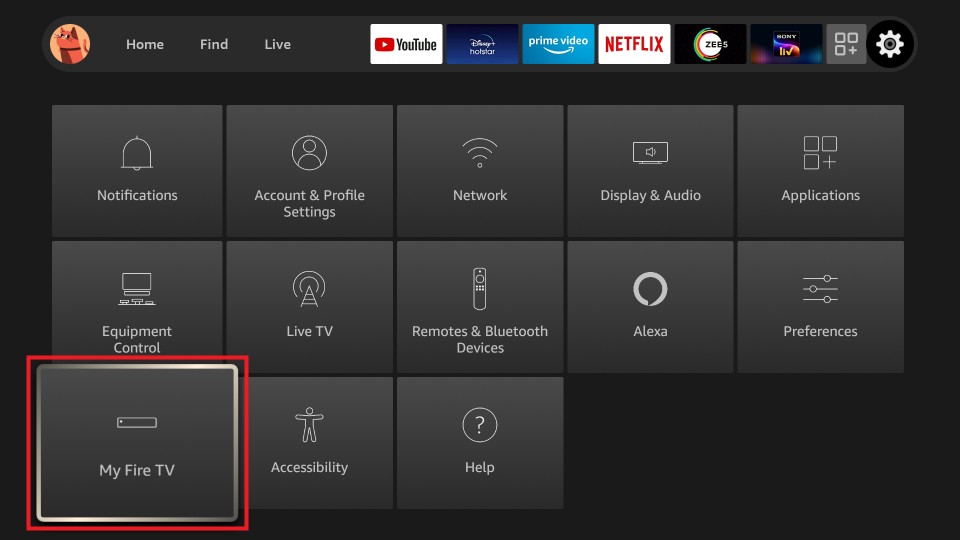
2. Then, choose the Developer options.
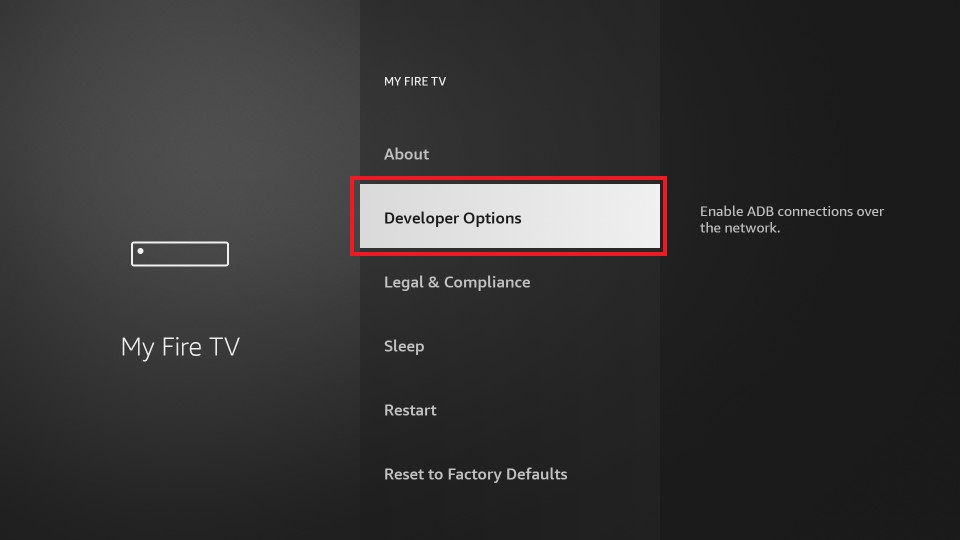
3. Next, select Install Unknown Apps.
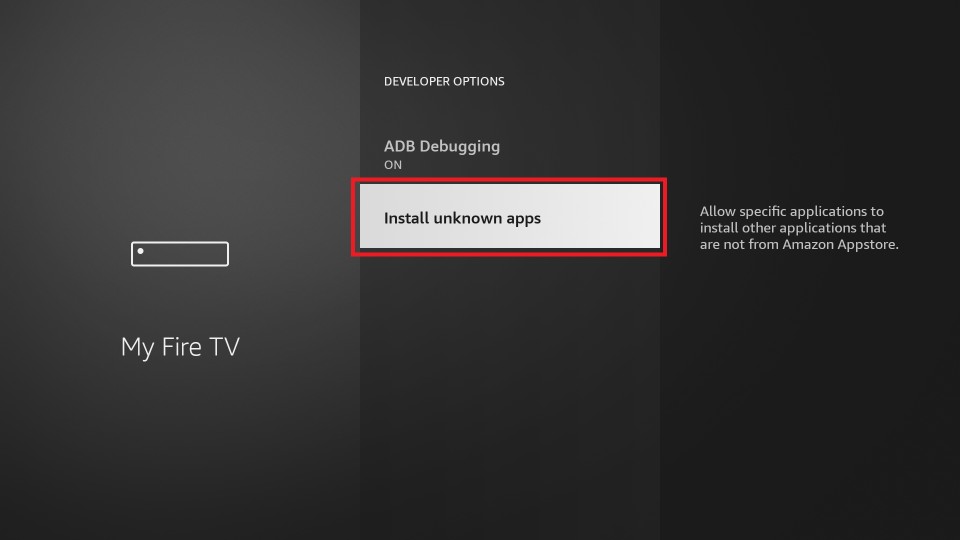
4. Scroll down and find the Downloader app. Then, select the Downloader app and turn it on.
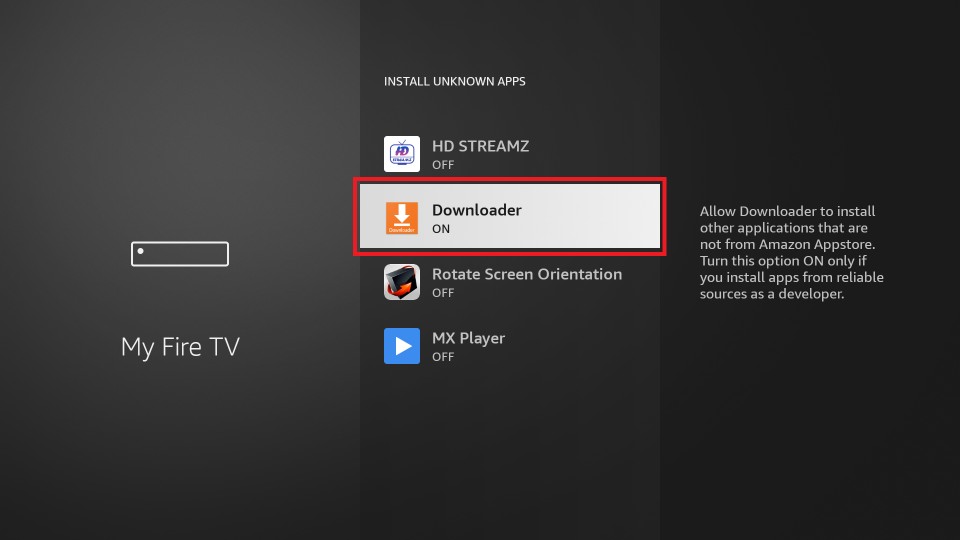
5. Launch the Downloader app and go to the home screen.
6. Select the URL Box and input the URL of the APK File of the Twitch app https://bit.ly/3G7vyOe.
6. Next, select the Go button to download the Twitch app.
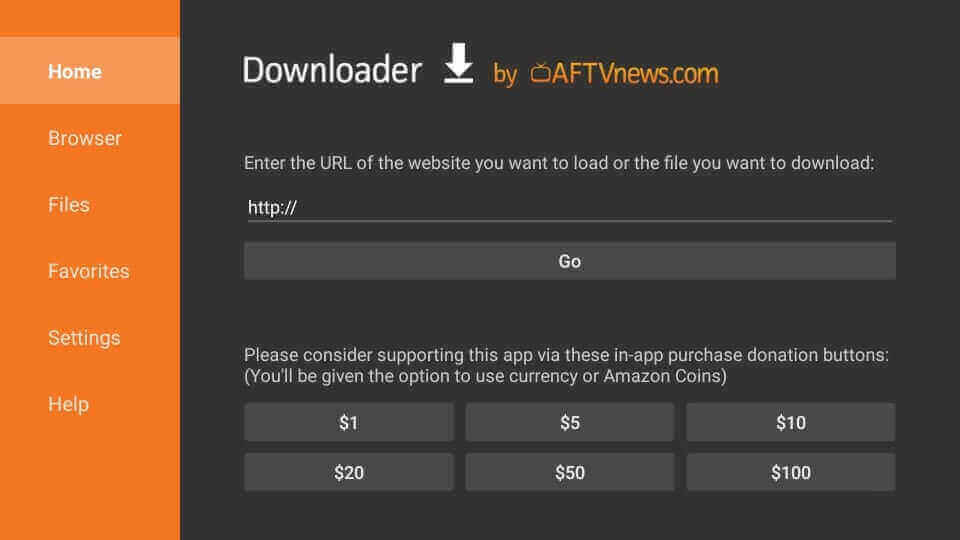
7. Once the Twitch apk is downloaded on Firestick, select the Install button.
8. Finally, the Twitch app will be installed on your Firestick within a few seconds.
How to Activate and Use Twitch on Firestick
You can follow the steps below to activate the Twitch app on your Fire TV.
1. Press and hold the Home button on your Fire TV remote for 5 seconds.
2. Now, from the new window, select the Apps tab.
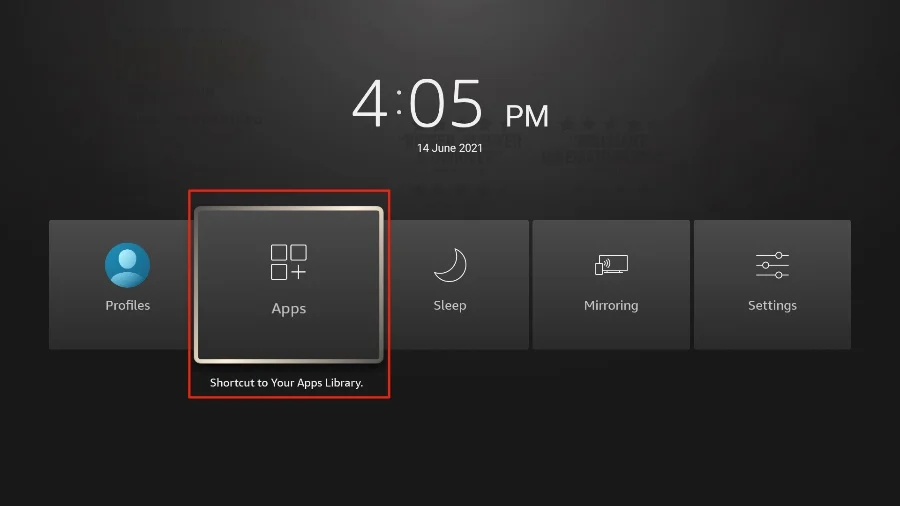
3. Next, choose the Twitch app from the Your Apps & Channels section.
4. Then, select the Twitch app and press the Menu button on your Fire TV remote.
5. Now, choose the Move to Front option from the right pane, and the Twitch app will be added to the home screen.
6. Go back to the home screen and select the Twitch app to launch it.
7. Select the Sign-in button, and the activation code will display on the screen.
8. Note the activation code down and visit https://www.twitch.tv/activate/profile.
9. Enter the activation code and tap on the Activate button.
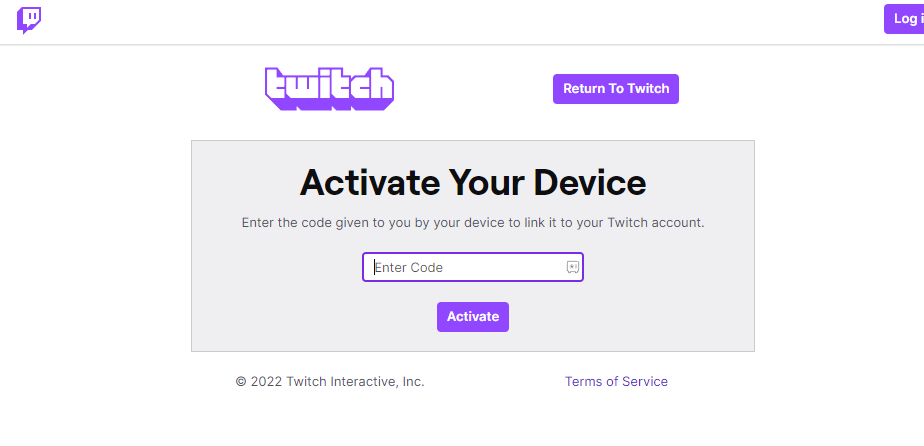
10. Next, enter your Twitch account credentials to verify your account.
11. After that, the Twitch app will be activated on your Amazon Fire Stick.
12. Return back to the Twitch app, and you can now live stream your favorite games.
Why Use a VPN on Firestick
The VPN will help you with encrypting your internet connection so that you can browse securely on the internet. Also, connecting to the VPN will help you with masking your IP address and online activities. That means you will be hidden from the eyes of hackers. Even with connecting to the best VPN on Firestick, you can unblock the geo-restrictions. So, connect to the best VPN and browse or stream safely on your Firestick.
Frequently Asked Questions
Yes, the Twitch app is available on the Amazon App Store.
Yes, you can get Twitch on Firestick.
You can download the Twitch TV from the Amazon App Store and can use the sideloading method to get the Twitch app on Firestick.
You can update the Twitch app or clear the cache on Firestick to fix the issues on the Twitch app.
The Twitch app will either freeze or starts buffering because of the unstable internet connection.
You have to install the Blokada on Firestick from the Amazon App Store. The Blokada app helps to block ads while using the Twitch app.