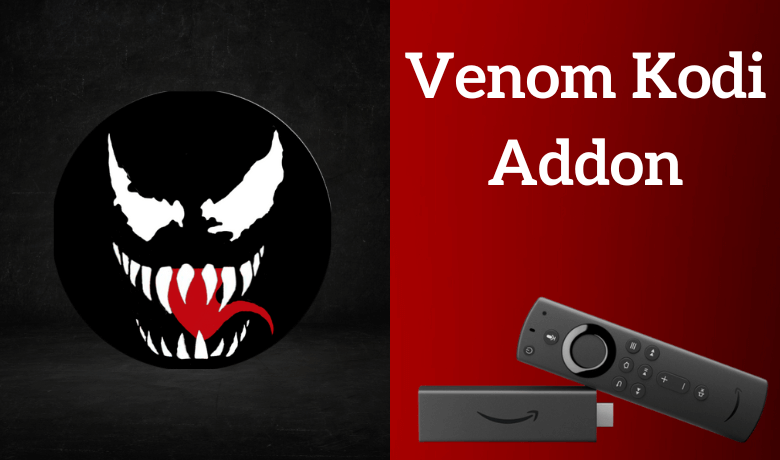The Venom is an on-demand addon that lets Kodi users stream movies and TV shows in different genres. It is the most popular Kodi addon, which is currently down. You can integrate your premium Real-Debrid, and Trakt accounts with the Venom Kodi addon to access more entertainment content. The Venom Kodi addon is updated regularly. You need only the Kodi app to install the Venom Kodi addon. The Venom addon is compatible with Kodi 19 Matrix and Kodi 18 Leia. It can be accessed on Windows, Android, Linux, Android, iOS, TV Boxes, Rasberry Pi, and more. In this article, we have listed the step-by-step methods to install and stream the Venom Kodi addon on Amazon Firestick.
Important Message
Your IP is Exposed: [display_ip]. Streaming your favorite content online exposes your IP to Governments and ISPs, which they use to track your identity and activity online. It is recommended to use a VPN to safeguard your privacy and enhance your privacy online.
Of all the VPNs in the market, NordVPN is the Best VPN Service for Firestick. Luckily, NordVPN has launched their Exclusive Christmas Deal at 69% off + 3 Months Extra. Get the best of NordVPN's online security package to mask your identity while streaming copyrighted and geo-restricted content.
With NordVPN, you can achieve high streaming and downloading speeds, neglect ISP throttling, block web trackers, etc. Besides keeping your identity anonymous, NordVPN supports generating and storing strong passwords, protecting files in an encrypted cloud, split tunneling, smart DNS, and more.

How to Install Venom Addon on Kodi
Before beginning the process, ensure you have installed the Kodi app on Firestick. Next, you need to enable the unknown sources on your Firestick.
Configure Kodi
1. Initially, open Kodi on your Amazon Firestick device.
2. Click the Settings icon on the top-right corner.
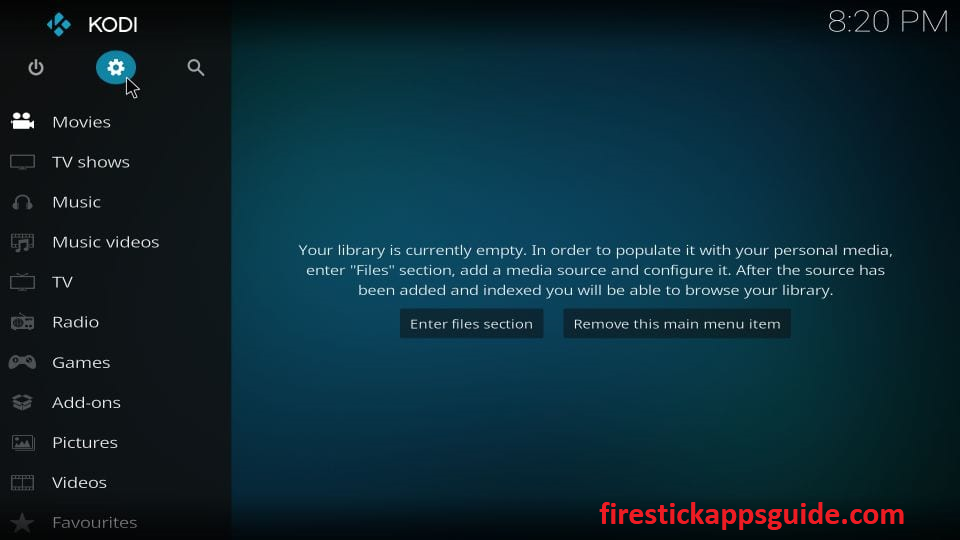
3. Select the System tile at the bottom of the screen.
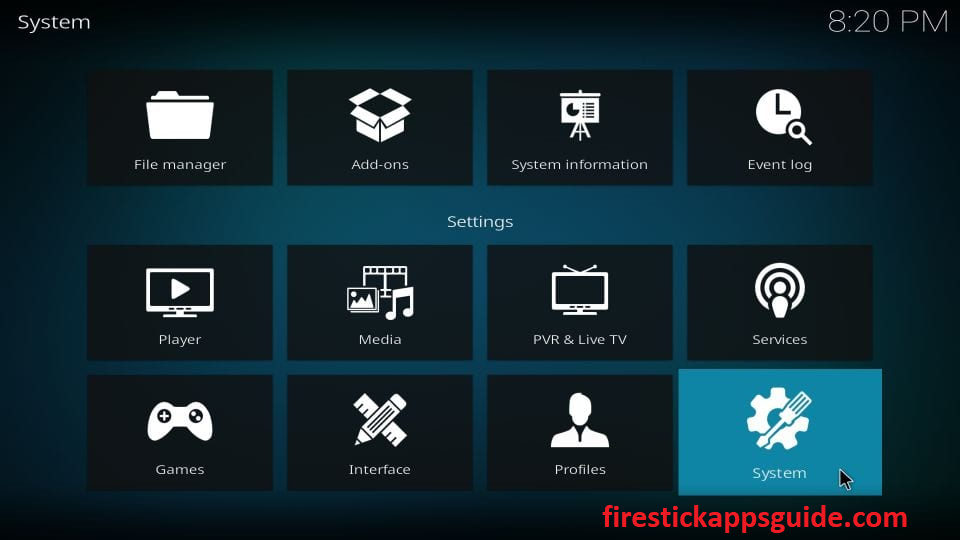
4. On the left panel, scroll down and select Add-ons.
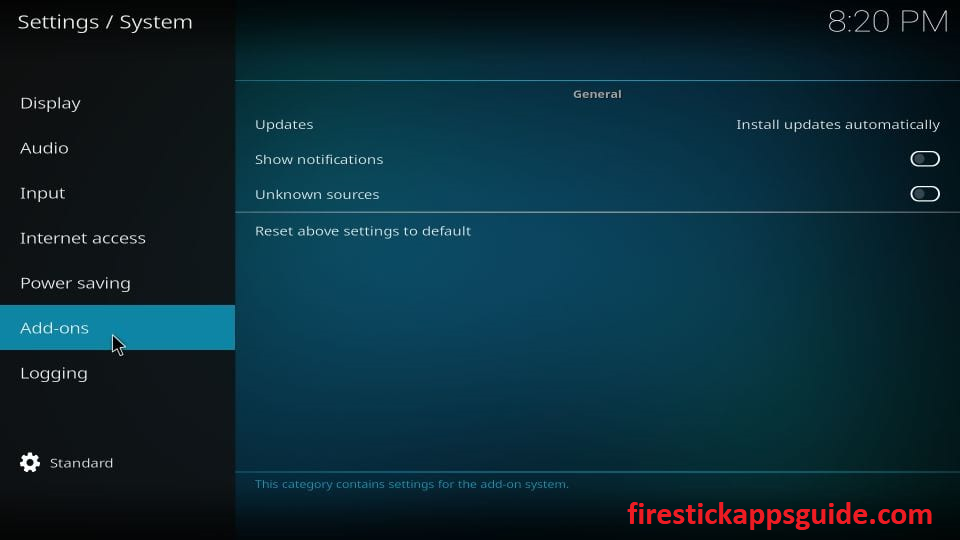
5. Now, swipe the toggle followed by Unknown Sources on the right pane.
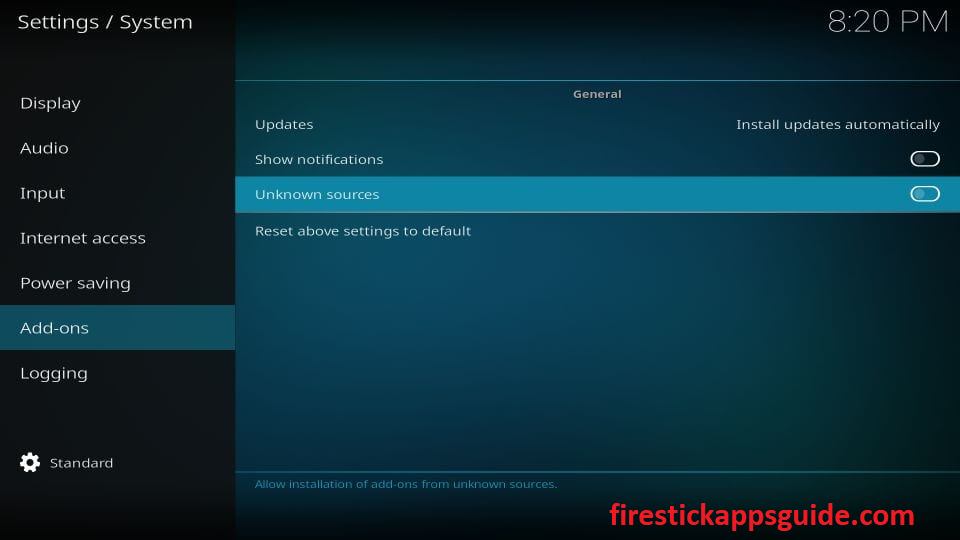
6. If the Warning notification appears on the screen, click the Yes button.
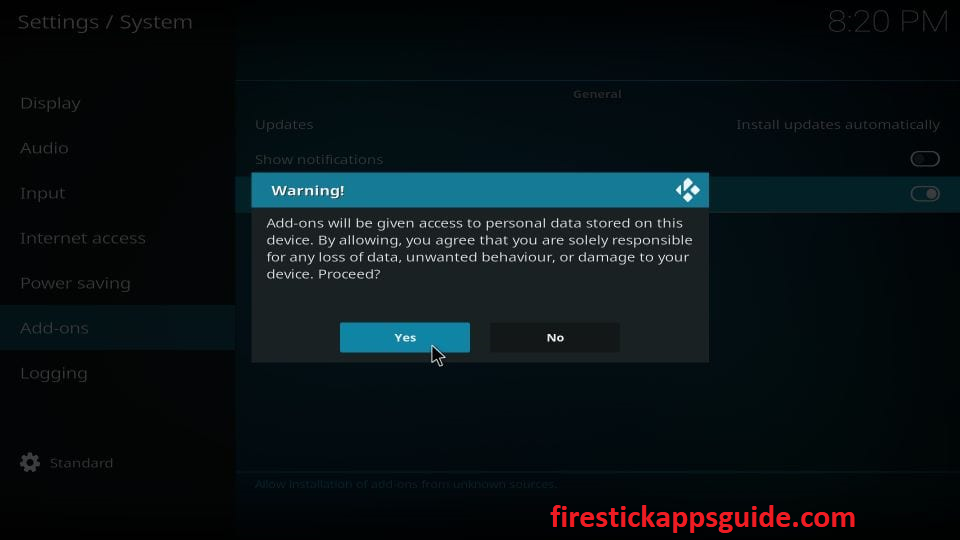
How to Get Venom Kodi Addon on Firestick
1. Open Kodi and click the Settings icon on the top-right corner.
2. Select the File Manager tile.
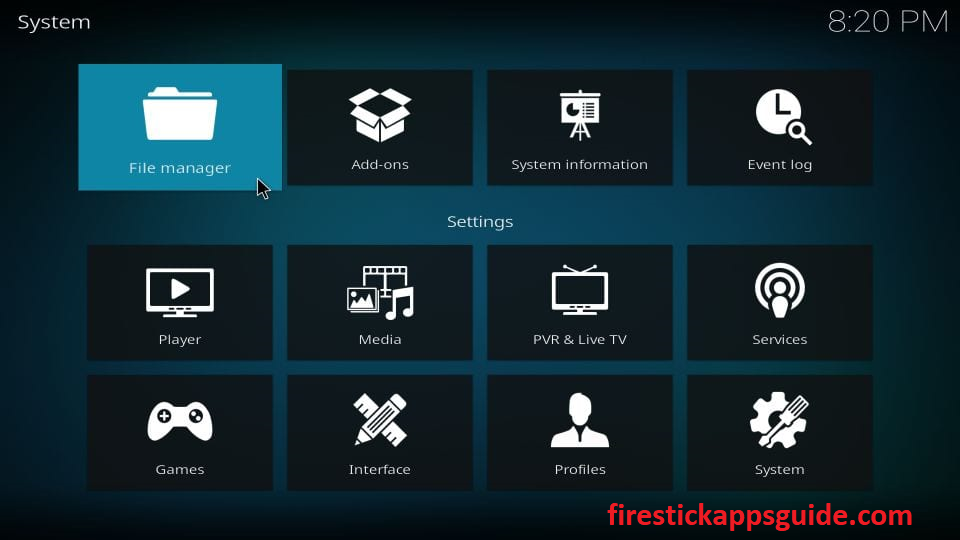
3. Choose the Add Source option.
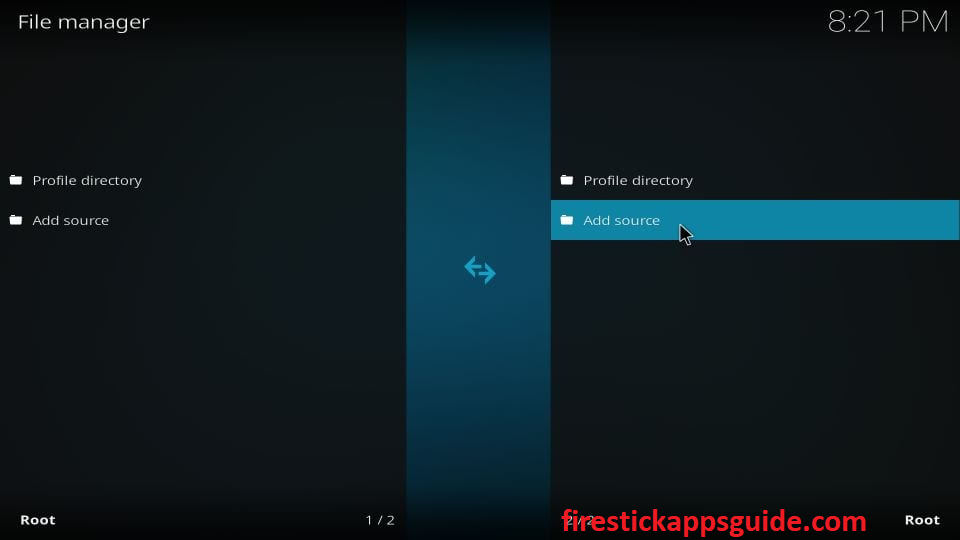
4. On the next screen, choose <None>.
5. Enter the URL of the Venom Kodi add-on in the provided field.
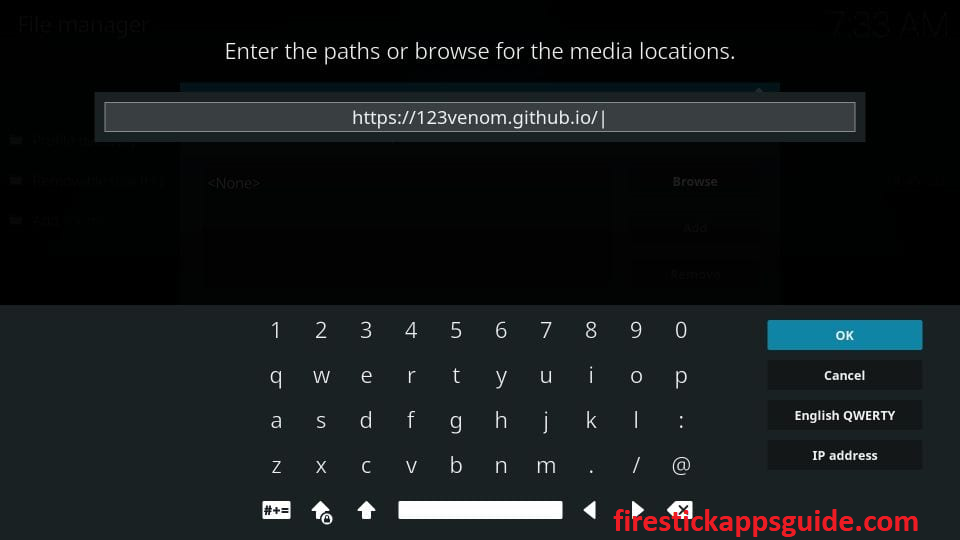
6. Once entered, click the Ok button.
7. Next, type the source name of the URL you provided and tap Ok.
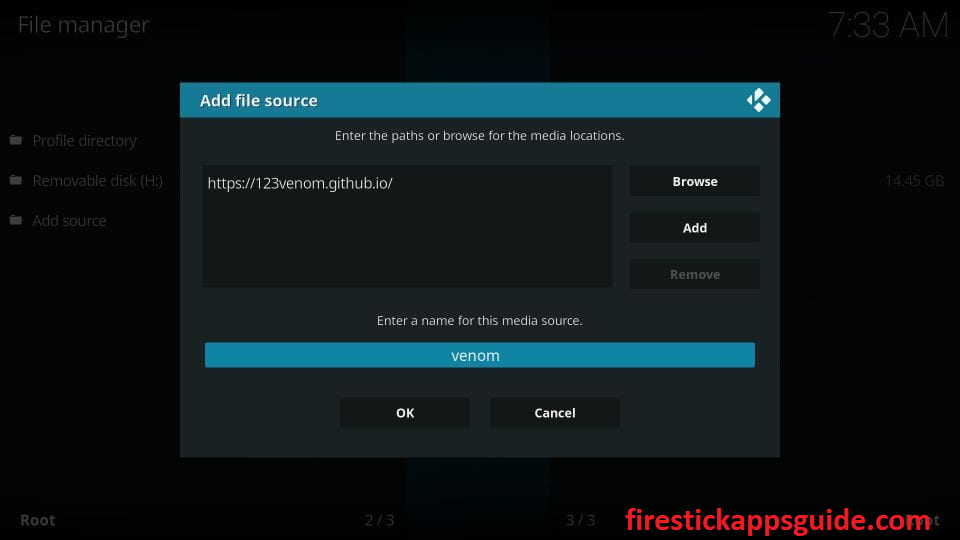
8. Go to the settings screen again and select the Add-ons tile.
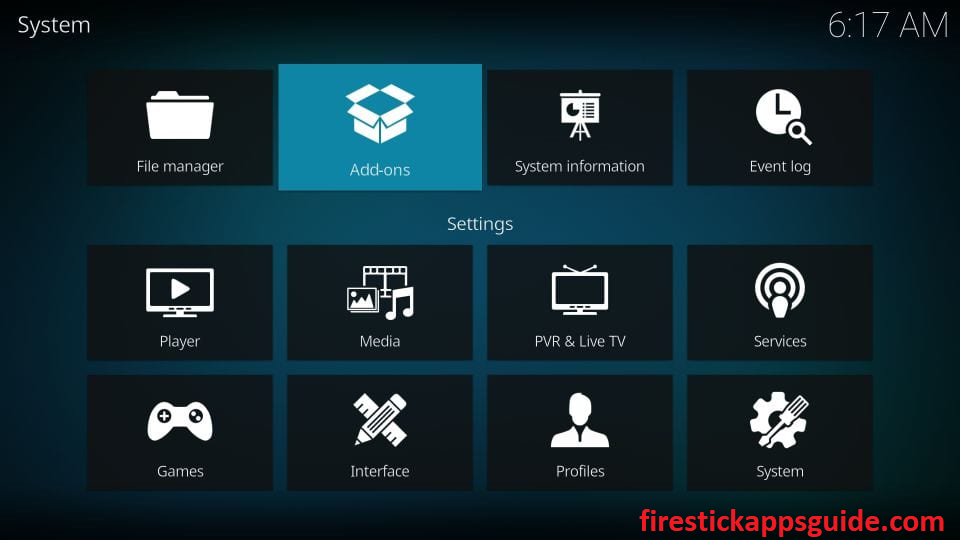
9. Tap the Install from zip file option.
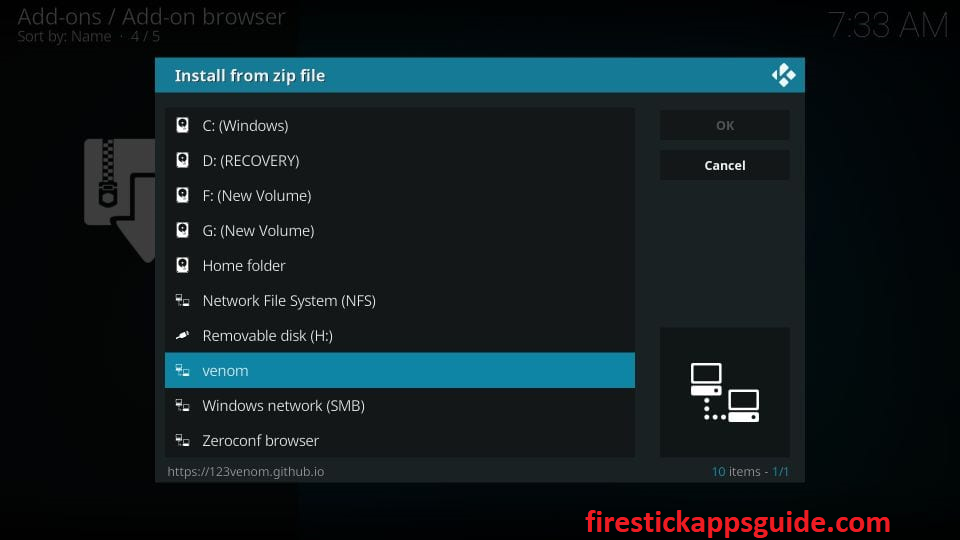
10. Scroll down and select the Source file.
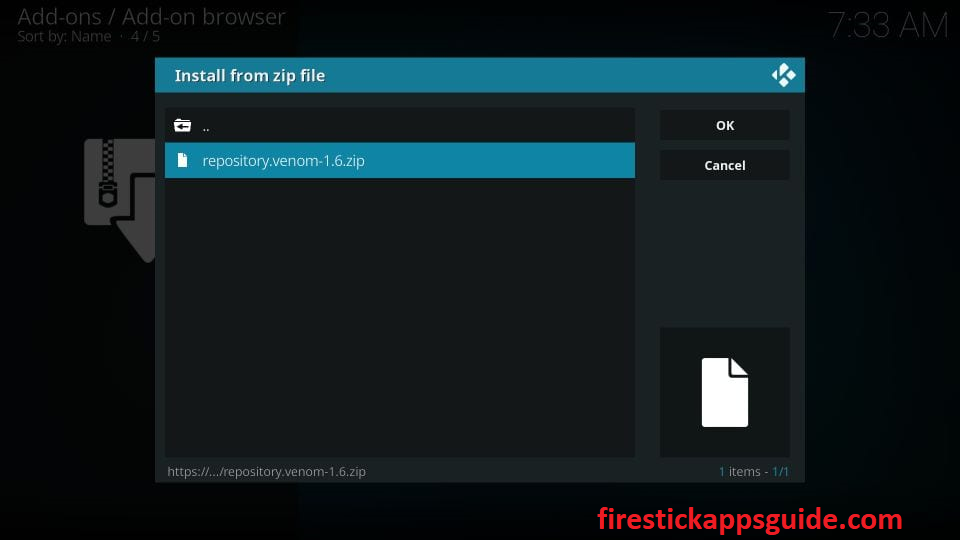
11. Click the zip file that you can find on the next screen.
12. Wait till the Venom repo is installed on Kodi.
13. After installation, the Venom Repo addon installed message will appear on the screen.
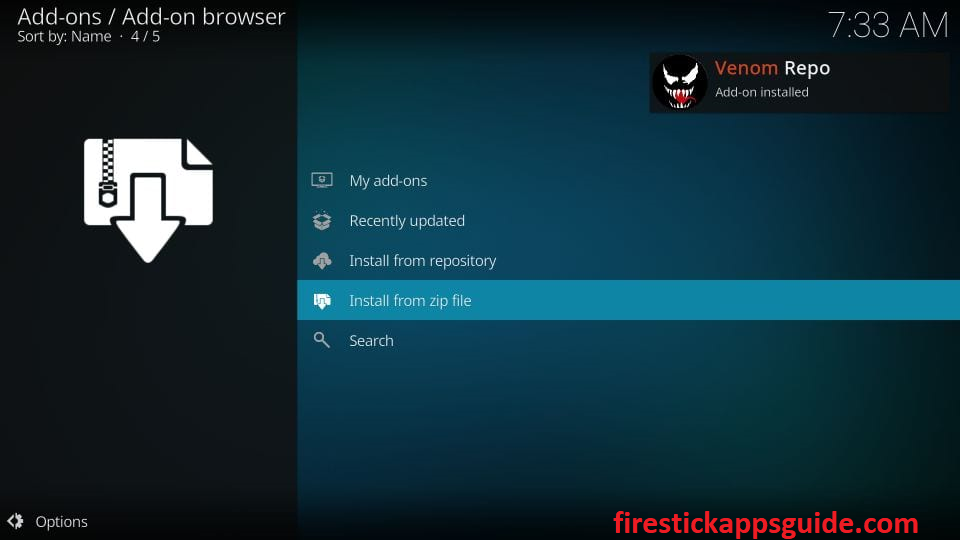
14. Now, choose the Install from repository option.
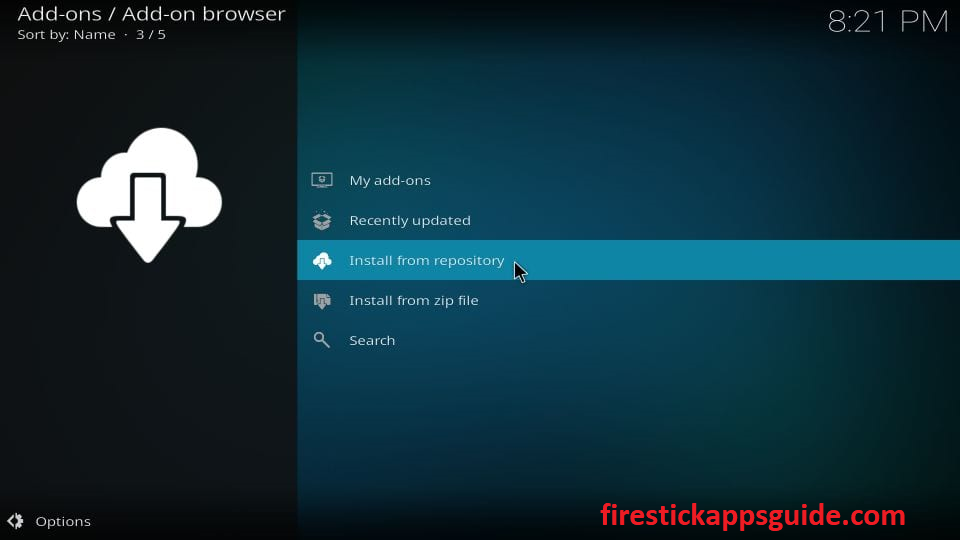
15. Open the Venom Repo that you installed.
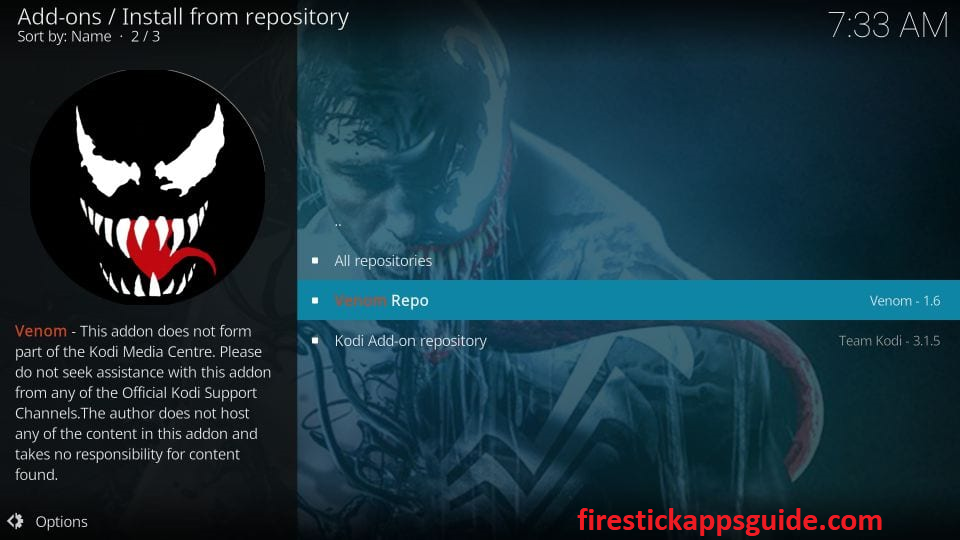
16. Scroll down and click the Video add-ons option.
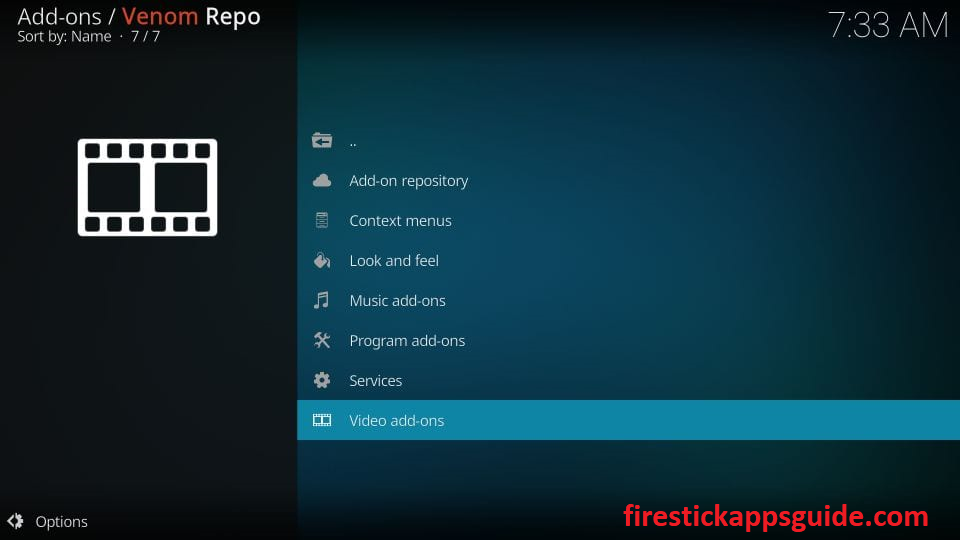
17. Tap Venom on the next screen.
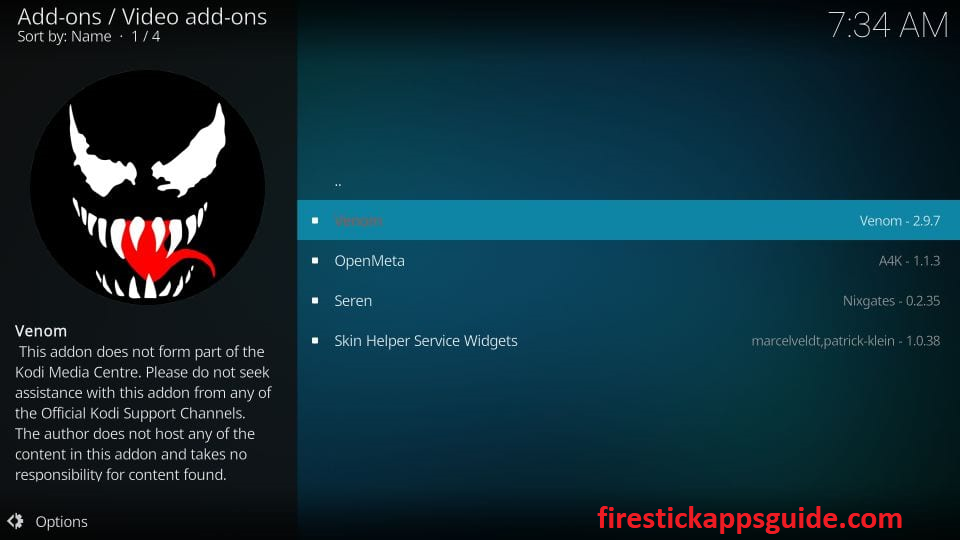
18. Tap the Install button on the next screen.
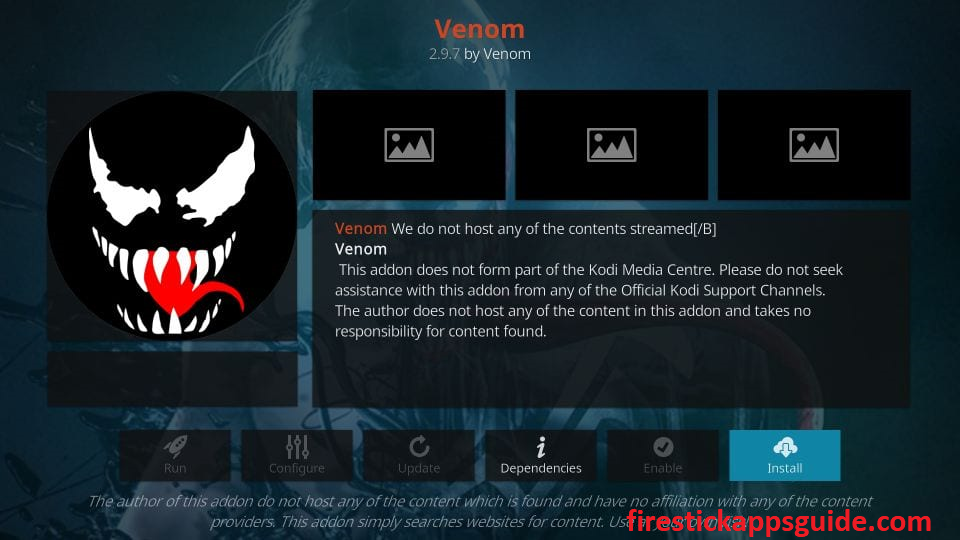
19. Only 18 users will get a pop-up window with the list of additional add-ons. If appears, tap Ok.
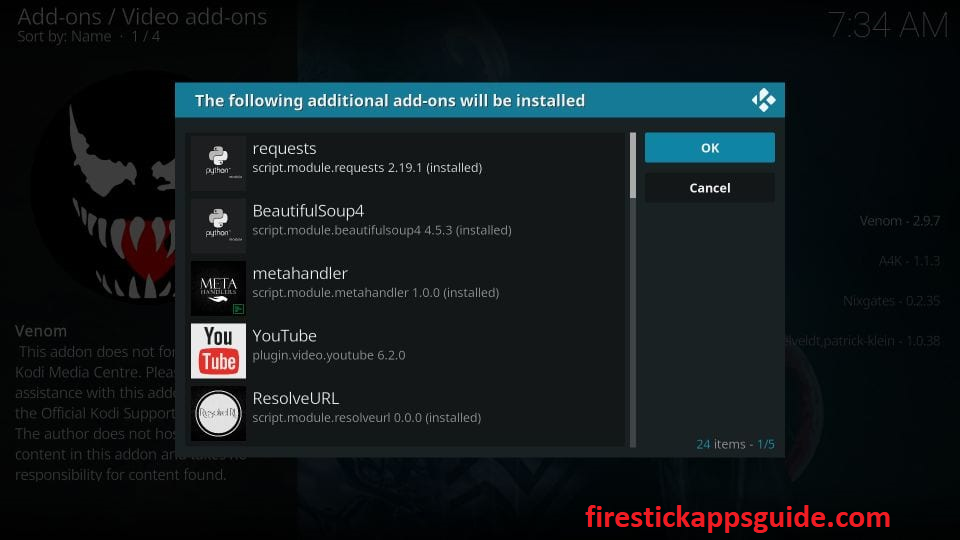
20. When a prompt window appears from the YouTube add-on, tap the No button.
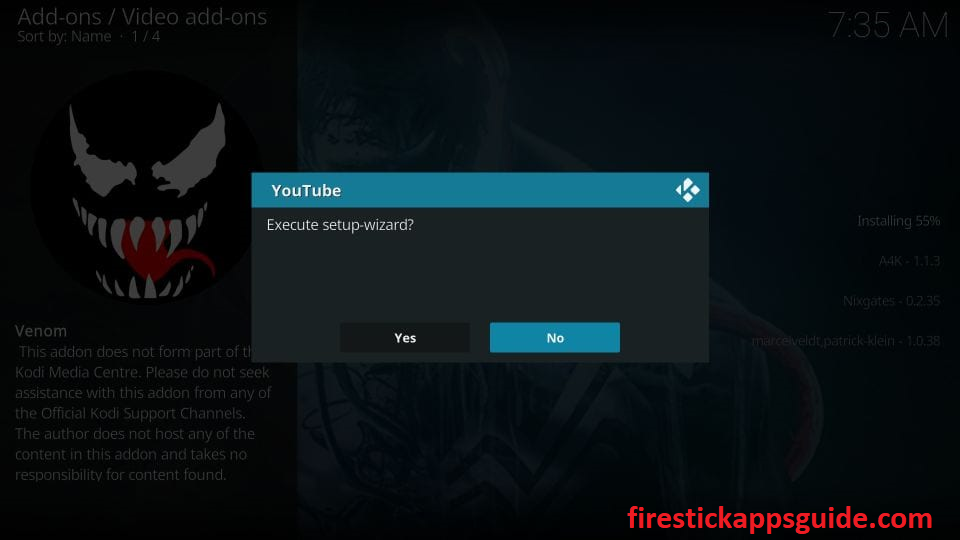
21. After installation, the Venom add-on installed message will appear on the screen.
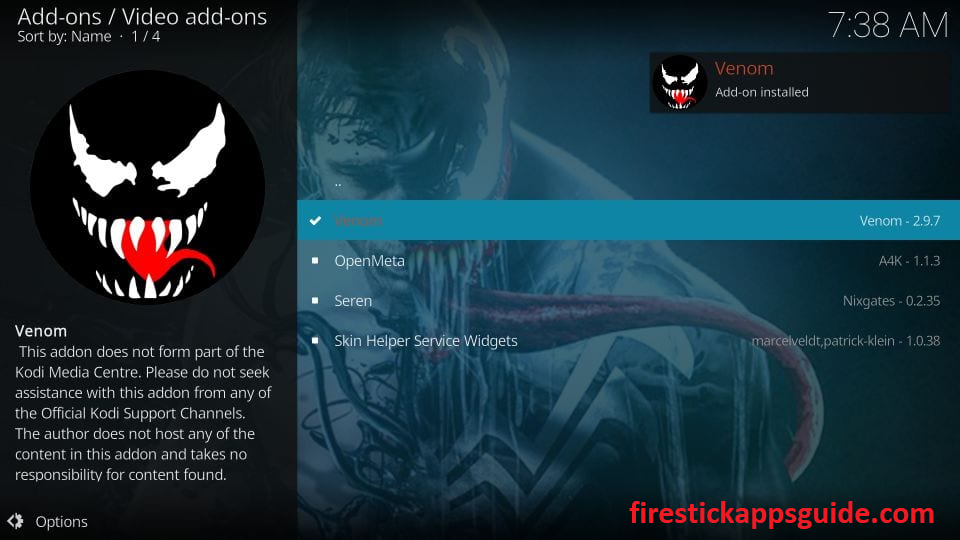
How to Use Venom Kodi Addon on Firestick
1. Locate the Kodi app on your Firestick.
2. Click the Settings icon and select the Add-on tile on the next screen.
3. Scroll down and select Video add-ons.
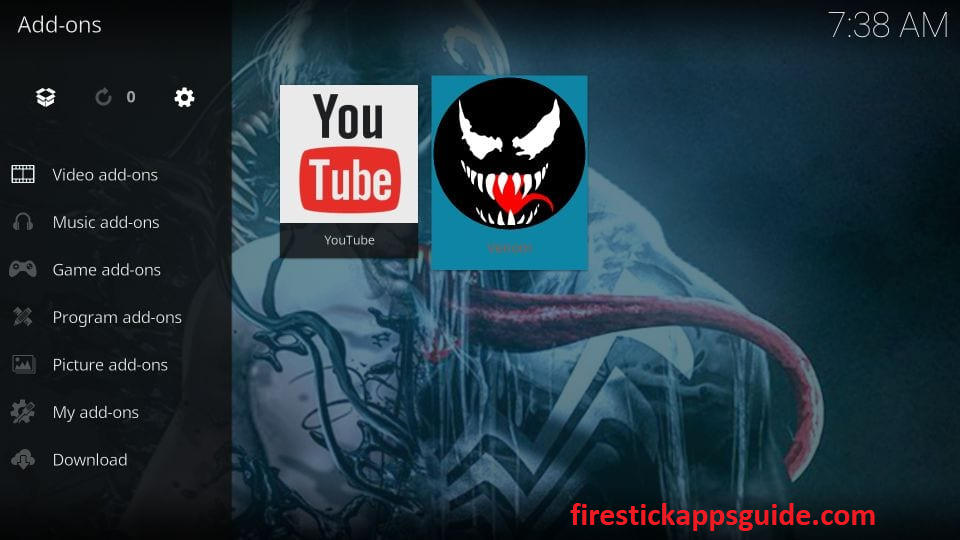
4. Now, you can view the Venom addon on the left pane.
5. When you open the addon changelog prompt will appear on the screen.
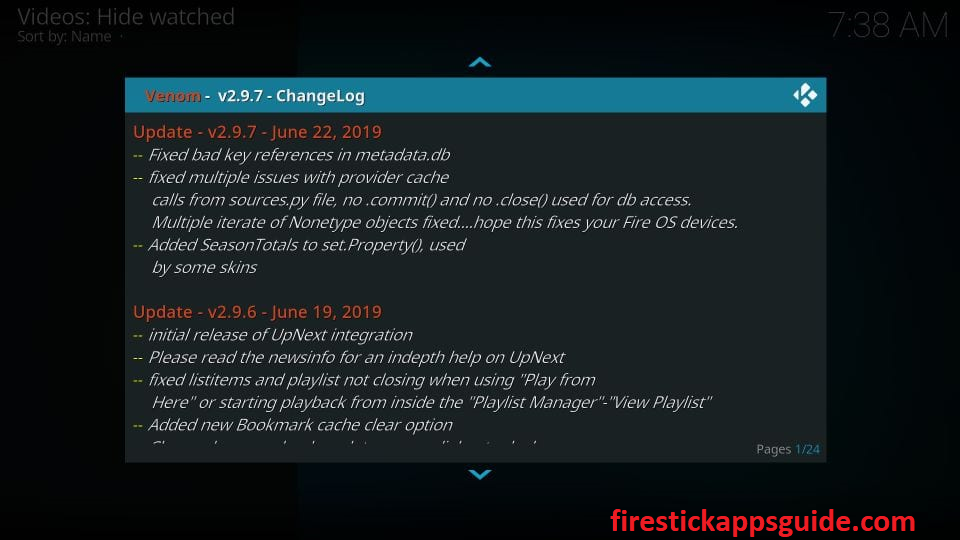
6. Press the back button on your Firestick remote to skip the prompt.
7. Now, you can see the main screen of the Venom Kodi addon.
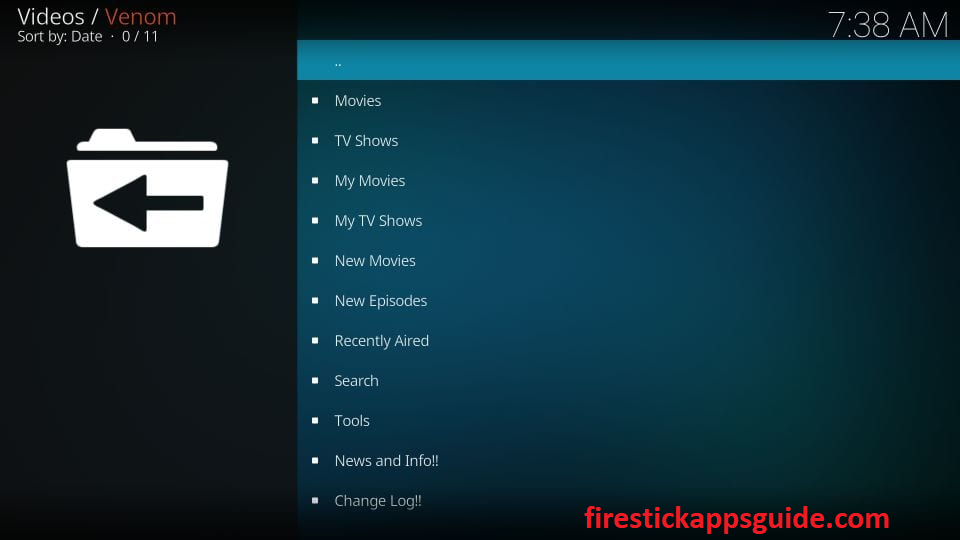
8. Select the content from different categories to stream on Firestick.
How to Setup Real Debrid on Venom Kodi Addon
Here are the steps to set up a Real Debrid account on Venom Addon.
1. Locate the Venom addon main screen on Kodi.
2. Select the Tools from the categories that appear on the screen.
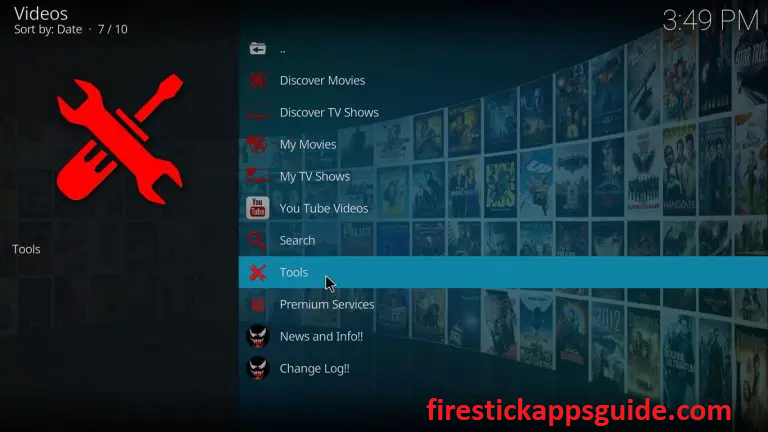
3. Choose the My Accounts Settings option.
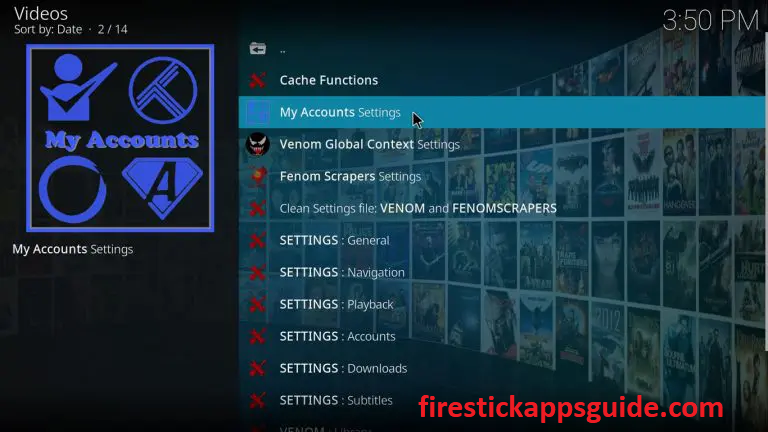
4. Click the Debrid Accounts tile on the left pane.
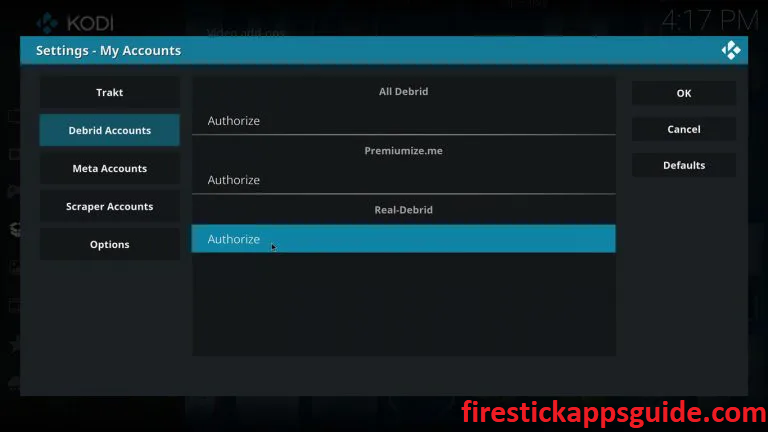
5. Now, tap the Authorize button under Real-Debrid.
6. Write down the authorization code that appears on the screen.
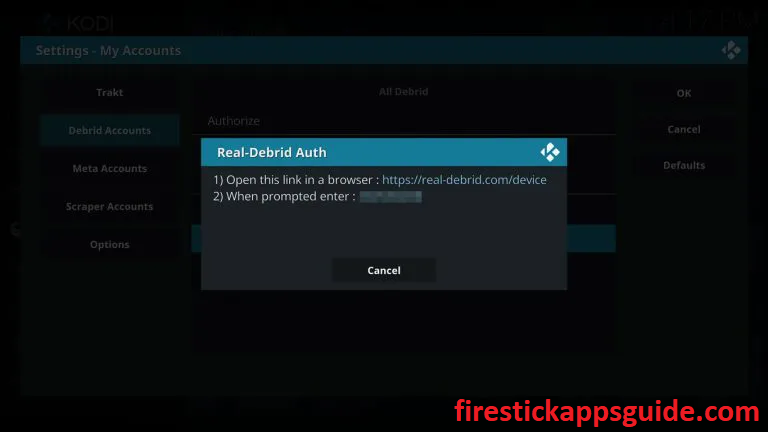
7. Open a web browser on your Smartphone or computer.
8. Navigate to the Real-Debrid official website.
9. Enter the authorization code in the given field and tap the Continue button.
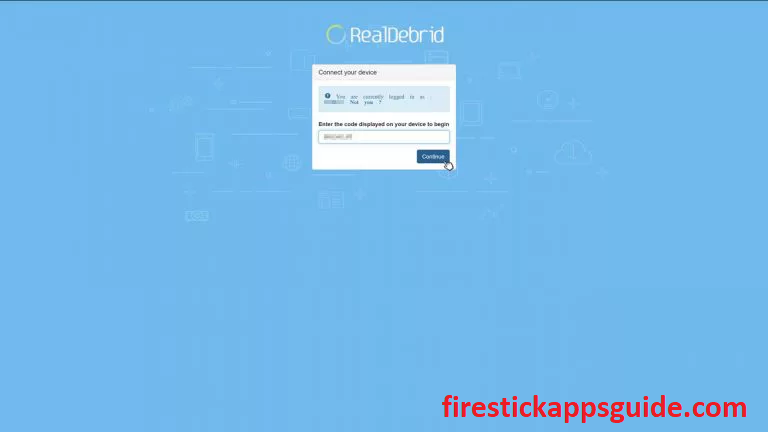
10. Now, the username of your Real-Debrid account will appear on the Kodi My Accounts Settings screen.
How to Integrate Trakt with Venom Kodi Addon
1. Open Venom and select Tools.
2. Select the My Accounts Settings option.
3. Click the Trakt tab on the left pane and tap Authorization.
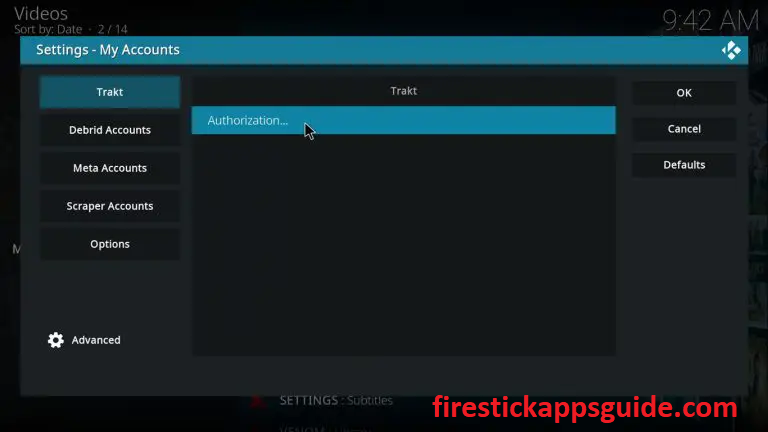
4. Note down the authorization code.
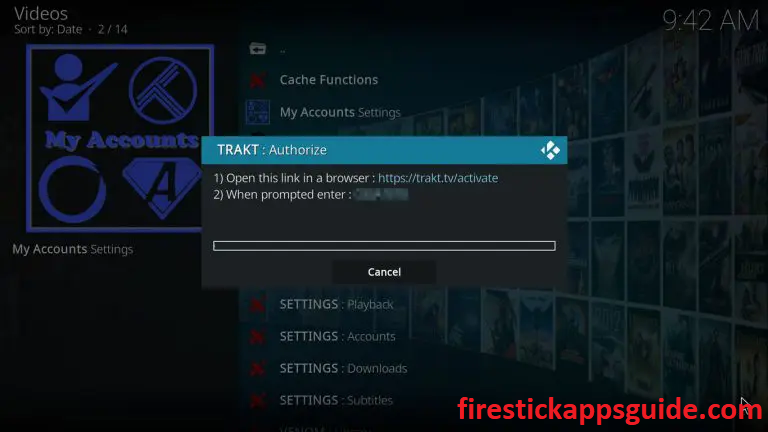
5. Open a web browser and go to the Trakt official website (https://trakt.tv/auth/join).
6. Type the code in the provided field and click the Continue button.
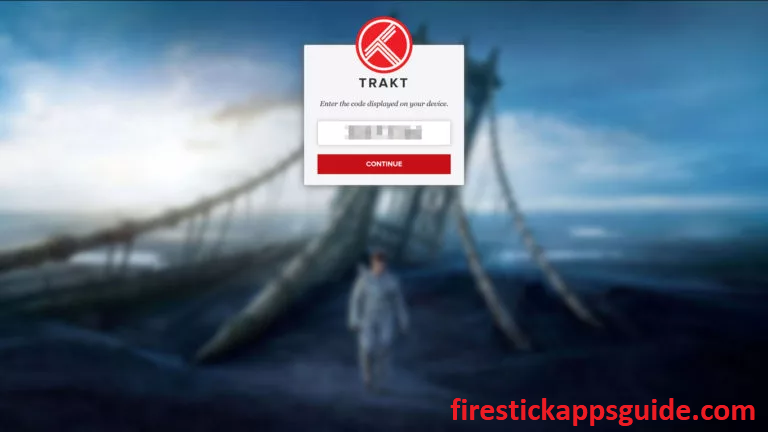
7. Hit the Yes button to link your Trakt account with Venom.
Is Venom Addon safe and legal to use?
Legality is based on the content that your stream on Venom Addon. If you stream any copyrighted content, then it is illegal to use. Moreover, Venom Addon is not available in the official Kodi Repository. You can use a VPN to start away from legal issues and keep your device safe.
How to Stream Venom Kodi Addon using VPN
You need to use the best VPN with your Firestick while you are streaming content from Venom to make sure you are safe online.
1. Install ExpressVPN on your Firestick.
2. Open the app and log in with your account details.
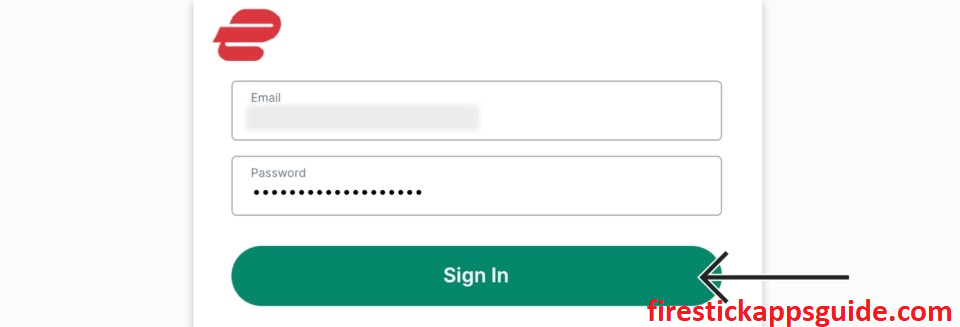
3. Select a country and click the Connect button.
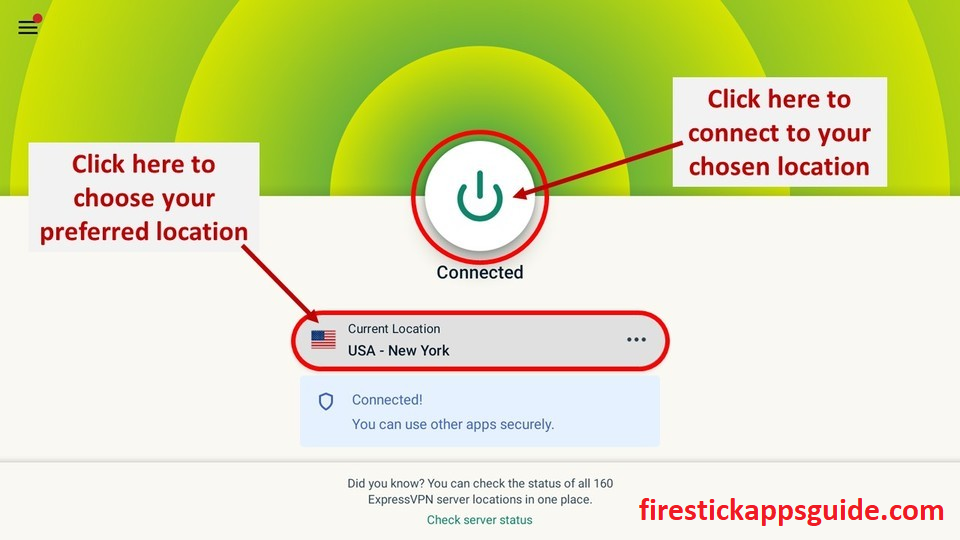
4. Next, locate Venom Addon and stream it on Firestick.
5. Click the Disconnect button to stop using the VPN.
You can install and stream the Venom addon through Kodi on Firestick using the above method. Once installed, you can easily stream movies and TV shows on Firestick.
Frequently Asked Questions
You can use the Kodi app on your Firestick to add Venom to Firestick. For more details, go through the above guide.
If the Venom addon is not working, check the internet connection, restart your modem or router, use the latest version of the venom addon, update Kodi, update Firestick, and reset and restart Firestick.
The Venom addon was shut down by March 2022, and we have no idea when it will return.
As the app has been removed, you can’t find any recent updates.
To enable subtitles, go to Venom Addon Settings and select Subtitles on the left panel. Then, toggle on the Enable Subtitles option.